

To replace a database with another, click on the
 button. A window as below
will appear. After you selected the database, which should be
replaced, the software will compare the two databases and list
differences (see below). If differences are found and you still
want to replace the database, click on the
Enable incongruent
replacement button, to allow this. Then click no
the
button. A window as below
will appear. After you selected the database, which should be
replaced, the software will compare the two databases and list
differences (see below). If differences are found and you still
want to replace the database, click on the
Enable incongruent
replacement button, to allow this. Then click no
the
 Replace button. The database that should be replaced will be
deleted and the current database will get the name of the
replaced database.
Replace button. The database that should be replaced will be
deleted and the current database will get the name of the
replaced database.

The option
 Restrict to
sources with critical content will restrict the
output of the test to the main table as well as tables with
content regarded as critical for a replacement. If you deselect
this option, all tables will be listed as shown below.
Restrict to
sources with critical content will restrict the
output of the test to the main table as well as tables with
content regarded as critical for a replacement. If you deselect
this option, all tables will be listed as shown below.
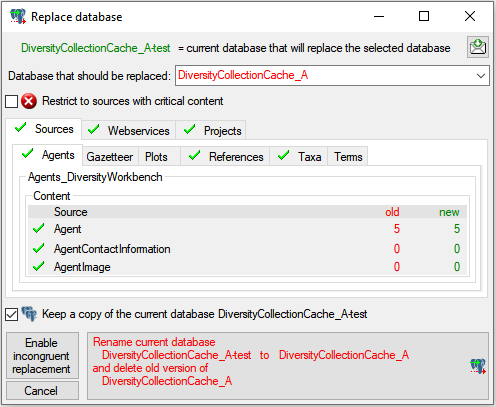
If the number of datasets in a table corresponds in both
databases, this table is regarded as congruent and marked with a
 (see above). If content
is new, this will be marked with a
(see above). If content
is new, this will be marked with a
 and not
regarded as critical. On the other hand missing content will be
regarded as critical and marked with a
and not
regarded as critical. On the other hand missing content will be
regarded as critical and marked with a
 (see
below).
(see
below).
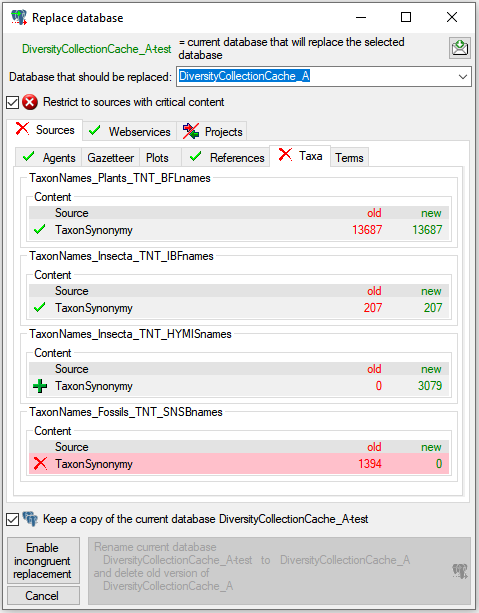
If the number of datasets differ between tables, but are not
missing in eiter, this will be regarded as not critical and
marked with
 (see
below).
(see
below).

Further states for comparision of the tables are:
Update
 when any part needs
an update to the current version.
when any part needs
an update to the current version.
Error
 when a part is missing
as a whole.
when a part is missing
as a whole.
With
the option
 Keep
a copy of the current database a copy of the
original database will be kept.
Keep
a copy of the current database a copy of the
original database will be kept.