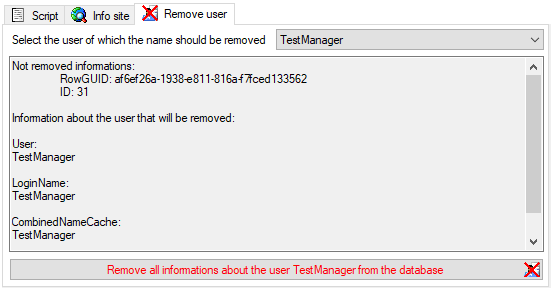These are the tools
to handle the basic parts of the
database. These tools are only available for the owner of the
database and
should be handled with care as any
changes in the
database may disable the connection of your client to the
database. Before changing any parts of the database it is
recommended to backup the current
state of the database. To use these tools, choose
Administation -> Database ->  Database tools ... from the menu. A window will open as
shown below.
Database tools ... from the menu. A window will open as
shown below.
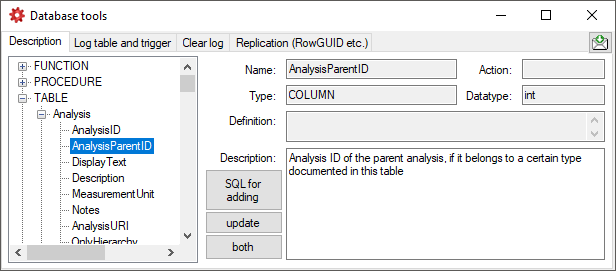
The Description section (see above) shows the basic definitions of the objects in the database and enables you to enter a description for these objects including tables and their columns, functions and their parameter etc. With the buttons SQL for adding, update and both you can generate SQL statements for the creation of the descriptions in your database. Use the button both if you are not sure if a description is already present as it will generate a SQL statement working with existing and missing descriptions (see below).
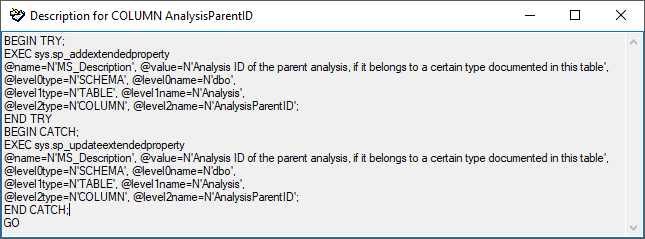
The button fills the table CacheDescription where all descriptions are collected for easy access.
In the Log table and trigger section (see below) click on the List tables button to see all tables within the database. The Table section shows the basic definitions of a selected table. If columns for logging the date and responsible user for inserting and updating the data are missing, you can use the Attach ... button to attach these columns to the table. Furthermore you may add a RowGUID to the table as e.g. a preparation for a replication.
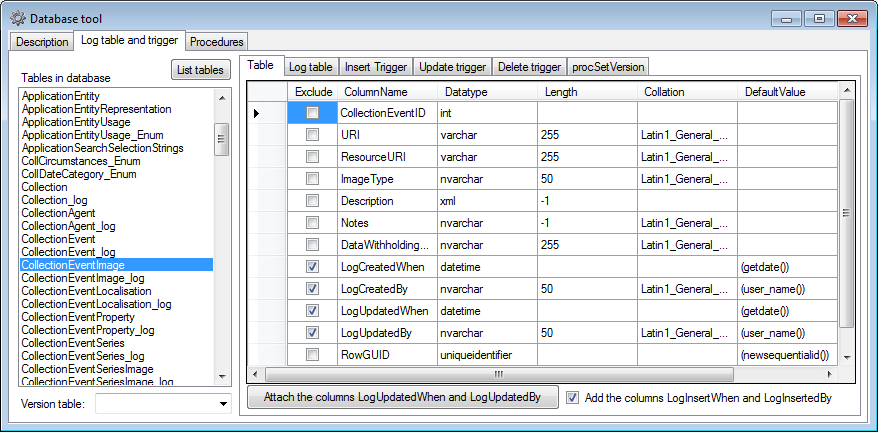
In the Log table section (see below) you can create a logging table for the selected table in a format as used within the Diversity Workbench. Click on the Show SQL ... button to show the SQL-statement that will create the logging table. If an old logging table should be kept, choose the Keep old log table option. If your table should support the version setting from a main table, choose the Add the column LogVersion option. To finally create the logging table click on the Create LogTable ... button.
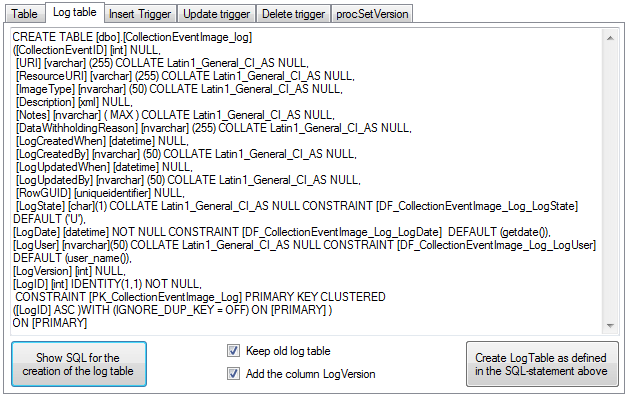
The triggers for insert, update and delete are created in the according sections (see below). If an old trigger exists, its definition will be shown in the upper part of the window. Click on the Show SQL button to see the definition of the trigger according to the current definition of the table in a format as used in the Diversity Workbench. If a trigger should set the version in a main table, which the current table is related to, choose the Add version setting to trigger option. To enable this option you must select the version table first. To finally create the trigger click on the Create trigger button. The update and delete triggers will transfer the original version of the data into the logging tables as defined above, where you can inspect the history of the data sets.
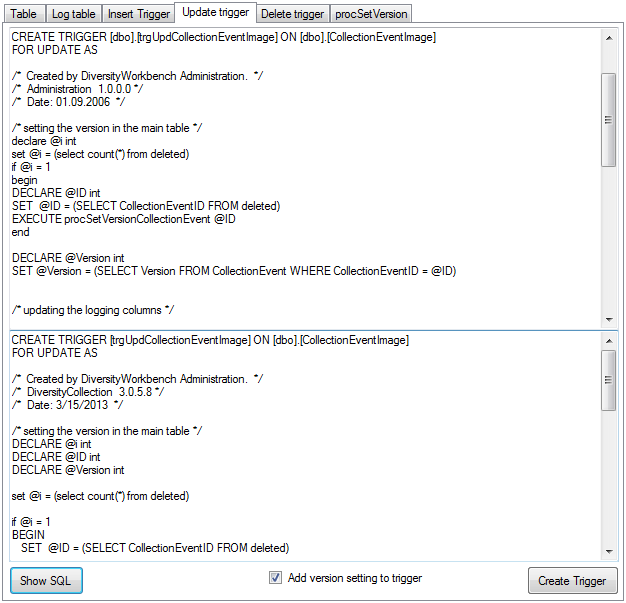
If so far no procedure for setting the version in a main table is defined, you can create this procedure in the last section. Click on the Show SQL button to see the definition and on the Create Procedure button to create the procedure (see below).
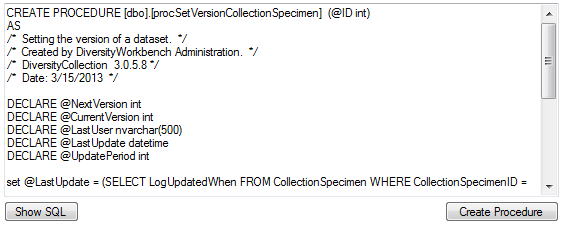
If you want to use replication within you module, the tables need certain columns and a log table. These preparations can be performed by a script, generated in the section Replication (see below). Select the tables you want to include in the process and create the script. This script can than be included in an update of the database. Please ensure that these changes are only be done by expert staff.
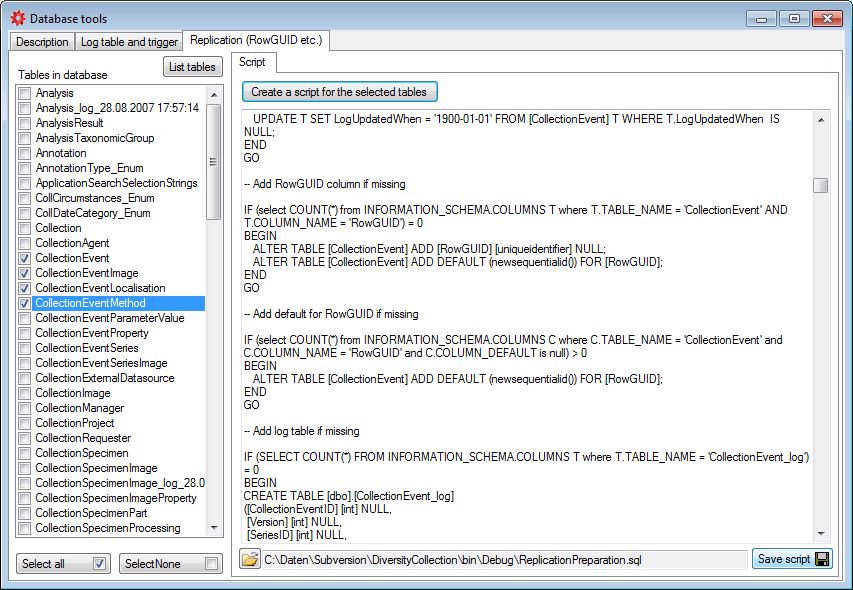
If for any reason you want to clear the log
tables of the database, this can be done in the Clear log tab as shown
below. Click on the List tables button to list the log tables. Then
select those that should be cleared and click on the Clear log of selected
tables
 button (see below). Please keep in mind that any restoration
of data from the log is only possible as long as the data can be retrieved from
the log.
button (see below). Please keep in mind that any restoration
of data from the log is only possible as long as the data can be retrieved from
the log.
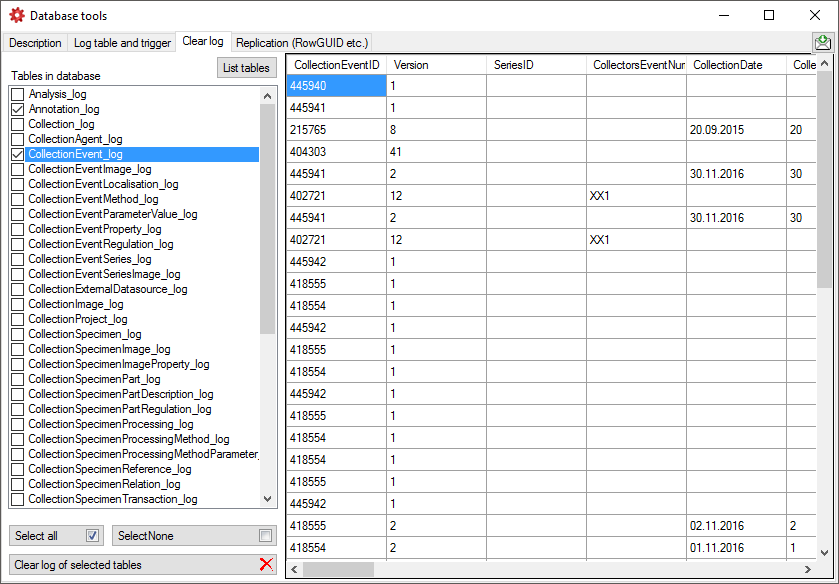

To implement the General Data Protection Regulation of the European Union several steps have to be performed in a database:
After these changes the only place where the name of a user is stored is the table UserProxy together with the ID. Removing the name (see below) will remove any information about the user leaving only a number linked to the information within depending data.
To generate a script for the objects and changes
needed to implement the General Data Protection Regulation
use the
 Data protection tab as shown below. The
generated script will handle the standard objects (logging columns) but not any
additional circumstances within the database. For these you need to inspect the
database in detail and create a script to handle them on your own.
Data protection tab as shown below. The
generated script will handle the standard objects (logging columns) but not any
additional circumstances within the database. For these you need to inspect the
database in detail and create a script to handle them on your own.
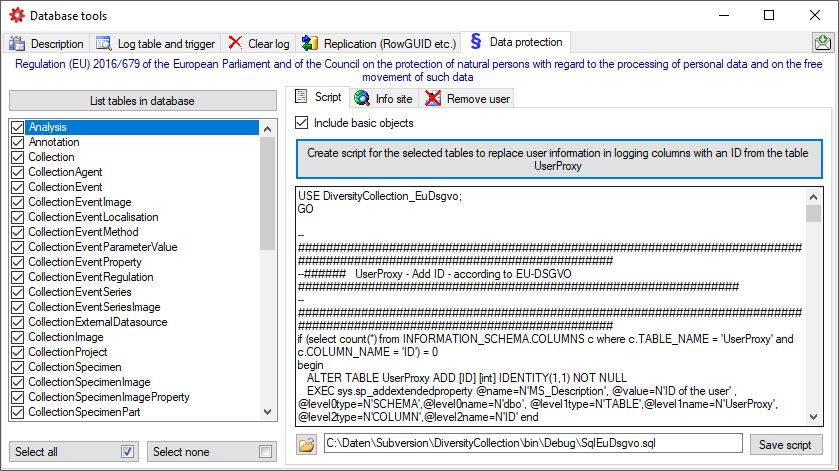
To set the website where detailed information
about the handling of the General Data Protection Regulation
within the DiversityWorkbench resp. the current database is provided, click on
the
 button on the
button on the
 Info site tab. If unchanged, the default
site for the DiversityWorkbench is set (see below).
Info site tab. If unchanged, the default
site for the DiversityWorkbench is set (see below).
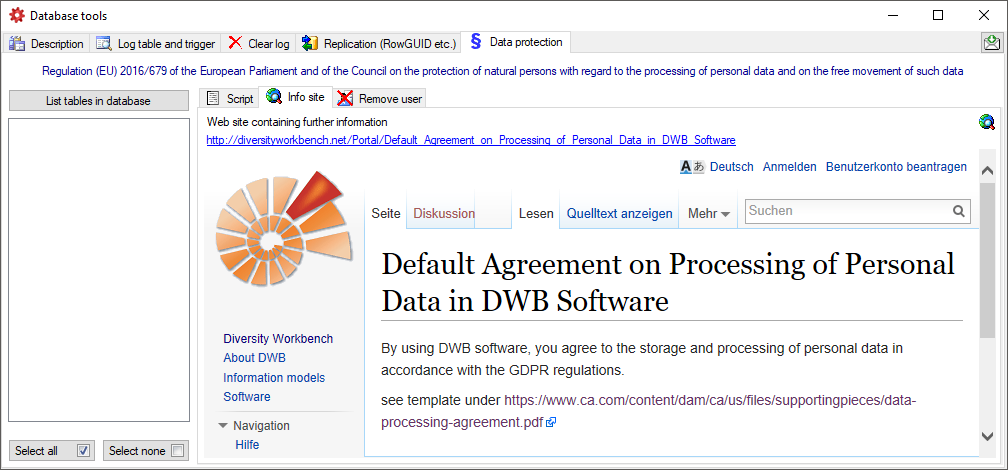
If for any reason a user wants his name to be
removed from the database, select the users name from the list as shown below
and click on the  button (see
below).
button (see
below).