

If you have
suggestions for improvement, need any changes in the program or encounter an
error you can give a feedback to the
administrator. Press the [ALT] and
[PRINT] keys
to get a screen shot of your current window.
After creating the screen shot choose Help -
Feedback
 from the menu to open the feedback window as shown
below.
from the menu to open the feedback window as shown
below.
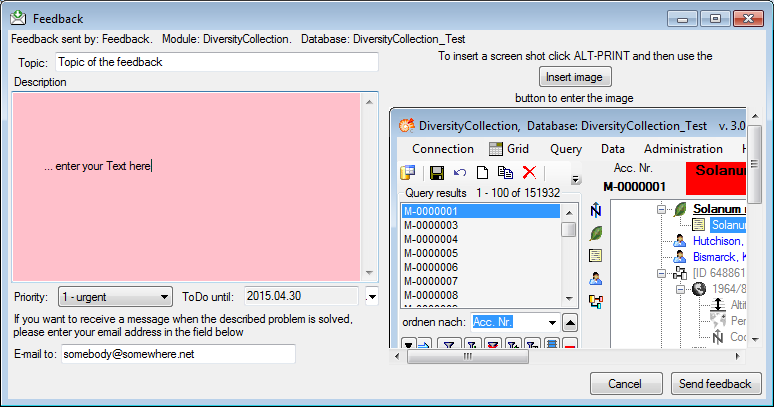
Click on the
 button to insert the screen shot and give a comment about
your problem. In the field Topic enter the topic of your feedback (will appear in response
e-mail). The Priority can either be empty or set to 3 levels:
urgent ,
as soon as
possible and nice to have . If necessary, enter a date
in the field ToDo until when you would like to
have the task described in you feedback be solved. Then click
on the
button to insert the screen shot and give a comment about
your problem. In the field Topic enter the topic of your feedback (will appear in response
e-mail). The Priority can either be empty or set to 3 levels:
urgent ,
as soon as
possible and nice to have . If necessary, enter a date
in the field ToDo until when you would like to
have the task described in you feedback be solved. Then click
on the
 button to send your feedback to the
administrator. If you would like
to receive a message when the problem
you described is solved, please enter you e-mail address in the
field below the
description.
button to send your feedback to the
administrator. If you would like
to receive a message when the problem
you described is solved, please enter you e-mail address in the
field below the
description.
To inspect your former feedbacks choose from the menu. A window will open where you can browse your past feedback together with the state of progress.
In case you do not have access to the central database for the feedbacks the program will open your mail client to send an e-mail. In case of bugs in the program it would be helpful, if you attached the file DiversityCollectionError.log located in your application directory (see image below).

If any error messages show up while working with the application, you can find further details concerning the part of the application where the error occurred and the parameters involved in the file DiversityCollectionError.log located in your resources directory.
To open the errorlog, choose
Help -
 ErrorLog from the menu. A window will open showing the content
of the errolog. By default the errorlog will at program start.
You can keep the errorlog if needed by chossing
Help -
ErrorLog from the menu. A window will open showing the content
of the errolog. By default the errorlog will at program start.
You can keep the errorlog if needed by chossing
Help -
 Errorlog - Keep error log
from the menu. A button will appear that allows you to clear the
error log manually: Help -
Errorlog - Keep error log
from the menu. A button will appear that allows you to clear the
error log manually: Help -
 Clear ErrorLog.
Clear ErrorLog.