 Grid
mode for the
Grid
mode for the
 Images...
from the menu. A window will open where every data set for an
image from
the query result list is restricted to one line (see below).
Images...
from the menu. A window will open where every data set for an
image from
the query result list is restricted to one line (see below).
To edit the data
of the images in a data grid choose the
 Grid
mode for the
Grid
mode for the
 Images...
from the menu. A window will open where every data set for an
image from
the query result list is restricted to one line (see below).
Images...
from the menu. A window will open where every data set for an
image from
the query result list is restricted to one line (see below).
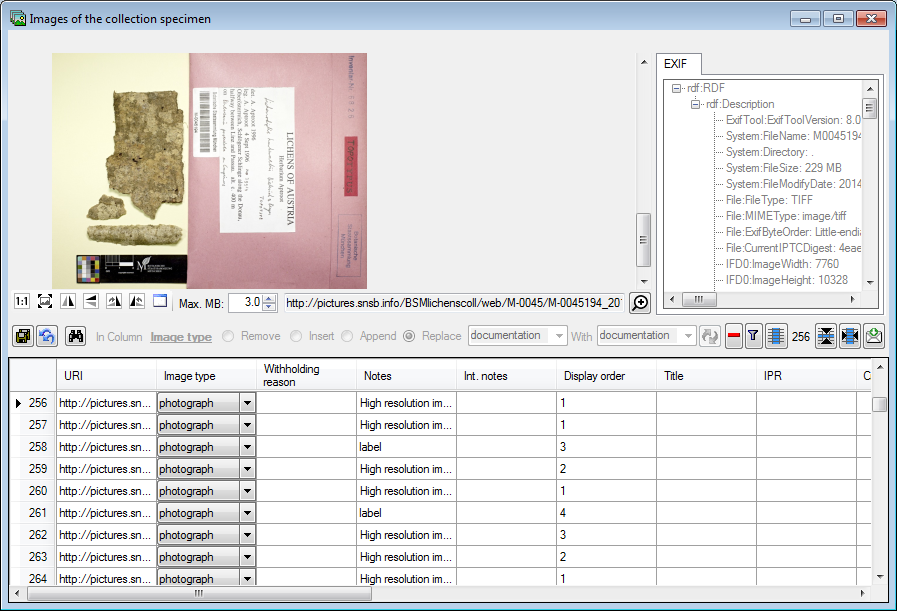
To sort the data in the grid simply click in the header of the column which you want to use as sorting column. The sorting sequence will be kept even if you change values in this column. This means if you change a value in the sorting column, the changed data set will be placed at the new position according to its new value. The sorting of a column will be indicated by an arrow for the direction of the sorting (up or down).
To restrict the data in the grid
you can filter
an entry. Select the entry for which you want to filter and
click on the
 button. To remove data from
the grid select
the rows which should be removed and click on the
button. To remove data from
the grid select
the rows which should be removed and click on the
 button.
button.
Some columns can not be edited directly because they are linked to external modules or services. These columns appear as buttons. Simply click on the button to call the service. If a value is linked to an entry in an external module, the background will change to yellow and you will not be able to change the text.
Next to the links there are columns which allow
you to remove a link to the corresponding module
 . Simply click on the button to
remove the link. After that you can edit the text field containing
the linked value.
. Simply click on the button to
remove the link. After that you can edit the text field containing
the linked value.
Some values are linked to a list of values (e.g. Image type). Use the drop-down list to change the value in one of these columns.
To use the find and replace functions you must either
select a part of the field in this column or click on the
 button to select the entire column. You may then choose the
function you wish to apply (remove, insert, append or replace).
To replace a part of a text in the selected fields
enter the text
which should be replaced and enter the replacement in the
corresponding fields. To start the
replacement click the
button to select the entire column. You may then choose the
function you wish to apply (remove, insert, append or replace).
To replace a part of a text in the selected fields
enter the text
which should be replaced and enter the replacement in the
corresponding fields. To start the
replacement click the
 button. To insert a
string to the
beginning of all
entries in the selected fields click the
button. To insert a
string to the
beginning of all
entries in the selected fields click the
 button. To append
a string to all
entries in the selected fields click the
button. To append
a string to all
entries in the selected fields click the
 button. To remove
all entries from the selected fields click the
button. To remove
all entries from the selected fields click the
 button.
button.
To data are automatically saved when you close the window. To undo all
changes click on the
 button.
button.