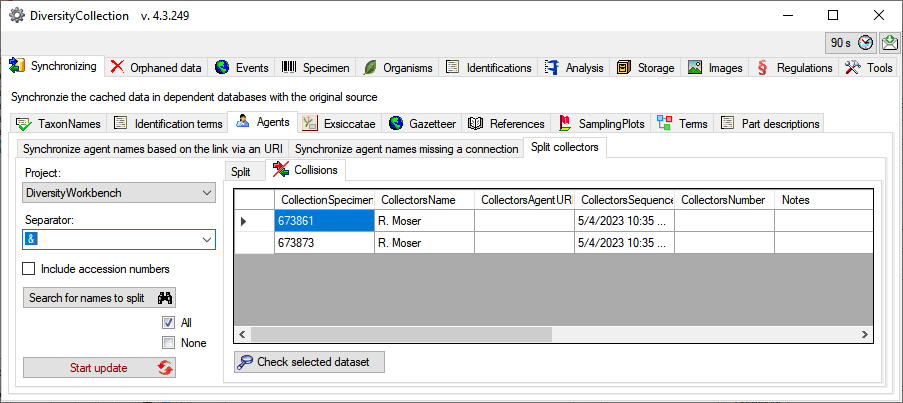button. The type name is written as defined by the default
display type in the
module DiversityAgents - for more information please see the
documentation on
DiversityAgents.
button. The type name is written as defined by the default
display type in the
module DiversityAgents - for more information please see the
documentation on
DiversityAgents.
To synchronize the
names of collectors, determinators
etc.
which are linked to the module DiversityAgents choose
Administration - Maintenance
from
the menu. A window will open as shown below. On the tab page
Collection <->
Agents select the project for which the agents should
be synchronized.
There are 9 tables which may contain links to DiversityAgents:
Collection,
CollectionAgent,
CollectionEventLocalisation,
CollectionEventProperty,
CollectionSpecimen,
CollectionSpecimenProcessing,
Identification,
IdentificationUnitAnalysis
and Transaction.
Choose one of these tables for the synchronization. Then start
the query with a click on the
 button. The type name is written as defined by the default
display type in the
module DiversityAgents - for more information please see the
documentation on
DiversityAgents.
button. The type name is written as defined by the default
display type in the
module DiversityAgents - for more information please see the
documentation on
DiversityAgents.
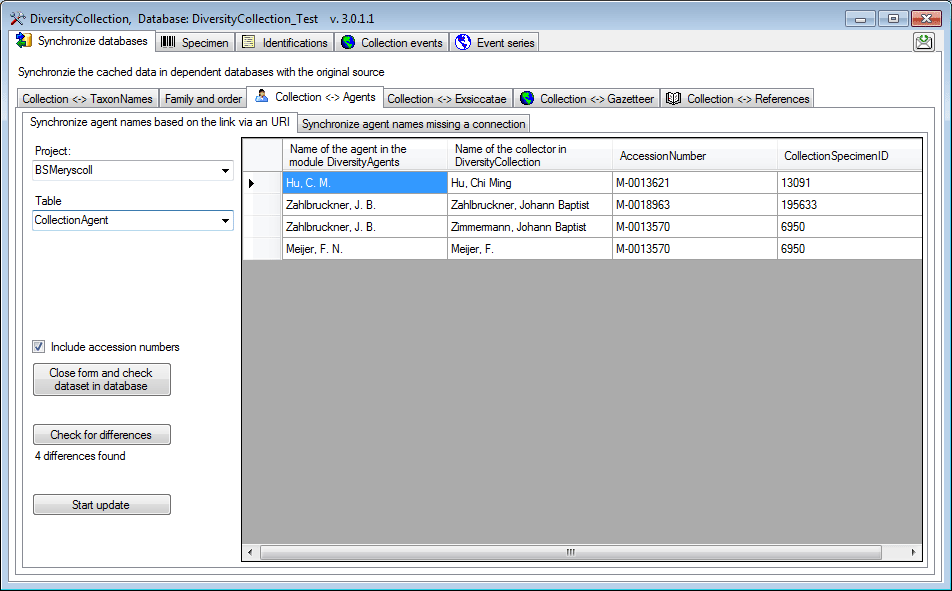
The form will list
all differences found. To update
the database click on the
 button.
If you wish to have a more
detailed look on one
of the data sets in the list,
you need to check the "Include accession number" checkbox
before starting the
query. A button
button.
If you wish to have a more
detailed look on one
of the data sets in the list,
you need to check the "Include accession number" checkbox
before starting the
query. A button
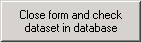 will appear which will take you back to a single data set in
the database.
will appear which will take you back to a single data set in
the database.

You can either update the cached names for entries which are linked to DiversityAgents as described above or you can search for possible links based on the names as shown below. In addition to the options described above you may choose the display type for the query to find any possible match as names may be written like "Hertel, H.", "H. Hertel" etc.
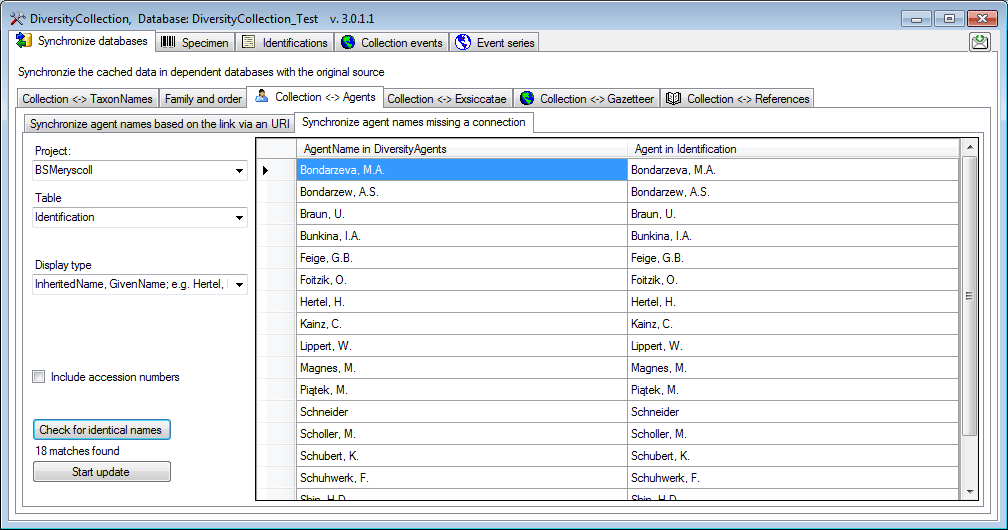
Next to a search for identical names you can search for
similar names. Enter a search string in the Like field and click
on
the
 Search for similar names button. The
deteted datasets will be listed as shown below. For those dataset where
there are more than 1 possible link in the DiversityAgents database you have
to choose the correct link with a click on the Select valid names
button.
Search for similar names button. The
deteted datasets will be listed as shown below. For those dataset where
there are more than 1 possible link in the DiversityAgents database you have
to choose the correct link with a click on the Select valid names
button.
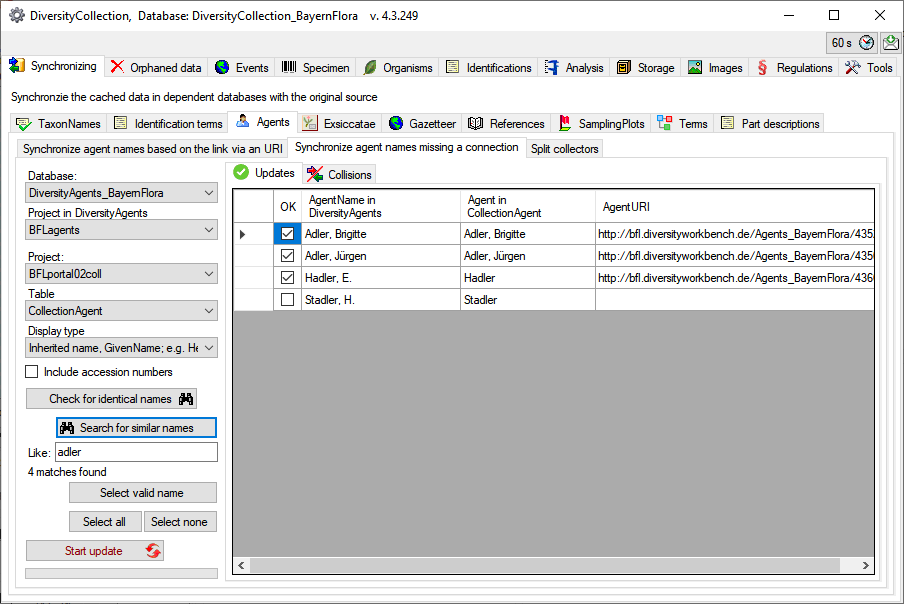
For those dataset where
there are more than 1 possible link in the DiversityAgents database you have
to choose the correct link with a click on the Select valid names
button. A window as shown below will open, where you can select the valid
name. Click on the
 button to show
details of an agent.
button to show
details of an agent.
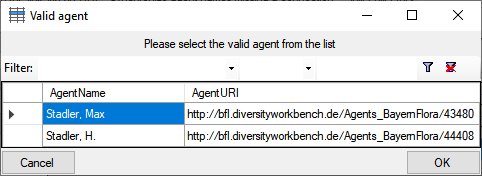
The dataset where the update collides with existing data
will be listed in the tab. Use the
 Check
selected dataset button to inspect these data (see below).
Check
selected dataset button to inspect these data (see below).
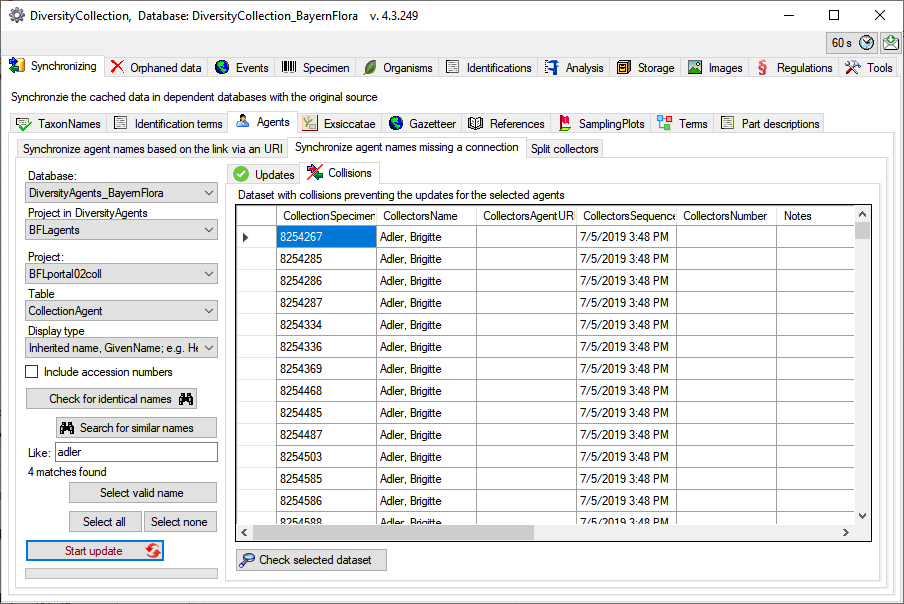
If the collectors had been written in one field with
separators like & you can split these to create a separate entry for every
collector (see below). Choose the project, enter the separator or select one of
the predefined separators and click on the
 Search for names to split
button. The result will be shown as in the example below. Click on the
Search for names to split
button. The result will be shown as in the example below. Click on the
 Start update
button to split the collectors. If several separators had been used you have to
do the splitting for every single separator.
Start update
button to split the collectors. If several separators had been used you have to
do the splitting for every single separator.
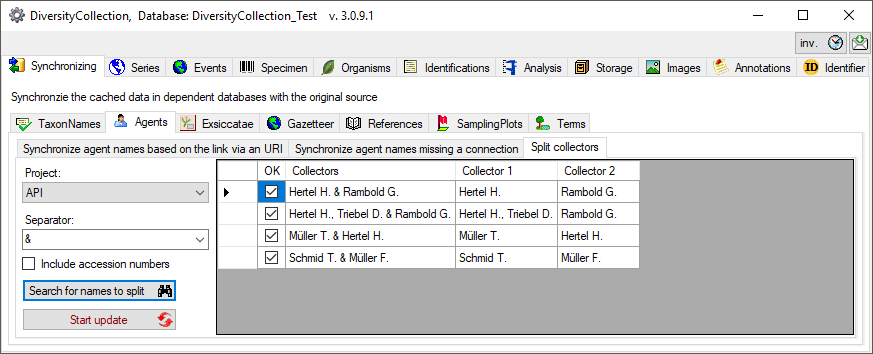
The dataset where the split collides with existing data
will be listed in the tab. Use the
 Check
selected dataset button to inspect these data.
Check
selected dataset button to inspect these data.