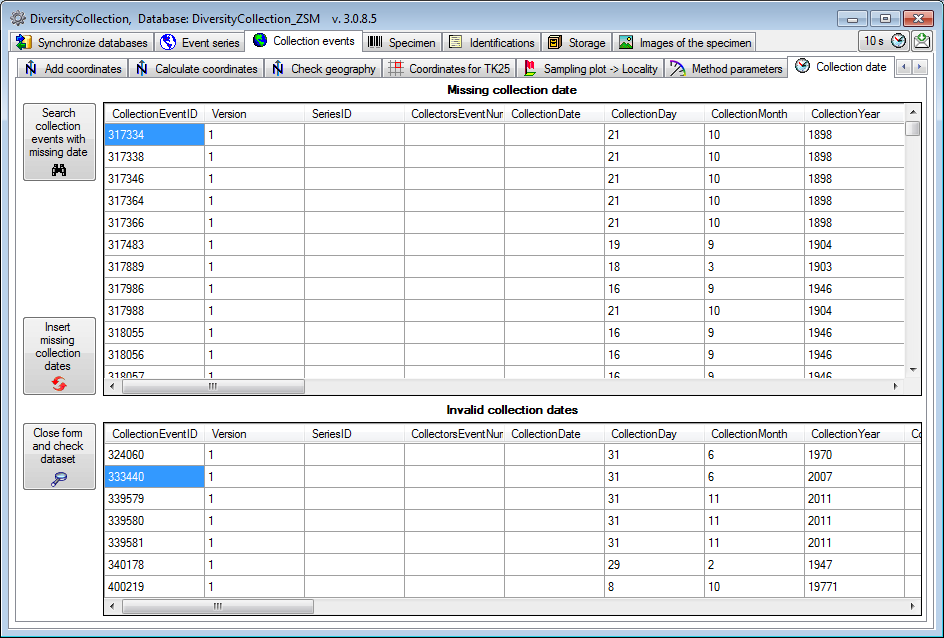CollectionEvents - orphaned
events
Provided you have the proper rights you can
remove orphaned data sets
in the tables CollectionEvent and CollectionEventSeries.
To delete events which are not linked to
any data in the database use the tab page
 Orphaned data
-
Orphaned data
-
 Event. These unrelated data sets may e.g.
be derived from
specimens that were transferred to another
CollectionEvent. Click on the
Event. These unrelated data sets may e.g.
be derived from
specimens that were transferred to another
CollectionEvent. Click on the
 Find orphaned data button to list all events which are not
related to a specimen. The found
CollectionEvents and their dependend data will be listed as shown below.
Click on the
Find orphaned data button to list all events which are not
related to a specimen. The found
CollectionEvents and their dependend data will be listed as shown below.
Click on the
 Start removal button to delete
the data.
Start removal button to delete
the data.
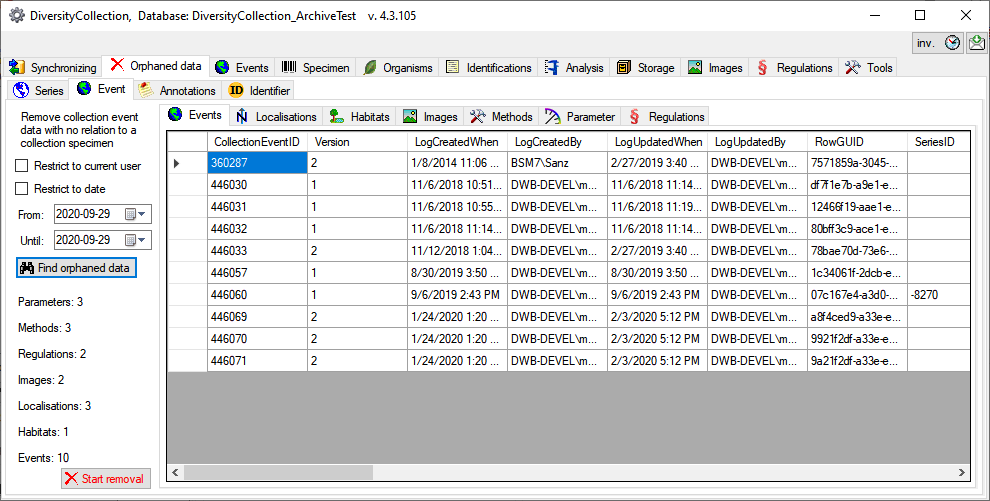
Country, Place and Altitude via GeoNames
If your data sets contain WGS84 Coordinates,
you can use the
webservice www.geonames.org to insert or
update the country, the place or the altitude of your
collection sites. Choose
the tab
 Set place
and country, the
project you wish to update and an optional upper limit of
the data sets
(recommended for slow connections). Click the Query
GeoNames button
to start the query. According to the selected option (only
if missing / when
different / for all entries) the retrieved data will be
marked with colors as
shown in the images below.
Set place
and country, the
project you wish to update and an optional upper limit of
the data sets
(recommended for slow connections). Click the Query
GeoNames button
to start the query. According to the selected option (only
if missing / when
different / for all entries) the retrieved data will be
marked with colors as
shown in the images below.
|
White |
The data set will
be inserted or changed |
|
Red |
An error
occured |
|
Grey |
According to the
selected option this data set
will not be inserted or changed |
|
Yellow |
The data set has
been deselected and will not be inserted or changed |
|
Green |
The data set has
been inserted or changed |
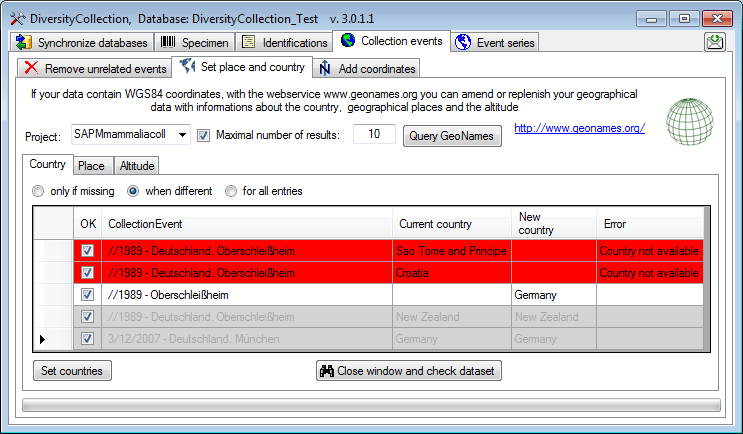
In the first column you can deselect a data
set for the update.
To inspect a single data set from the list select it and
click on the
 Close window
and check data set
button. To update the data set click on the Set
countries button.
Close window
and check data set
button. To update the data set click on the Set
countries button.
As for countries, the places will be listed
as shown below.
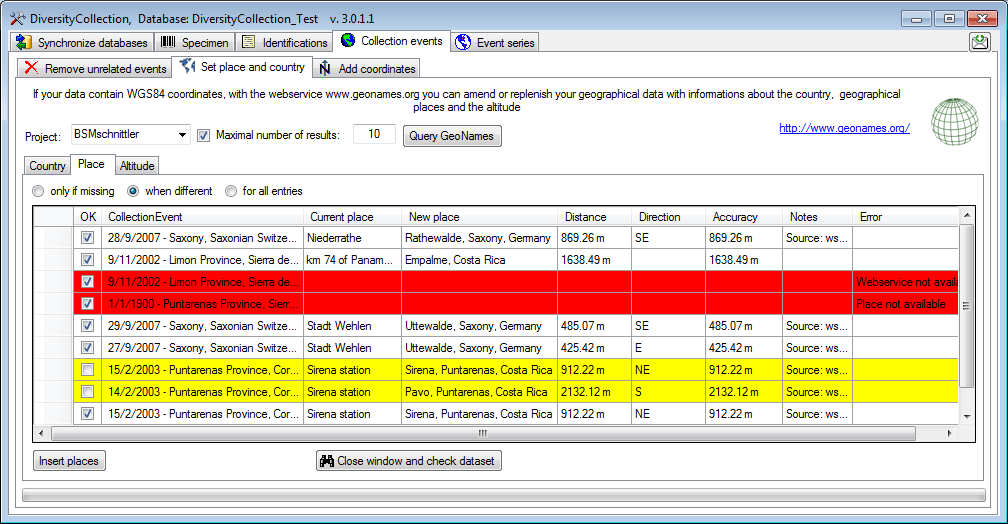
To insert or update the selected data sets
click the Insert
places button.
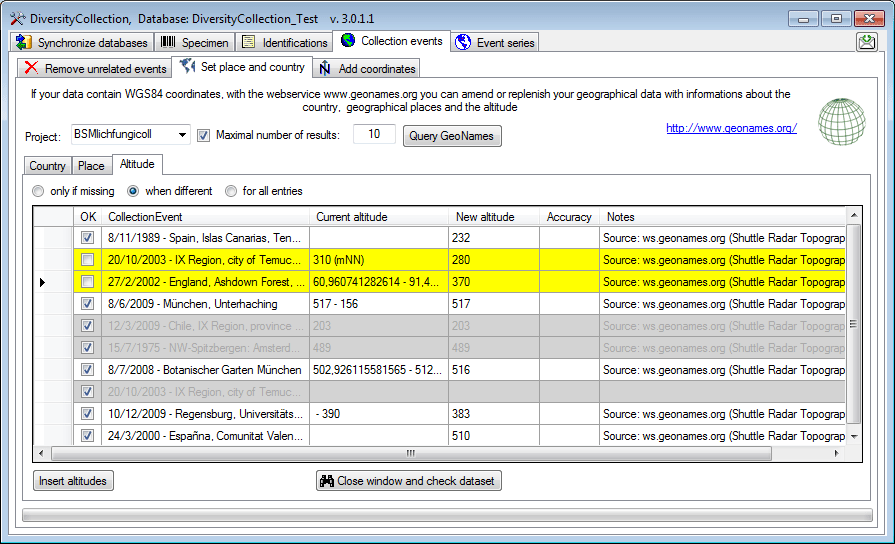
The image above shows the data for the
altitude. After the
update all updated data sets will be marked green (see
below).
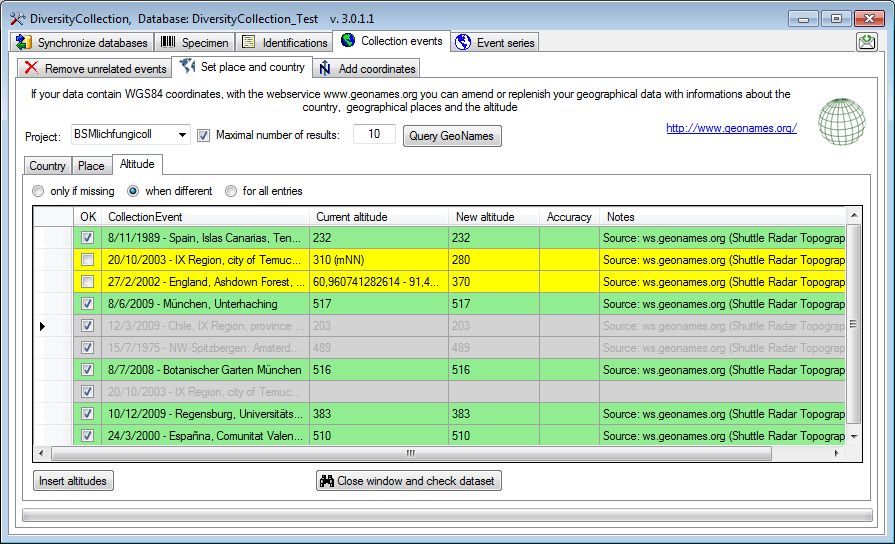
Sampling plots
If your data
contains references to sampling plot coordinates,
you can update the
locality description according to the name of the sampling
plot (see image
below). Click on the Start search button to find
links to SamplingPlots
where the locality description does not correspond to the
name of the sampling
plot. You can restrict the search to missing locality
descriptions and attach
the name of the sampling plot to the existing entry in the
locality description.
Use the Start update button to set the locality
description according to
your settings and the differences found.
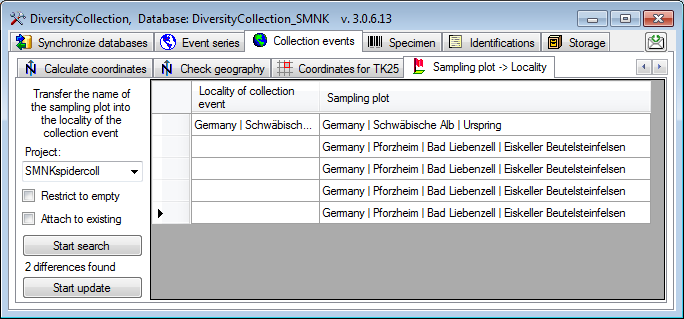
Method parameters
If your events
contain methods where parameters for these methods had been added
afterwards, you can add these missing parameters.
You may restrict the search for missing parameters
to certain methods and projects (see image below). Click on the Find
differences
 button to search for missing
parameters and on the Start update
button to search for missing
parameters and on the Start update
 button to add them to the methods
used in the events.
button to add them to the methods
used in the events.
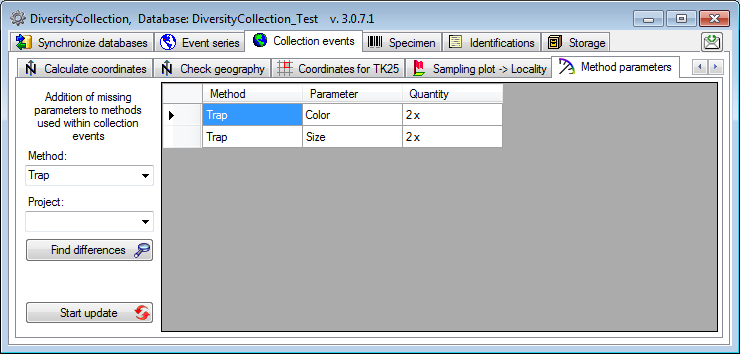
If your data
contain or needs coordinates, please see the
corresponding chapter on
adding and
calculating coordinates.
Collection date
If your events
contain missing or invalid collection dates you may search for these in
the
 Collection date section (see
below). Use the
Collection date section (see
below). Use the
 button to search for these datasets.
In the upper part of the window datasets with complete parts for a valid date
but missing dates are listed. These can be updated with a click on the
button to search for these datasets.
In the upper part of the window datasets with complete parts for a valid date
but missing dates are listed. These can be updated with a click on the
 button. In the lower part of the
window you find data with date parts that would result in an invalid date. Click
in one of the lines and then on the
button. In the lower part of the
window you find data with date parts that would result in an invalid date. Click
in one of the lines and then on the
 button to close the window and
inspect and fix the listed data.
button to close the window and
inspect and fix the listed data.
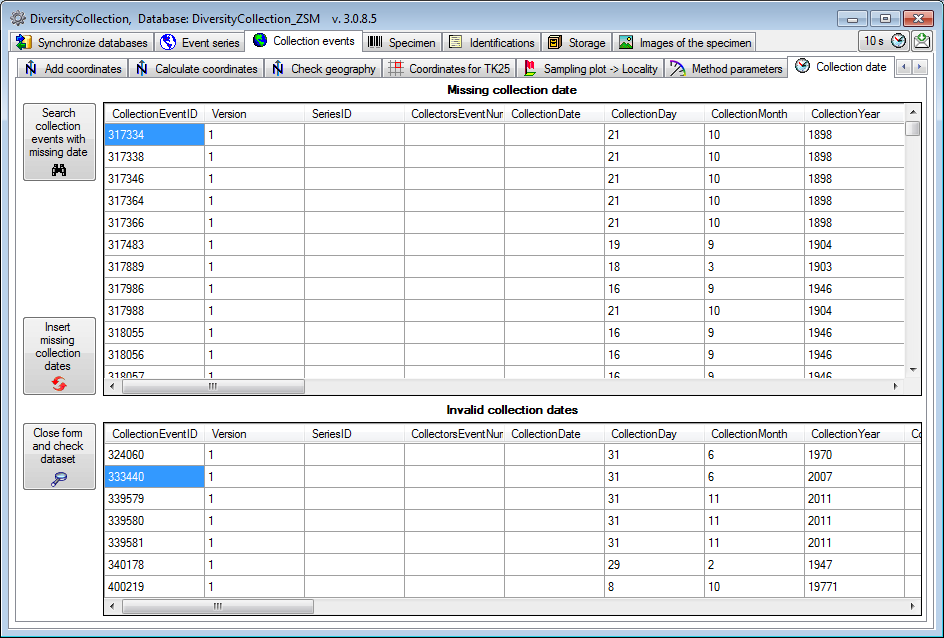
 Orphaned data
-
Orphaned data
-
 Event. These unrelated data sets may e.g.
be derived from
specimens that were transferred to another
CollectionEvent. Click on the
Event. These unrelated data sets may e.g.
be derived from
specimens that were transferred to another
CollectionEvent. Click on the
 Find orphaned data button to list all events which are not
related to a specimen. The found
CollectionEvents and their dependend data will be listed as shown below.
Click on the
Find orphaned data button to list all events which are not
related to a specimen. The found
CollectionEvents and their dependend data will be listed as shown below.
Click on the
 Start removal button to delete
the data.
Start removal button to delete
the data.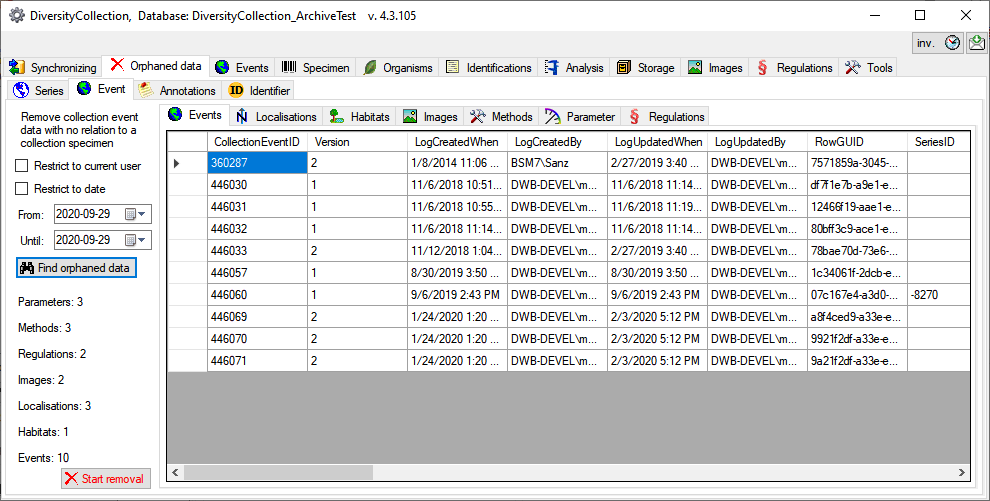
 Set place
and country, the
project you wish to update and an optional upper limit of
the data sets
(recommended for slow connections). Click the Query
GeoNames button
to start the query. According to the selected option (only
if missing / when
different / for all entries) the retrieved data will be
marked with colors as
shown in the images below.
Set place
and country, the
project you wish to update and an optional upper limit of
the data sets
(recommended for slow connections). Click the Query
GeoNames button
to start the query. According to the selected option (only
if missing / when
different / for all entries) the retrieved data will be
marked with colors as
shown in the images below. 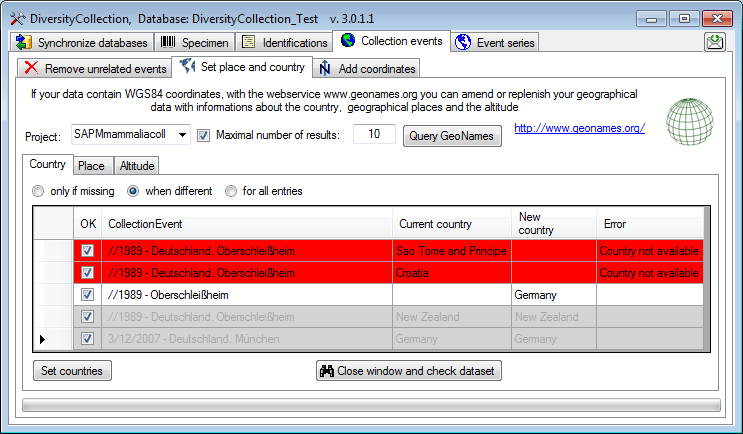
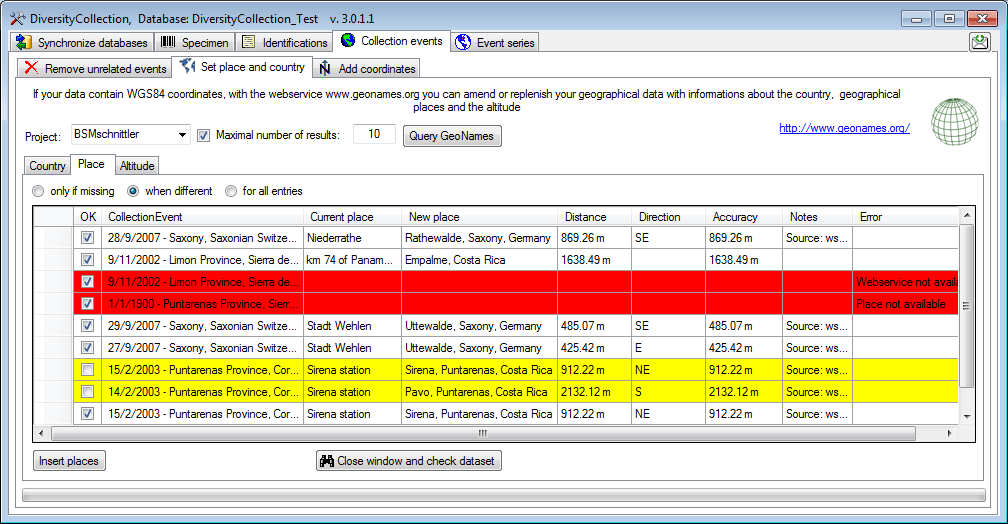
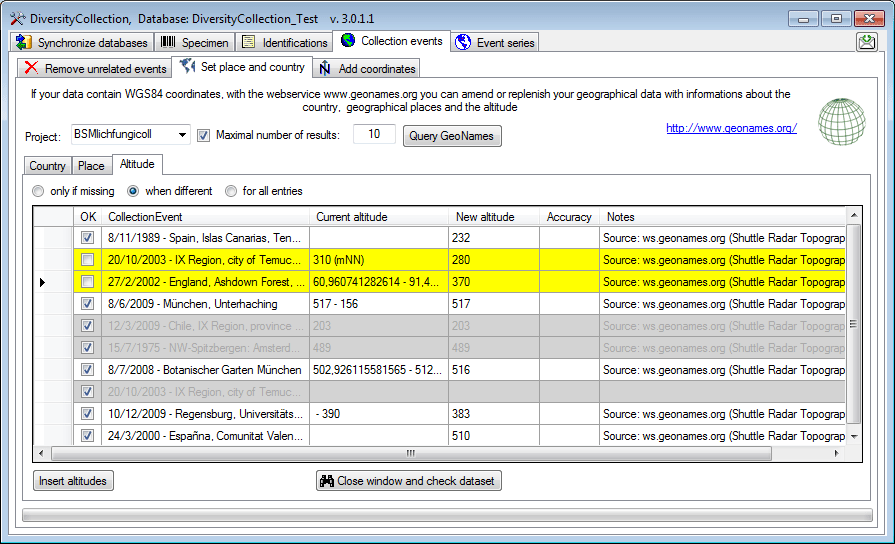
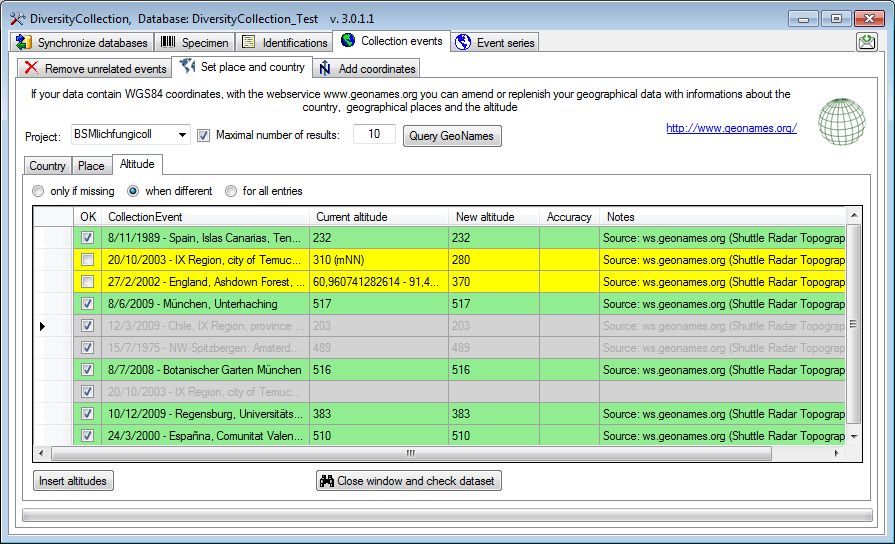
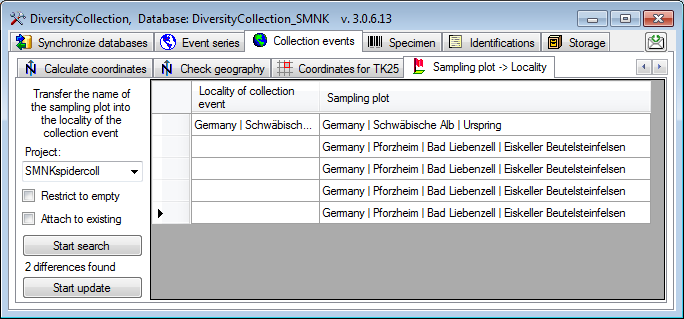
 button to search for missing
parameters and on the Start update
button to search for missing
parameters and on the Start update
 button to add them to the methods
used in the events.
button to add them to the methods
used in the events. 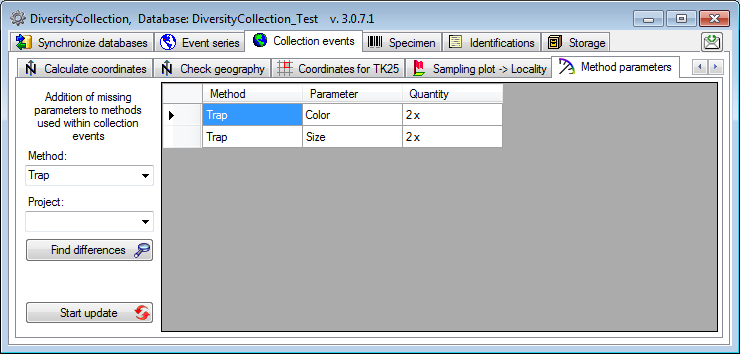
 Collection date section (see
below). Use the
Collection date section (see
below). Use the