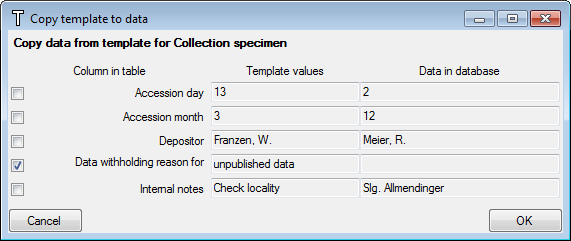button. A window as shown below will open,
where you can enter the data for the template.
button. A window as shown below will open,
where you can enter the data for the template. For several ranges in the data, you can define
templates which can than be copied into the data. To define the template, click
on the
 button. A window as shown below will open,
where you can enter the data for the template.
button. A window as shown below will open,
where you can enter the data for the template.
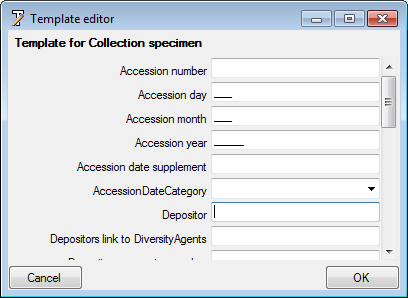
Use the
 button to save changes in the template, the
button to save changes in the template, the
 button to clear all entries and the
button to clear all entries and the
 copy options to take values from the data into the
template. With the filling option
copy options to take values from the data into the
template. With the filling option
 you can decide in which way values from the
template are written into the data. This option can be set as well under the
menu Administration - Customize display and then Defaults and
miscellaneous - Template (see below).
you can decide in which way values from the
template are written into the data. This option can be set as well under the
menu Administration - Customize display and then Defaults and
miscellaneous - Template (see below).

There are 3 possibilities:
To copy the values defined in the template into
your data just click on the
 button.
button.
In case you select that the program
should ask (see above), a window as shown below will open where you have to select those
entries from the template that should be copies into the data. Use the buttons
 all resp.
all resp.
 none to select resp. deselect all columns.
none to select resp. deselect all columns.