

The page
 Saved documents stores all
the documents created or received along with a
transaction. A display text is automatically generated containing the type of the transaction and
the date. You may change this if you prefer a different text.
Saved documents stores all
the documents created or received along with a
transaction. A display text is automatically generated containing the type of the transaction and
the date. You may change this if you prefer a different text.
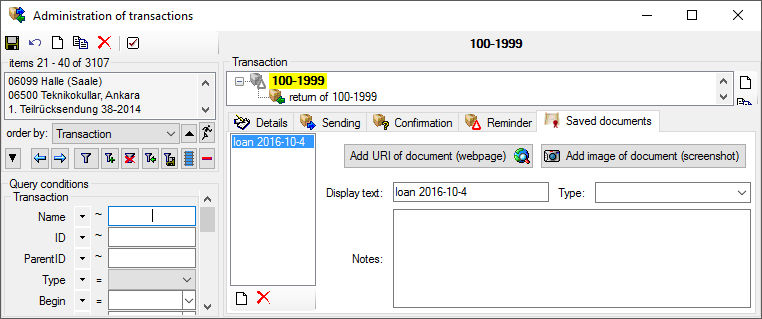
To add a
document either use the
 button after creating a preview of a letter
e.g. for Sending .
button after creating a preview of a letter
e.g. for Sending .
Next to the internal
documents created within the program, you can include external documents. You
may scan an external document and create a screenshot
of it. Then create a new entry (click on
the ![]() button) and use one of these options: Add URI of
document
button) and use one of these options: Add URI of
document
 or
or
 Add image of document. The first option uses public available sources from a webserver while with the second option
later screenshots will be stored directly in the database and are not accessible
outside the database. If you want to print the document, double click on the image to open a
window enabling the printing of the document
Add image of document. The first option uses public available sources from a webserver while with the second option
later screenshots will be stored directly in the database and are not accessible
outside the database. If you want to print the document, double click on the image to open a
window enabling the printing of the document
 . For the first option
you may use the
. For the first option
you may use the
 button to search for an URL in your default browser
instead of the inbuilt browser of the software which may not
provide the whole functionality of a modern browser.
button to search for an URL in your default browser
instead of the inbuilt browser of the software which may not
provide the whole functionality of a modern browser.
In the lower part you may enter the text that should be shown in the interface (Display text), the type and notes related to the document. With the type you may organize your documents as needed.
Dependent on the software
installed on your local computer, pdf files may open in the
program or the default browser installed on your computer.
To avoid the automatic opening of these files deselect the
 option and use the
option and use the
 button of open
them.
button of open
them.