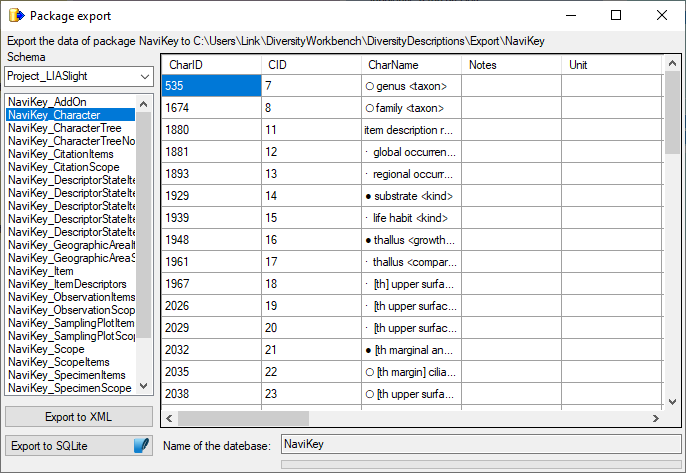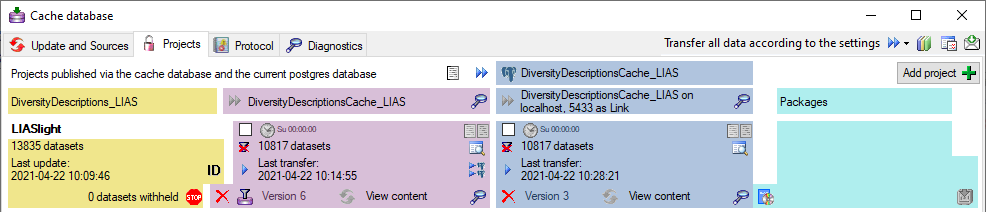
The formatting of the data according to the specifications of webservices etc. is done with packages. There is a growing list of packages provided with the software. For new packages either turn to the developers or create a package of your own. The packages are realised as tables, view, functions etc. reading the data in the tables without any changes to the data. They therefore can be inserted and removed without any effects on the original data. The naming of the objects within a package follow the schema [Name of the package]_... as shown in the images below.
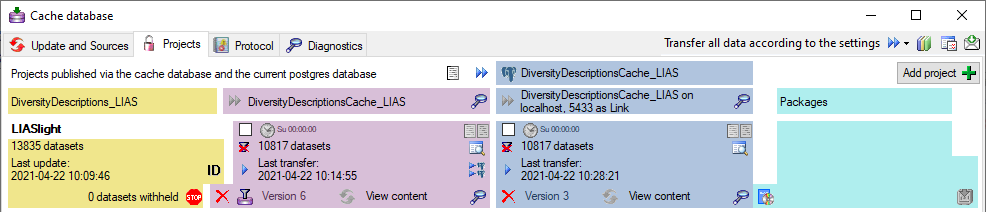
To administrate the packages installed within one project, click on the
 button (see above). A window as shown below will open listing all available packages.
button (see above). A window as shown below will open listing all available packages.
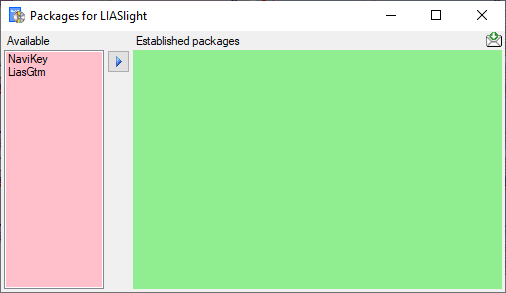
Click on the ![]() button to establish the selected package.
To ensure the current version of the package, click on the Update to vers. ...
button to establish the selected package.
To ensure the current version of the package, click on the Update to vers. ...
 button (see below).
button (see below).
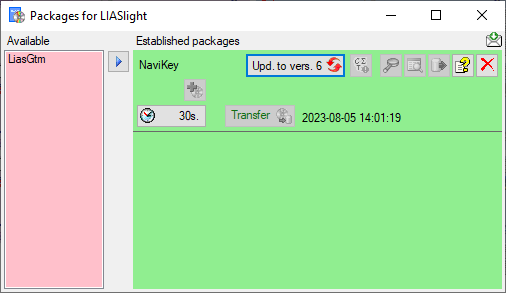
A window will open where all the needed scripts will be listed. For packages keeping the data
in their own tables like NaviKey it may be necessary to adapt the timeout for database commands. Click on the
 button and enter an appropriate value. For large amounts of data the value 0 is recommended,
which means infinite.
button and enter an appropriate value. For large amounts of data the value 0 is recommended,
which means infinite.
With button  you may select locked characters to restrict
the exported data for the current package. This option might be useful, if for a certain target, some characters make no sense. E.g. for the NaviKey
application information like the "data record revision" is irrelevant. For other targets it may be published, because
it is no secret information.
you may select locked characters to restrict
the exported data for the current package. This option might be useful, if for a certain target, some characters make no sense. E.g. for the NaviKey
application information like the "data record revision" is irrelevant. For other targets it may be published, because
it is no secret information.
To remove a package use the  button and the
button and the
 button to get information about the package. For some packages the button
button to get information about the package. For some packages the button
 indicates that modified data may be published by using an
Add-On (see below).
indicates that modified data may be published by using an
Add-On (see below).
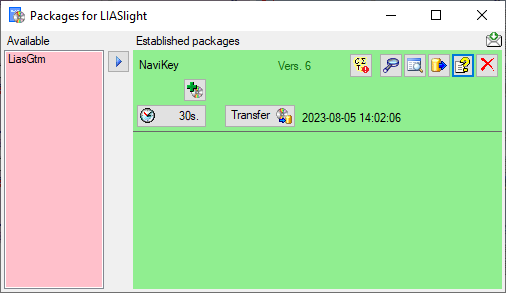
A package  (e.g. NaviKey) may contain e.g. tables or
materialized views. These need an update after the data have been transferred to the Postgres database. Click on the
(e.g. NaviKey) may contain e.g. tables or
materialized views. These need an update after the data have been transferred to the Postgres database. Click on the
 Transfer button to update the package data. A window as shown below
will open, listing the transfer steps for the package. Choose the steps that should be transferred and click on the Start
transfer
Transfer button to update the package data. A window as shown below
will open, listing the transfer steps for the package. Choose the steps that should be transferred and click on the Start
transfer ![]() button to transfer the data.
button to transfer the data.
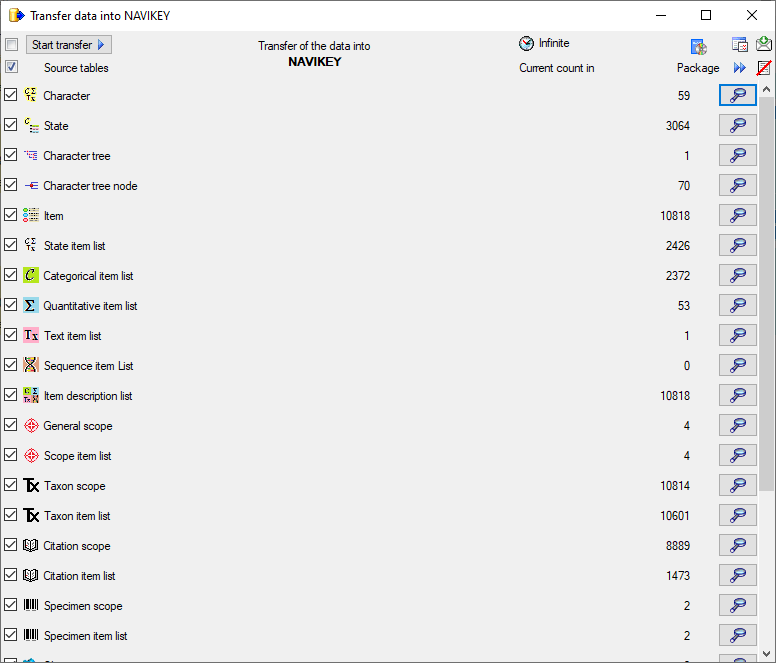
After closing the transfer window you may inspect the data provided by the package by click
on the  button of the package. Some packages
or add-ons may install depend schemas in the database. In this case you will get a window to select the schema for display.
button of the package. Some packages
or add-ons may install depend schemas in the database. In this case you will get a window to select the schema for display.
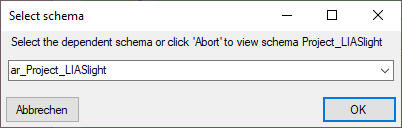
A window as shown below will open listing all package related objects. For every object (table, view, column, ... ) the description is shown in the lower part of the window.
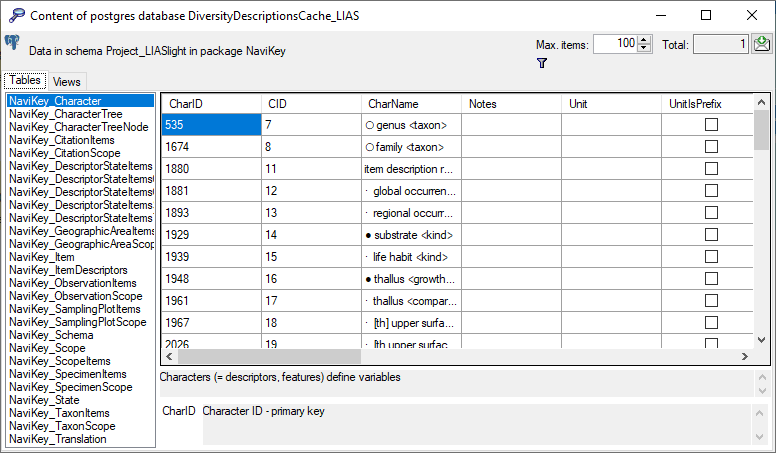
To export the contents of a package, click on the  button.
A window as shown below will open listing the main views of the package. You can export the data as XML (creating a directory
with one xml file for every view) or as
button.
A window as shown below will open listing the main views of the package. You can export the data as XML (creating a directory
with one xml file for every view) or as  SQLite database (creating a SQLite database
containing the tables).
SQLite database (creating a SQLite database
containing the tables).