Settings for the transfer of the projects in the cache database
To edit the general settings for the transfer, click on
the
 button in the main form.
A window as shown below will open. Here you can set the
button in the main form.
A window as shown below will open. Here you can set the
 timeout for the transfer
in minutes. The value 0 means that no time limit is set and the program should try
infinite to transfer the data. Furthermore you can set the parameters for the transfer
of the data in chunks. If the amount of data is above a certain threshold, it is
faster to divide the data into smaller chunks. The threshold for transfer into the
timeout for the transfer
in minutes. The value 0 means that no time limit is set and the program should try
infinite to transfer the data. Furthermore you can set the parameters for the transfer
of the data in chunks. If the amount of data is above a certain threshold, it is
faster to divide the data into smaller chunks. The threshold for transfer into the
 cache database and into
the
cache database and into
the
 Postgres database can be
set as shown below, together with the maximal size of the chunks. To return to the
default vales click the button Set default values.
Postgres database can be
set as shown below, together with the maximal size of the chunks. To return to the
default vales click the button Set default values.
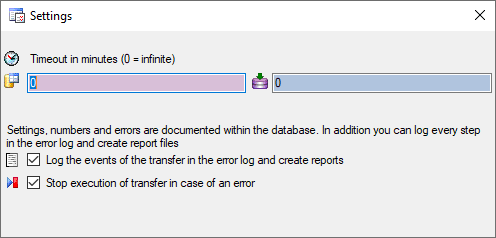
For the detection of certain errors it may help to log
the events of the transfer by activating the logging:

 →
→

 . The logging is set per application, not
per database. So to detect errors in a transfer started by a scheduler on a server,
you have to activate the logging in the application started by the server.
. The logging is set per application, not
per database. So to detect errors in a transfer started by a scheduler on a server,
you have to activate the logging in the application started by the server.
Scheduled transfer

The scheduled transfer is meant to be launched on a server
on a regular basis, e.g. once a week, once a day, every hour etc.. The transfer
of the data via the scheduled transfer will take place according to the settings.
This means the program will check if the next planned time for a data transfer is
passed and only than start to transfer the data. To include a source in the schedule,
check the
 selector for the scheduler.
To set the time and days scheduled for a transfer, click on the
selector for the scheduler.
To set the time and days scheduled for a transfer, click on the
 button. A window as shown
below will open where you can select the time and the day(s) of the week when the
transfer should be executed.
button. A window as shown
below will open where you can select the time and the day(s) of the week when the
transfer should be executed.
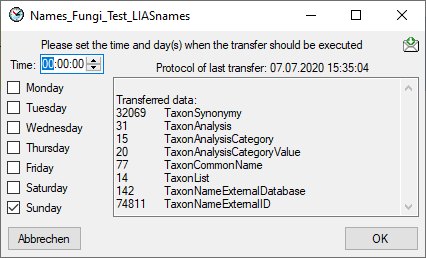
The planned points in time are shown in the form as shown
below.

The protocol of the last transfer can be seen as in the
window above or if you click on the
 button. If an error occurred
this can be inspected with a click no the
button. If an error occurred
this can be inspected with a click no the
 button.
button.
If another transfer on the same source has been started,
no further transfer will be started. In the program this competing transfer is shown
as below.
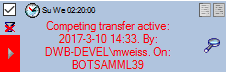
You can remove this block with a click on the
 < button. In opening window (see below)
click on the
< button. In opening window (see below)
click on the
 button. This will as well remove
error messages from previous transfers.
button. This will as well remove
error messages from previous transfers.
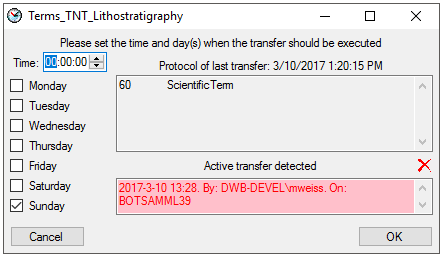
A further option for restriction of the transfers is the
comparison of the date when the last transfer has been executed. Click on the
 button to change it to
button to change it to
 . In this state the program will
compare the dates of the transfers and execute the transfer only if new data are
available.
. In this state the program will
compare the dates of the transfers and execute the transfer only if new data are
available.
 button in the main form.
A window as shown below will open. Here you can set the
button in the main form.
A window as shown below will open. Here you can set the
 timeout for the transfer
in minutes. The value 0 means that no time limit is set and the program should try
infinite to transfer the data. Furthermore you can set the parameters for the transfer
of the data in chunks. If the amount of data is above a certain threshold, it is
faster to divide the data into smaller chunks. The threshold for transfer into the
timeout for the transfer
in minutes. The value 0 means that no time limit is set and the program should try
infinite to transfer the data. Furthermore you can set the parameters for the transfer
of the data in chunks. If the amount of data is above a certain threshold, it is
faster to divide the data into smaller chunks. The threshold for transfer into the
 cache database and into
the
cache database and into
the
 Postgres database can be
set as shown below, together with the maximal size of the chunks. To return to the
default vales click the button Set default values.
Postgres database can be
set as shown below, together with the maximal size of the chunks. To return to the
default vales click the button Set default values.
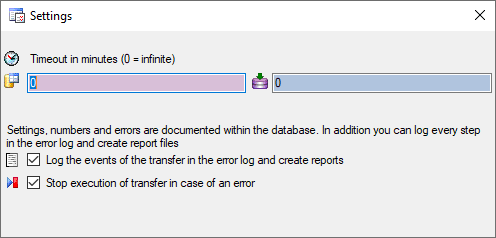



 . The logging is set per application, not
per database. So to detect errors in a transfer started by a scheduler on a server,
you have to activate the logging in the application started by the server.
. The logging is set per application, not
per database. So to detect errors in a transfer started by a scheduler on a server,
you have to activate the logging in the application started by the server.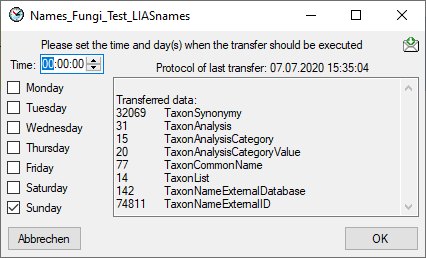

 button.
button.
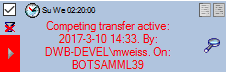
 button. This will as well remove
error messages from previous transfers.
button. This will as well remove
error messages from previous transfers.
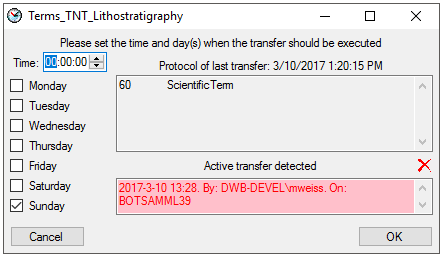
 button to change it to
button to change it to
 . In this state the program will
compare the dates of the transfers and execute the transfer only if new data are
available.
. In this state the program will
compare the dates of the transfers and execute the transfer only if new data are
available.