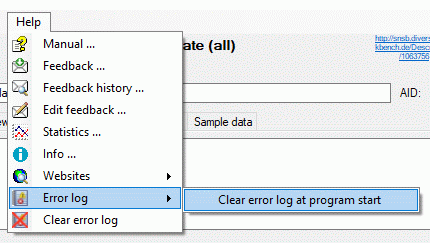Feedback from the menu to open the feedback window as shown below.
Feedback from the menu to open the feedback window as shown below.
If you have suggestions for improvement, need any
changes in the program or encounter an error you can give a feedback to the administrator.
Click on the [ALT] and [PRINT] buttons to get
a screen shot of your current form. After
creating the screen shot choose Help ->
 Feedback from the menu to open the feedback window as shown below.
Feedback from the menu to open the feedback window as shown below.
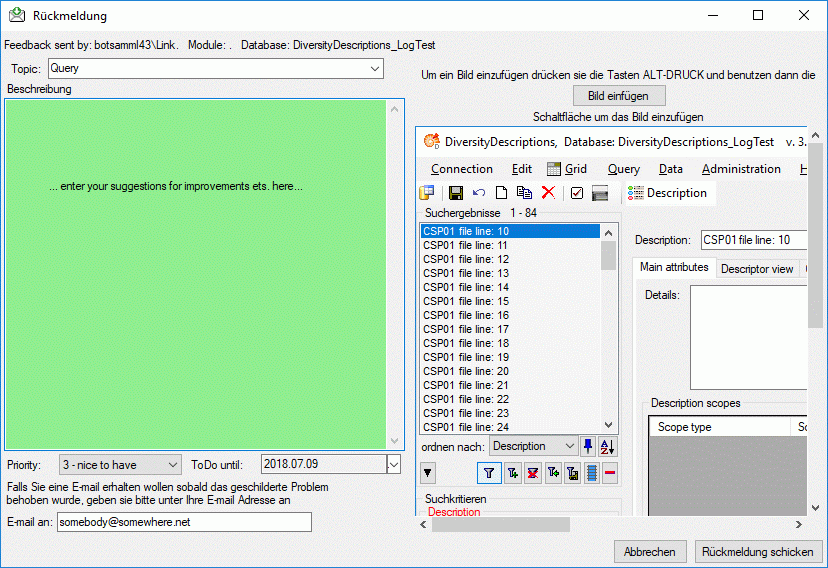
Click on the
 button to insert the screen shot and give a comment about your problem. Then click
on the
button to insert the screen shot and give a comment about your problem. Then click
on the
 button to send your feedback to the administrator. If you want to receive a message, when the problem you described is solved,
please enter you e-mail address in the field under the descrption.
button to send your feedback to the administrator. If you want to receive a message, when the problem you described is solved,
please enter you e-mail address in the field under the descrption.
To inspect you former feedbacks, choose
 Feedback history... from the Help menu. A window will
open, where you can browse your old feedback together with the state of progress.
Feedback history... from the Help menu. A window will
open, where you can browse your old feedback together with the state of progress.
In case you do not have access to the central database for the feedbacks, the program will open your mail client to send an e-mail. In case of bugs in the program it would help if you attach the file DiversityDescriptionsError.log located in your application directory (see below).
If any error messages show up through working with the application you can find further details concerning the part of the application where the error occured and the parameters involved in the file DiversityDescriptionsError.log located in your application's resources directory (see image below).
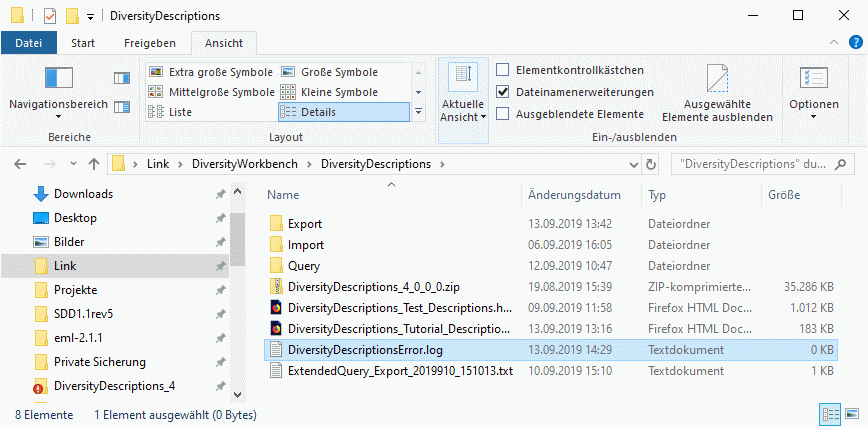
You may open the error log file by clicking Help
->
 Error log. By default the error log file will be cleared each time when
the application ist started. With option Help->
Error log. By default the error log file will be cleared each time when
the application ist started. With option Help->
 Error log -> Keep error log you may change this setting to keep
the error log (see image below).
Error log -> Keep error log you may change this setting to keep
the error log (see image below).

With option Help->
 Error log -> Clear error log at program start you change this setting
to the original default. If you decide to keep the error log file, you have the
option to clear its contents with option Help->
Error log -> Clear error log at program start you change this setting
to the original default. If you decide to keep the error log file, you have the
option to clear its contents with option Help->
 Clear Error log (see image below).
Clear Error log (see image below).