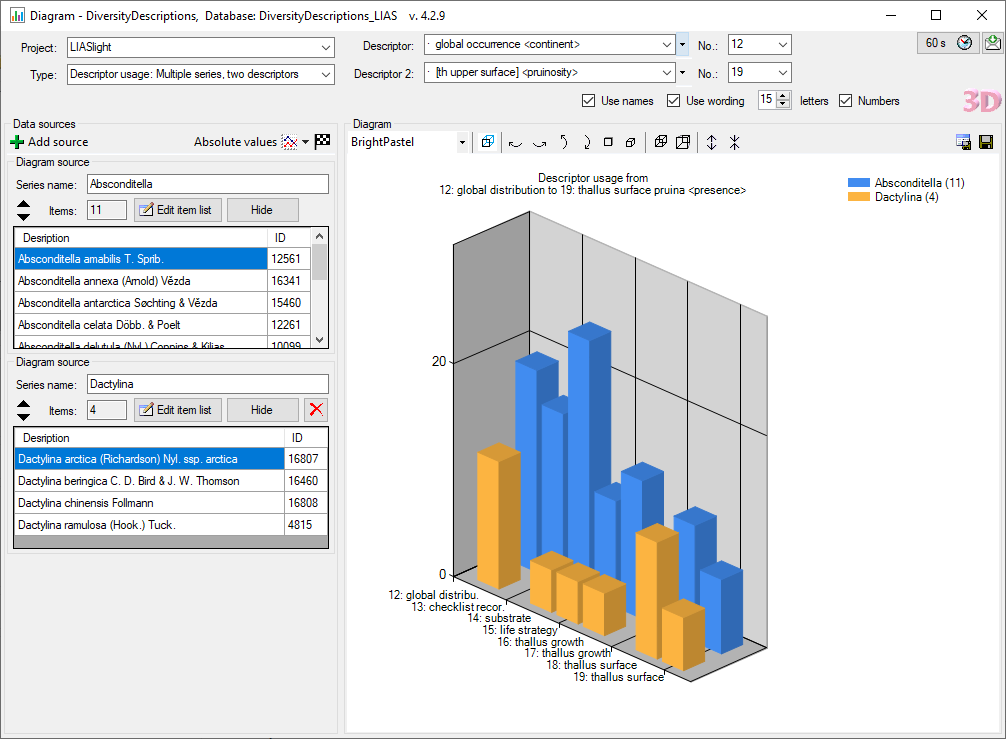to draw the diagram (see image below).
to draw the diagram (see image below).
This tool allows you to generate a chart that shows the used desriptors for one or more sets of descriptions. After selecting the Project chose the first and the last descriptor in Descriptor and Descriptor 2. By selecting the option Use names you will insert the descriptor names into the diagram. By checking the option Use wording, the wording values will be used if available. With the numeric control letters you can control the length of the descriptor labels in the chart. If you select option Numbers, the sequence numbers of descriptors and categorical states will be inserted. Furthermore after the Series name the item count will be shown in the diagram.
After selecting entries for the Diagram source
and entering a Series name click on button
 to draw the diagram (see image below).
to draw the diagram (see image below).
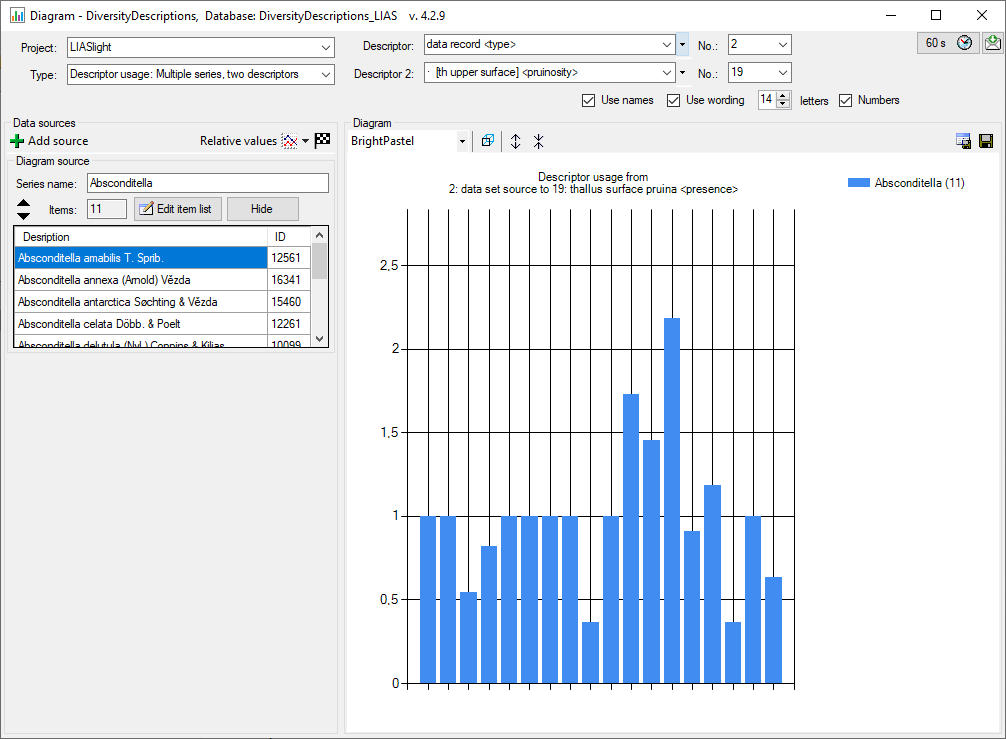
With button  you may switch between a 2D and 3D view. In the Diagram area there
is a drop down box, where you may select a different color palette, buttons to rotate
the 3D diagram in different directions, change the perspective and the scaling.
With button
you may switch between a 2D and 3D view. In the Diagram area there
is a drop down box, where you may select a different color palette, buttons to rotate
the 3D diagram in different directions, change the perspective and the scaling.
With button
 you may save the diagram as an image file, with button
you may save the diagram as an image file, with button
 you may store the data rows as tabulator separated text file.
you may store the data rows as tabulator separated text file.
In the Data sources area the button  Add source may be used to add additional data sources (see image below).
Use buttons
Add source may be used to add additional data sources (see image below).
Use buttons
 and
and
 to move the Diagram source to the top or bottom of the list and
button
to move the Diagram source to the top or bottom of the list and
button
 to delete the data source. By selecting Hide you may temporarily
ignore the data source for the diagram. With drop down button
to delete the data source. By selecting Hide you may temporarily
ignore the data source for the diagram. With drop down button
 you may select the display of Relative values, i.e. values scaled
to the number of items in the Diagram source or Absolute values
in the diagram.
you may select the display of Relative values, i.e. values scaled
to the number of items in the Diagram source or Absolute values
in the diagram.