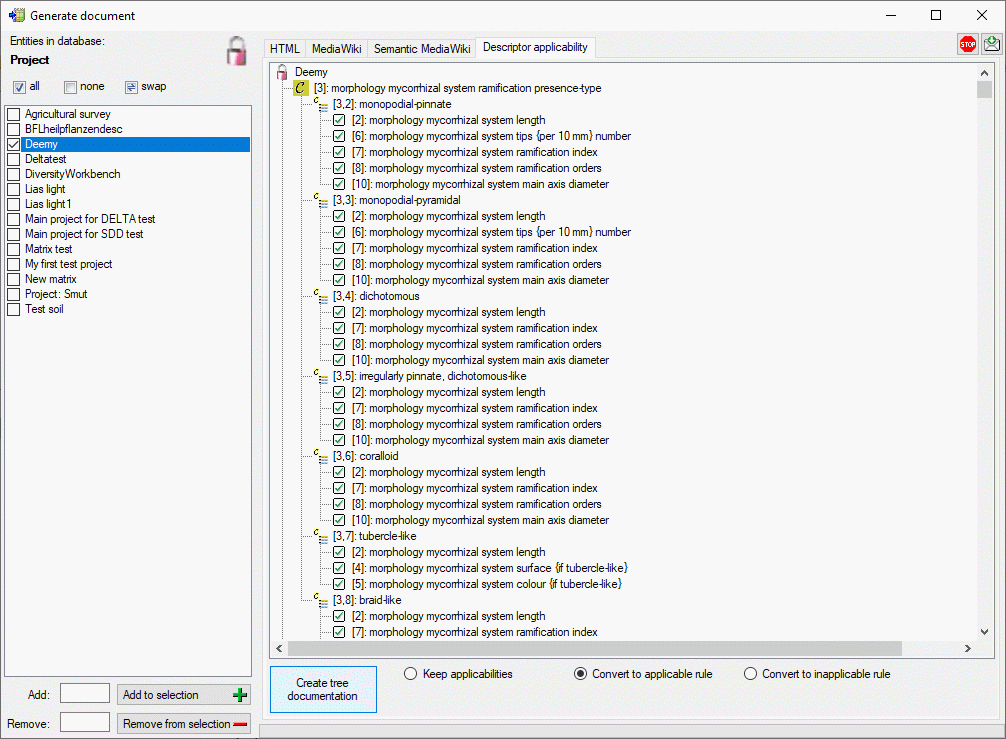Generate Document ...
from the menu. A window will open as shown below.
Generate Document ...
from the menu. A window will open as shown below.
This tool is used to generate a structured documentation
of project related data stored in the database. To use this tool, start a query
for projects and choose Data ->
 Generate Document ...
from the menu. A window will open as shown below.
Generate Document ...
from the menu. A window will open as shown below.
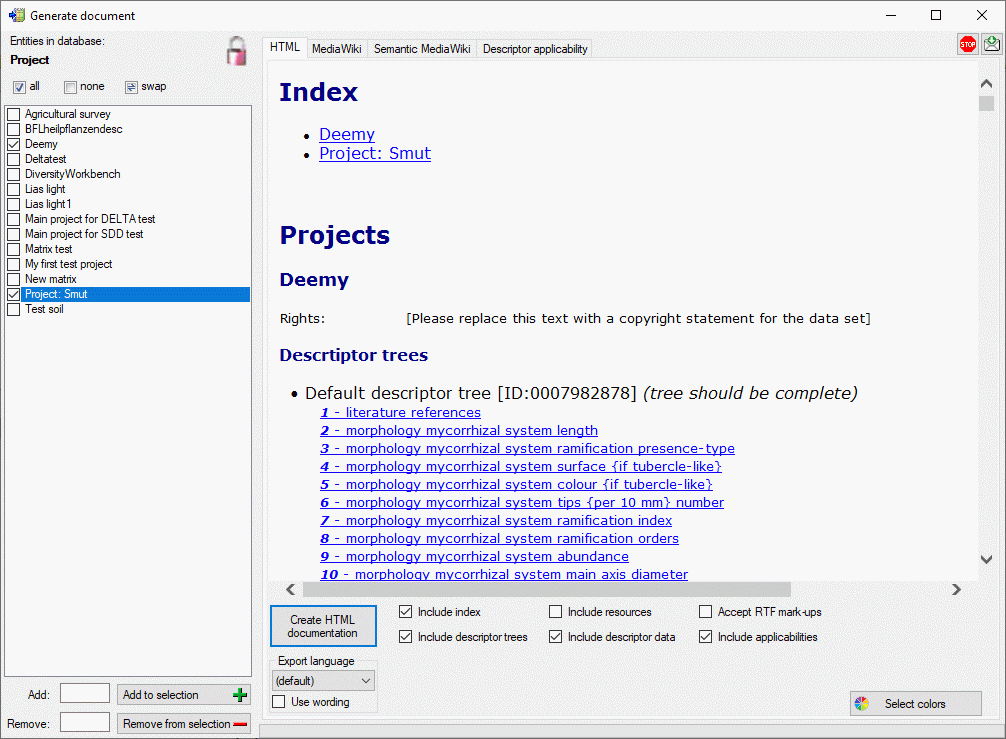
You may select all entries by clicking the
 all button, deselect all entries by clicking the
all button, deselect all entries by clicking the
 none button or toggle your selection by clicking the
none button or toggle your selection by clicking the
 swap button. Choose among the provided options and click on the
button Create ... documentation to create a document in one of the available formats.
swap button. Choose among the provided options and click on the
button Create ... documentation to create a document in one of the available formats.
If you create a HTML documentation, a local file named
<Database name>_Project.htm is generated in the application
directory, that might be copied and edited for own purposes. By clicking button
 Select colors you may open a dialog window where you can select the
colors of different elements (see window below).
Select colors you may open a dialog window where you can select the
colors of different elements (see window below).
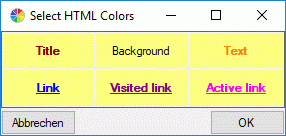
You have the choice to output additional information besides the basic project data by selection the options Include descriptor trees, Include descriptor data or Include applicabilities (see window below).
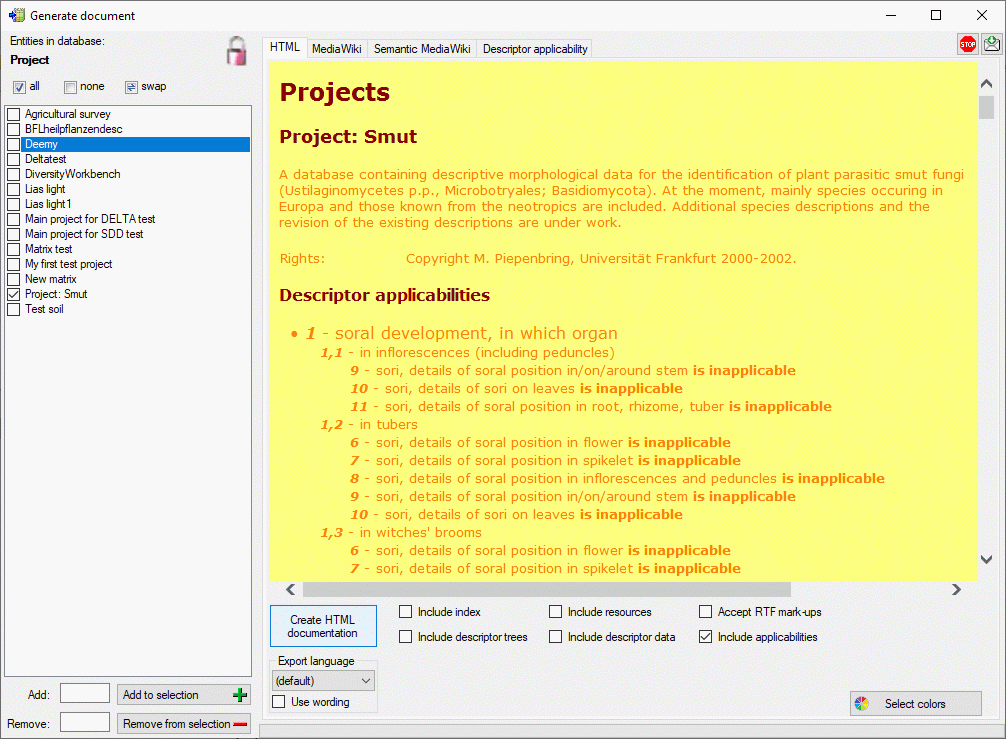
If you create a MediaWiki documentation, you may copy the generated text from the output window and insert it in the MediaWiki page. With the Layout option you may determine if all data shall be included in a large table or if several tables with additional header lines shall be generated (see image below).
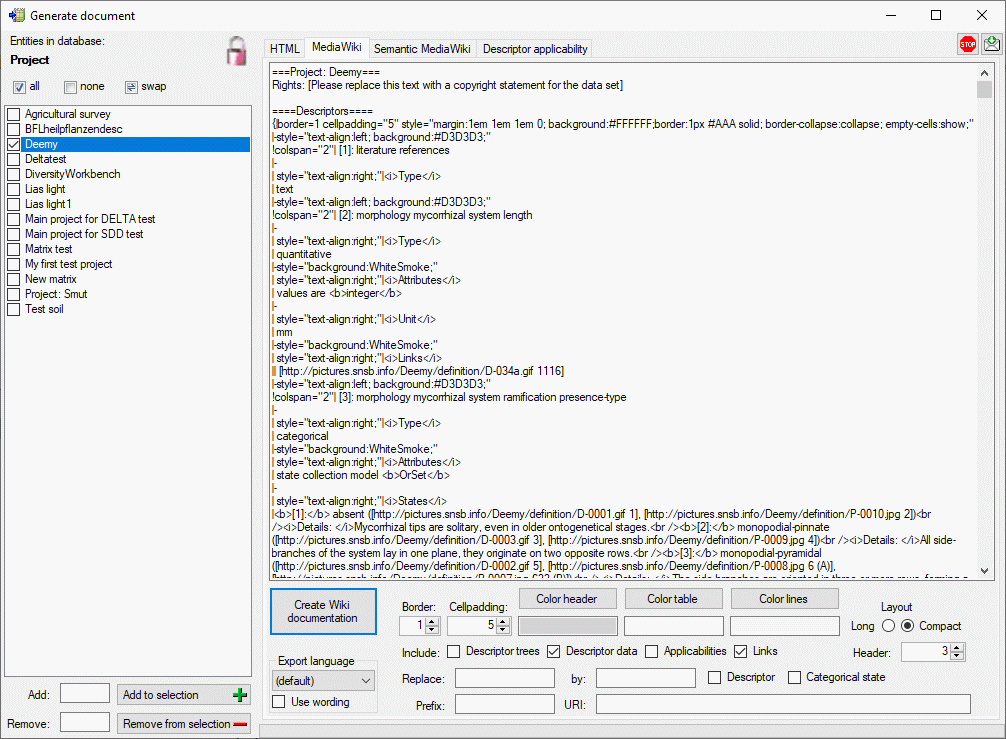
If you specify values in text fields Replace: and by: you can perform text replacements for Descriptor or Categorical state names in the generated output. By specifying a Prefix: for a Semantic MediaWiki (see next section) you can generate lokal links to this kind of Wiki pages. Additionally, you may insert the absolute link adresses by entering the base Wiki address in the URI: filed.
If you create a Semantic MediaWiki documentation, the descriptors, categorical states, descriptor trees and descriptor applicability information are generated in a format that fits to terminology platforms as used e.g by TDWG. In this scheme the most important entities are "Concept" and "Collection". Each "Concept" represents a single descriptor or categorical state value, which is shown on an own page. Each "Collection" represents a single descriptor tree or descriptor tree node, which is shown on an own page. The pages are named according the schema <prefix>:<entity label> [(<number>)], where the <number> parts may be optional, depending on the Naming: setting (see image below):
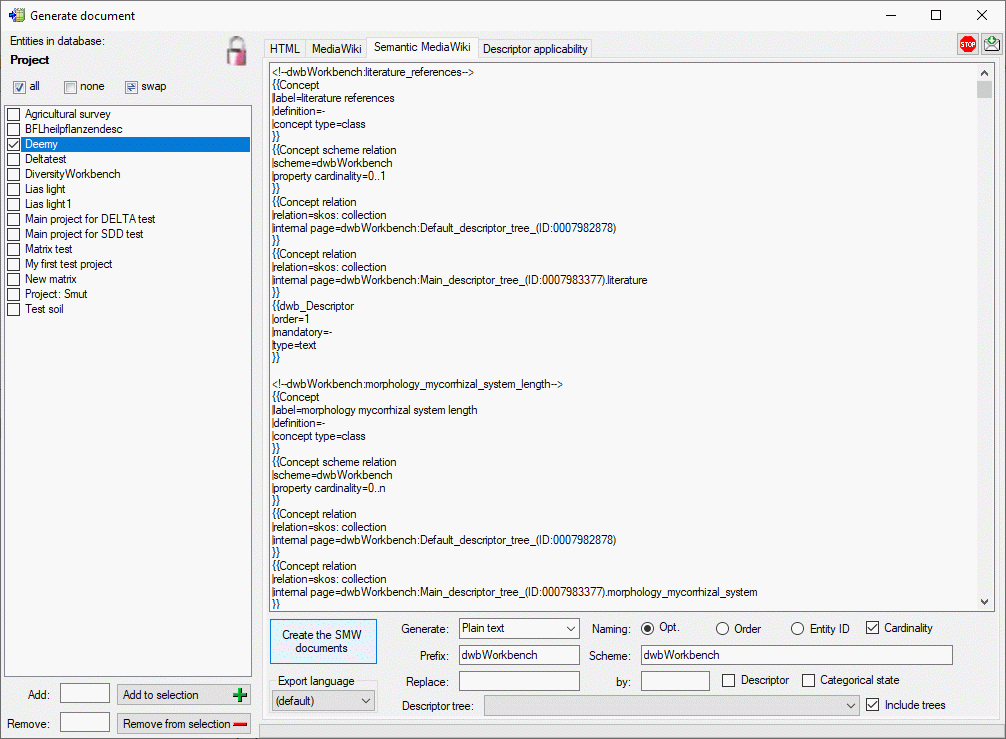
The Cardinality option includes information about multiple occurance and the mandatory property in the descriptor concepts. By selecting the Include trees option the descriptor trees and the tree structure will be included as collections where subordinated tree nodes are represented by concatenated node names, e.g. <prefix>:<Tree name>.<Node 1 name>.<Node 2 name>. If you specify values in text fields Replace: and by: you can perform text replacements for Descriptor or Categorical state names in the generated output.
If Generate: XML for Wiki import is selected, the output is generated in an XML format that may be imported to a semantic media wiki. To show all generated data, the two templates "dwb_Descriptor" and "dwb_CategoricalState" must be inserted in the wiki.
If Generate: XSD/XML document is selected,
an XML schema (XSD) is generated in the main window. If schema generation was ended
without problems, a selection list will be shown where description items for the
XML document may be selected. For the selected descriptions an XML document structured
according the XSD will be shown in a separate window. By default no descriptions
will be exported that include any descriptor with data status "Data withheld".
This is indicated by the
 button in the upper right corner of the window. You may click on this button to
include those descriptions. The button will change to
button in the upper right corner of the window. You may click on this button to
include those descriptions. The button will change to
 and only the marked descriptor summary data will be excluded from the document.
and only the marked descriptor summary data will be excluded from the document.
The descriptor applicability tree shows the selected projects
 and as subordinated nodes the categorical descriptors
and as subordinated nodes the categorical descriptors
 that control the applicability of dependent descriptors. Contained in the controlling
descriptor are their categorical states
that control the applicability of dependent descriptors. Contained in the controlling
descriptor are their categorical states
 and the dependent descriptors with the applicability rule "applicable-if"
and the dependent descriptors with the applicability rule "applicable-if"
 or "inapplicable-if"
or "inapplicable-if"
 . The descriptor names are prefixed with
their sequence number in square brackets, the states with the descriptor's sequence
number and their own.
. The descriptor names are prefixed with
their sequence number in square brackets, the states with the descriptor's sequence
number and their own.
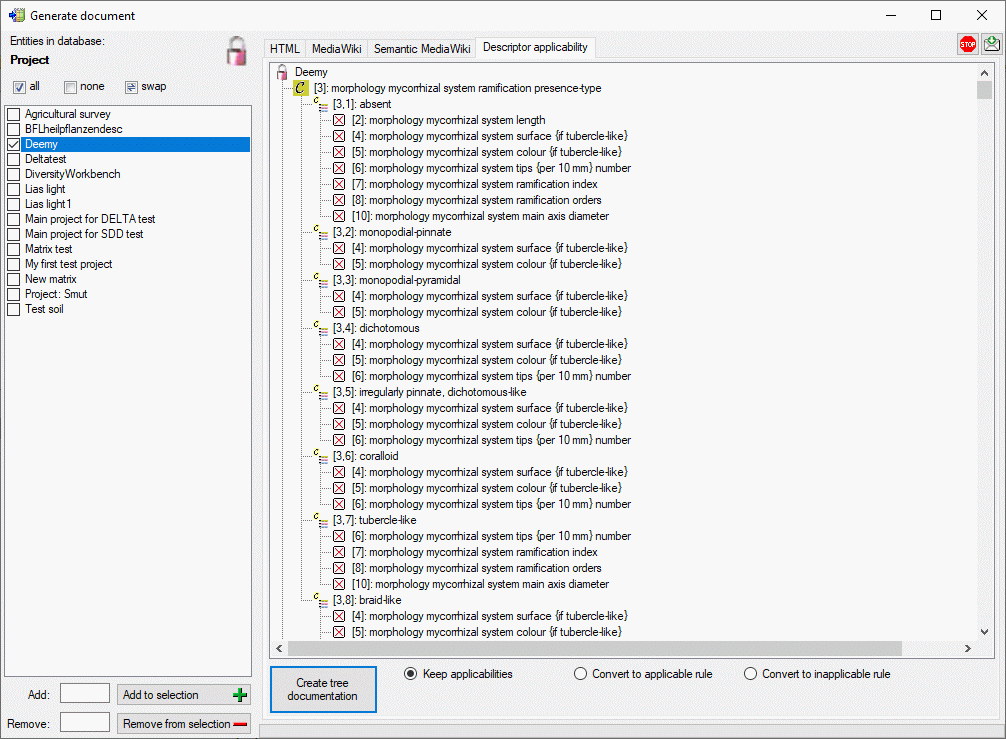
If you create a applicability tree documentation, two local tabulator-separated text files are generated. The first file named <Database name>_ApplicabilityNodes.txt contains the node list with columns "Id", "Label" and "Modularity class" ("Project", "Descriptor" or "State"). The second file named <Database name>_ApplicabilityEdges.txt contains the edges list with columns "Source", "Target" and "Label" ("Includes" for project-descriptor relations, "Contains" for descriptor-state relations or "Applicable" rsp. "Inapplicable" for state-descriptor relations). You may import those files to a graphic program like "Gephi" to visualize the descriptor applicabilities.
By selecting the option Convert to applicable rule or Convert to inapplicable rule the applicability settings stored in the database can be converted to the required complatible format (see image below).