Maintenance - Statistical measures
To administer the recommended statistical measures select
the
 Maintain descriptor trees tab and choose the tab
Maintain descriptor trees tab and choose the tab
 Statistical measures. Select the Project and the
Descriptor tree that shall be checked and click on the Check
for statistical measures
Statistical measures. Select the Project and the
Descriptor tree that shall be checked and click on the Check
for statistical measures
 button. Behind the "Descriptor"
column all used statistical measures are shown in the output table. Descriptors
that have not assigned any statistical measures are marked with
yellow background. Values that are not assigned for the selected descriptor
tree but anyway available in the project, e.g. due to a different descriptor tree
or inherited by a superior tree node, are diplayed with blue background
(see image below).
button. Behind the "Descriptor"
column all used statistical measures are shown in the output table. Descriptors
that have not assigned any statistical measures are marked with
yellow background. Values that are not assigned for the selected descriptor
tree but anyway available in the project, e.g. due to a different descriptor tree
or inherited by a superior tree node, are diplayed with blue background
(see image below).
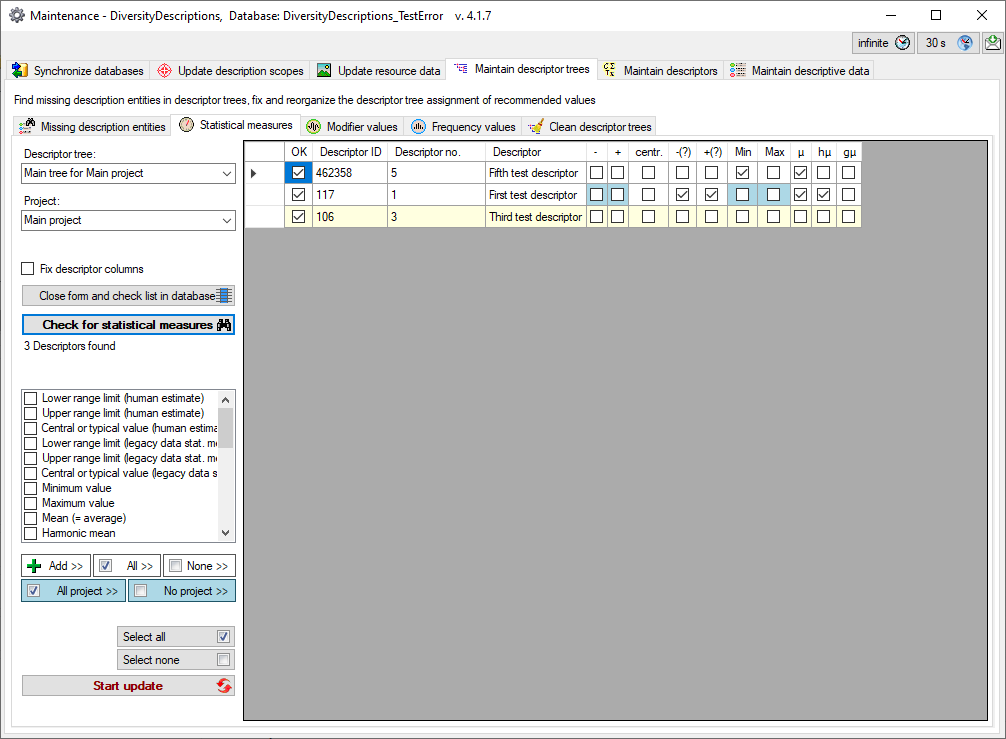
New values may be inserted in the table by selecting them
in the check list on the left and clicking the
 Add >> button. By clicking the button
Add >> button. By clicking the button
 All >> rsp.
All >> rsp.
 None >> may check or uncheck all checked values from
the list box in the table. The buttons
None >> may check or uncheck all checked values from
the list box in the table. The buttons
 All project
>> and
All project
>> and
 No project
>> check or uncheck the project specific entries
with blue background in the table. If one or more lines
in the output tables are selected (click on the fields before the "OK"
column), the mentioned functions operate only for the selected lines, otherways
for the whole table. With option Fix descriptor columns you may
fix the first data grid columns to scroll horizontally thru the value list.
No project
>> check or uncheck the project specific entries
with blue background in the table. If one or more lines
in the output tables are selected (click on the fields before the "OK"
column), the mentioned functions operate only for the selected lines, otherways
for the whole table. With option Fix descriptor columns you may
fix the first data grid columns to scroll horizontally thru the value list.
To store the modifications to the selected descriptor
tree click on the
 button. Instead of updating the selected entries you may click Close form and
check list in database
button. Instead of updating the selected entries you may click Close form and
check list in database
 to return to the main program
with the corresponding data sets.
to return to the main program
with the corresponding data sets.
 Maintain descriptor trees tab and choose the tab
Maintain descriptor trees tab and choose the tab
 Statistical measures. Select the Project and the
Descriptor tree that shall be checked and click on the Check
for statistical measures
Statistical measures. Select the Project and the
Descriptor tree that shall be checked and click on the Check
for statistical measures
 button. Behind the "Descriptor"
column all used statistical measures are shown in the output table. Descriptors
that have not assigned any statistical measures are marked with
yellow background. Values that are not assigned for the selected descriptor
tree but anyway available in the project, e.g. due to a different descriptor tree
or inherited by a superior tree node, are diplayed with blue background
(see image below).
button. Behind the "Descriptor"
column all used statistical measures are shown in the output table. Descriptors
that have not assigned any statistical measures are marked with
yellow background. Values that are not assigned for the selected descriptor
tree but anyway available in the project, e.g. due to a different descriptor tree
or inherited by a superior tree node, are diplayed with blue background
(see image below).
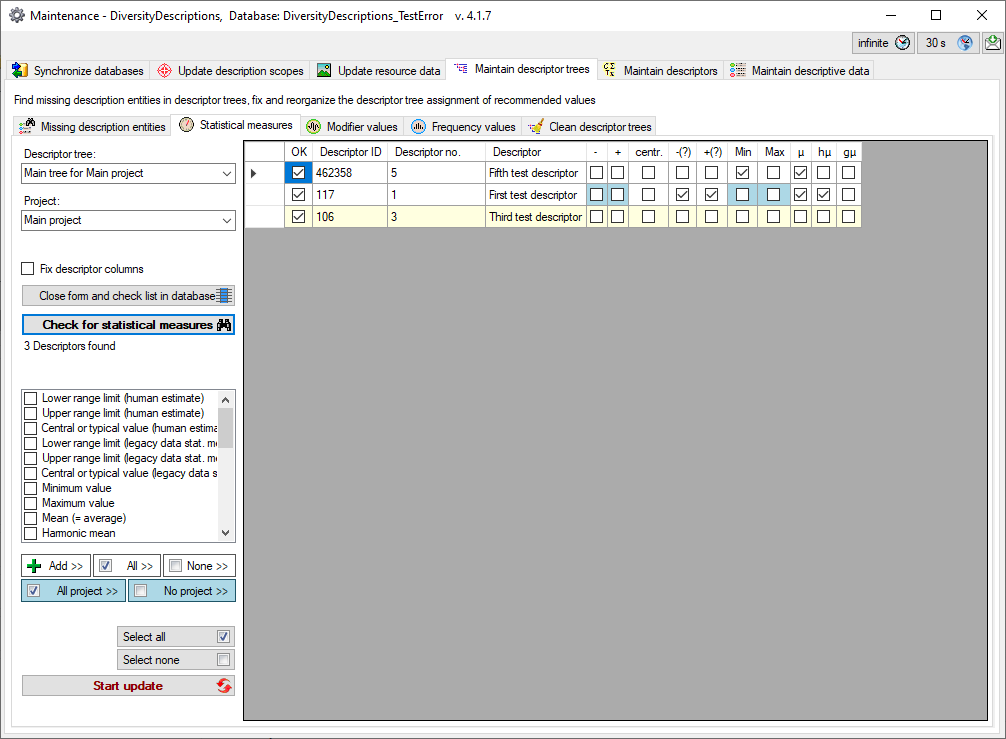
 Add >> button. By clicking the button
Add >> button. By clicking the button
 All >> rsp.
All >> rsp.
 None >> may check or uncheck all checked values from
the list box in the table. The buttons
None >> may check or uncheck all checked values from
the list box in the table. The buttons
 button. Instead of updating the selected entries you may click Close form and
check list in database
button. Instead of updating the selected entries you may click Close form and
check list in database
 to return to the main program
with the corresponding data sets.
to return to the main program
with the corresponding data sets.