

The list of the examples is shown with their images in
the list. If an example misses an image, this will be indicated with an  entry in the list.
entry in the list.

To add a new example to the list click on
the  Button. An window will open, where
you can search for an image file. If you want to create an example without an
image, just click OK without selecting any image. If you later want to add an
image to you example click on the
Button. An window will open, where
you can search for an image file. If you want to create an example without an
image, just click OK without selecting any image. If you later want to add an
image to you example click on the  button and select an image file. A form will open, where you can
search for an image.
button and select an image file. A form will open, where you can
search for an image.
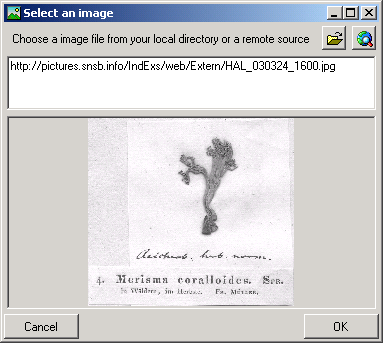
Click OK to take the image in your example.
To delete an selected example from the list click on
the  Button.
If you want to link to a collection specimen from the module
DiversityCollection , click on the
Button.
If you want to link to a collection specimen from the module
DiversityCollection , click on the  Button.To zoom a sector of the image, just drag the
mouse over the image. A red square will indicate the zoomed area. To adapt the
size of the image to the available space in the form click on the
Button.To zoom a sector of the image, just drag the
mouse over the image. A red square will indicate the zoomed area. To adapt the
size of the image to the available space in the form click on the  button. To change the orientation of the image use the appropriate buttons (
button. To change the orientation of the image use the appropriate buttons (  flip
horizontal,
flip
horizontal,  flip
vertical,
flip
vertical,  rotate
right,
rotate
right,  rotate left).
rotate left).
Only the file names are stored in the database. The directory for the file must be set in the menu under Adminstraton - Image folder ... .