

There are two ways to search for specimen in a
collection, predefined queries and a search with
query fields. The query fields are displayed in the main form beneath the list
of the items. You can change this arrangement using the  /
/
 button to place the query
fields on the left side of the item list as shown in the images below.
button to place the query
fields on the left side of the item list as shown in the images below.
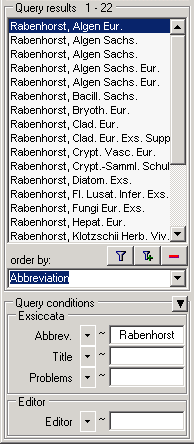
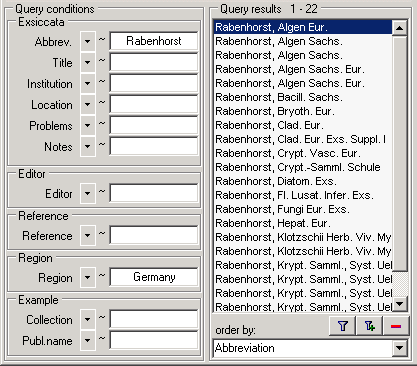
To search for specimen, enter the restrictions in the
fields for the search conditions and click on the  button. The specimen found in the database will be shown in the specimen list.
To add specimen with differing search conditions click on the
button. The specimen found in the database will be shown in the specimen list.
To add specimen with differing search conditions click on the  button. If you want to remove entries from the selected
list, choose them and click on the
button. If you want to remove entries from the selected
list, choose them and click on the ![]() button.
This will not delete the data from the database, but remove them from your
query result.
button.
This will not delete the data from the database, but remove them from your
query result.
The option to provide a result list with many columns is described in chapter Many result columns.
To hide the area containing the search fields
click on the  button. If the search
area is hidden and you want to start a new search, just click on the
button. If the search
area is hidden and you want to start a new search, just click on the  button.
button.
To change the displayed fields for searching specimen click on the  button to change the query options
.
button to change the query options
.