 DiversityGazetteers.exe. If you are connected to a database this is indicated in DiversityGazetteers by
the icon of the connection button
DiversityGazetteers.exe. If you are connected to a database this is indicated in DiversityGazetteers by
the icon of the connection button
 in the tool bar. If you are not connected the icon
in the tool bar. If you are not connected the icon
To use a database on a local or remote SQL server, start the program
 DiversityGazetteers.exe. If you are connected to a database this is indicated in DiversityGazetteers by
the icon of the connection button
DiversityGazetteers.exe. If you are connected to a database this is indicated in DiversityGazetteers by
the icon of the connection button
 in the tool bar. If you are not connected the icon
in the tool bar. If you are not connected the icon
![]() will be shown.
will be shown.
To access a database you must specify
the server where the database is located. For the configuration of this connection
choose Connection ->  Database... from the menu or click on the
Database... from the menu or click on the
 button. A dialog window will open. Set the
connection parameters as described below.
button. A dialog window will open. Set the
connection parameters as described below.
Specify the name (or IP address) and the port number of the server and select the authentication mode. You can either choose Windows authentication (first image) or SQL-Server authentication (second image).
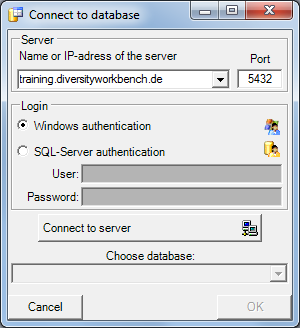
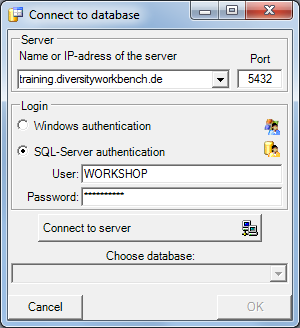
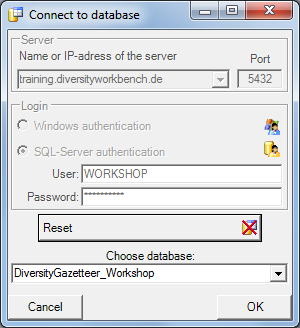
The standard port number for SQL-Server is 1433 and will be set as a default. If the database server is configured using a port different from that, you must enter the port number in the field Port.
Click on the
 button to connect to the server. If the connection informations are valid, you can
choose a database of the server from the combobox at the base of the window (third image).
button to connect to the server. If the connection informations are valid, you can
choose a database of the server from the combobox at the base of the window (third image).
To restart the connection process click on the
 button.
button.
If you access a database for the first time you will be asked to consent to the storage and processing of your personal data (see below) according to the General Data Protection Regulation. Without your consent the access is not possible.
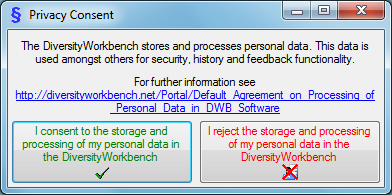
If you had used already a previous version of DiversityGazetteers and want to reconnect to the database
you had before, you do not have to enter the server and database connection parameters again. Just click on the
menu item Connection ->  Transfer previous settings
and your settings will be restored automatically.
Transfer previous settings
and your settings will be restored automatically.