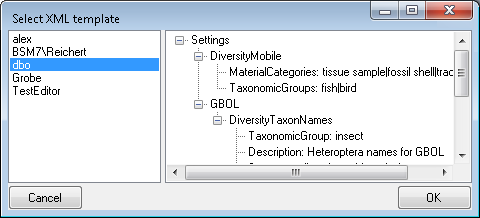Logins ... from the menu. A window as shown below will open.
Logins ... from the menu. A window as shown below will open. To administrate the logins on the database server, their permissions resp. roles and access to projects,
choose Administration ->  Logins ... from the menu. A window as shown below will open.
Logins ... from the menu. A window as shown below will open.
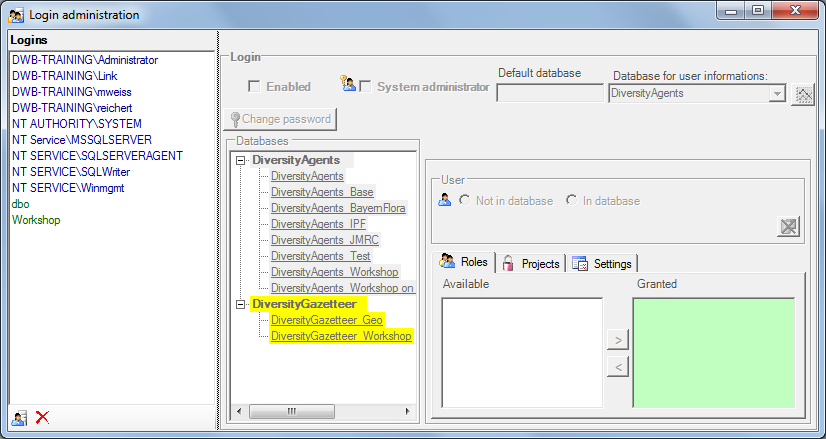
To create a new login, click on the
 button in the lower left corner. Another window will open.
button in the lower left corner. Another window will open.
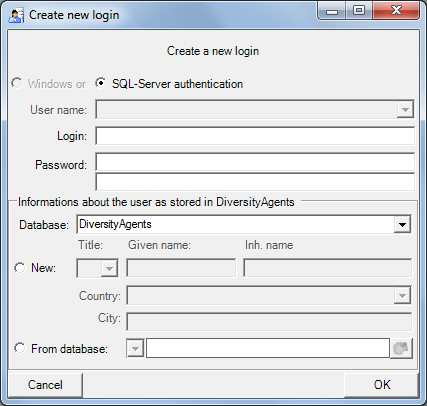
Here you can enter the name of the new login, the
password and the informations about the user which will be stored in a
DiversityAgents database. Either create a new entry in this database or select
an existing one: Click on the  button to search for a name in
the database (see below).
button to search for a name in
the database (see below).
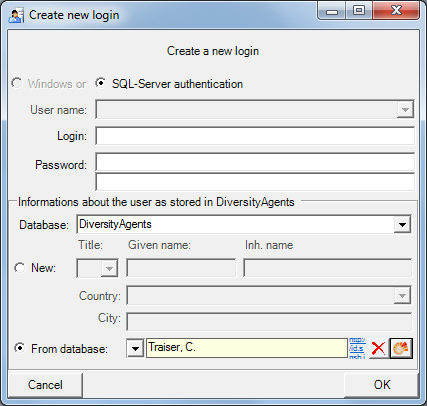
To edit the access for a login on the server,
select the login in the list. If a login should be disabled
 , uncheck the enabled checkbox.
, uncheck the enabled checkbox.

All databases on the server will be listed, with the current database showing a yellow background. The databases where the login has no access will be listed in gray while the databases accessible for a login are black.
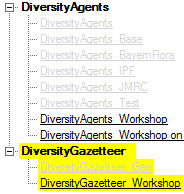
To give a user access to a database, select the database from the list and check the radio button In database as shown below.

Use the > and < buttons to add or remove roles for the login in the database (see below).
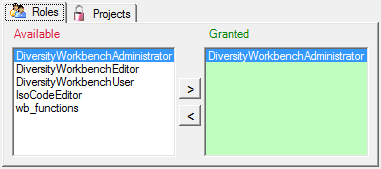
Depending on the database you can edit the list of
projects accessible for a login (see below). Projects are related to the module
DiversityProjects. To get additional informations about a project, select it in the
list and click on the  button.
button.
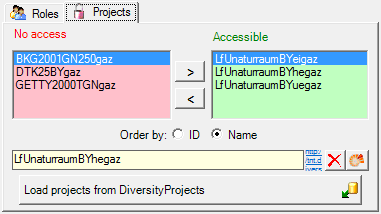
To load additional projects, click on the Load
projects
 button. A window as shown below will open.
Projects already in the database will be listed in
green, missing projects in
red (see below). Check all projects you need in your database and click the Start download
button. A window as shown below will open.
Projects already in the database will be listed in
green, missing projects in
red (see below). Check all projects you need in your database and click the Start download
 button.
button.
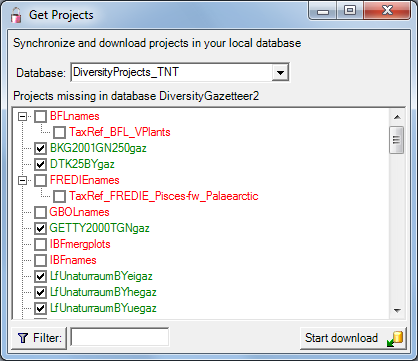
Depending on the database you can edit the settings of a login as shown below.
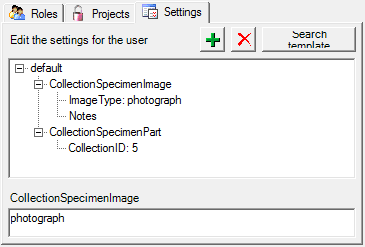
If you want to use settings already defined for another login, click on the Search template button. A window will open, where you can choose among the settings defined for logins in the database.