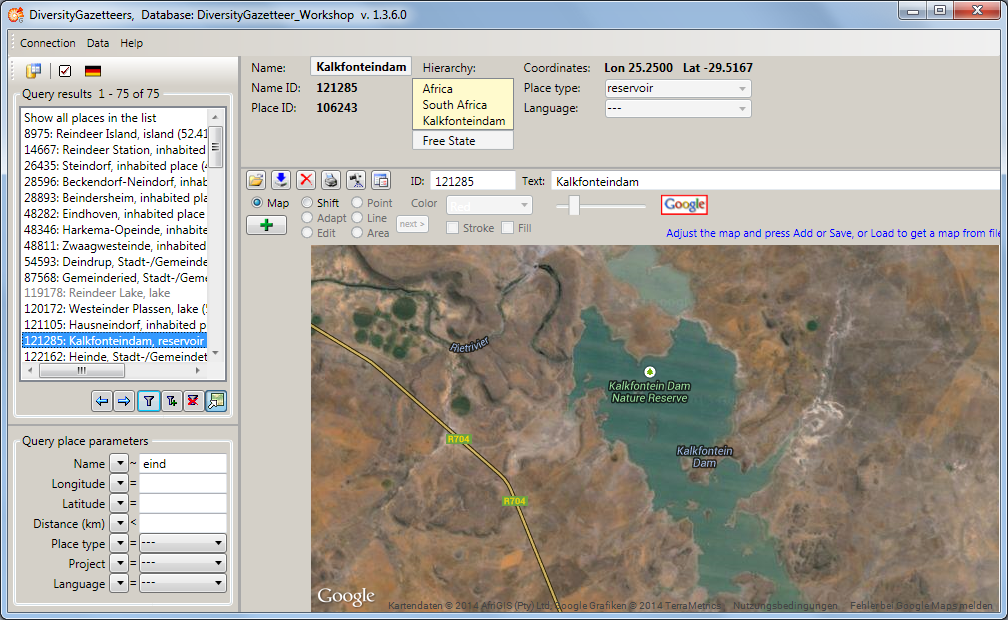button will display all places in the list box which matches the query conditions
and the selected maximal number of results:
button will display all places in the list box which matches the query conditions
and the selected maximal number of results:
Pressing the
 button will display all places in the list box which matches the query conditions
and the selected maximal number of results:
button will display all places in the list box which matches the query conditions
and the selected maximal number of results:
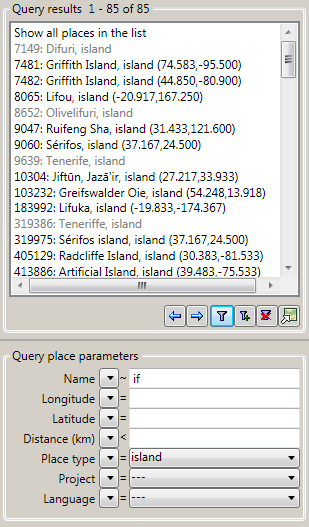
The entries consist of name ID, name, place type and coordinates (if any). If no coordinates are available, the entry is shown in gray. In case the entry describes a complex geography (e.g. a country polygon, a river line string etc.), the coordinates represent the "envelope center" of the shape.
The indices of the currently displayed database entries are shown in the header of the list box, as well as the total number of entries. The first line in the list box also contains the indices and may be used to display all entries in total.
Pressing the
 button will display the next set of entries (according to maximal number of results).
The indices will change accordingly.
button will display the next set of entries (according to maximal number of results).
The indices will change accordingly.
Pressing the
 button will display the previous set of entries (according to maximal number of
results). The indices will change accordingly.
button will display the previous set of entries (according to maximal number of
results). The indices will change accordingly.
Pressing the
 button will add the next set of entries (according to maximal number of results)
to the ones already displayed in the list. The indices will change accordingly.
button will add the next set of entries (according to maximal number of results)
to the ones already displayed in the list. The indices will change accordingly.
Pressing the
 button will clear the list box and the query conditions.
button will clear the list box and the query conditions.
The
 button is designed as a toggle button, which has 2 states. Pressing the button will
switch the
GIS Editor
display mode between "View" and "Edit". If the mode is set to
"Edit", the button will appear as
button is designed as a toggle button, which has 2 states. Pressing the button will
switch the
GIS Editor
display mode between "View" and "Edit". If the mode is set to
"Edit", the button will appear as
 and the map window will be extended by its control panel.
and the map window will be extended by its control panel.