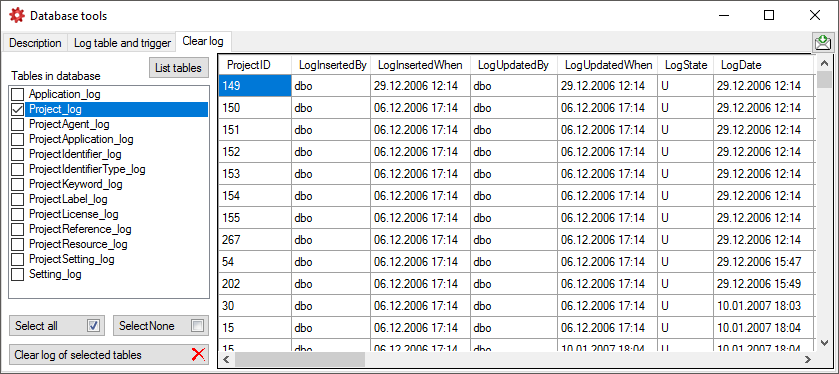These are the tools
to handle the basic parts of the
database. These tools are only available for the owner of the
database and
should be handled with care as any
changes in the
database may disable the connection of your client to the
database. Before changing any parts of the database it is
recommended to backup the current
state of the database. To use these tools, choose
Administation -> Database ->  Database tools ... from the menu. A window will open as
shown below.
Database tools ... from the menu. A window will open as
shown below.

The Description section (see above) shows the basic definitions of the objects in the database and enables you to enter a description for these objects.
In the Log table and trigger section (see below) click on the List tables button to see all tables within the database. The Table section shows the basic definitions of a selected table. If columns for logging the date and responsible user for inserting and updating the data are missing, you can use the Attach ... button to attach these columns to the table.
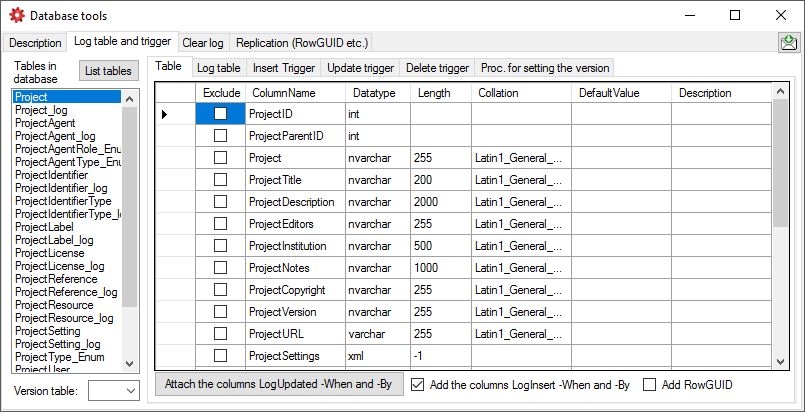
In the Log table section (see below) you can create a logging table for the selected table in a format as used within the Diversity Workbench. Click on the Show SQL ... button to show the SQL-statement that will create the logging table. If an old logging table should be kept, choose the Keep old log table option. If your table should support the version setting from a main table, choose the Add the column LogVersion option. To finally create the logging table click on the Create LogTable ... button.

The triggers for insert, update and delete are created in the according sections (see below). If an old trigger exists, its definition will be shown in the upper part of the window. Click on the Show SQL button to see the definition of the trigger according to the current definition of the table in a format as used in the Diversity Workbench. If a trigger should set the version in a main table, which the current table is related to, choose the Add version setting to trigger option. To enable this option you must select the version table first. To finally create the trigger click on the Create trigger button. The update and delete triggers will transfer the original version of the data into the logging tables as defined above, where you can inspect the history of the data sets.

If for any reason you want to clear the log
tables of the database, this can be done in the Clear log as shown
below. Click on the List tables button to list the log tables. Then
select those that should be cleared and click on the Clear log of selected
tables
 button (see below).
button (see below).