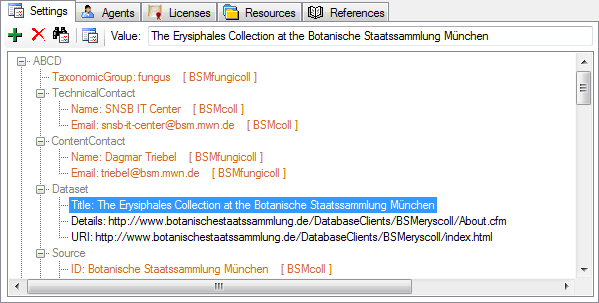For an
introduction see the video
 .The settings of the project
are shown in the lower part of the form.
To edit the template for the settings, select Administration - Settings
from the menu. A window as shown below will open. Use the
.The settings of the project
are shown in the lower part of the form.
To edit the template for the settings, select Administration - Settings
from the menu. A window as shown below will open. Use the
 button to add a new setting. With the
button to add a new setting. With the
 button you can define the superior
setting for a selected setting. With the
button you can define the superior
setting for a selected setting. With the
 button you can remove the relation
to a
superior setting for the selected setting. To change the sequence of the settings within a group of settings
(having the same superior setting) set the value of the display order (Ord.:)
accordingly. With the
button you can remove the relation
to a
superior setting for the selected setting. To change the sequence of the settings within a group of settings
(having the same superior setting) set the value of the display order (Ord.:)
accordingly. With the
 button a selected setting may be removed
again.
button a selected setting may be removed
again.
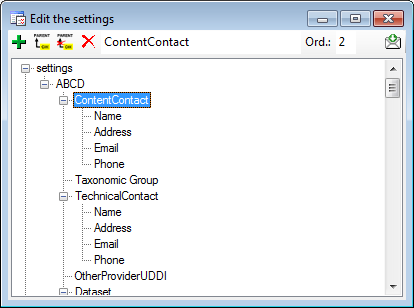
To add settings to a
project, you choose among the settings defined as described above. To edit the
definition of the settings either use the menu as described above or click on
the
 button (see below). Use the
button (see below). Use the
 and
and
 buttons to add or remove a setting. To
copy all settings from another project use the
buttons to add or remove a setting. To
copy all settings from another project use the
 button. To change the value of a setting, choose it
in the tree and edit the text in the Value textbox above the tree (see below).
According to the hierarchy of the projects, settings defined in any project above
the current project will be inherited. This is indicated by a
brown color of the
setting and the [ name of the superior project ]. To overwrite an
inherited value just add the same setting in the current project and enter the
value that should be used instead of the inherited value, an empty value in case
no value should be given.
button. To change the value of a setting, choose it
in the tree and edit the text in the Value textbox above the tree (see below).
According to the hierarchy of the projects, settings defined in any project above
the current project will be inherited. This is indicated by a
brown color of the
setting and the [ name of the superior project ]. To overwrite an
inherited value just add the same setting in the current project and enter the
value that should be used instead of the inherited value, an empty value in case
no value should be given.