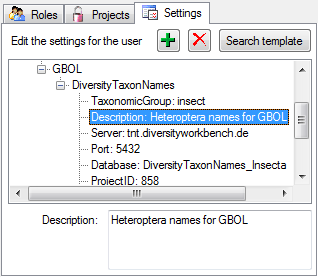To edit the users and their roles, choose
Administration ->
 Logins ... from the menu. A window
as shown below will open.
Logins ... from the menu. A window
as shown below will open.
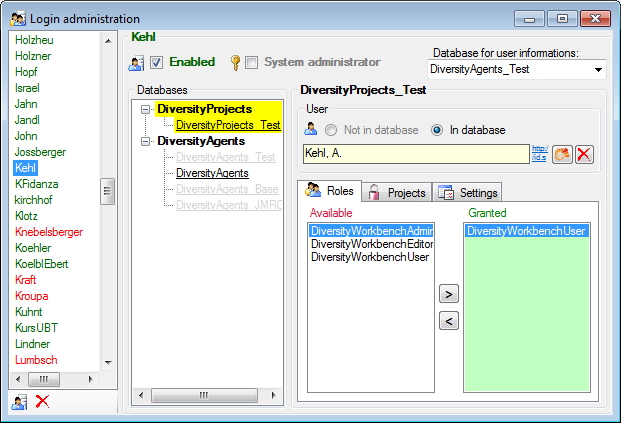
Logins
The list on the left shows the logins available on
the server. To create a new login, click on the
 button. A window as shown below will open.
Enter the name, the password and select an entry from the module DiversityAgents
for further documentation or create a new one (see below).
button. A window as shown below will open.
Enter the name, the password and select an entry from the module DiversityAgents
for further documentation or create a new one (see below).
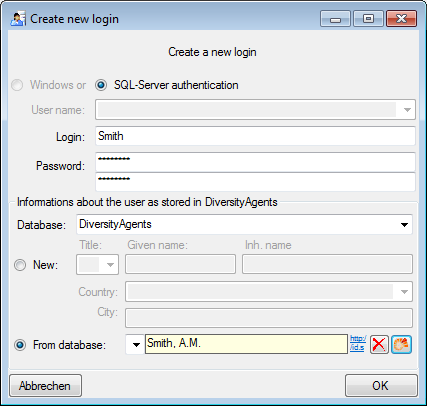
To disable a login
uncheck the

 Enabled checkbox.
Disabled logins
Enabled checkbox.
Disabled logins
 are listed in red.
are listed in red.
To delete a login
use the  button underneath the list.
button underneath the list.
If a login
should be enabled to administrate the server and the access to the server, check the

 System administrator checkbox.
To do this, you have to be a system administrator by yourself.
System administrator checkbox.
To do this, you have to be a system administrator by yourself.
Databases
After selecting a login from the list, the databases available on the server will indicate the access for the login:
To change the accessibility, select the database in the list an edit the settings accordingly
Roles
The roles available in the database are listed in the Roles section (see below). To change the role of a user, select the role in the list and click on the < or > buttons to either revoke or grant this role to the current user.
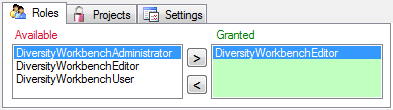
Projects
The projects available in the database are listed
in the Projects section (see below). To change the accessibility of a
project for a user, select the project in the list and click on the < or
> buttons to prohibit or allow access to this project to the current
user. Use the
 and
and
 buttons to move projects
between
Accessible
and Read
Only.
buttons to move projects
between
Accessible
and Read
Only.
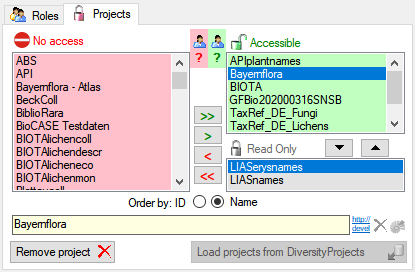
To load or synchronize projects from a
DiversityProjects database, use the Load projects
 button. A windows as shown below will
open. Select the source database, To list the projects available. Projects
allready present in your database will be listed in green, while missing
projects are red. Check the projects you want to load and start the download
button. A windows as shown below will
open. Select the source database, To list the projects available. Projects
allready present in your database will be listed in green, while missing
projects are red. Check the projects you want to load and start the download
 . To search for certain projects, you
may use the
. To search for certain projects, you
may use the
 Filter: enter a search string and click
on the Filter
Filter: enter a search string and click
on the Filter
 button.
button.

To load or synchronize projects from a
DiversityProjects database, use the Load projects
 button. A windows as shown below will
open. Select the source database.
button. A windows as shown below will
open. Select the source database.
Settings
A User may have settings for any purpose you need.
To add or remove settings use the
 and
and
 buttons (see below) and the Search
template button to find a predefined setting. To edit a setting, select it
and change its value in the textbox below the tree.
buttons (see below) and the Search
template button to find a predefined setting. To edit a setting, select it
and change its value in the textbox below the tree.