

The database engine for DiversityScientificTerms is Microsoft SQL-Server 2008 or later.
When you are connected to a
database it is
indicated by the icon of the
connection button
 in the
upper left corner. When you are not
connected the following
icon will be shown
in the
upper left corner. When you are not
connected the following
icon will be shown
![]() . To access any database
you
must specify the server where the
database is located. For the configuration of
this connection choose
Connection, Database...
from the menu or click on the
. To access any database
you
must specify the server where the
database is located. For the configuration of
this connection choose
Connection, Database...
from the menu or click on the  button.
button.
If you want to use a database on a
central server
or remote computer, start the program
 DiversityCollection.exe. In the main window click on the
DiversityCollection.exe. In the main window click on the
![]() button or choose
Connection ->
Database ... from the menu. A window will open as shown below.
Here choose
the option Remote database and set the connection parameters
as described below.
button or choose
Connection ->
Database ... from the menu. A window will open as shown below.
Here choose
the option Remote database and set the connection parameters
as described below.
A dialog will open to specify the name or IP-address and port number of the server as well as to select the authentication mode. You can either choose Windows authentication (see left image below) or SQL-Server authentication (see middle image below).
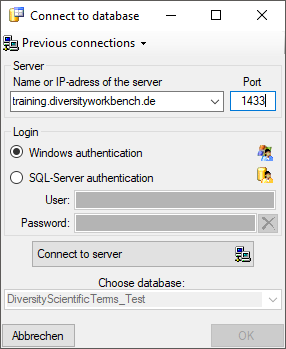
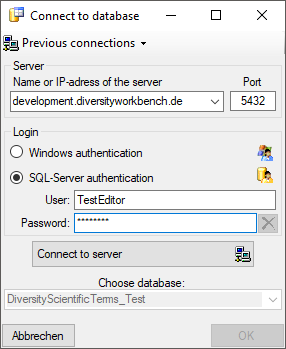
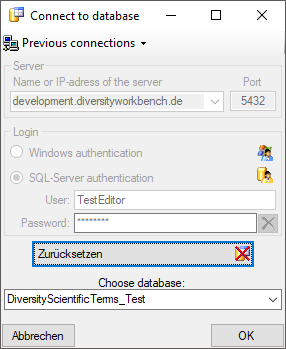
The standard port number
for SQL-Server is 1433 and
will be set as a default. If the database
server is
configured using a different port, you must
enter its number in the field Port. Click on the
 button to connect to the server. If the
connection information is valid, you
can choose a database from the server
in the combo box at the base of the window (see right image above). To
restart the connecting process click
on the
button to connect to the server. If the
connection information is valid, you
can choose a database from the server
in the combo box at the base of the window (see right image above). To
restart the connecting process click
on the
![]() button.
button.
If you access a database for the first time you will be asked to consent to the storage and processing of your personal data (see below) according to the General Data Protection Regulation. Without your consent the access is not possible.
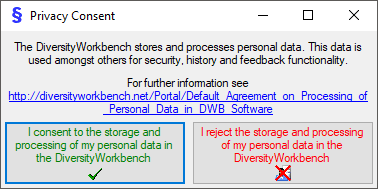
If you are logged in with a SQL-Server account
 and are not restricted to the group
and are not restricted to the group
 User, you can change your password. Choose
Administration -
User, you can change your password. Choose
Administration -
 Change password... from the menu. In the window
that will open, enter your current password and the new password (see below).
The password must match the restrictions set by the database server.
Change password... from the menu. In the window
that will open, enter your current password and the new password (see below).
The password must match the restrictions set by the database server.
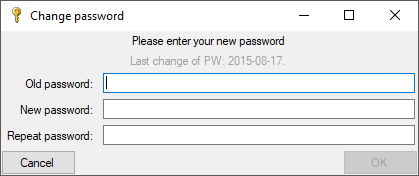
The program will automatically try
to establish a connection to Diversity Workbench databases and webservices.
For further details see the Connections
section.