Sources from other modules
To provide details from other modules like
DiversityTaxonNames, DiversityAgents, DiversityScientificTerms etc. in the cached data, this information
is transferred into the cache database
together with the data from DiversityCollection database. Use the
 button to add a source for the data you
need.
The data for the cache database are provided via views that will be created for
you. With the
button to add a source for the data you
need.
The data for the cache database are provided via views that will be created for
you. With the
 button you can list the sources used in
the projects to get a hint of what may be needed. The tables and view for the
sources are placed in the schema dbo in the
button you can list the sources used in
the projects to get a hint of what may be needed. The tables and view for the
sources are placed in the schema dbo in the
 SQL-Server cache database and public in the
SQL-Server cache database and public in the
 Postgres cache databases.
In case a new version for the source is available you get a
notation like Needs
recreation to version 2 . In this case you must remove
the source with a click on the
Postgres cache databases.
In case a new version for the source is available you get a
notation like Needs
recreation to version 2 . In this case you must remove
the source with a click on the
 button and use the
button and use the
 button to recreate
the source. For an
introduction see a short tutorial
button to recreate
the source. For an
introduction see a short tutorial
 .
For the inclusion of sources from services like Catalogue of
Life see the chapter
Sources from webservices.
.
For the inclusion of sources from services like Catalogue of
Life see the chapter
Sources from webservices.
Subsets
The sources of some module provide
additional subsets to the main data. To select the subsets that should be
transferred to the cache database, click on the
 button. In the upcoming dialog (see
the example for DiversityTaxonNames
below)
select those subsets you want to transfer in addition to the basic list.
By default all subsets are selected.
button. In the upcoming dialog (see
the example for DiversityTaxonNames
below)
select those subsets you want to transfer in addition to the basic list.
By default all subsets are selected.
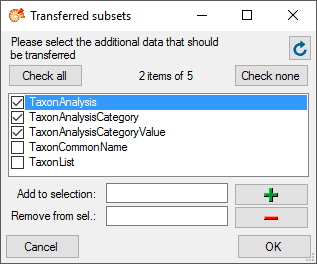
Transfer
Single manual transfer
To transfer the data of a single source into the
 cache database
use the
cache database
use the
 button and the
button and the
 buttons to inspect the content.
buttons to inspect the content.
To
transfer the data into the
 Postgres database, you have to connect
with a database first. Use the
Postgres database, you have to connect
with a database first. Use the
 button to transfer the data from the
button to transfer the data from the
 cache database
into the
cache database
into the
 Postgres database. The
Postgres database. The  button will transfer the data
of all sources in the list into the cache database (see below).
button will transfer the data
of all sources in the list into the cache database (see below).
Scheduled transfer
To transfer the data of all sources into the
 cache database
and all available
cache database
and all available
 Postgres databases,
use the scheduled transfer as background process.
With this transfer all available Postgres databases will be included in the data
transfer. These targets are indicated underneath the Postgres block (see image
below).
Postgres databases,
use the scheduled transfer as background process.
With this transfer all available Postgres databases will be included in the data
transfer. These targets are indicated underneath the Postgres block (see image
below).

If the target is placed on the
current server, the text will appear in black as shown below.

Removal

With the
 button you can remove the sources
together with the views (see above).
button you can remove the sources
together with the views (see above).
 button to add a source for the data you
need.
The data for the cache database are provided via views that will be created for
you. With the
button to add a source for the data you
need.
The data for the cache database are provided via views that will be created for
you. With the
 button you can list the sources used in
the projects to get a hint of what may be needed. The tables and view for the
sources are placed in the schema dbo in the
button you can list the sources used in
the projects to get a hint of what may be needed. The tables and view for the
sources are placed in the schema dbo in the
 SQL-Server cache database and public in the
SQL-Server cache database and public in the
 Postgres cache databases.
In case a new version for the source is available you get a
notation like Needs
recreation to version 2 . In this case you must remove
the source with a click on the
Postgres cache databases.
In case a new version for the source is available you get a
notation like Needs
recreation to version 2 . In this case you must remove
the source with a click on the
 button and use the
button and use the
 button to recreate
the source. For an
introduction see a short tutorial
button to recreate
the source. For an
introduction see a short tutorial
 .
For the inclusion of sources from services like Catalogue of
Life see the chapter
Sources from webservices.
.
For the inclusion of sources from services like Catalogue of
Life see the chapter
Sources from webservices. button. In the upcoming dialog (see
the example for DiversityTaxonNames
below)
select those subsets you want to transfer in addition to the basic list.
By default all subsets are selected.
button. In the upcoming dialog (see
the example for DiversityTaxonNames
below)
select those subsets you want to transfer in addition to the basic list.
By default all subsets are selected.
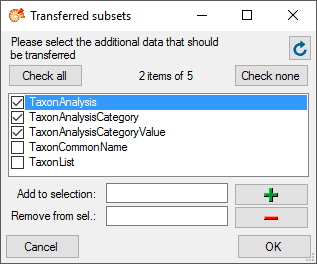
 buttons to inspect the content.
buttons to inspect the content. 
