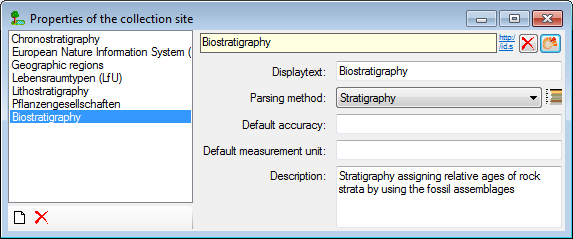or an existing collection site property
or an existing collection site property
 . The description is
entered in the field
Habitat (see
below).
. The description is
entered in the field
Habitat (see
below).For the description
of the habitat select the
CollectionEvent
 or an existing collection site property
or an existing collection site property
 . The description is
entered in the field
Habitat (see
below).
. The description is
entered in the field
Habitat (see
below).
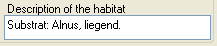
To enter a new
property of the collection site
select the CollectionEvent
 or an existing collection site property
or an existing collection site property
 .
Then choose the type of the property you wish to enter from the
drop-down
menu as shown below. Only items which are not already set for a
CollectionEvent
will appear in the list. You can customize the selection of visible items.
.
Then choose the type of the property you wish to enter from the
drop-down
menu as shown below. Only items which are not already set for a
CollectionEvent
will appear in the list. You can customize the selection of visible items.

The list is dependent on the availability of terminologies for site descriptions. Details for the property can be entered if you choose the item in the hierarchy. The person responsible for the entry as well as notes can be entered in the corresponding fields as shown below.
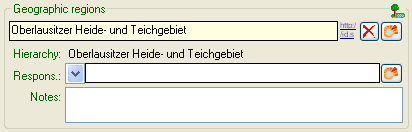
To delete entries use
the  button.
You can enter a value by either typing the name of the
collection site property
or by selection from the module DiversityScientificTerms. To
search for properties
from this module click on
the
button.
You can enter a value by either typing the name of the
collection site property
or by selection from the module DiversityScientificTerms. To
search for properties
from this module click on
the  button. The current
user's name will be inserted as the
responsible
user. You may change this by either
typing or through
selection from the module
DiversityAgents.
button. The current
user's name will be inserted as the
responsible
user. You may change this by either
typing or through
selection from the module
DiversityAgents.
As an alternative to the  button, you may select the property via a
chart with a click on the
button, you may select the property via a
chart with a click on the  button. A window as shown below will open. To select an
item from the chart click no the entry you want to select and close
the window with a click on the OK button.
button. A window as shown below will open. To select an
item from the chart click no the entry you want to select and close
the window with a click on the OK button.
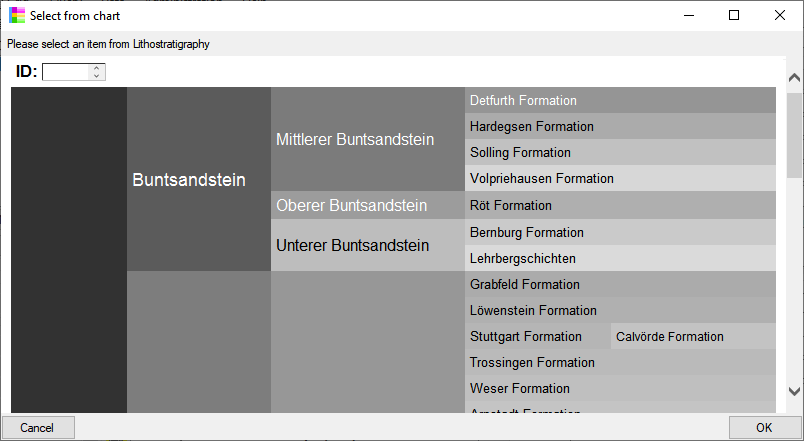
The data concerning the habitats is stored in the table CollectionEventProperty.
To administrate the available properties of
collection sites,
choose Administration -
 Site properties... from the menu. A window as
shown below will open, where you can
Site properties... from the menu. A window as
shown below will open, where you can  delete existing site properties and
delete existing site properties and
![]() add new site properties.
add new site properties.
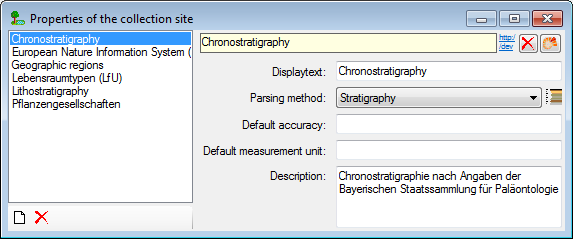
To add new properties, click on the ![]() button, select the new entry in the list and choose
the appropriate parsing method.
button, select the new entry in the list and choose
the appropriate parsing method.
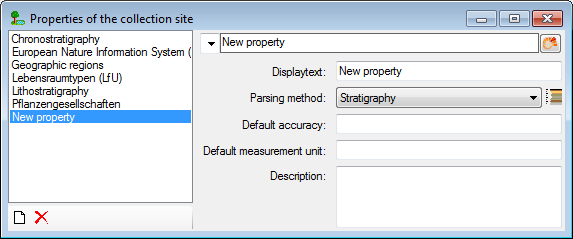
Properties should be linked to the
module DiversityScientificTerms. To
link the property to the module, click on
the  button. A window as shown below will open, where you
can search for the terminology provided by the module. Please keep in mind, that
the ID of the terminology will be used for the new entry and that this ID must
be unique. Turn to your administrator if any difficulties occur.
button. A window as shown below will open, where you
can search for the terminology provided by the module. Please keep in mind, that
the ID of the terminology will be used for the new entry and that this ID must
be unique. Turn to your administrator if any difficulties occur.
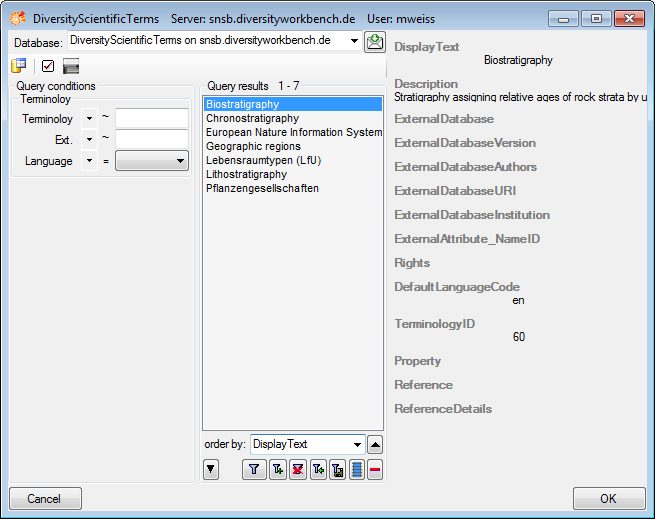
After choosing the terminology from DiversityScientificTerms, the new property will be displayed as shown below..