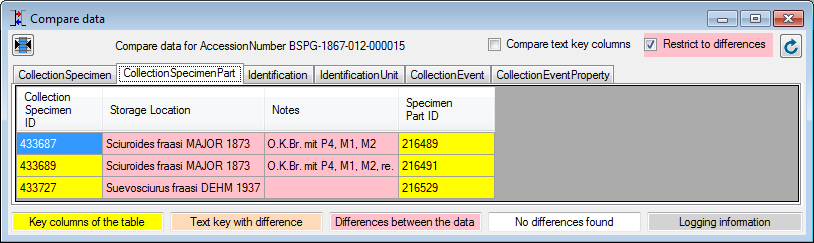Maintenance - Accession number
duplicates
The database will
warn but not prevent you from entering
an accession number several times e.g. via an import. In the main form a duplicate
accession number is indicated with a red background. To check
for duplicate accession numbers choose
Administration - Maintenance
from the menu. In the window that will open, choose the tab page  Specimen as shown below. You can restrict the query to a project
or leave the project empty in order to compare with all the available projects.
For a restriction to certain numbers you may enter a filter (using wildcards,
see below).
To start the query click on the Check for
duplicates
Specimen as shown below. You can restrict the query to a project
or leave the project empty in order to compare with all the available projects.
For a restriction to certain numbers you may enter a filter (using wildcards,
see below).
To start the query click on the Check for
duplicates
 button.
button.
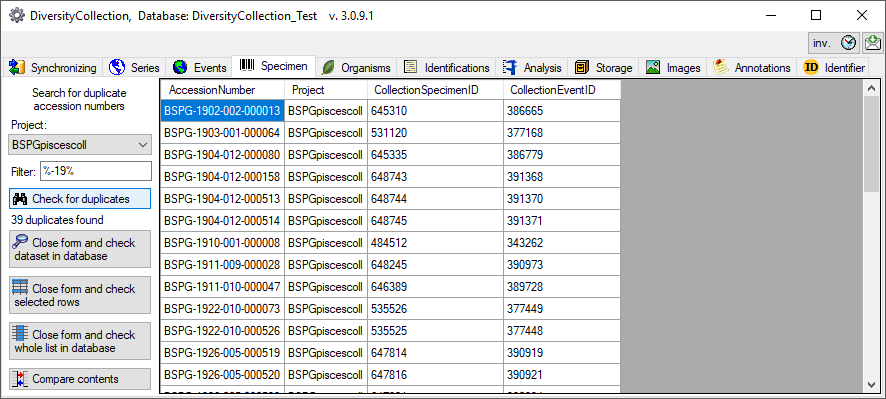
The form will list
all duplicates found as shown
above. To switch to a data set in the database select it in the
table and click
on the Close form and check dataset in database
 button. To see only the selected rows, click on the Close form and check selected rows
button. To see only the selected rows, click on the Close form and check selected rows
 . To list all duplicates in the
main form click on the Close form and check whole list in database
. To list all duplicates in the
main form click on the Close form and check whole list in database
 . To compare the contents of duplicates, select
the duplicate in the list and click on the
. To compare the contents of duplicates, select
the duplicate in the list and click on the
 button. A window as shown
below will open. All tables containing the data of the duplicates will be shown.
button. A window as shown
below will open. All tables containing the data of the duplicates will be shown.
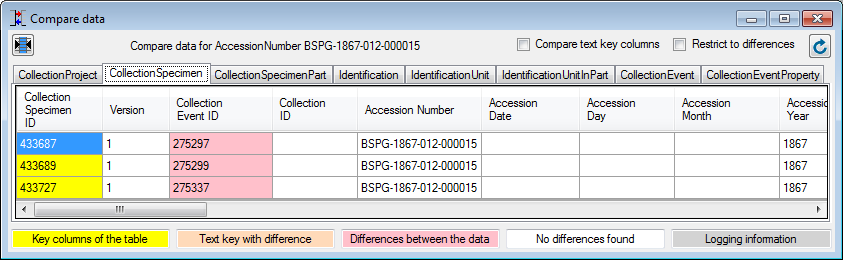
Use the
 button to optimize the width
of the columns. The columns in the tables are marked with different colors as
shown in the image above. For the comparison of the data key columns will be
ignored unless you choose the option Compare text key columns. To
restrict the displayed tables and columns to those with differences, choose the
Restrict to differences option (see below). In the window for comparing
the data, editing is not possible, but you can open another client and edit the
duplicated data. To show changes in the data
performed e.g. in a second client, click on the
button to optimize the width
of the columns. The columns in the tables are marked with different colors as
shown in the image above. For the comparison of the data key columns will be
ignored unless you choose the option Compare text key columns. To
restrict the displayed tables and columns to those with differences, choose the
Restrict to differences option (see below). In the window for comparing
the data, editing is not possible, but you can open another client and edit the
duplicated data. To show changes in the data
performed e.g. in a second client, click on the
 button.
button.
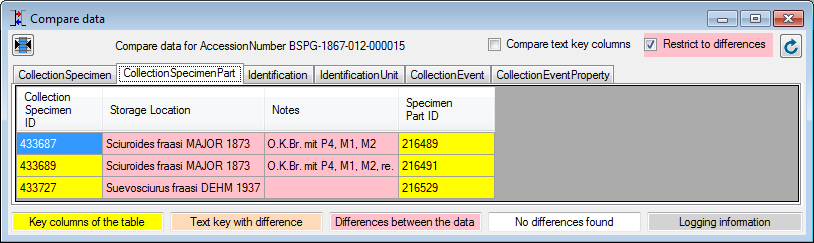
 Specimen as shown below. You can restrict the query to a project
or leave the project empty in order to compare with all the available projects.
For a restriction to certain numbers you may enter a filter (using wildcards,
see below).
To start the query click on the Check for
duplicates
Specimen as shown below. You can restrict the query to a project
or leave the project empty in order to compare with all the available projects.
For a restriction to certain numbers you may enter a filter (using wildcards,
see below).
To start the query click on the Check for
duplicates
 button.
button.
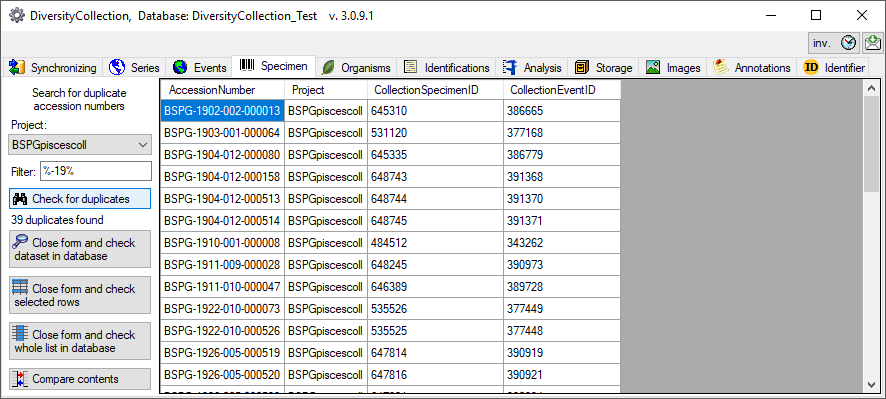
 button. To see only the selected rows, click on the Close form and check selected rows
button. To see only the selected rows, click on the Close form and check selected rows
 . To list all duplicates in the
main form click on the Close form and check whole list in database
. To list all duplicates in the
main form click on the Close form and check whole list in database
 . To compare the contents of duplicates, select
the duplicate in the list and click on the
. To compare the contents of duplicates, select
the duplicate in the list and click on the
 button. A window as shown
below will open. All tables containing the data of the duplicates will be shown.
button. A window as shown
below will open. All tables containing the data of the duplicates will be shown. 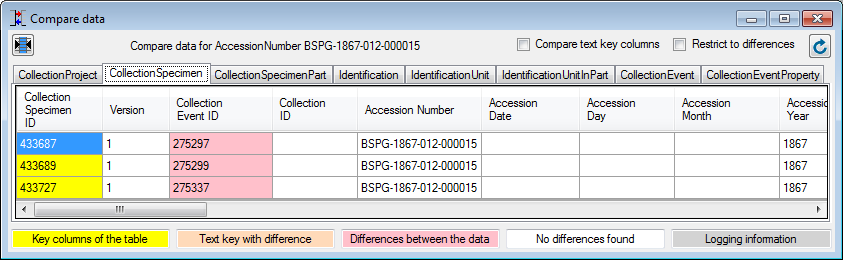
 button to optimize the width
of the columns. The columns in the tables are marked with different colors as
shown in the image above. For the comparison of the data key columns will be
ignored unless you choose the option Compare text key columns. To
restrict the displayed tables and columns to those with differences, choose the
Restrict to differences option (see below). In the window for comparing
the data, editing is not possible, but you can open another client and edit the
duplicated data. To show changes in the data
performed e.g. in a second client, click on the
button to optimize the width
of the columns. The columns in the tables are marked with different colors as
shown in the image above. For the comparison of the data key columns will be
ignored unless you choose the option Compare text key columns. To
restrict the displayed tables and columns to those with differences, choose the
Restrict to differences option (see below). In the window for comparing
the data, editing is not possible, but you can open another client and edit the
duplicated data. To show changes in the data
performed e.g. in a second client, click on the
 button.
button.