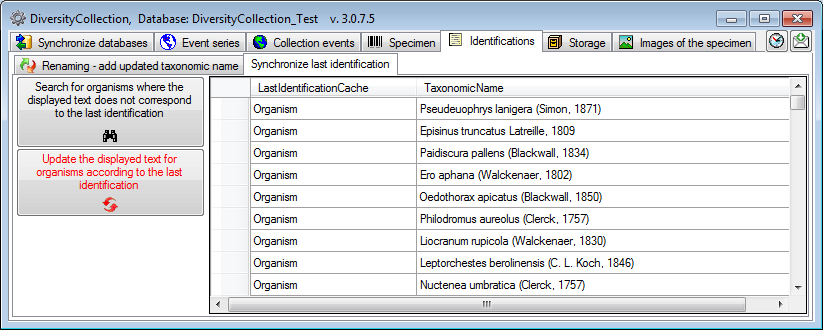button.
button.
Taxonomic names may be linked to an external source. To synchronize the entries for the taxonomic names derived from the module DiversityTaxonNames choose Administration -> Maintenance... from the menu. A window will open as shown below. Choose the tab TaxonNames. There are two ways to synchronize taxonomic names. You may either Synchronize taxonomic names based on the link via an URI for entries where the link to a taxonomic database is already established or you may Synchronize taxonomic names missing a connection where no link is established and you can query for identical names in one of the databases.
The taxonomic names are stored in the field TaxonomicName
in the table Identification.
Select a taxonomic database and a project and taxonomic group which
should be synchronized.
Start the query with a click on the Check for differences
 button.
button.
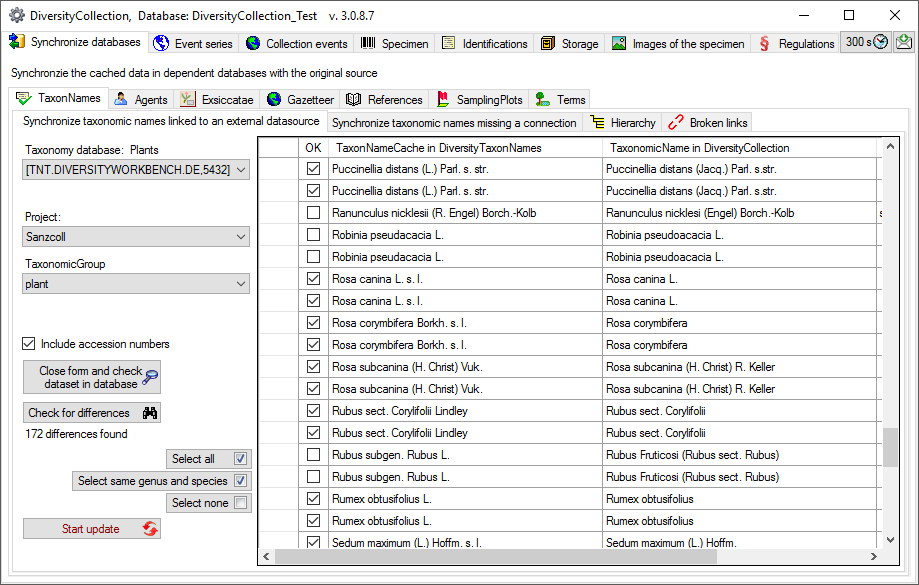
If the taxonomic information has been imported into the
 cache database, you may
use the data from there to speed up the synchronization.
cache database, you may
use the data from there to speed up the synchronization.
The form will list all differences found.
With the Select same genus and species
 button you can restrict the selected entries to those where the
genus and species are identical in the source and the entry in collection. The
other buttons will either select all
button you can restrict the selected entries to those where the
genus and species are identical in the source and the entry in collection. The
other buttons will either select all
 or no entry
or no entry
 .
.
To update the database click on the
Start update
 button.
If you wish to have a more
detailed look on
your data, you need to check the Include accession number
checkbox before starting the
query. A button
Close form and check dataset in database
button.
If you wish to have a more
detailed look on
your data, you need to check the Include accession number
checkbox before starting the
query. A button
Close form and check dataset in database
 will appear which will take you back to a single data set in
the database.
will appear which will take you back to a single data set in
the database.
Select a taxonomic database and a project within this database, a project in the collection database and a taxonomic group to search for identical names. Start the query with a click on the Check for identical names button. You have several options to search for fitting names:

Search for an exact match. With the option
 Excl. auth. you can extend the search for names where the authors are missing in
the identifications.
Excl. auth. you can extend the search for names where the authors are missing in
the identifications.

Search for names fitting in first parts of the name as shown below. If the names
do not match exactly, you may either update the name (
 Update similar name) in the
collection database or import the name from the DiversityTaxonNames as a new
identification (
Update similar name) in the
collection database or import the name from the DiversityTaxonNames as a new
identification (
 Insert as
new name - see
options in the window depicted below).
Insert as
new name - see
options in the window depicted below).
If you choose the
option
 Restrict to
last identification, the former identifications of an
organism will be
ignored.
Restrict to
last identification, the former identifications of an
organism will be
ignored.
If you choose the
option
 Include fuzzy search, the program will try to find names
with up to 3 differences. The search with this option is rather time consuming
and should only be used for a small number of datasets.
Include fuzzy search, the program will try to find names
with up to 3 differences. The search with this option is rather time consuming
and should only be used for a small number of datasets.
In the result list only matching names will be checked (column OK). The other results will be marked indicating the difference.
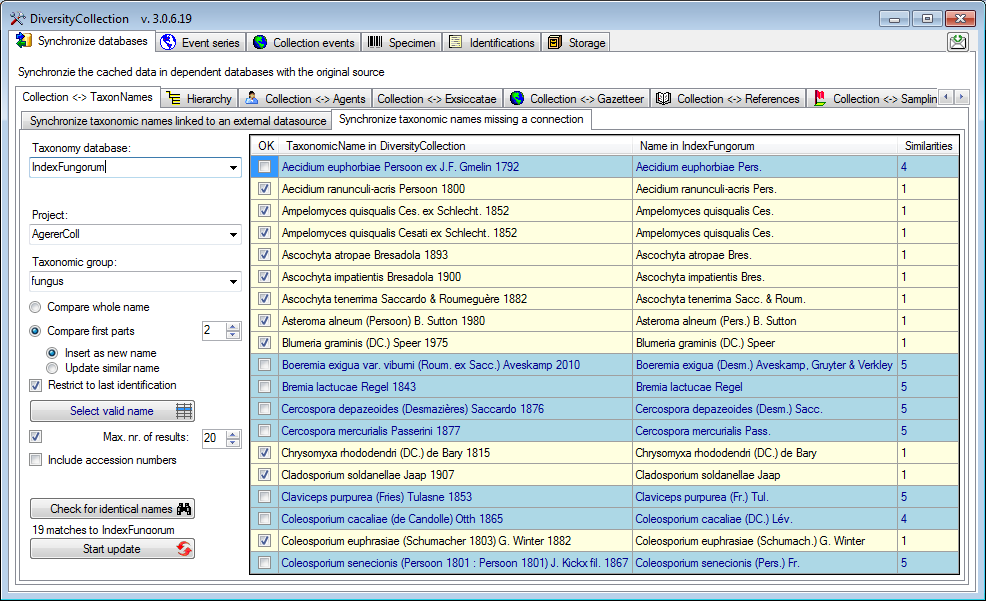
If several
similar names were found, these lines will be marked with a blue
background. To
select one of the similar names click on the Select valid
name
 button. A window will open as shown below listing all
similar names found in
Index Fungorum. Select one name and click OK to use it.
button. A window will open as shown below listing all
similar names found in
Index Fungorum. Select one name and click OK to use it.
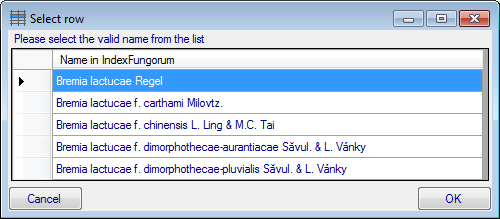
Search for broken links

If for any reason links to webservices or modules are broken, e.g. when a
webservice changes its address, you can search
for these (see below). Please make sure, that you are connected with all source
databases used for the taxa. Otherwise connections to these sources would be
assumed as broken. Choose the Project, for which you want to search
for broken links and optional restrict the search on a Source and a
Taxonomic group. Click on the
 button to start the
search.
button to start the
search.
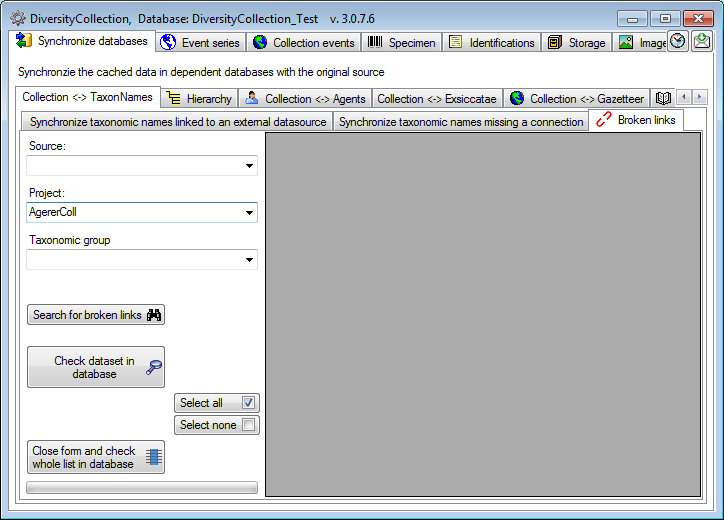
The broken links will be listed as shown below. With the Check dataset in
database
 you can inspect a
single dataset. With the Select all
you can inspect a
single dataset. With the Select all
 and Select
none
and Select
none
 buttons you can
select resp. deselect all datasets and show the selected datasets with the
Close form and check whole list in the database
buttons you can
select resp. deselect all datasets and show the selected datasets with the
Close form and check whole list in the database
 button in the
main window.
button in the
main window.
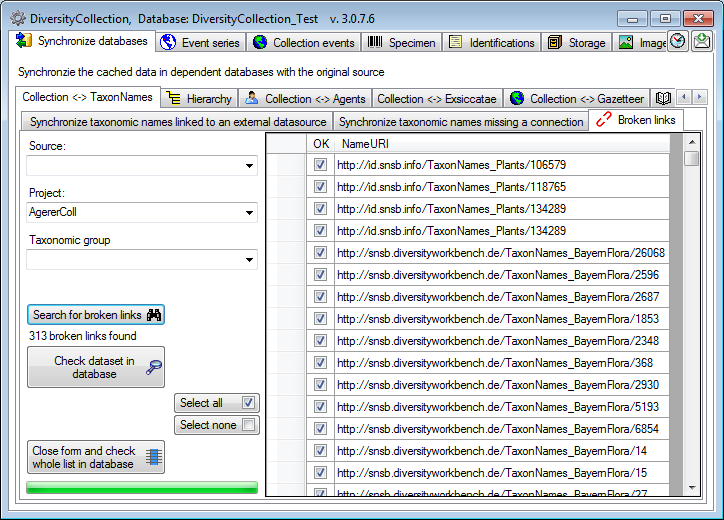
Update the display text for organisms according to last identification
If for any reason the displayed text for an organism does not correspond to the
last identification, this can be fixed under the Synchronize last identification
tab. Just click on the Search for organisms where the
displayed text does not correspond to the last identification
 button to list the
deviating display text and then on the
Update the displayed text for organisms
according to the last identification
button to list the
deviating display text and then on the
Update the displayed text for organisms
according to the last identification
 button to synchronize the displayed text
with the last identification.
button to synchronize the displayed text
with the last identification.