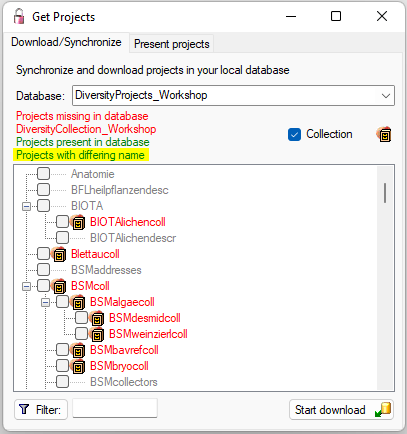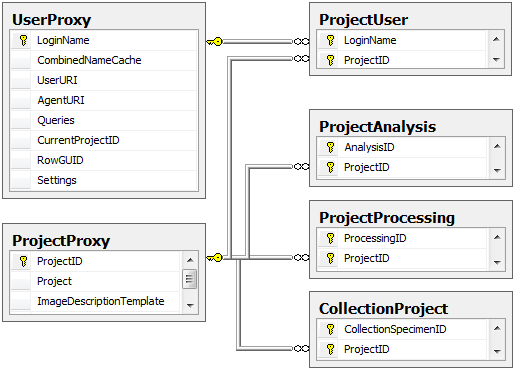Project access for user
The accessibility of projects for users can have 4
different states:
 No access: The
current user has no access to the project
No access: The
current user has no access to the project  Accessible: The
current user has access to the project
Accessible: The
current user has access to the project  Read only: The
current user has read only access to the project
Read only: The
current user has read only access to the project Locked: The project
is locked. Any user can either none or read only access
to the project
Locked: The project
is locked. Any user can either none or read only access
to the project
To allow the current user access projects use the
> button for the selected project resp. the
>> button for all
projects. To revoke access for
the current user use the <
button for the selected project resp. the
<< button for all
projects. To change the access for a project to read
only use the
 button and the
button and the
 button to remove a
project from the read only list.
button to remove a
project from the read only list.
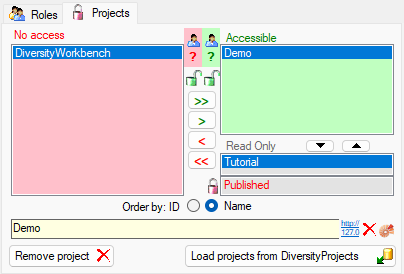
Locking of a project
To lock a selected project use the
 button. For
all users the project will be removed from the
accessible or read only list and transferred to the
button. For
all users the project will be removed from the
accessible or read only list and transferred to the
 locked list. This is only allowed for a database owner
(dbo). Please make sure that you really want to lock a
project. Any dataset related to this project will be set
to read only for all users. For an introduction, please
see the a short tutorial
locked list. This is only allowed for a database owner
(dbo). Please make sure that you really want to lock a
project. Any dataset related to this project will be set
to read only for all users. For an introduction, please
see the a short tutorial
 .
.
To remove the locked state of a project, select the project
in the No access list and click on the button. The
selected project will be moved from the locked list into the
read only list for those users that had access to the project.
Retrieval of projects from DiversityProjects

Details of the
projects within the DiversityWorkbench
are stored in the database
DiversityProjects.
To access further information on a
project click on
the button. To edit
details in projects you require the
application DiversityProjects.exe in
your application directory and access to the database
DiversityProjects. To
synchronize the projects listed in DiversityProjects you may
use the synchronize function in the
user
administration window as shown below. If
DiversityProjects is not available, you may create a
new project by clicking the
 button. If DiversityProjects is available, use the
synchronize function
button. If DiversityProjects is available, use the
synchronize function
 .
.
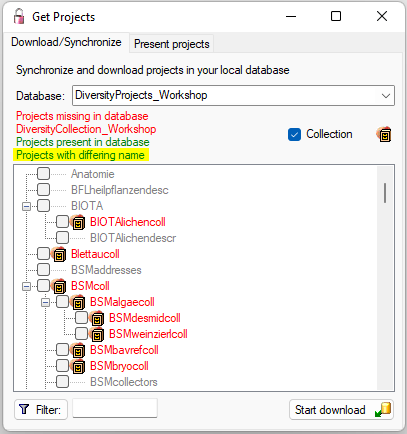
Project related tables in
database
The diagram below shows all tables with direct relations to
the project
tables. For more details see the sections Analysis,
Processing and Image description.
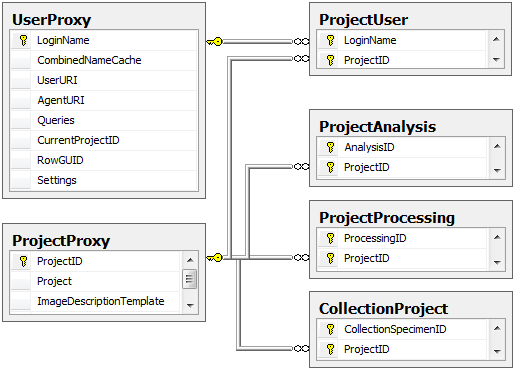
 No access: The
current user has no access to the project
No access: The
current user has no access to the project  Accessible: The
current user has access to the project
Accessible: The
current user has access to the project  Read only: The
current user has read only access to the project
Read only: The
current user has read only access to the project Locked: The project
is locked. Any user can either none or read only access
to the project
Locked: The project
is locked. Any user can either none or read only access
to the project button and the
button and the
 button to remove a
project from the read only list.
button to remove a
project from the read only list.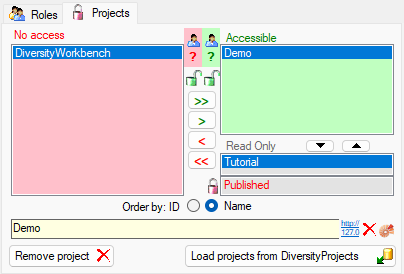


 .
.