 Export ->
Export ->
 Export lists ->
Export lists ->
 Resource data list ... from the menu to open the window for the
export.
Resource data list ... from the menu to open the window for the
export.
With this form you can export the resource data (see tables
Resource and
ResourceVariant) from the database to a tabulator separated text file. Since
the output includes the database keys, you may correct the data, e.g. by using a
spreadsheet program and re-import the changes by using the
import wizard. Choose Data ->
 Export ->
Export ->
 Export lists ->
Export lists ->
 Resource data list ... from the menu to open the window for the
export.
Resource data list ... from the menu to open the window for the
export.
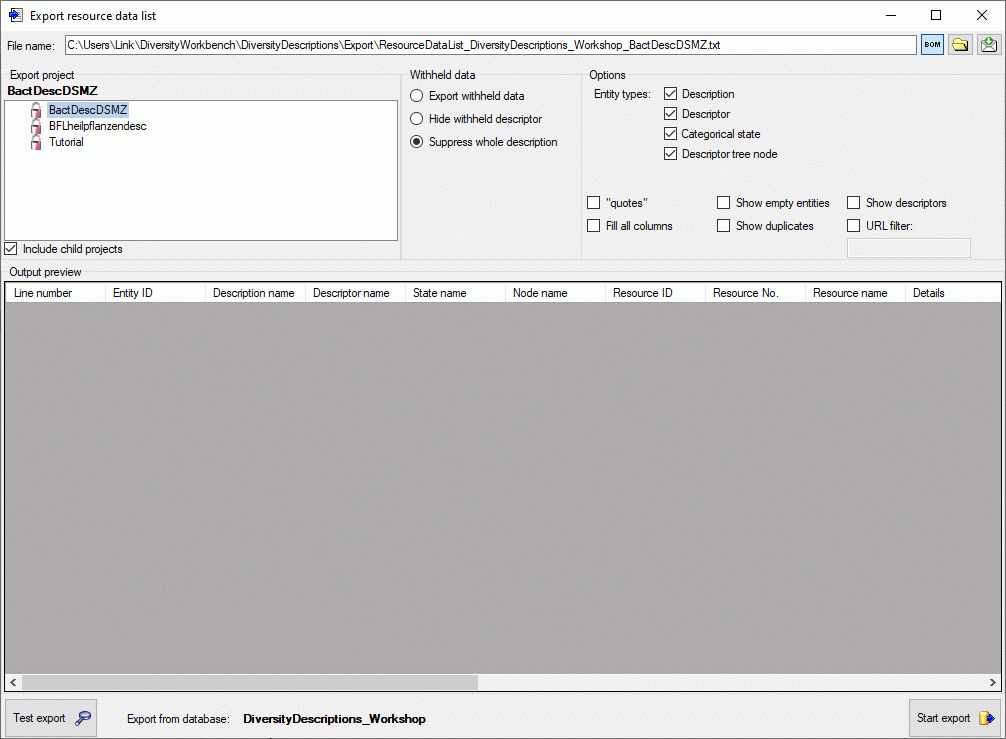
In the Export project section all projects of the database are shown as a tree. Select here the project that shall be exported. In case of hierarchically organized projects the subordinated projects will be included for export, if the Include child projects option is checked.
The Withheld data section allows control over export of datasets that contain entries with data status "Data withheld". Option Supress whole description (default) excludes all descriptions form export where at least on descriptor is marked with "Data withheld". Option Hide withheld descriptor excludes only the corresponding descriptor data from the description. Option Export withheld data does not exclude any data from export.
The Options section allows the selection of the Entity types for output ("Description", "Descriptor", "Categorical state" and "Descriptor tree node"). To include all export data in quotes, check option "quotes". If option Fill all columns is checked, resource variant data that are inherited from the row above will be explicitely repeated in the actual row. To include all data rows that do not have resources select option Show empty entities. If you select Show descriptors, the descriptor titles will be inserted for categorical states. By checking option Show duplicates only you may list resource links that are referenced by more than one entity of the same type.
You may restrict the resource data list to resource links that include a specified substring by selecting the URL filter option and entering the required string in the text field below.
Before starting the export, the export file name should
be checked. The file name is generated as <resources
directory>\Export\ResourceDataList_<Database name>_<Project>.txt.
This default setting may be changed by editing the File name or
by navigating at the target location by pressing the
 button besides the file name. To generate an output without BOM, release the
button besides the file name. To generate an output without BOM, release the
 button.
button.
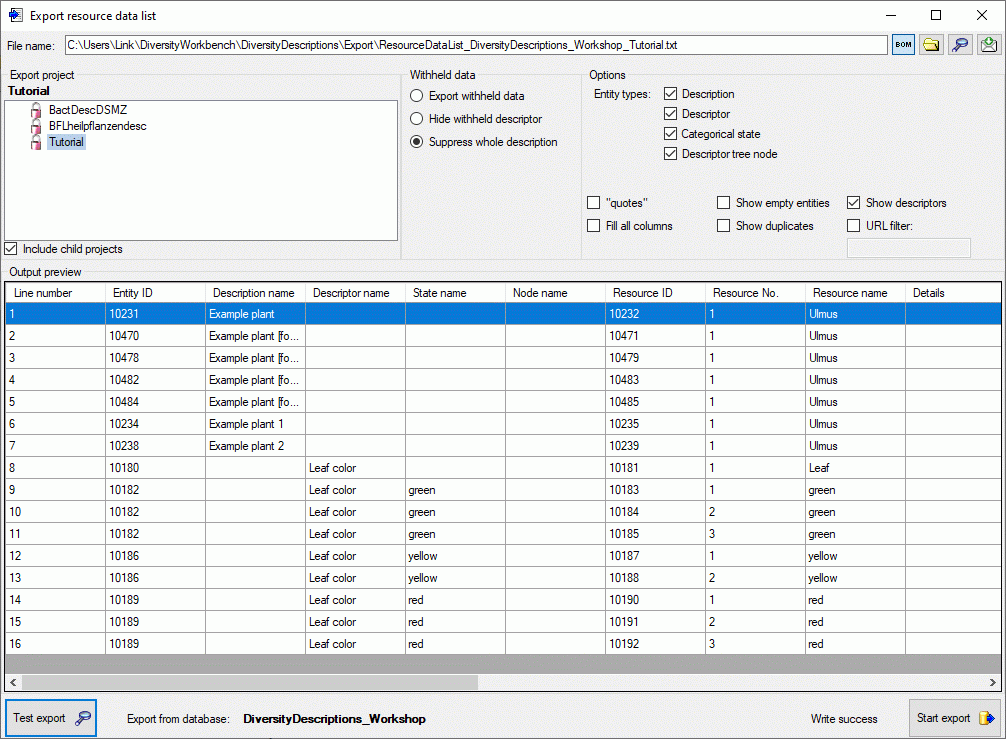
To check the export, click on the Test export
 button.
In the Output preview data grid the first few lines will be displayed
(see picture above). To generate the table file press the Start export
button.
In the Output preview data grid the first few lines will be displayed
(see picture above). To generate the table file press the Start export
 button.
During test and export the icon of the button changes to
button.
During test and export the icon of the button changes to
 and you may abort processing by clicking
the button.
and you may abort processing by clicking
the button.
The review output includes all database keys that can
be sufficiently used to identify the affected data row. When the modified data shall
be re-imported, the internal keys must be available to the import wizard. This can
easily be done by creating a new import session and using the option  Generate mapping ... in form
Import sessions.
Generate mapping ... in form
Import sessions.