 Import ->
Import -> Wizard ->
Wizard ->
 Organize sessions ... and a window as shown below will be shown.
Organize sessions ... and a window as shown below will be shown.
Usually the information required for an import into DiversityDescriptions is spread over at least two files, e.g. "terminology" (descriptors/categorical states) and "items" (descriptions data), where the elements of the terminology are referenced to build the item descriptions. Between these files references are usually built using e.g. a descriptor number and/or the categorical state name. Within the DiversityDescriptions database relations are built using automatically generated numbers ("id"). To allow a mapping between the internally generated keys and the external keys, the "Import sessions" are used.
When you start the import wizard you are asked to select
rsp. create a new import session. To ge an overview of the present import session
or to create, edit and delete import sessiong select Data ->
 Import ->
Import -> Wizard ->
Wizard ->
 Organize sessions ... and a window as shown below will be shown.
Organize sessions ... and a window as shown below will be shown.
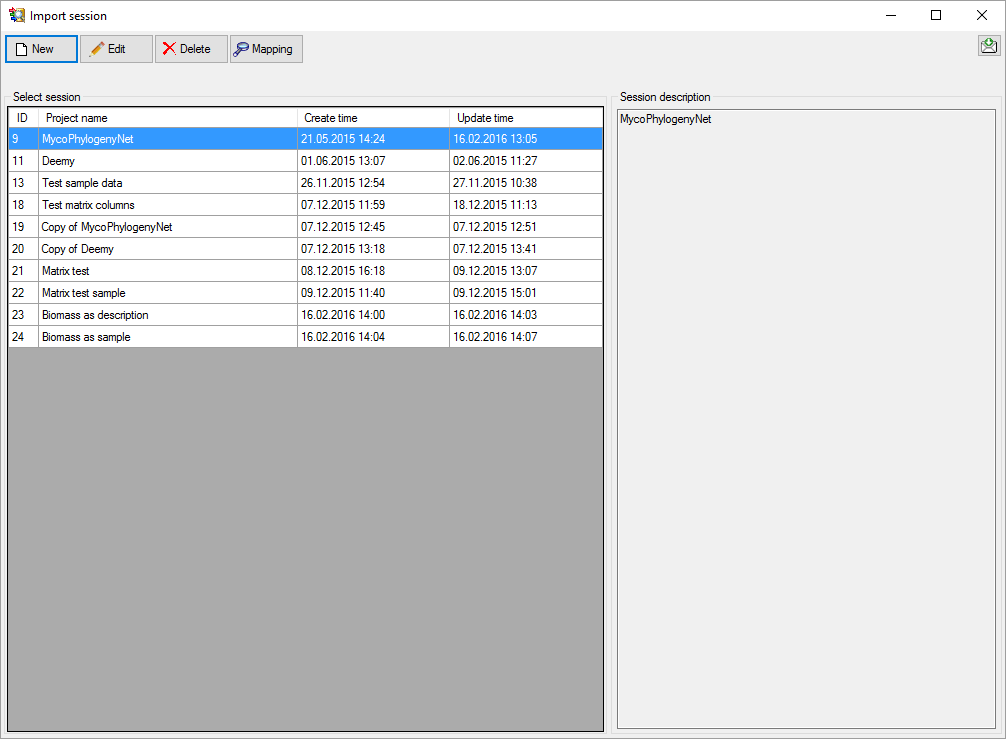
Click buttoem
![]() New and a window as shown below will be shown. Select the project of the
import session and enter a description text. So save the new import session click
New and a window as shown below will be shown. Select the project of the
import session and enter a description text. So save the new import session click
 Save ,to ignore the changes click button
Save ,to ignore the changes click button
 Don't save. A similar window can be opened by selecting an
existing import session and clicking
Don't save. A similar window can be opened by selecting an
existing import session and clicking
 Edit.
Edit.
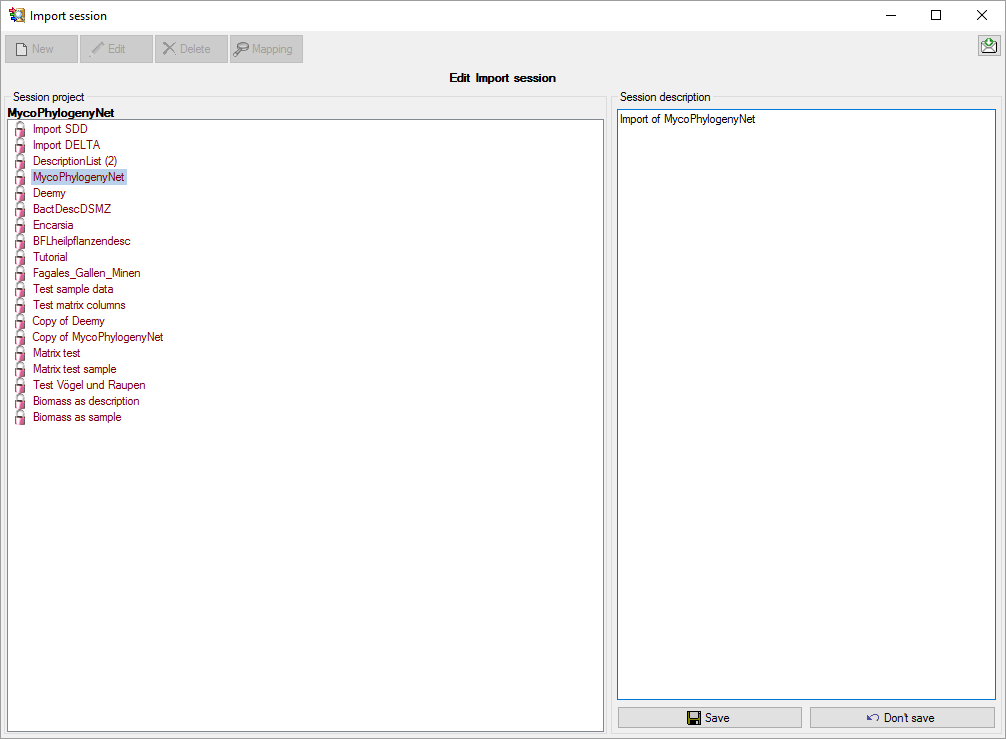
To delete an import session, select it and click the
 Delete button. If import mapping data are present for the import session,
an additional window will be shown that informs you about the number of mappings
that will be implicitelx deleted and you have the chance to cancel the delete process
(see below).
Delete button. If import mapping data are present for the import session,
an additional window will be shown that informs you about the number of mappings
that will be implicitelx deleted and you have the chance to cancel the delete process
(see below).
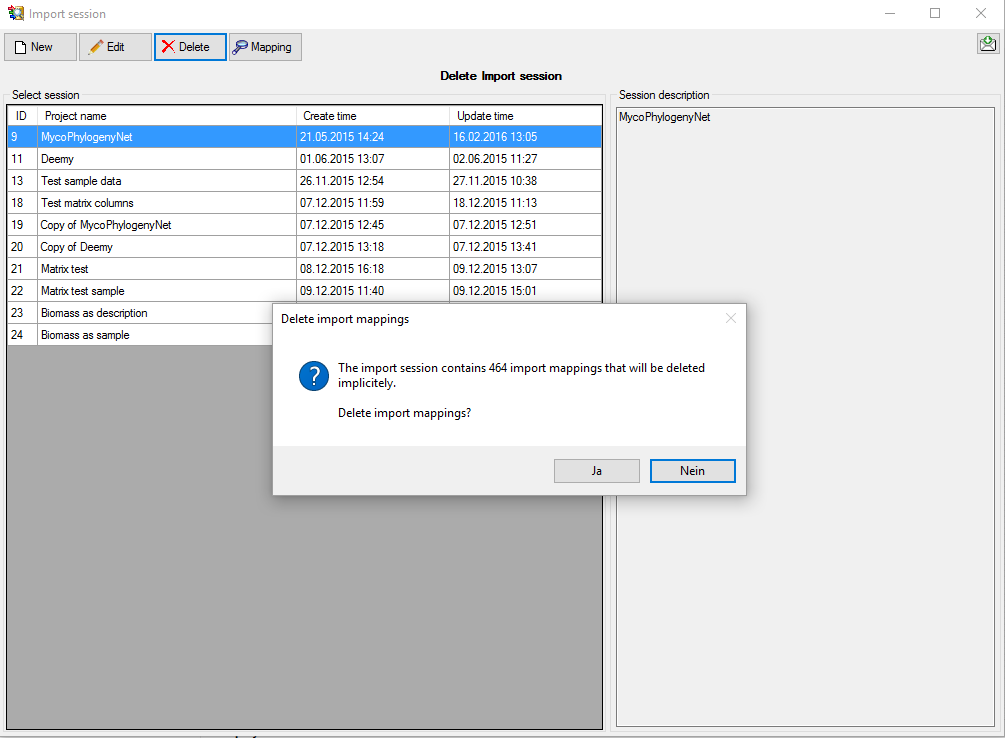
To view the mapping information that has been stored for
an import session, select it and click the
 Mapping button. If import mapping data are present for the import session,
a table with the database "Table name", an optional "Parent key",
e.g. the descriptor id in case of categorical states, the "External key"
used for import and the database interal key, the "Object ID", is displayed
(see below). To go back to the session overview, click the
Mapping button. If import mapping data are present for the import session,
a table with the database "Table name", an optional "Parent key",
e.g. the descriptor id in case of categorical states, the "External key"
used for import and the database interal key, the "Object ID", is displayed
(see below). To go back to the session overview, click the
 Session button.
Session button.
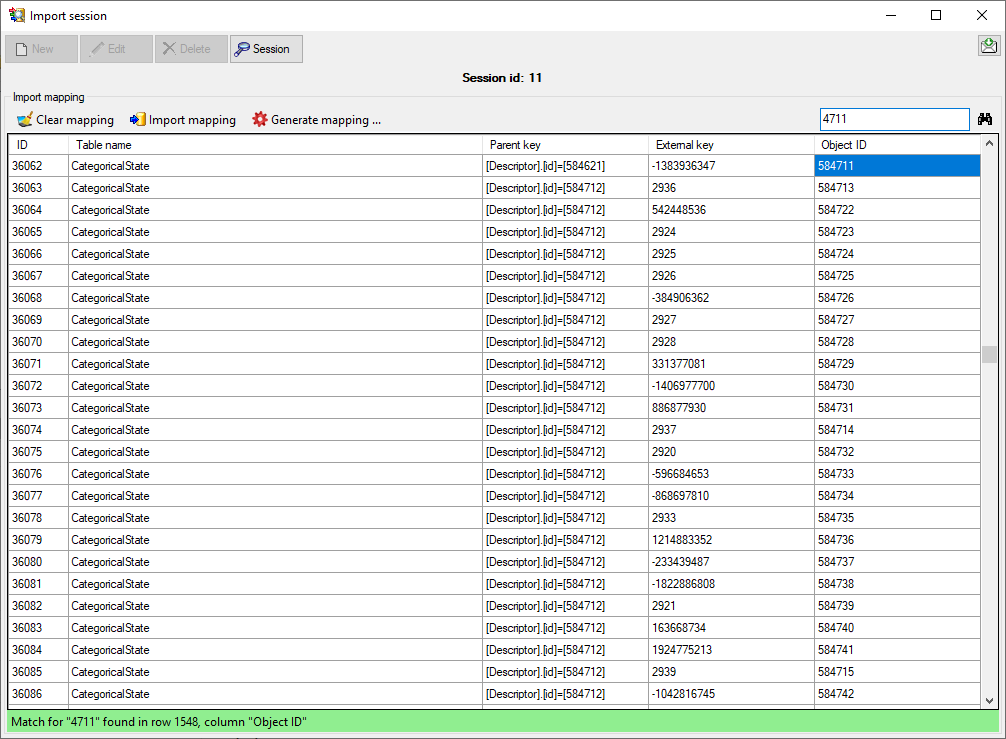
You may search for specific strings in the mapping table
by entering the search string in the upper right text box and clicking the  button. Menu item
button. Menu item
 Clear mapping allows clearing of mapping information for selected
tables or all tables. With menu item
Clear mapping allows clearing of mapping information for selected
tables or all tables. With menu item
 Import mapping an import wizard can be opened to read the mapping
information from tab-separated files. A detailled example for using the mapping
import is shown in Import wizard - tutorial for advanced functions.
Import mapping an import wizard can be opened to read the mapping
information from tab-separated files. A detailled example for using the mapping
import is shown in Import wizard - tutorial for advanced functions.
If you want to import list data that include the internal
database keys, you can generate mapping data that make these internal keys available
for import by klicking menu item
 Generate mapping .... All mappings of the selected import session
will be deleted and the internal keys ("Object ID") of descriptors, categorical
states, descriptions and their resources will be inserted as external keys. By using
this function you can re-import rsp. update data that have been generated with the
form
Generate mapping .... All mappings of the selected import session
will be deleted and the internal keys ("Object ID") of descriptors, categorical
states, descriptions and their resources will be inserted as external keys. By using
this function you can re-import rsp. update data that have been generated with the
form
 Export resource data list and modified with
an external program.
Export resource data list and modified with
an external program.