 Generate document ...
from the menu. A window with will open as shown below.
Generate document ...
from the menu. A window with will open as shown below.
This tool is used to generate a structured documentation
of description data stored in the database. To use this tool, start a query for
descriptions and choose Data ->
 Generate document ...
from the menu. A window with will open as shown below.
Generate document ...
from the menu. A window with will open as shown below.

You may select all entries by clicking the
 all button, deselect all entries by clicking the
all button, deselect all entries by clicking the
 none button or toggle your selection by clicking the
none button or toggle your selection by clicking the
 swap button. Choose among the provided options and click on the
button Create ... documentation to create a document in one of the available formats.
swap button. Choose among the provided options and click on the
button Create ... documentation to create a document in one of the available formats.
By default no descriptions will be exported that include
any descriptor with data status "Data withheld". This is indicated by
the
 button in the upper right corner of the window. You may click on this button to
include those descriptions. The button will change to
button in the upper right corner of the window. You may click on this button to
include those descriptions. The button will change to
 and only the marked descriptor summary data will be excluded from the document.
and only the marked descriptor summary data will be excluded from the document.
If you create a HTML documentation, a local file named
<Database name>_Description.htm is generated in the application
directory, that might be copied and edited for own purposes. If you select
option Include descriptors, the used descriptors are included at
the end of the documents and links to that empedded descriptors are set in the description
section. Otherwise the links are set to the entries specified in the Descriptor
file: text box. By clicking button
 Select colors you may open a dialog window where you can select
the colors of different elements (see window below).
Select colors you may open a dialog window where you can select
the colors of different elements (see window below).
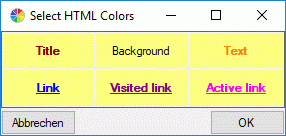
If all descriptions in the selection box belong to the same project and a descriptor tree is defined, the Descriptor tree: drop-down list is shown in the options (see image below left). If a descriptor tree is selected and the Structured output keeps activated, the description data are arranged according the selected descriptor trees. Additionally leading descriptor name parts are omitted, if they are contained in the descriptor tree hierachy. Therefore "literature references" becomes to "references" contained in node "Literature" as shown below. If the selected descriptor tree contains only a subset of descriptors, only this subset will be displayed in the output.
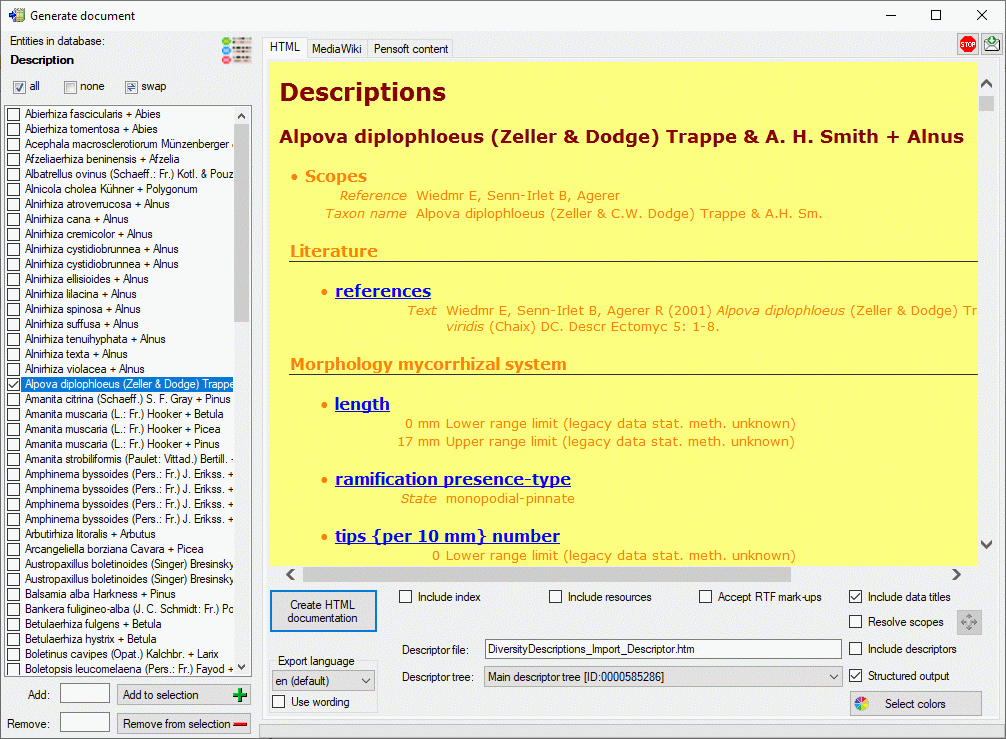
If the Structured output option is deactivated,
all descriptors will be included in the output in the standard sequence order. Leading
name parts will be reduced if they are already contained in the tree hierarchy as
described in the Editing the description
- Continuous view tab section. With check box Include data titles
the output of the titles "State", "Text" and "Sequence"
in the descriptor data can be controlled. If you select Resolve scopes,
for each scope that is linked to a database entry a table with the foreighn database
values will be inserted. To check and adjust the module connections
click on button
 .
.
If in the datasets RTF-like formatting tags like \i{} or \sub{} are included, use option Accept RTF mark-ups as shown in the picture below.
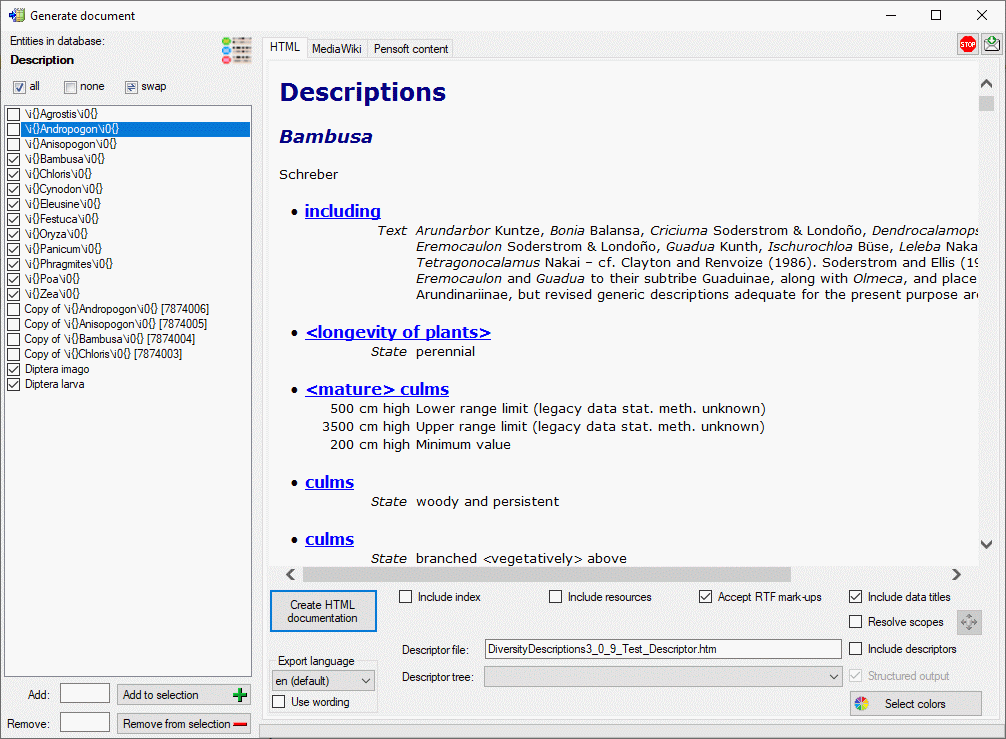
If you create a MediaWiki documentation, you may copy the generated text from the output window and insert it in the MediaWiki page. With the Layout option you may determine if all data shall be included in a large table or if several tables with additional header lines shall be generated (see image below).
If all descriptions in the selection box belong to the same project and a descriptor tree is defined, the Descriptor tree: drop-down list is shown in the options (see image below left). If a descriptor tree is selected and the Restricted option is activated, the description data are restricted to the descriptors contained in the selected descriptor tree.
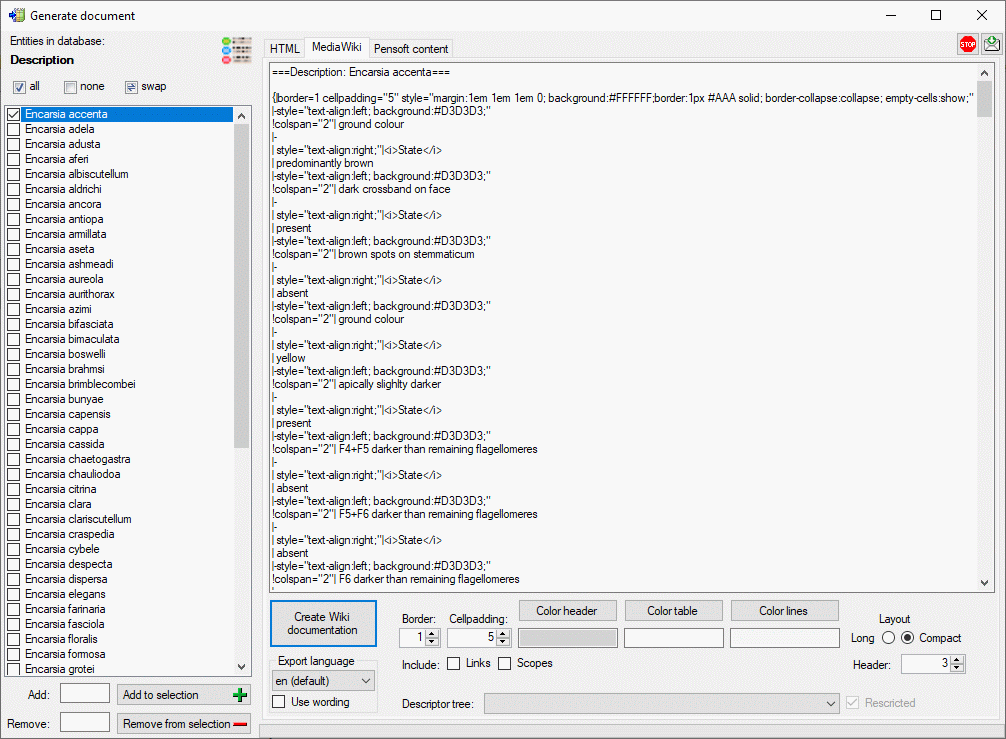
If the Restriced option is deactivated, all descriptor data will be included in the output in the standard sequence order. Only name parts of the descriptor tree hierarchy will be included in the descriptor names as described in the Editing the description - Descriptor view tab section.
If you like to publish description data in some online media, e.g. the Pensoft "Biodiversity Data Journal", the description data are expected in a dedicated Microsoft Excel format. A template fille as shown below, that includes several tables, is available. DiversityDescriptions allows generating tabulator separated files for tables "Taxa" and "SpeciesDescriptionMatrix" of that template.
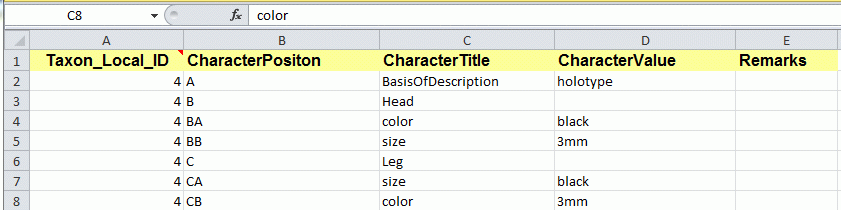
If all descriptions in the selection box belong to the same project and a descriptor tree is defined, the Descriptor tree: drop-down list is shown in the options (see image below). If a descriptor tree is selected, the description data are arranged with heading according the selected descriptor trees. Additionally leading descriptor name parts are omitted, if they are contained in the descriptor tree hierachy.
When Ignore data status ist selected, it will not be included in the "CharacterValue" column. Option Ignore RTF mark-ups will remove RTF-like formatting tags like \i{} or \sub{}. If option Ignore notes is de-selected, notes will be inserted in the "Remarks" column of the "SpeciesDescriptionMatrix".
If you select Resolve scopes and a scope
entry for a taxon name is linked to an entry in DiversityTaxonNames, the corresponding
fields of the "Taxa" table will be filled with that data. To check and
adjust the module connections click on button
 . If scope data for a geographic area
is available, it will be inserted in the "Distribution" column of the
"Taxa" table.
. If scope data for a geographic area
is available, it will be inserted in the "Distribution" column of the
"Taxa" table.
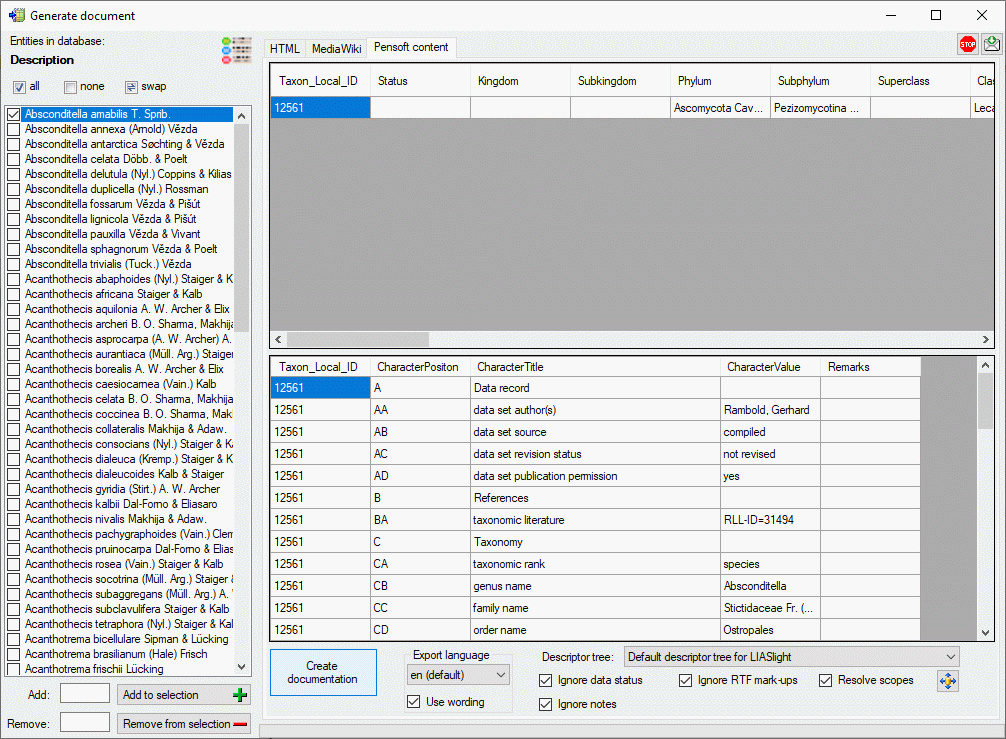
The results are stored in local files named <Database name>_Taxa.txt and <Database name>_SpeciesDescriptionMatrix.txt.