 Import wizard ->
Import wizard ->
 Import descriptors ... from the menu. A window as shown below will open
to create a new import session. Select project "MycoPhylogenyNet" and
enter a session description.
Import descriptors ... from the menu. A window as shown below will open
to create a new import session. Select project "MycoPhylogenyNet" and
enter a session description.
Choose Data -> Import -> Import wizard ->
Import wizard ->
 Import descriptors ... from the menu. A window as shown below will open
to create a new import session. Select project "MycoPhylogenyNet" and
enter a session description.
Import descriptors ... from the menu. A window as shown below will open
to create a new import session. Select project "MycoPhylogenyNet" and
enter a session description.
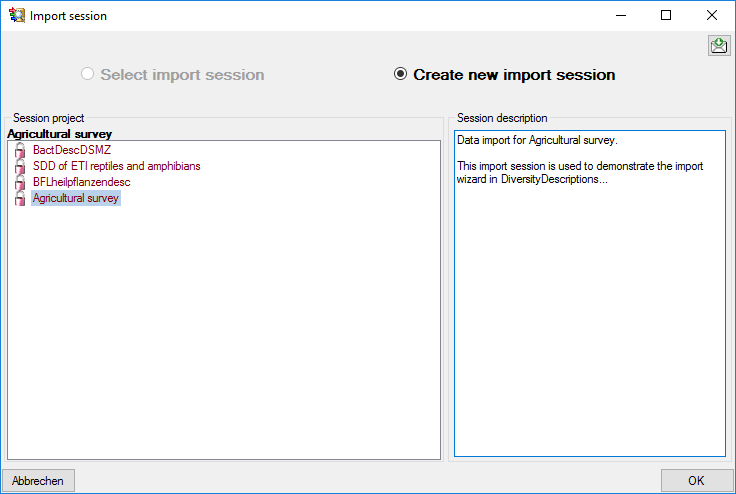
After clicking [OK] the following window opens that will lead you through the import of the descriptor data. The window is separated in three areas. On the left side, you see a list of possible data related import steps according to the type of data you choosed for the import. On the right side you see the list of currently selected import steps. In the center part the details of the selected import step are shown.
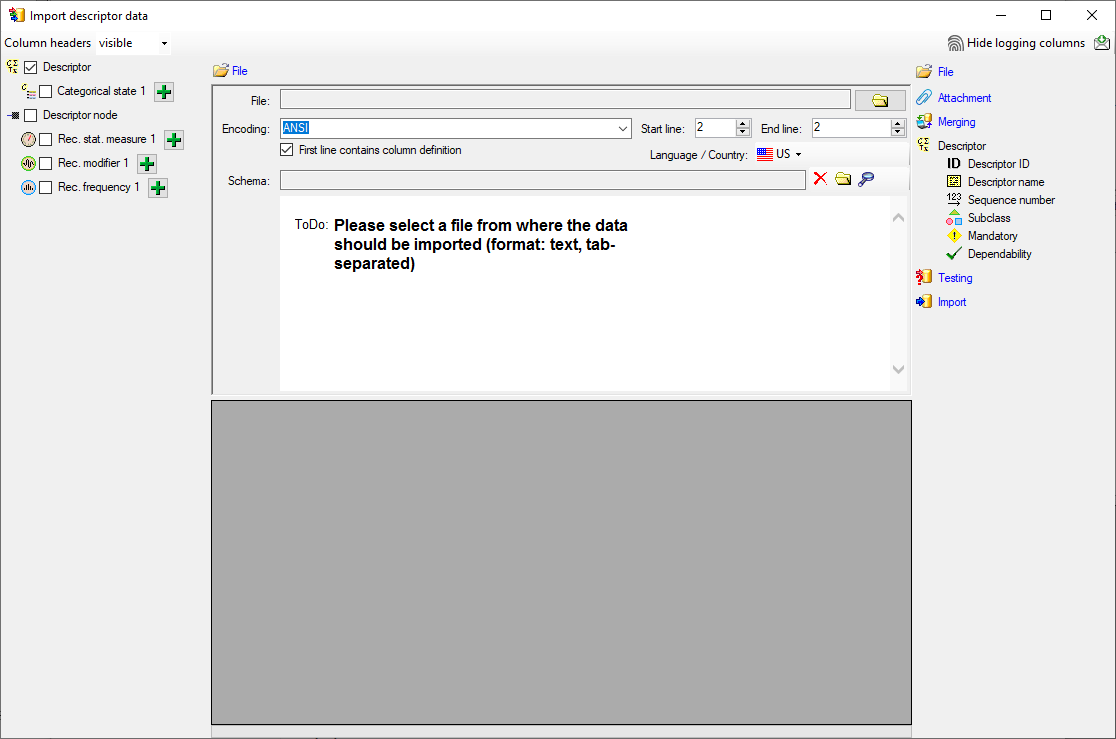
As a first step, choose the
 File from where the data should
be imported. Open file "Survey_Questions.txt". The preselected encoding
ANSI should be sufficient for our test file. The file column "QuestionText"
contains the descriptor names that shall be imported. In file column "QuestionNumber"
there is a unique number assigned to each descriptor that will be used by other
data tables to reference a certain descriptor. "Type" might give a hint
for the descriptor type (categorical, quantitative or text) and "DisplayOrder"
may be used to determine the sequence number of the descriptor.
File from where the data should
be imported. Open file "Survey_Questions.txt". The preselected encoding
ANSI should be sufficient for our test file. The file column "QuestionText"
contains the descriptor names that shall be imported. In file column "QuestionNumber"
there is a unique number assigned to each descriptor that will be used by other
data tables to reference a certain descriptor. "Type" might give a hint
for the descriptor type (categorical, quantitative or text) and "DisplayOrder"
may be used to determine the sequence number of the descriptor.
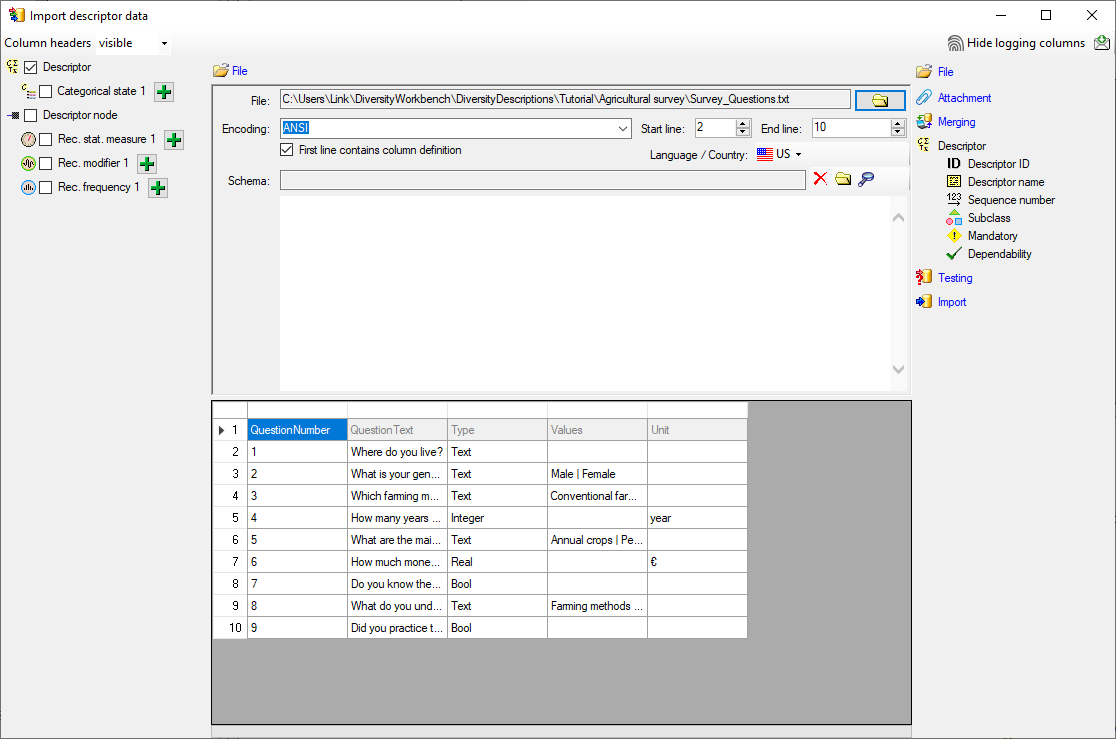
In the selection list on the left side of the window all possible import steps for the data are listed according to the type of data you want to import.
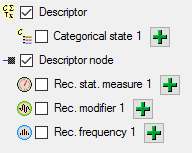
The step
 Descriptor is already
selected and cannot be de-selected, additionally we select
Descriptor is already
selected and cannot be de-selected, additionally we select
 Descriptor node,
because we want to assign each imported descriptor to a descriptor tree (see above).
In the step table at the right side you find the import step
Descriptor node,
because we want to assign each imported descriptor to a descriptor tree (see above).
In the step table at the right side you find the import step
 Descriptor and below the most important data groups of the import step.
Click on
Descriptor and below the most important data groups of the import step.
Click on
 Descriptor ID and in the center window the assignemt data for the
descriptor id ("id") are displayed. Click on
Descriptor ID and in the center window the assignemt data for the
descriptor id ("id") are displayed. Click on
 to make this the decisive column, further click on
to make this the decisive column, further click on
 From file to select the column "QuestionNumber" as data source.
After that the column should look as shown below.
From file to select the column "QuestionNumber" as data source.
After that the column should look as shown below.

Remark: The
 Descriptor ID is a number that is generated automatically from
the database when a new descriptor is created. Anyway in the data file there is
a field "QuestionNumber" that is linked to a certein descriptor and used
in other tables to reference a certain descriptor. The mapping from the "QuestionNumber"
values to the internally generated
Descriptor ID is a number that is generated automatically from
the database when a new descriptor is created. Anyway in the data file there is
a field "QuestionNumber" that is linked to a certein descriptor and used
in other tables to reference a certain descriptor. The mapping from the "QuestionNumber"
values to the internally generated
 Descriptor ID values will be stored in a separate import mapping
table for the actual import session. In the later import steps this mapping table
will allow to find the correct descriptor assigned to a certain "QuestionNumber".
Descriptor ID values will be stored in a separate import mapping
table for the actual import session. In the later import steps this mapping table
will allow to find the correct descriptor assigned to a certain "QuestionNumber".
Now the descriptor name must be selected, therefore click
on
 Descriptor name. The center window shows three data columns: "label",
"abbreviation" and "detail". Click on
Descriptor name. The center window shows three data columns: "label",
"abbreviation" and "detail". Click on
 From file in the "label" line to select file column "QuestionText"
(see below).
From file in the "label" line to select file column "QuestionText"
(see below).

Next click on
 Sequence number. In the center
window select the data column "display_order", click on
Sequence number. In the center
window select the data column "display_order", click on
 From file and select file column "QuestionNumber". (see below).
From file and select file column "QuestionNumber". (see below).

As already mentioned before the file column "Type"
contains information that can be used to determine the descriptor type. Therefore
click on
 Subclass, select the "subclass" line, click on
Subclass, select the "subclass" line, click on
 From file and select the file column "Type". Now click
on button
From file and select the file column "Type". Now click
on button
 to open the transformation window. As only transformation step select
to open the transformation window. As only transformation step select
 to insert a translation table and
to insert a translation table and
 to list the values contained in the file column. "Bool" shall be converted
to "Categorical descriptor", "Integer" and "Real"
will become "Quantitative descriptor" and the rest "Text descriptor"
(see below).
to list the values contained in the file column. "Bool" shall be converted
to "Categorical descriptor", "Integer" and "Real"
will become "Quantitative descriptor" and the rest "Text descriptor"
(see below).
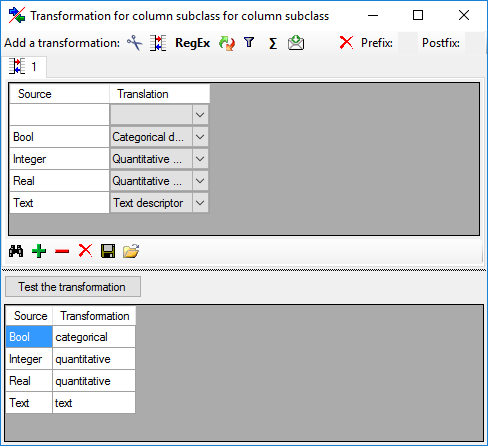
The file rows that contain entries in column "Values" seem to specify categorical descriptors but are simply inserted as text characters. We will correct those values when we import the categorical states in a later step. The "subclass" data column now looks as shown below.

The descriptor step at the right displays the most important
data columns grouped in separate steps. Anyway, there are several additional data
columns available that can be accessed by clicking on the
 Descriptor step itself. Here we select data column "measurement_unit",
choose file column "Unit" (see below).
Descriptor step itself. Here we select data column "measurement_unit",
choose file column "Unit" (see below).
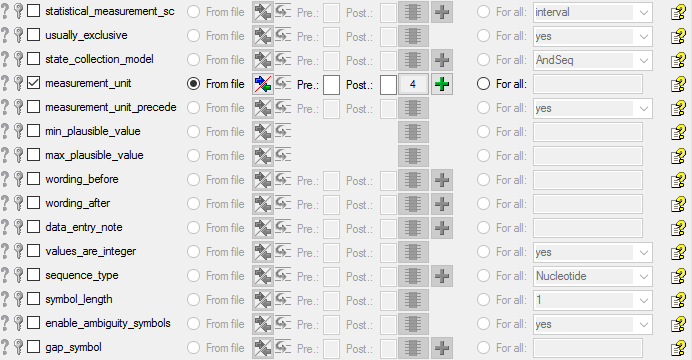
To do the assignment of the imported descriptors to the
descriptor tree that was created in the preparation step, select
 Descriptor node ID from step
Descriptor node ID from step
 Descriptor node and supply it exactly the samy way as the
Descriptor node and supply it exactly the samy way as the
 Descriptor ID. (Don't forget to click on
Descriptor ID. (Don't forget to click on
 to make it the decision column.) Furthermore supply the
to make it the decision column.) Furthermore supply the
 Sequence number in the same way as described above.
Sequence number in the same way as described above.
Finally select import step
 Descriptor tree, select data column "descriptortree_id", choose
Descriptor tree, select data column "descriptortree_id", choose
 For all: and select entry "Main tree for Agricultural survey"
from the drop down (see below). With this adjustment every imported descriptor will
automatically be assigned to that descriptor tree.
For all: and select entry "Main tree for Agricultural survey"
from the drop down (see below). With this adjustment every imported descriptor will
automatically be assigned to that descriptor tree.

Remark: Although descriptortree_id is a numeric value in the database, the externally visible descriptor tree name is expected here. Since this name is unambigious, the corresponding id will be determined during import.

To test if all requirements for the import are met use
the
 Testing step. You can use a certain
line in the file for your test and than click on the Test data in line: button.
If there are still unmet requirements, these will be listed in a window. In our
example no error occured and the test for the first data line is shown below.
Testing step. You can use a certain
line in the file for your test and than click on the Test data in line: button.
If there are still unmet requirements, these will be listed in a window. In our
example no error occured and the test for the first data line is shown below.
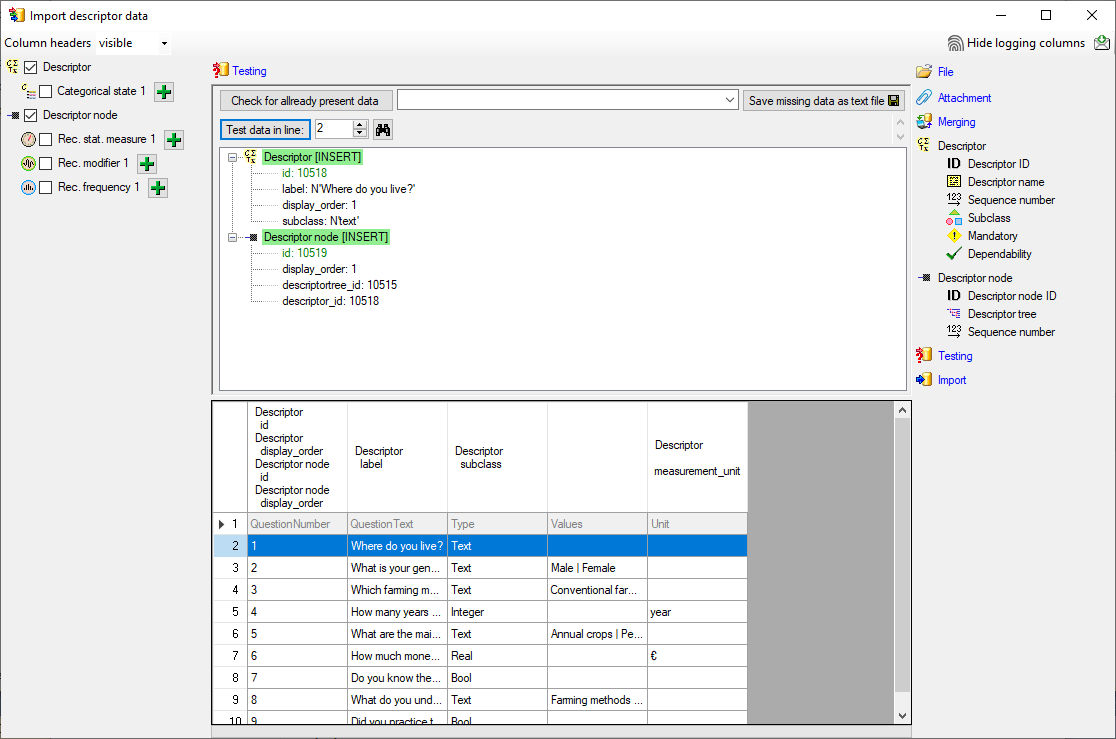
You can see that in table "Descriptor" for data column "id" a new value 325050 is generated - remember that from file column "ParamID" the value 1 was selected. The mapping of the external value (1) to the internal value (325050) in table "Descriptor" will be stored in the "ImportMapping" table of the actual import session. I.e. if in a subsequent import step for the same session a "Descriptor.id=1" is specified in the import schema, it will automatically be translated to the internal "Descriptor.id=325050". Anyway, usually you do not have to take care about this automatic translation. This example shall only demonstrate the meaning of the import sessions.
Remark: Since testing works with transaction rollback, the "id" values shown in the test window are different from the values resulting from a real import.
As a second example data line 4 with "DataType=Integer" was selected to demonstrate that the descriptor subtype is correctly set to "quantitative" (see below).
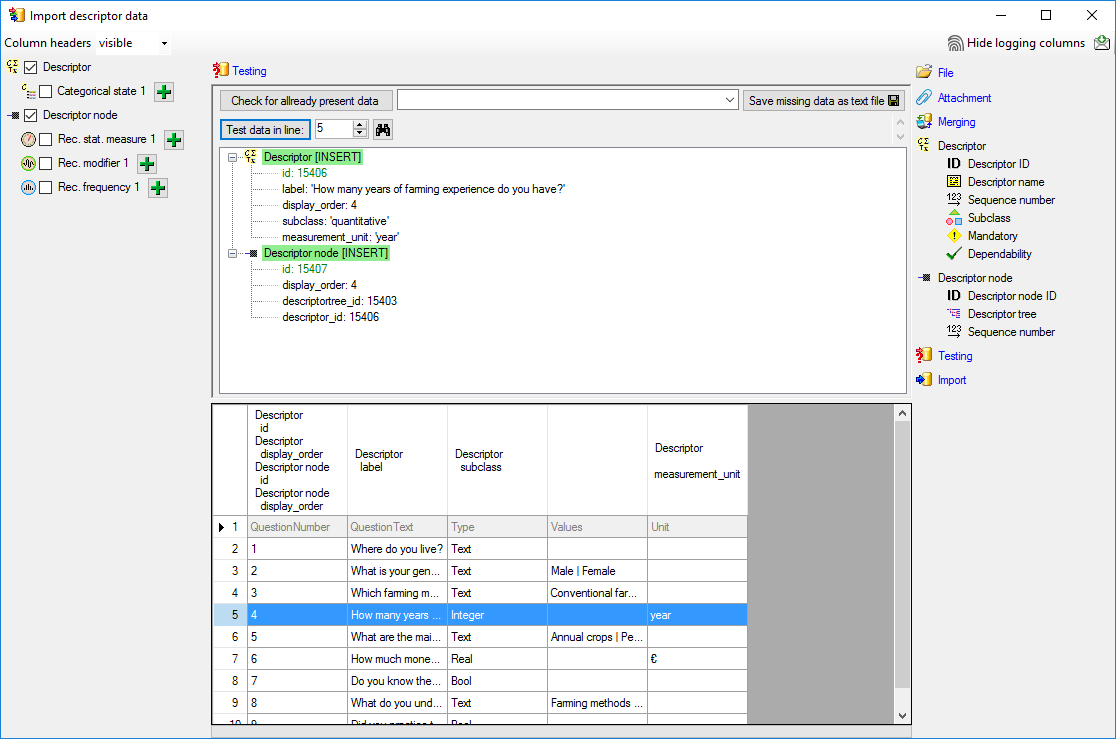

With the last step you can start to import the data into the database. If you want to repeat the import with the same settings and data of the same structure, you can save a schema of the current settings (see below).
| Schedule for import of tab-separated text files into DiversityDescriptions | |||
| Target within DiversityDescriptions: Descriptor | |||
| Schedule version: | 1 | Database version: | 03.00.17 |
| Lines: | 2 - 10 | First line contains column definition: | ✔ |
| Encoding: | ANSI | Language: | US |
| Column in table | ? | Key | Copy | Pre | Post | File pos. | Transformations | Value | Source | Table | |||||||||||||||
|---|---|---|---|---|---|---|---|---|---|---|---|---|---|---|---|---|---|---|---|---|---|---|---|---|---|
| id | ? | 0 | File | ||||||||||||||||||||||
| label | 1 | File | |||||||||||||||||||||||
| display_order | 0 | File | |||||||||||||||||||||||
| subclass | 2 |
|
File | ||||||||||||||||||||||
| measurement_unit | 4 | File |
| Column in table | ? | Key | Copy | Pre | Post | File pos. | Transformations | Value | Source | Table |
|---|---|---|---|---|---|---|---|---|---|---|
| id | ? | 0 | File | |||||||
| display_order | 0 | File | ||||||||
| descriptortree_id | Main tree for Agricultural survey | Interface | ||||||||
| descriptor_id | ParentTable |
Lines that could not be imported will be marked with a red background while imported lines are marked green.
If you want to save lines that produce errors during the import in a separate file, use the "Save failed lines" option. The protocol of the import will contain all settings acording to the used schema and an overview containing the number of inserted, updated, unchanged and failed lines (see below).
