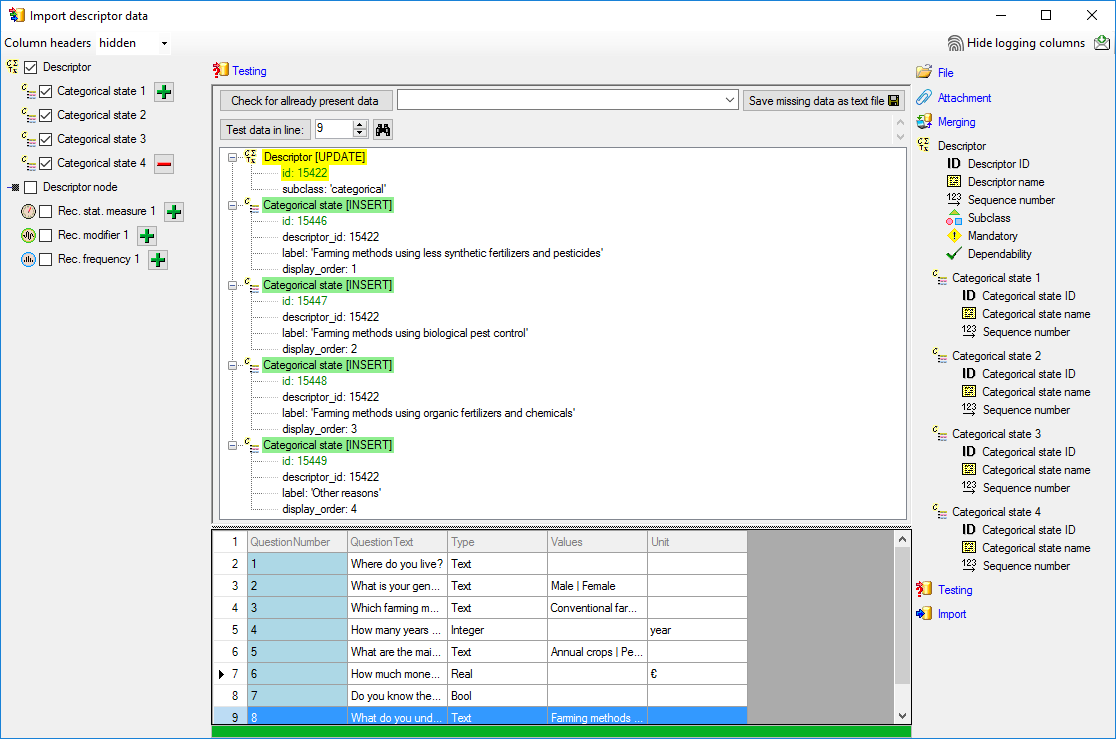Step 5 - Import of categorical states and update of descriptor
data
Now we want to import the categorical states that are
specified in file column "Values" and set the subclass for those descriptors
from "text" to "categorical". In the selection list on the left
side of the window
 Descriptor,
Descriptor,
 Categorical state 1 and
Categorical state 1 and
 Categorical state 2 are still selected and
Categorical state 2 are still selected and
 Descriptor node 1
is deselected (see below). Furthermore the descriptor id is selected for attachment.
Descriptor node 1
is deselected (see below). Furthermore the descriptor id is selected for attachment.
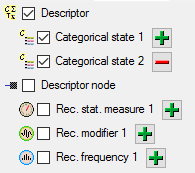
Since we want to change the descriptor data, we have to
change the import step
 Merge from the list. For
Merge from the list. For
 Descriptor we select the
Descriptor we select the
 Update option (see below).
Update option (see below).

In the import step
 Descriptor
click on
Descriptor
click on
 Subclass, select file column "Values" and click on button
Subclass, select file column "Values" and click on button
 to open the transformations. By clicking the
to open the transformations. By clicking the
 button the transformations of previous steps are removed. In the tranformation window
click on
button the transformations of previous steps are removed. In the tranformation window
click on
 to select a filter, then select
to select a filter, then select
 Import a fixed value and enter the value categorical.
Now click on the
Import a fixed value and enter the value categorical.
Now click on the
 button choose column "Values" from the file and select <not equal>
blank (see below).
button choose column "Values" from the file and select <not equal>
blank (see below).
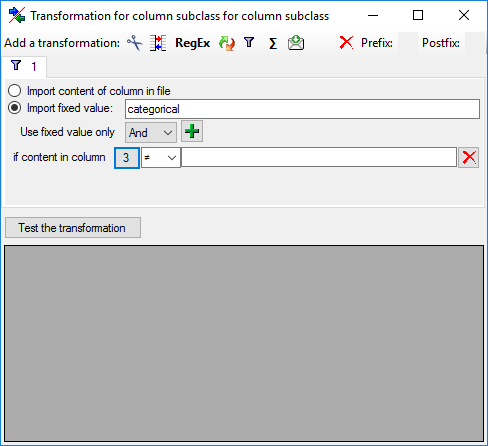
This filter will provide the value "categorical"
for database column "subclass" if file column "Values" is not
empty. If "Value" is empty, no value is provided and the "subclass"
stays unchanged. The column now looks as shown below.

Inserting the categorical states
A closer look on the "Values" file column shows
that the states are provided as a list of values separated by the pipe symbol and
blanks (" | "). To get the single state values, we have to split off a
value at the string " | ". This value will then be used for the
 Categorical state ID and the
Categorical state ID and the
 Categorical state name.
Categorical state name.
In the import step
 Categorical state 1 click on
Categorical state 1 click on
 Categorical state ID and in the center window the assignemt data
for the categorical state id ("id") are displayed. Click on
Categorical state ID and in the center window the assignemt data
for the categorical state id ("id") are displayed. Click on
 to make this the decisive column, further click on
to make this the decisive column, further click on
 From file to select the column "Values" as data source.
Now click on button
From file to select the column "Values" as data source.
Now click on button
 to define a transformation.
to define a transformation.
In the tranformation window click on the
 cut transformation, enter Position: 1,
click on
cut transformation, enter Position: 1,
click on
 to enter splitter character | (blank, pipe, blank). By clicking
on button [Test the tranformation] you can check the transformation
results (see below).
to enter splitter character | (blank, pipe, blank). By clicking
on button [Test the tranformation] you can check the transformation
results (see below).
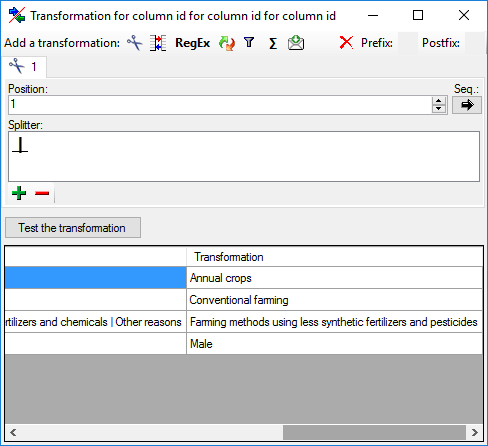
The column now looks as shown below.

Remark: The
 Categorical state ID is a number that is generated automatically
from the database when a new categorical state is created. At first sight it seems
confusing that we select a string - the catigorical state name - for this numeric
key. The point is that in the file with the description data the corresponding catogorical
state is idenified by exactly this categorical state name. Since we select this
categorical state name for the
Categorical state ID is a number that is generated automatically
from the database when a new categorical state is created. At first sight it seems
confusing that we select a string - the catigorical state name - for this numeric
key. The point is that in the file with the description data the corresponding catogorical
state is idenified by exactly this categorical state name. Since we select this
categorical state name for the
 Categorical state ID, the mapping between these two values will
be stored in a separate import mapping table for the actual import session. In the
later import steps this mapping table will allow to find the correct categorical
state.
Categorical state ID, the mapping between these two values will
be stored in a separate import mapping table for the actual import session. In the
later import steps this mapping table will allow to find the correct categorical
state.
Now supply exactly the same filter settings for
 Categorical state name but do not mark it as decisive column (see
below).
Categorical state name but do not mark it as decisive column (see
below).

Finally we supply the
 Sequence number. Select
Sequence number. Select
 For all: with 1 (see below).
For all: with 1 (see below).

And now there is some "fun":
The longest entry in column "Values" contains
four entries separated by pipes and blanks. Therefore click two more times on the
 button of step
button of step
 Categorical state 1 on the left side and select the
new steps
Categorical state 1 on the left side and select the
new steps
 Categorical state 3 and
Categorical state 3 and
 Categorical state 4. For each of the remaining steps supply
the columns in the same way as for
Categorical state 4. For each of the remaining steps supply
the columns in the same way as for
 Categorical state 1, but increase the Position:
value in the
Categorical state 1, but increase the Position:
value in the
 cut transformations and the For all: value in
cut transformations and the For all: value in  Sequence number.
Sequence number.
Testing

To test if all requirements for the import are met use
the
 Testing step. The test for data line
9, where all eleven descriptor states are present, is shown below.
Testing step. The test for data line
9, where all eleven descriptor states are present, is shown below.
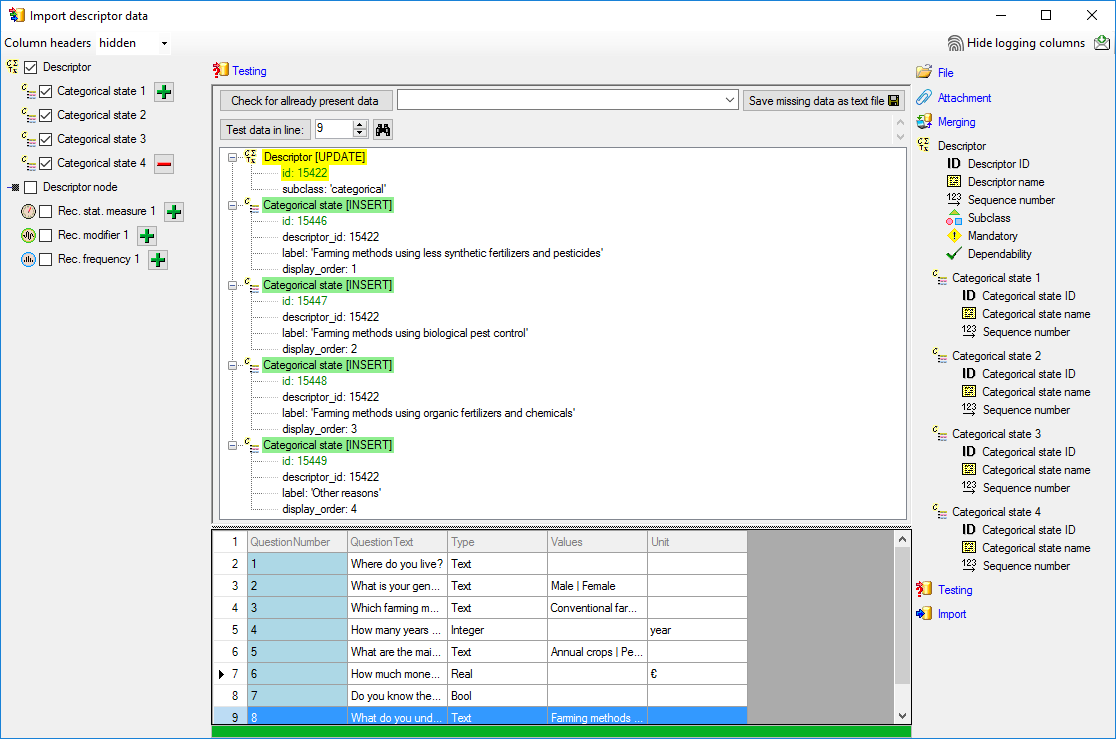
Import

With the last step you can start to import the data into
the database. If you want to repeat the import with the same settings and data of
the same structure, you can save a schema of the current settings. There were
4
lines that contained descriptors (see below).

Next: Step
6 - Import of descriptions
 Descriptor,
Descriptor,
 Categorical state 1 and
Categorical state 1 and
 Categorical state 2 are still selected and
Categorical state 2 are still selected and
 Descriptor node 1
is deselected (see below). Furthermore the descriptor id is selected for attachment.
Descriptor node 1
is deselected (see below). Furthermore the descriptor id is selected for attachment.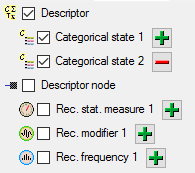

 Update option (see below).
Update option (see below).

 Subclass, select file column "Values" and click on button
Subclass, select file column "Values" and click on button
 to open the transformations. By clicking the
to open the transformations. By clicking the
 button the transformations of previous steps are removed. In the tranformation window
click on
button the transformations of previous steps are removed. In the tranformation window
click on
 to select a filter, then select
to select a filter, then select
 Import a fixed value and enter the value
Import a fixed value and enter the value  button choose column "Values" from the file and select <not equal>
blank (see below).
button choose column "Values" from the file and select <not equal>
blank (see below).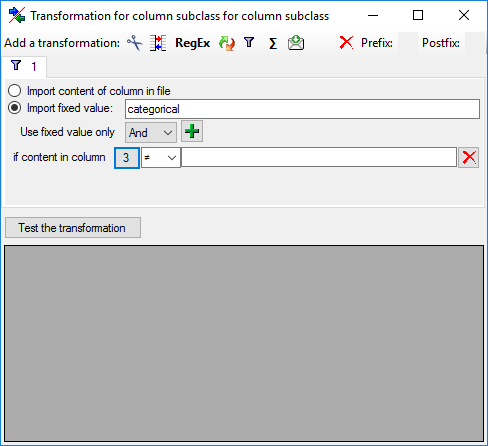

 Categorical state ID and the
Categorical state ID and the
 Categorical state name.
Categorical state name. to make this the decisive column, further click on
to make this the decisive column, further click on
 cut transformation, enter Position:
cut transformation, enter Position:  to enter splitter character
to enter splitter character 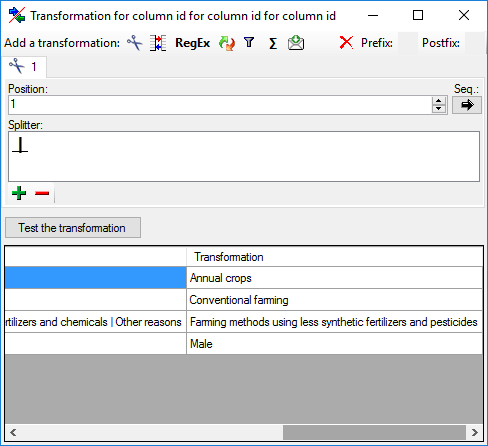


 Sequence number. Select
Sequence number. Select