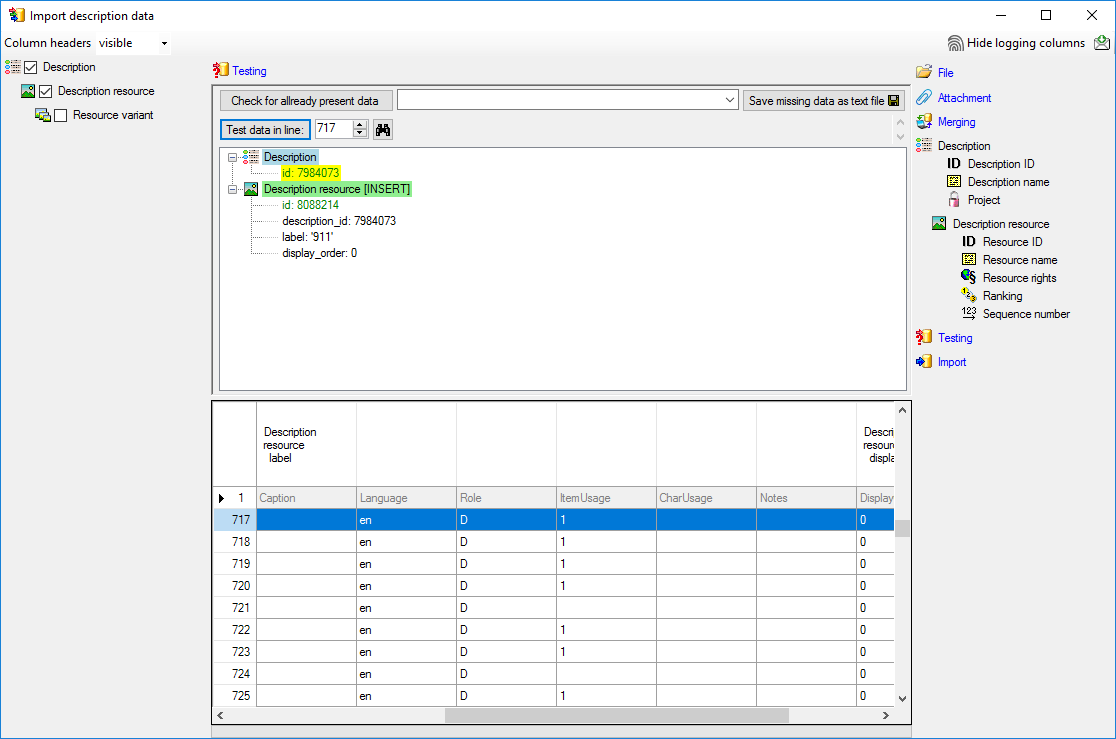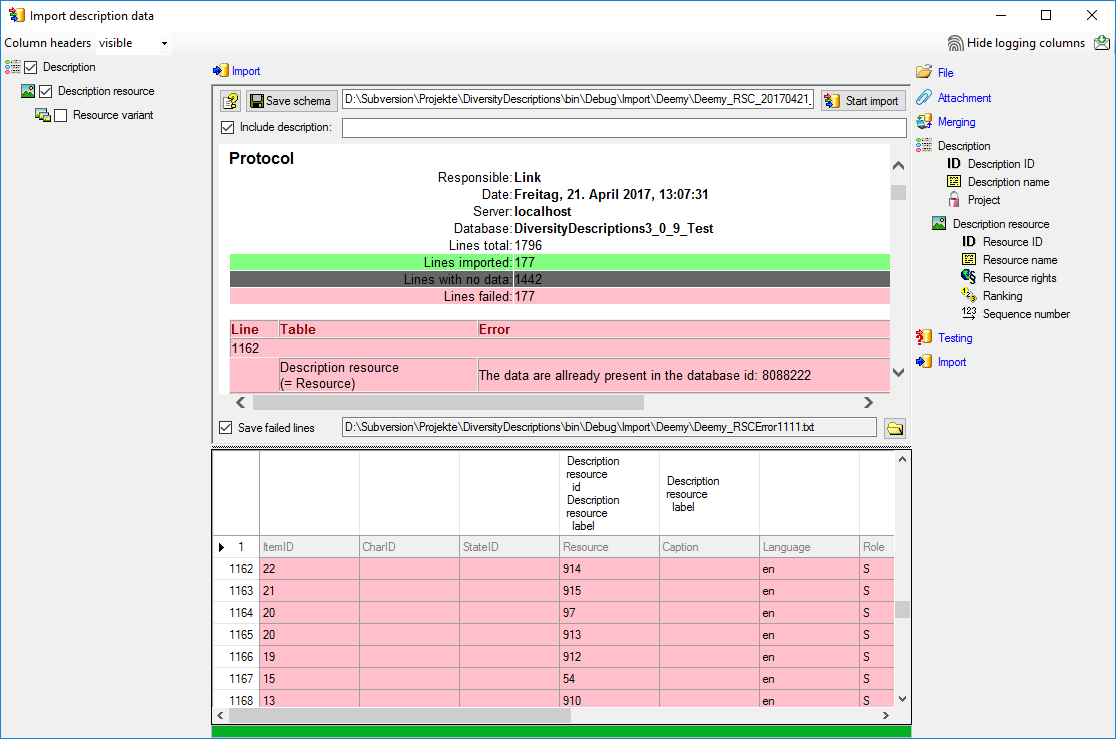Step 7 - Import of resources for descriptions
Close the import wizard for the state resources. Now choose
Data -> Import -> Wizard ->
Wizard ->
 Import resources ->
Import resources ->
 Description resources ... from the menu, select the session for project
"Deemy". The following window opens that will lead you through the import
of the categorical state resource data. Open file "Deemy_RSC.txt" (see
below).
Description resources ... from the menu, select the session for project
"Deemy". The following window opens that will lead you through the import
of the categorical state resource data. Open file "Deemy_RSC.txt" (see
below).
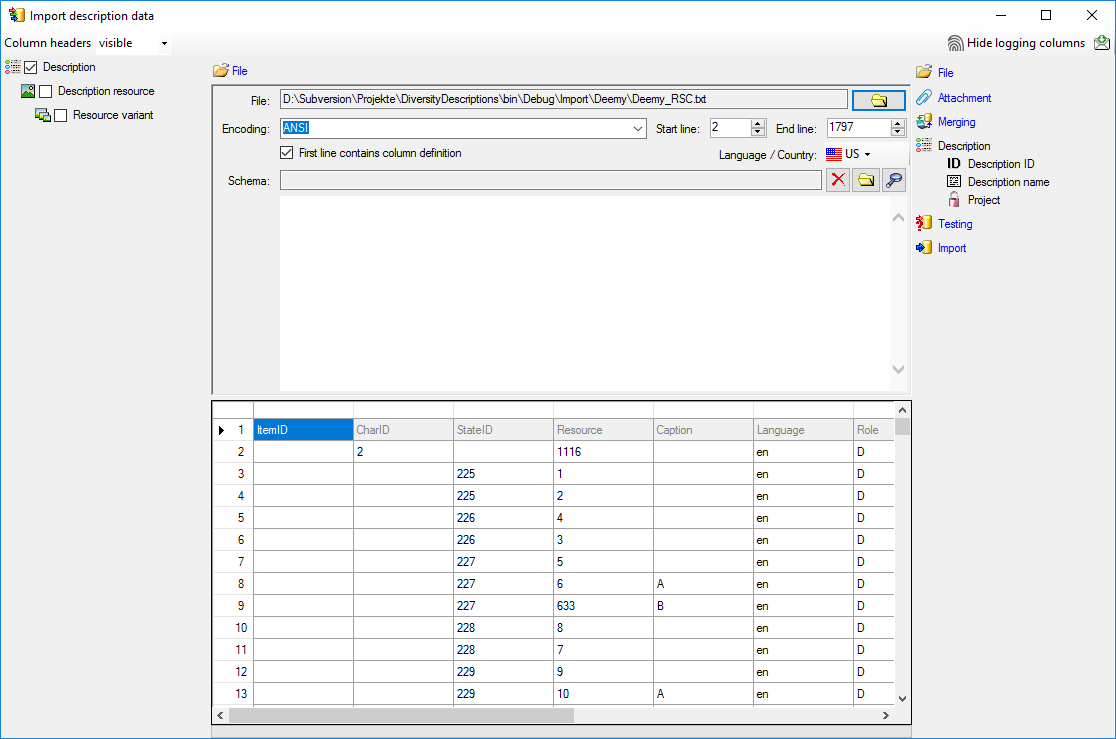
Selecting the data ranges
In the selection list on the left side of the window all
possible import steps for the data are listed according to the type of data you
want to import. Step
 Description is already selected. Aditionally check step
Description is already selected. Aditionally check step
 Description resource
(see below).
Description resource
(see below).
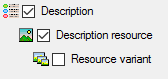
We attach the description resource values to the descriptions,
therefore we will not change anything in the description but will attach data. In
import step
 Attachment
at the right side select
Attachment
at the right side select
 Description
Description
 id (see below).
id (see below).
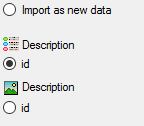
Select the import step
 Merge from the list. For
Merge from the list. For
 Description we select the
Description we select the
 Attach option because this tables shall not be changed, for the
other step
Attach option because this tables shall not be changed, for the
other step
 Insert should already be selected, because a new entry has to be inserted
(see below).
Insert should already be selected, because a new entry has to be inserted
(see below).

In the step table at the right side you find the import
steps
 Description and
Description and
 Description resource
and below them the data groups of the import steps. Deselect every column from import
step
Description resource
and below them the data groups of the import steps. Deselect every column from import
step
 Description except "id". Mark the "id" column as
Description except "id". Mark the "id" column as
 Key column for comparison during attachment
and click on
Key column for comparison during attachment
and click on
 From file to select the column "ItemID" as data source. The
"id" column of import step
From file to select the column "ItemID" as data source. The
"id" column of import step
 Description now looks as shown below.
Description now looks as shown below.

In the import step
 Description resource
clickon
Description resource
clickon
 Resource ID and in the center window the assignment data for the
resource id ("id") are displayed. Click on
Resource ID and in the center window the assignment data for the
resource id ("id") are displayed. Click on
 to make this the decisive column, further click on
to make this the decisive column, further click on
 From file to select the column "Resource" as data source.
After that the column should look as shown below.
From file to select the column "Resource" as data source.
After that the column should look as shown below.

Click on
 Resource name. The center window shows the data column "label".
Click on
Resource name. The center window shows the data column "label".
Click on
 From file in the "label" line to select file column "Resource".
After the resource number the value in data column "Caption" shall be
inserted, included in brackets, if it is present. Click on the
From file in the "label" line to select file column "Resource".
After the resource number the value in data column "Caption" shall be
inserted, included in brackets, if it is present. Click on the
 button at the end of line "label" and select column "Caption".
Enter ( (blank and opening bracket)
in field Pre.: and )
in field Post.: of the new line. After that the column should look
as shown below.
button at the end of line "label" and select column "Caption".
Enter ( (blank and opening bracket)
in field Pre.: and )
in field Post.: of the new line. After that the column should look
as shown below.

Finally click on
 Sequence number. In the center
window select the data column "display_order", click on
Sequence number. In the center
window select the data column "display_order", click on
 From file and select file column "DisplayOrder" (see below).
From file and select file column "DisplayOrder" (see below).

Testing

To test if all requirements for the import are met use
the
 Testing step. The test for the data
line 717 is shown below.
Testing step. The test for the data
line 717 is shown below.
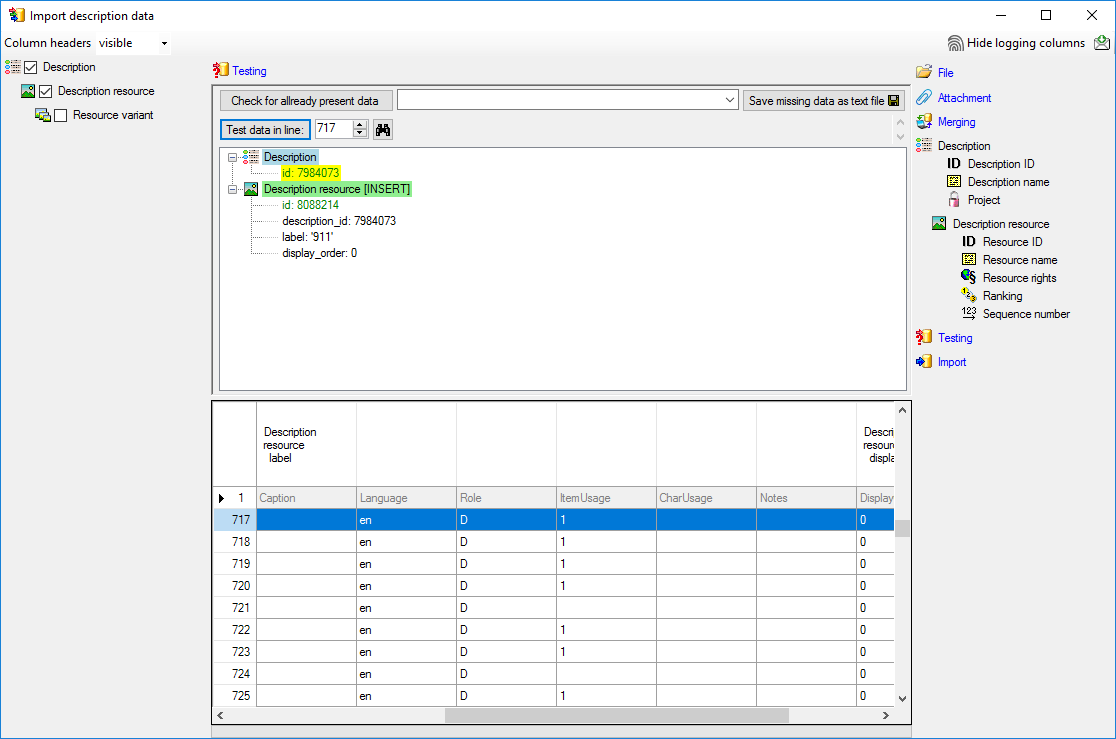
Import

With the last step you can start to import the data into
the database. If you want to repeat the import with the same settings and data of
the same structure, you can save a schema of the current settings. There are 177
lines that were not imported due to duplicate entries (see below).
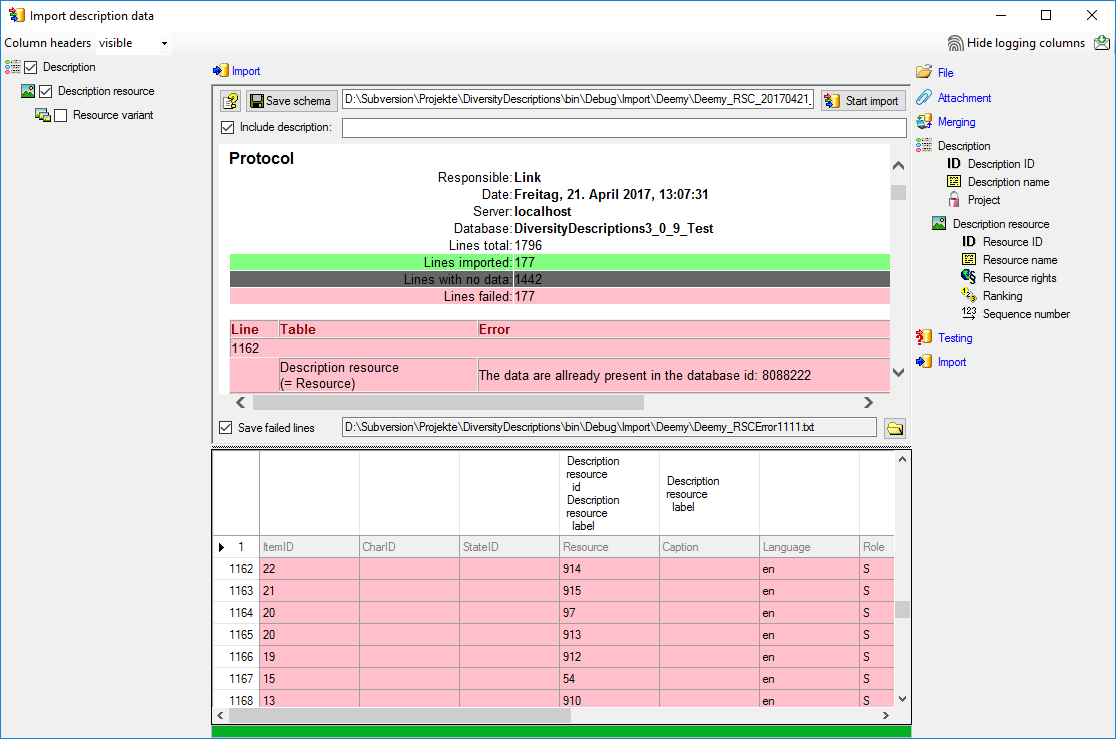
The failed lines are caused by duplicate entries, i.e.
the resource was already imported for the description.
Next:
Step 8 - Import of resource variants
 Wizard ->
Wizard ->
 Import resources ->
Import resources ->
 Description resources ... from the menu, select the session for project
"Deemy". The following window opens that will lead you through the import
of the categorical state resource data. Open file "Deemy_RSC.txt" (see
below).
Description resources ... from the menu, select the session for project
"Deemy". The following window opens that will lead you through the import
of the categorical state resource data. Open file "Deemy_RSC.txt" (see
below).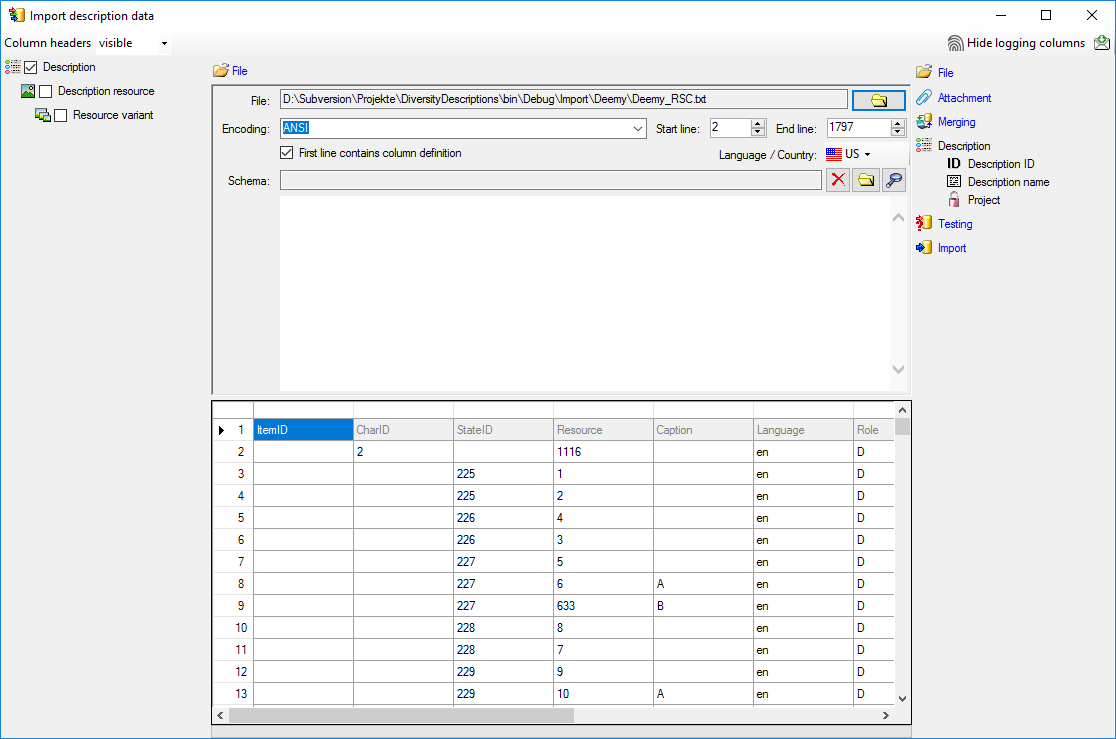
 Description is already selected. Aditionally check step
Description is already selected. Aditionally check step
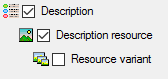

 id (see below).
id (see below).
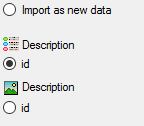

 Insert should already be selected, because a new entry has to be inserted
(see below).
Insert should already be selected, because a new entry has to be inserted
(see below).

 Key column for comparison during attachment
and click on
Key column for comparison during attachment
and click on
 From file to select the column "ItemID" as data source. The
"id" column of import step
From file to select the column "ItemID" as data source. The
"id" column of import step

 Resource ID and in the center window the assignment data for the
resource id ("id") are displayed. Click on
Resource ID and in the center window the assignment data for the
resource id ("id") are displayed. Click on
 to make this the decisive column, further click on
to make this the decisive column, further click on

 Resource name. The center window shows the data column "label".
Click on
Resource name. The center window shows the data column "label".
Click on
 button at the end of line "label" and select column "Caption".
Enter
button at the end of line "label" and select column "Caption".
Enter 
 Sequence number. In the center
window select the data column "display_order", click on
Sequence number. In the center
window select the data column "display_order", click on