 Update description scopes tab and choose the tab
Update description scopes tab and choose the tab
 Import scopes.
Import scopes.
If you have linked description items to DiversityCollection,
either by as scope type "Specimen" or "Observation", you have
the option to import links to other databases e.g. to a taxon entry that is present
in DiversityCollection. Select the
 Update description scopes tab and choose the tab
Update description scopes tab and choose the tab
 Import scopes.
Import scopes.
Select the Scope type that shall be imported, e.g. "Sampling plot" and the Project. The Link to collection may be "Specimen" or "Observation". You have three options to search for descriptions that are liked to DiversityCollection:
For the latter two options you may decide to Ignore
unlinked scopes. Click on Search for descriptions
 and all descriptions will be
listed where the selected conditions match (see image below). You may select or
deselect all entries of the description list for the database query by clicking
the buttons Select all descriptions
and all descriptions will be
listed where the selected conditions match (see image below). You may select or
deselect all entries of the description list for the database query by clicking
the buttons Select all descriptions
 rsp. Select no description
rsp. Select no description
 . If you want to view
a single description item, click on it in the result list and then click button
Inspect dataset
. If you want to view
a single description item, click on it in the result list and then click button
Inspect dataset
 .
.

In a second step you can now check the linked collection
entries for matching links to the selected scope type. The size of the query result
list may be adapted by changing the value Number of results.
Click on button
 to open the
connections administration form where you may connect missing collection
databases.
to open the
connections administration form where you may connect missing collection
databases.
Start a query for links in DiversityCollection with button
 Check for matching entries. Description entries with found links are
marked with green background, without links with yellow background. If Number of results
is selected, only the specified number of entries in the descriptions list will
be processed. Depending on the selected options the modified entries will be shown
and the "Action" will be "INSERT" or "DELETE" (see
image below). After updatig the database, you may process the next package
in the description list by a further click on
Check for matching entries. Description entries with found links are
marked with green background, without links with yellow background. If Number of results
is selected, only the specified number of entries in the descriptions list will
be processed. Depending on the selected options the modified entries will be shown
and the "Action" will be "INSERT" or "DELETE" (see
image below). After updatig the database, you may process the next package
in the description list by a further click on
 Check for matching entries.
Check for matching entries.
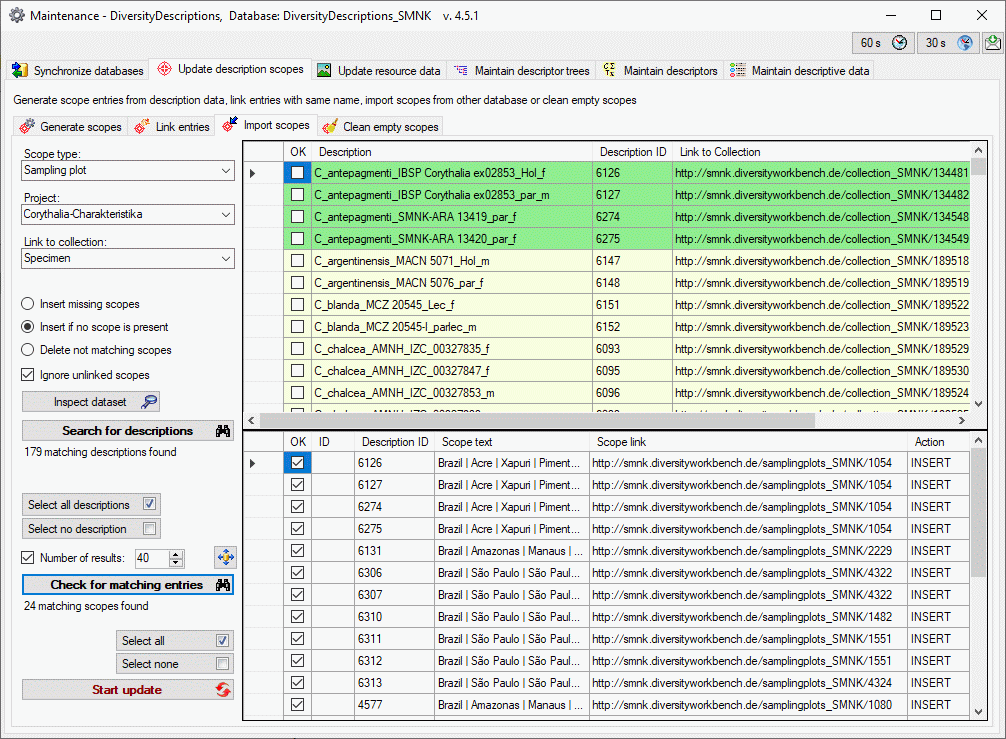
In case of new entries the "Scope text" will be taken over from DiversityCollection if possible, otherwise it will be set to the selected scope type. After updating the database, you may use Synchronize databases to update the display text in DiversityDescriptions.
You may select or deselect all entries of the result list
for the database update by clicking the buttons
 Select all rsp.
Select all rsp.
 Select none. To update the database click on the
Select none. To update the database click on the
 button.
button.