Maintenance - Synchronize databases
To open the maintenance form choose Administration
->
 Database ... ->
Database ... ->
 Maintenance ...
from the menu and select the
Maintenance ...
from the menu and select the
 Synchronize databases tab. With the maintenance functions you can update
values cached from other modules or external webservices. Entries in Diversity Descriptions
can be linked with several other modules of the Diversity Workbench, e.g. by the
Description scopes. If you link a data source to another module,
the URI of the data set in the other module together with one or several cached
values will be stored in Diversity Descriptions. Due to changes in the source modules
these cached values may differ from the original values. To get the actual values
you can use the synchronize functions for
Synchronize databases tab. With the maintenance functions you can update
values cached from other modules or external webservices. Entries in Diversity Descriptions
can be linked with several other modules of the Diversity Workbench, e.g. by the
Description scopes. If you link a data source to another module,
the URI of the data set in the other module together with one or several cached
values will be stored in Diversity Descriptions. Due to changes in the source modules
these cached values may differ from the original values. To get the actual values
you can use the synchronize functions for
 taxonomic names,
taxonomic names,
 specimen and observations,
specimen and observations,
 geographical names,
geographical names,
 sampling plots, and
sampling plots, and
 references. Additionally
references. Additionally
 broken links can be searched an repaired.
broken links can be searched an repaired.
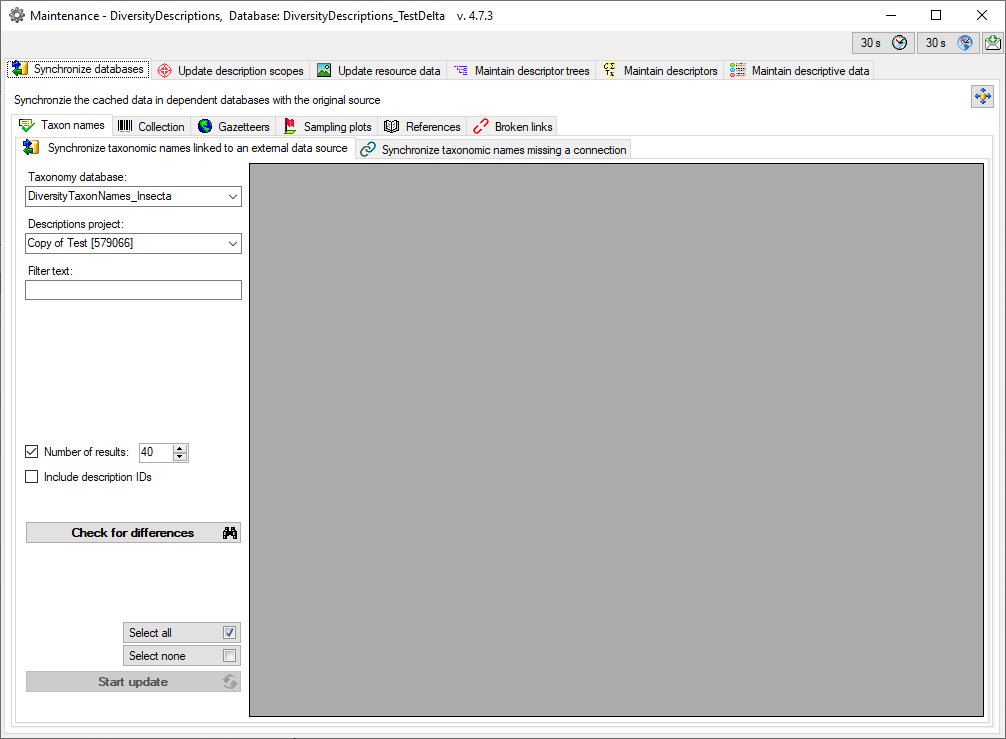
Commonly used database synchronization options
In the sub-panels several commonly used options and controls
are available. First the source database must be selected, where the referenced
data are stored. In the example shown below this is the Taxonomy database.
Click on button
 to open the
connections administration form where you may connect missing databases.
The second parameter that has to be specified is the Descriptions project
that contains the datasets which have to be checked or updated. If datasets of Diversity
Descriptions are not yet linked to another module, the project of the source database
may be specified (Taxonomy project in example below).
to open the
connections administration form where you may connect missing databases.
The second parameter that has to be specified is the Descriptions project
that contains the datasets which have to be checked or updated. If datasets of Diversity
Descriptions are not yet linked to another module, the project of the source database
may be specified (Taxonomy project in example below).
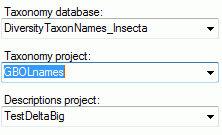
By starting a query (button
 Check for differences, Check for identical names or
Start check) you will get a result list of database entries that can
be updated (see image below). In this example the first result entry represents
two datasets in Diversity Descriptions (column Number). In column
DescriptionIds the range of the affected database internal IDs
is shown. You may select or deselect single entries of the result list for
the database update in column OK.
Check for differences, Check for identical names or
Start check) you will get a result list of database entries that can
be updated (see image below). In this example the first result entry represents
two datasets in Diversity Descriptions (column Number). In column
DescriptionIds the range of the affected database internal IDs
is shown. You may select or deselect single entries of the result list for
the database update in column OK.

The size of the query result list may be adapted by changing
the value Number of results or unchecking this option to get the
complete list (see image below). If datasets of Diversity Descriptions are not yet
linked to another module, the query in Diversity Descriptions may be restricted
by specifying a value in the field Restrict to names starting with.
You may select or deselect all entries of the result list for the database update
by clicking the buttons
 Select all rsp.
Select all rsp.
 Select none.
Select none.
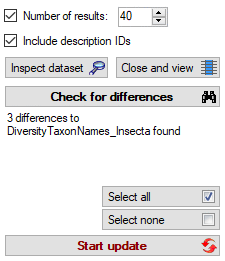
If you select the option Include description IDs
the buttons Inspect dataset
 and Close and view
and Close and view
 will be shown. By starting a new
query (button
will be shown. By starting a new
query (button
 ) the result list will now include the columns
Description and DescriptionID instead of DescriptionIds
and Number (see image below). Furthermore each dataset entry will now be shown in an own result line.
) the result list will now include the columns
Description and DescriptionID instead of DescriptionIds
and Number (see image below). Furthermore each dataset entry will now be shown in an own result line.

By selecting an entry in the result table and clicking the button
Inspect dataset
 you may view the
dataset in a sepate window. With button Close and view
you may view the
dataset in a sepate window. With button Close and view
 you can close the maintenance form without changing the
database and view or edit all enteries that are checked in column "OK" of the result table in the main program window.
you can close the maintenance form without changing the
database and view or edit all enteries that are checked in column "OK" of the result table in the main program window.
 Database ... ->
Database ... ->
 Maintenance ...
from the menu and select the
Maintenance ...
from the menu and select the
 Synchronize databases tab. With the maintenance functions you can update
values cached from other modules or external webservices. Entries in Diversity Descriptions
can be linked with several other modules of the Diversity Workbench, e.g. by the
Description scopes. If you link a data source to another module,
the URI of the data set in the other module together with one or several cached
values will be stored in Diversity Descriptions. Due to changes in the source modules
these cached values may differ from the original values. To get the actual values
you can use the synchronize functions for
Synchronize databases tab. With the maintenance functions you can update
values cached from other modules or external webservices. Entries in Diversity Descriptions
can be linked with several other modules of the Diversity Workbench, e.g. by the
Description scopes. If you link a data source to another module,
the URI of the data set in the other module together with one or several cached
values will be stored in Diversity Descriptions. Due to changes in the source modules
these cached values may differ from the original values. To get the actual values
you can use the synchronize functions for
 taxonomic names,
taxonomic names,
 specimen and observations,
specimen and observations,
 geographical names,
geographical names,
 sampling plots, and
sampling plots, and
 references. Additionally
references. Additionally
 broken links can be searched an repaired.
broken links can be searched an repaired.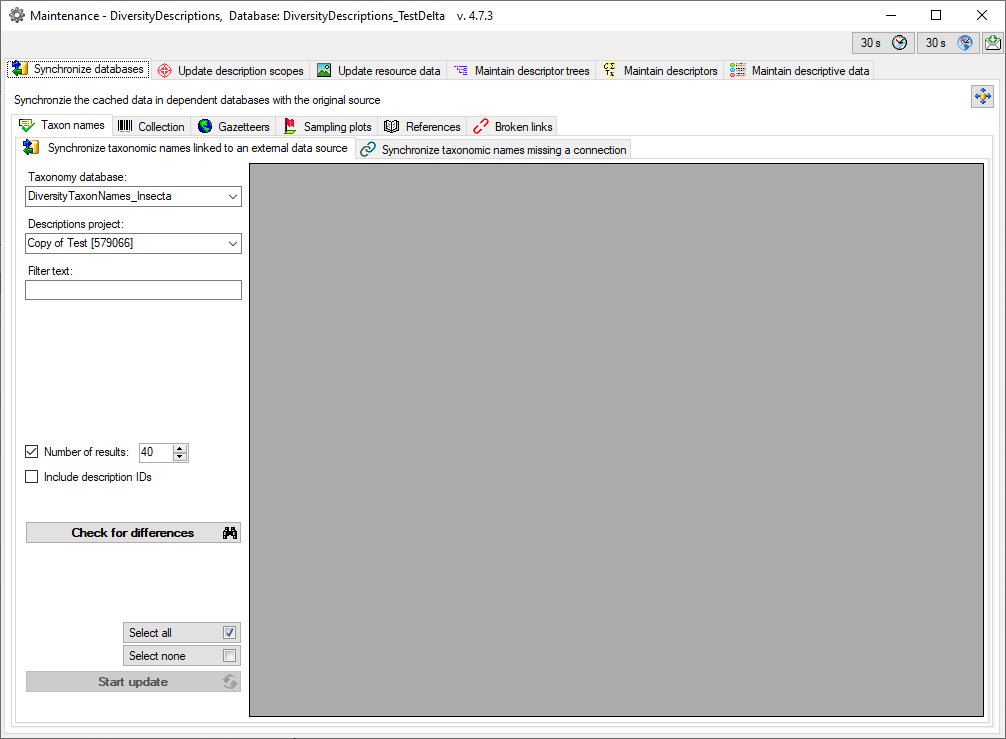
 to open the
to open the 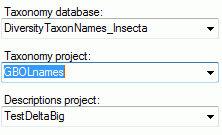
 Check for differences, Check for identical names or
Start check) you will get a result list of database entries that can
be updated (see image below). In this example the first result entry represents
two datasets in Diversity Descriptions (column Number). In column
DescriptionIds the range of the affected database internal IDs
is shown. You may select or deselect single entries of the result list for
the database update in column OK.
Check for differences, Check for identical names or
Start check) you will get a result list of database entries that can
be updated (see image below). In this example the first result entry represents
two datasets in Diversity Descriptions (column Number). In column
DescriptionIds the range of the affected database internal IDs
is shown. You may select or deselect single entries of the result list for
the database update in column OK.

 Select all rsp.
Select all rsp.
 Select none.
Select none.
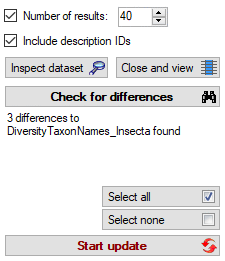
 and Close and view
and Close and view
 will be shown. By starting a new
query (button
will be shown. By starting a new
query (button
