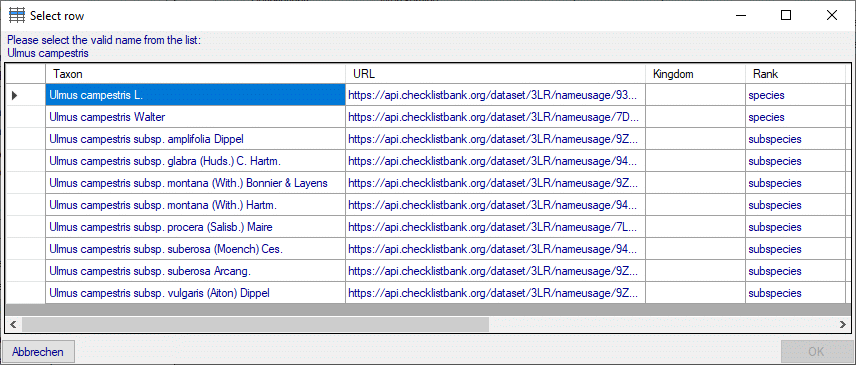Maintenance - Taxonomic names
To synchronize the entries for the taxonomic names derived from the module DiversityTaxonNames
select the  Synchronize databases tab and choose the tab
Synchronize databases tab and choose the tab
 Taxon names. There are two ways to synchronize taxonomic names. You
may either
Taxon names. There are two ways to synchronize taxonomic names. You
may either  Synchronize taxonomic names linked to an external
data source for entries where the link to a taxonomic database is already established or you may
Synchronize taxonomic names linked to an external
data source for entries where the link to a taxonomic database is already established or you may
 Synchronize taxonomic names missing a connection where no link is established
and you can query for identical names in one of the databases. The meaning of some generally used controls is explained in
the introduction page of database synchronization.
Synchronize taxonomic names missing a connection where no link is established
and you can query for identical names in one of the databases. The meaning of some generally used controls is explained in
the introduction page of database synchronization.
 Synchronize taxonomic names linked to an
external data source
Synchronize taxonomic names linked to an
external data source
The taxonomic names are stored as field "label" of table
DescriptionScope, where the scope type
TaxonName is specified. Select
a taxonomy database and the descriptions project that shall be synchronized. Start the query with a click on the  button.
button.

The form will list all differences found. To update the database click on the
 button.
button.
 Synchronize taxonomic names missing a connection
Synchronize taxonomic names missing a connection
Select a taxonomic database, optionally a project within this database and
a project in the descriptions database to search for identical names. Start the query with a click on the
 button. You may either restrict the search
to an exact match (= Compare whole name) or to the first parts of the name (= Compare first parts) as shown
below. If the names do not match exactly, you may either update the name (= Update similar name) in the descriptions
database or import the name from the DiversityTaxonNames as a new scope (= Insert as new name - see options in the
window depicted below). In the result list only matching names will be checked (column OK). The other results will be marked
indicating the difference. Yellow indicates a difference in the authors while red indicates differences in main parts of the
name. To use these similar names check them in the OK column.
button. You may either restrict the search
to an exact match (= Compare whole name) or to the first parts of the name (= Compare first parts) as shown
below. If the names do not match exactly, you may either update the name (= Update similar name) in the descriptions
database or import the name from the DiversityTaxonNames as a new scope (= Insert as new name - see options in the
window depicted below). In the result list only matching names will be checked (column OK). The other results will be marked
indicating the difference. Yellow indicates a difference in the authors while red indicates differences in main parts of the
name. To use these similar names check them in the OK column.
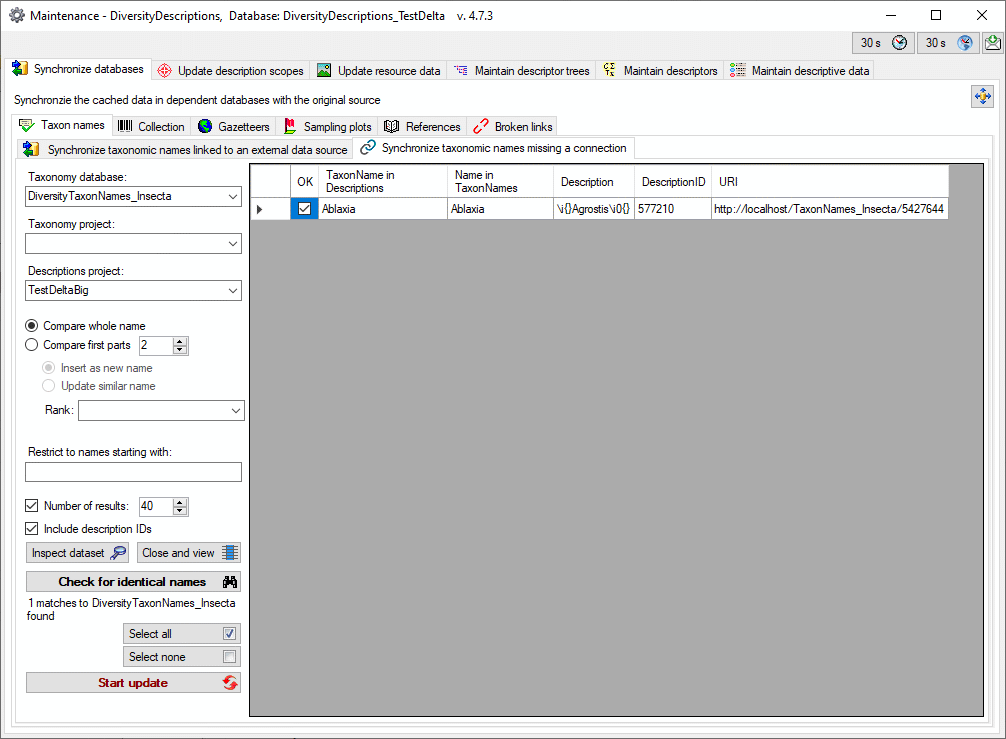
The form will list all matches found. To insert the links to the database click on the
 button.
button.
Synchronize taxonomic names missing a connection with a websrvice
To synchronize the taxonomic names with a webservice select it
as Taxonomy database. You may either compare the entire name or the first parts of the name (see image below and description
above). If the name in your data does not match the name in the webservice perfectly, the name will be marked with a
yellow background.
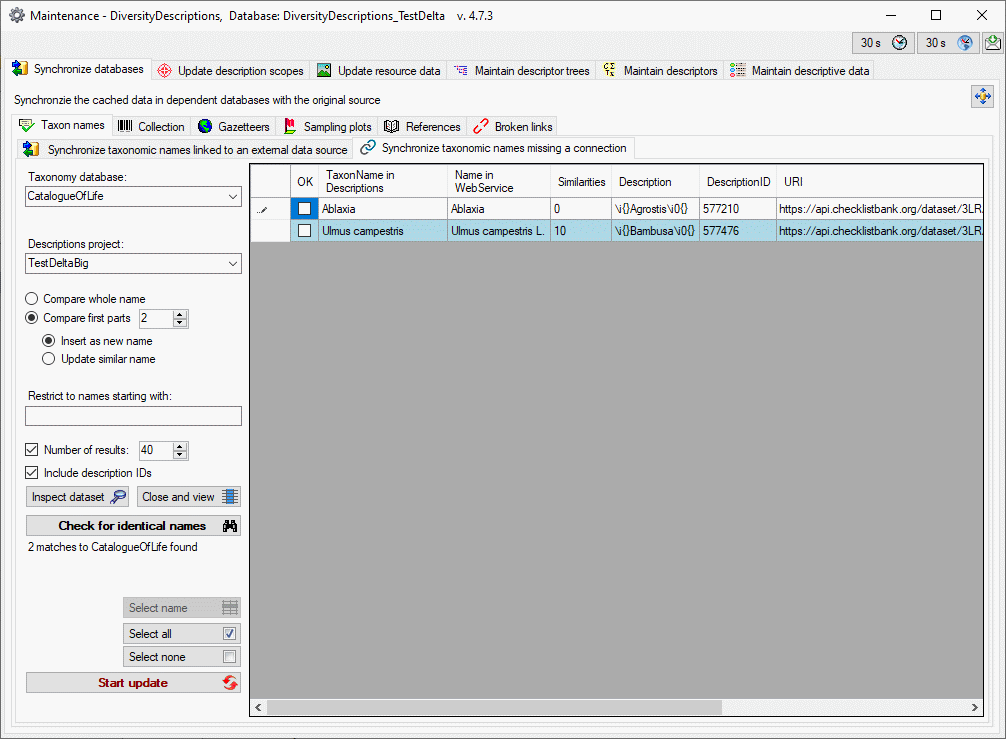
If several similar names were found, these lines will be marked with a
blue background (see image above). To select one of the similar names click on the Select
name  button. A window will open as shown below listing all similar names found in the
webservice. Select one name and click OK to use it.
button. A window will open as shown below listing all similar names found in the
webservice. Select one name and click OK to use it.
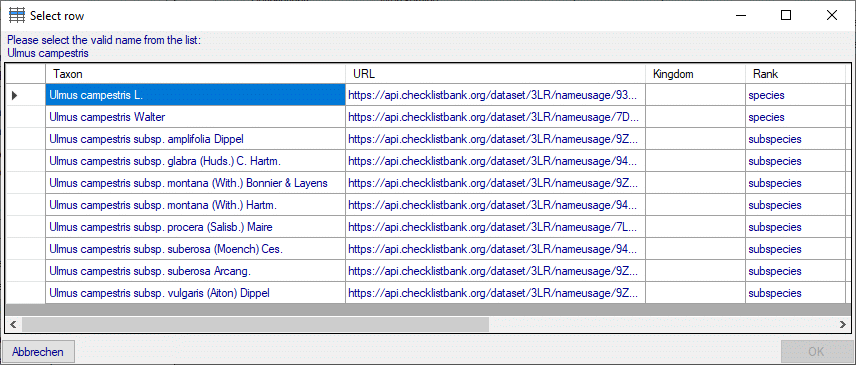
 Synchronize databases tab and choose the tab
Synchronize databases tab and choose the tab
 Taxon names. There are two ways to synchronize taxonomic names. You
may either
Taxon names. There are two ways to synchronize taxonomic names. You
may either  Synchronize taxonomic names linked to an external
data source for entries where the link to a taxonomic database is already established or you may
Synchronize taxonomic names linked to an external
data source for entries where the link to a taxonomic database is already established or you may
 Synchronize taxonomic names missing a connection where no link is established
and you can query for identical names in one of the databases. The meaning of some generally used controls is explained in
the introduction page of database synchronization.
Synchronize taxonomic names missing a connection where no link is established
and you can query for identical names in one of the databases. The meaning of some generally used controls is explained in
the introduction page of database synchronization.  button.
button. 
 button.
button.  button. You may either restrict the search
to an exact match (= Compare whole name) or to the first parts of the name (= Compare first parts) as shown
below. If the names do not match exactly, you may either update the name (= Update similar name) in the descriptions
database or import the name from the DiversityTaxonNames as a new scope (= Insert as new name - see options in the
window depicted below). In the result list only matching names will be checked (column OK). The other results will be marked
indicating the difference. Yellow indicates a difference in the authors while red indicates differences in main parts of the
name. To use these similar names check them in the OK column.
button. You may either restrict the search
to an exact match (= Compare whole name) or to the first parts of the name (= Compare first parts) as shown
below. If the names do not match exactly, you may either update the name (= Update similar name) in the descriptions
database or import the name from the DiversityTaxonNames as a new scope (= Insert as new name - see options in the
window depicted below). In the result list only matching names will be checked (column OK). The other results will be marked
indicating the difference. Yellow indicates a difference in the authors while red indicates differences in main parts of the
name. To use these similar names check them in the OK column. 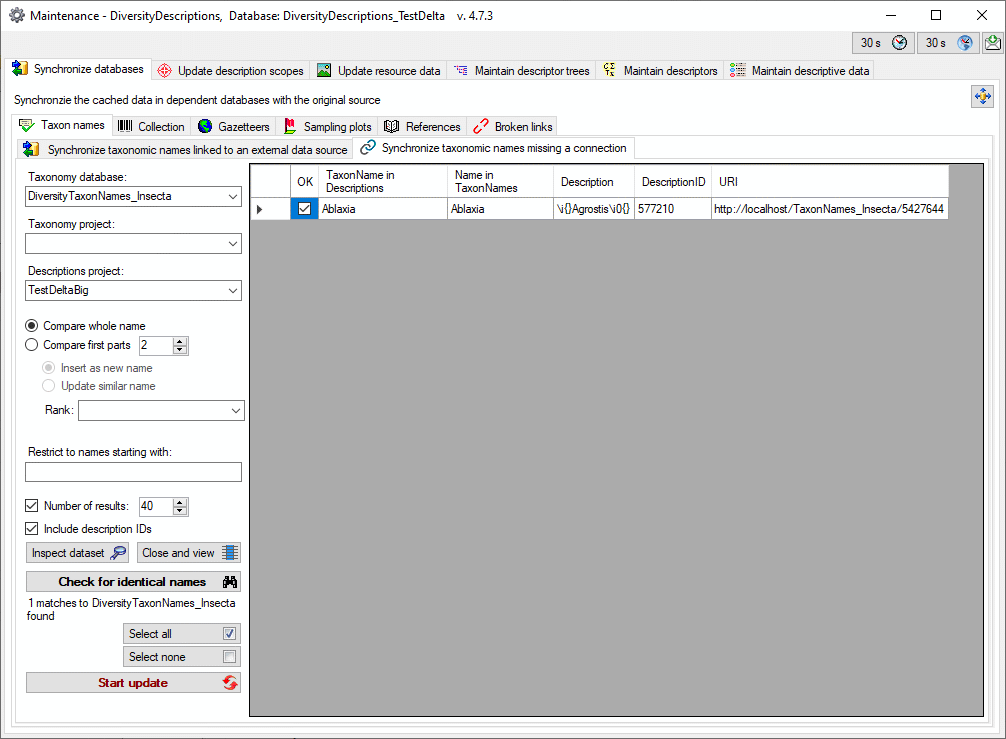
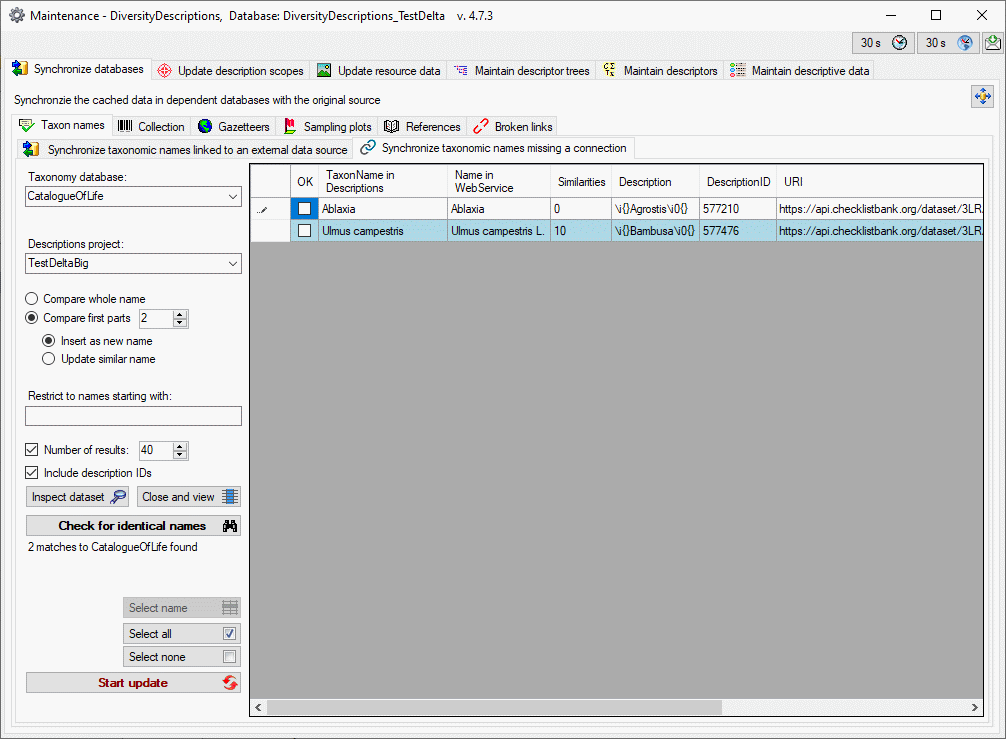
 button. A window will open as shown below listing all similar names found in the
webservice. Select one name and click OK to use it.
button. A window will open as shown below listing all similar names found in the
webservice. Select one name and click OK to use it.