 /
/
 button to place the query options on the left side of the item list.
button to place the query options on the left side of the item list.
Depending on the activated edit mode you get one of the
three query options pannel below. The options for a fast search are displayed in
the main window beneath the list of the items. You can change this arrangement using
the
 /
/
 button to place the query options on the left side of the item list.
button to place the query options on the left side of the item list.
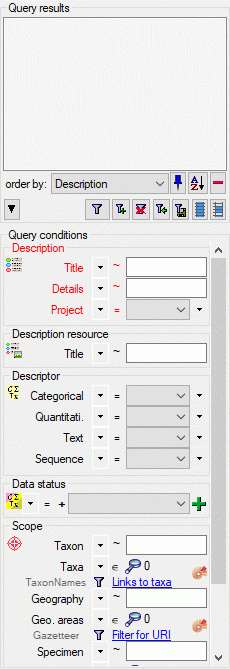
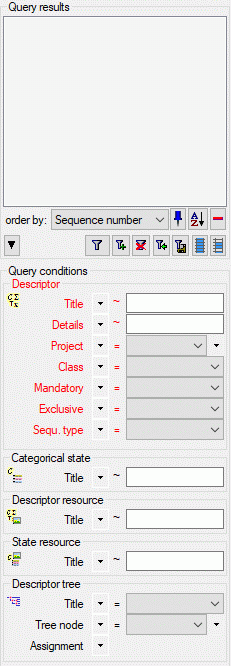
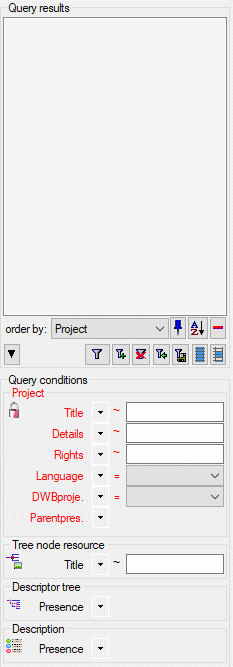
To search for an item enter the restrictions in the fields
for the search conditions and click on the
![]() button. The entities found in the database will be shown in the result list. To
add items with differing search conditions click on the
button. The entities found in the database will be shown in the result list. To
add items with differing search conditions click on the
![]() button. To clear all entries in the query fields use the
button. To clear all entries in the query fields use the
![]() button.
If the list of items is longer than your maximal number of returned items you can
browse the next items with the
button.
If the list of items is longer than your maximal number of returned items you can
browse the next items with the
![]() button. To move back to the previous block of items click on the
button. To move back to the previous block of items click on the
![]() button.
button.
With button
![]() you can select all entries in the result list. If you want to remove entries from
the selected list, choose them and click on the
you can select all entries in the result list. If you want to remove entries from
the selected list, choose them and click on the
![]() button. If you want to keep the selected entries in the list and remove the rest,
click on the
button. If you want to keep the selected entries in the list and remove the rest,
click on the
![]() button. This will not delete the data from the database, but remove them from your
query result. With the
button. This will not delete the data from the database, but remove them from your
query result. With the
![]() resp.
resp.
![]() buttons you can change the order of the results between ascending and descending.
To hide the area containing the search fields click on the
buttons you can change the order of the results between ascending and descending.
To hide the area containing the search fields click on the ![]() button. If the search area is hidden and you want to start a new search, just click
on the
button. If the search area is hidden and you want to start a new search, just click
on the ![]() button.
button.
To see the command generated by the program to retrieve
the data right-click on the
![]() button to open the context menu (see below).
button to open the context menu (see below).
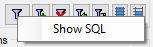
A window will open containing the command used to retrieve the data (see below).
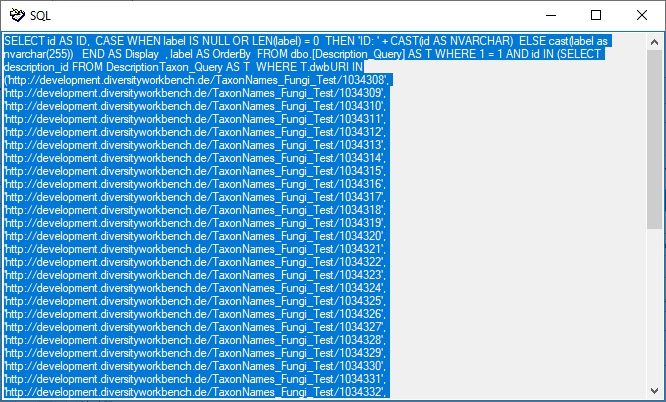
With the button
![]() you may control auto-remember of the last submitted query parameter. If you re-start
the application and connect to the same database, the last used query will automatically
be submitted. If you prefer to switch off auto-remember, click the button
you may control auto-remember of the last submitted query parameter. If you re-start
the application and connect to the same database, the last used query will automatically
be submitted. If you prefer to switch off auto-remember, click the button
![]() and it will change to
and it will change to
![]() . In the main menu Query
-> Preferred project ... you may select a project that will be used
as a pre-selection for Description and Descriptor query, if no other query parameter
have been restored.
. In the main menu Query
-> Preferred project ... you may select a project that will be used
as a pre-selection for Description and Descriptor query, if no other query parameter
have been restored.
Within the query options you have several possibilities to specify your search restriction. Use the drop down button to change between the operator. The available operators are shown in the table below.
| Operator | Meaning | Example |
|---|---|---|
| Text | ||
| ∼ | search for an entry like ... | Pinus s[iy]lvestris % (you can use wildcards) |
| = | search for an entry exactly equal to ... |
Pinus silvestris L. |
| ≠ | search for an entry not like ... | Pinus s[iy]lvestris % (you can use wildcards) |
| ∅ | search for an entry where a value is missing ... | |
| • | search for an entry where a value is present ... | |
| - | search for an entry between ... and ... | 2000 - 2005 |
| | | search within a list of entries, separated by "|" | 2000 | 2003 | 2005 |
| Numeric | ||
| = | search for an entry exactly equal to ... | 2006 |
| < | search for an entry lower than ... | 2006 |
| > | search for an entry bigger than ... | 2006 |
| - | search for an entry between ... and ... | 2000 - 2005 |
| | | search within a list of entries, separated by "|" | 2000 | 2003 | 2005 |
| ∅ | search for an entry where a value is missing ... | |
| • | search for an entry where a value is present ... | |
| Date | ||
| = | search for an entry exactly equal to ... | 20.3.2006 |
| < | search for an entry lower than ... | 20.3.2006 |
| > | search for an entry bigger than ... | 20.3.2006 |
| ∅ | search for an entry where the date is missing ... | |
| • | search for an entry where the date is present and complete ... | |
| Hierachy | ||
| = | search for an entry exactly equal to ... | M-Fungi |
| ≠ | search for an entry that is not equal to ... | M-Fungi |
| ∅ | search for missing entry ... | |
| • | search for present entry ... | |
| Δ | search including childs in a hierarchy ... | M-Fungi |
| XML | ||
| / | Search for entries containing a given XML node | settings |
| ¬ | Search for entries not containing a given XML node | settings |
| ∅ | search for missing entry ... | |
| • | search for present entry ... | |
For yes/no fields you will get an checkbox with 3 options:
 = yes,
= yes,
 = no,
= no,
 = undefined
= undefined
In the query for scopes linked to another module click
on the
 button to open a window where you can search for values within the linked module.
A click on the
button to open a window where you can search for values within the linked module.
A click on the
 button will show a list of the selected items, button
button will show a list of the selected items, button
 the related database (see image below).
the related database (see image below).
 Module related restriction
Module related restriction
|

|
|
| Operator | Meaning | Example |
|---|---|---|
| ∈ | Search for entries with a list ... | Rosa | Rosa caninia | ... |
| ∉ | Search for entries not within a list | Rosa | Rosa caninia | ... |
+H
|
search for entry including lower hierarchy | Picea | Picea abies | ... |
+S

|
search for entry including synonyms | Picea abies | Pinus abies | ... |
+HS
|
search for entry including lower hierarchy and synonyms | Picea | Picea abies | Pinus abies | ... |

|
Change filter mode between link and text |
http://tnt.diversityworkbench.de/TaxonNames_Plants/4269 Picea abies L. |