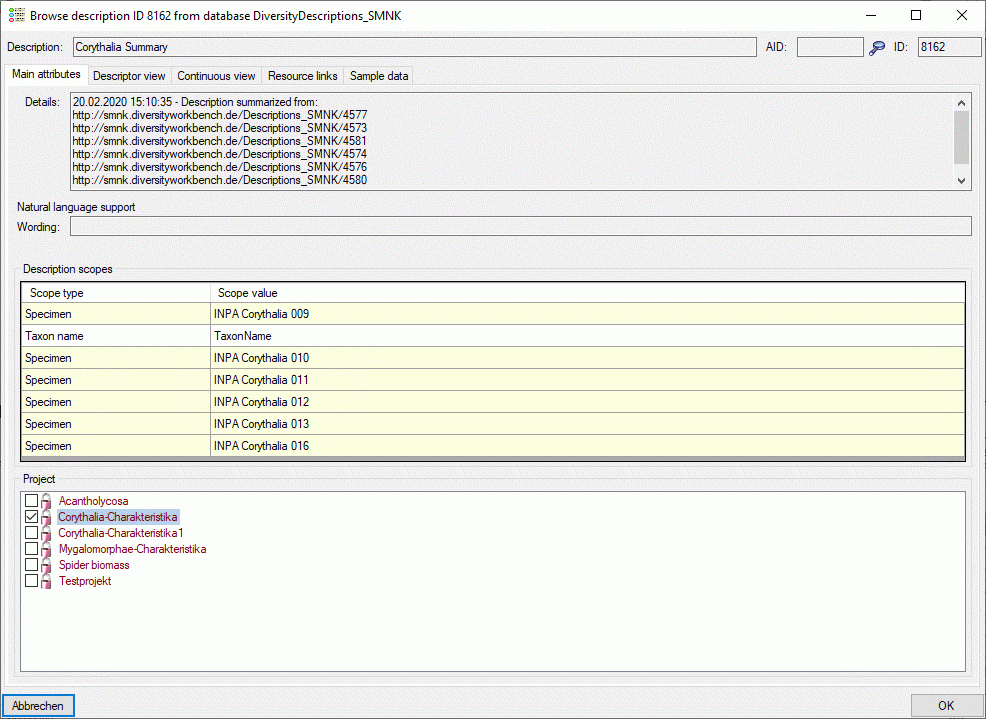Summarize descriptions ... from the menu.
Summarize descriptions ... from the menu.
With this form you can summarize the information of selected
descriptions and store the summarized data in a new description or update an existing
one. After connecting a database select Edit ->
 Summarize descriptions ... from the menu.
Summarize descriptions ... from the menu.
In the first tab Description selection you search for the source descriptions that shall be summarized into a new or an existing target description (see image below).
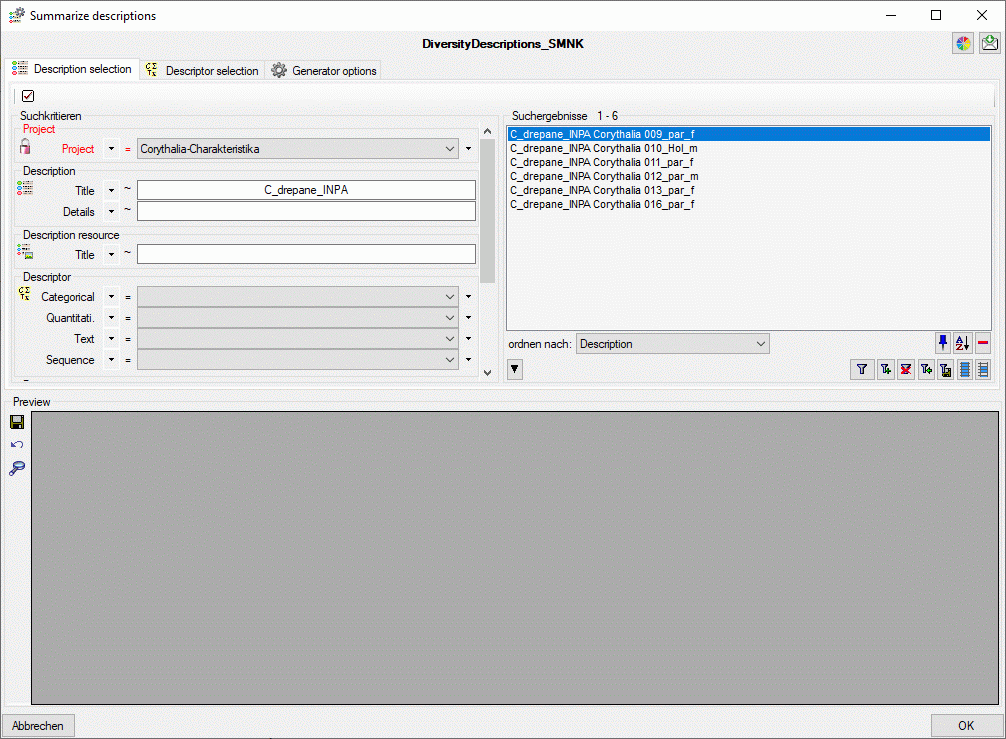
You have to select at least the mandatory parameter
Project and start a query with button
 . From the result list superfluous entries
may be removed with the
. From the result list superfluous entries
may be removed with the
 button. For a detailled description of the query control please refer to section Query.
button. For a detailled description of the query control please refer to section Query.
In tab Descriptor selection select the
descriptors that shall be summarized in table column OK (see image
below). You can select rsp. deselect all descriptors with buttons
 and
and
 . Button
. Button
 inverts all selections. To select all categorical, quantitative, text or sequence
descriptors the buttons
inverts all selections. To select all categorical, quantitative, text or sequence
descriptors the buttons
 ,
,
 ,
,
 and
and
 are avaiable. With button
are avaiable. With button
 you may select a descriptor tree rsp. descriptor tree node to select all descriptors
assigned to the selected element.
you may select a descriptor tree rsp. descriptor tree node to select all descriptors
assigned to the selected element.
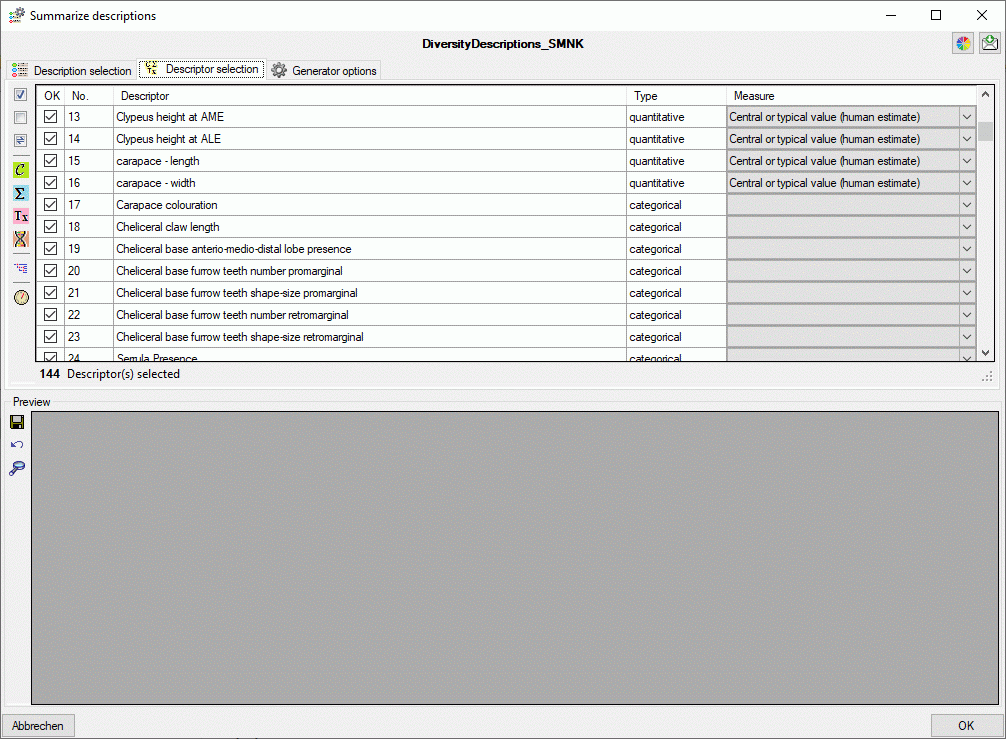
For quantitative descriptors a statistical measure must
be specified where the values for summarization are available. When the descriptor
table is filled, for each quantitative descriptor the available recommended measures
are checked if one of the measures "Mean (= average)", "Central or
typical value (human estimate)", "Central or typical value (legacy data
stat. meth. unknown)", "Mode" or "Sample size" is available
(priority in this sequence), it is pre-selected in colum Measure.
You may modify this adjustment for each single descriptor or use button
 to change the setting for all selected descriptors.
to change the setting for all selected descriptors.
In section Summarize options you may specify to Ignore notes and to Ignore modfier values of the source descriptions. If you select Restrict exclusive descriptors, the most often selected categorical state of a "exclusive" descriptor will be set instead of accumulating all source values. Accumulate scopes will collect all scope values, Accumulate resources all resources of the source descriptions to the target. Write item count will enter notes containing information about the number of collected items in the summary data. If you additionally select Write detailled notes, the source description IDs will be listed in the notes. Finally, Write summary infomation inserts a summary about summarized descriptions into the target description details (see image below).
In section Target description you may select the Target project (usually the same as the source description's). You may either create a New description and enter the description name or Update a description selected form a drop-down list.
In section Status data you may control the summarization behaviour for every descriptor data status value:
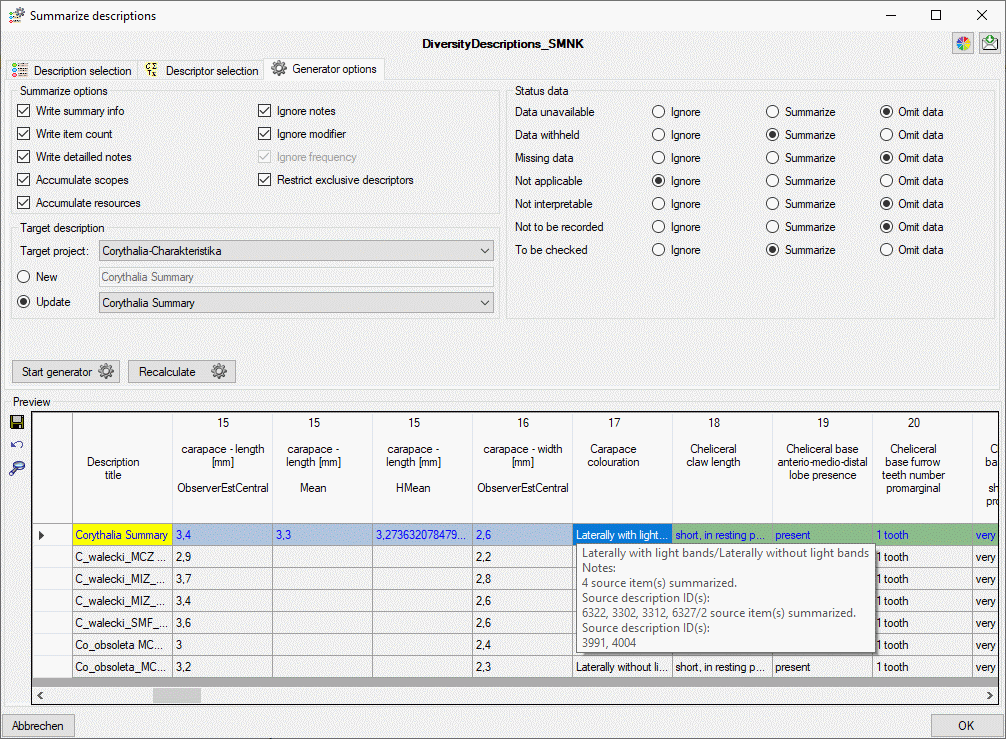
After checking the settings click in button Start
generator
 . During processing the icon
of the button changes to
. During processing the icon
of the button changes to
 and you may abort by clicking the button.
In the Preview area a table with the generated rsp. updated target
description (coloured background, may be change with button
and you may abort by clicking the button.
In the Preview area a table with the generated rsp. updated target
description (coloured background, may be change with button
 ) and the summarized source descriptions (grey
background) is shown. If the target description has been modified, this is indicated
ba a yellow background of the description title (see
image above). Updated values are shown as blue text.
By double-clicking on a field in the preview table you may view the contents in
a separate browser window. To save the updated values and close the window click
the OK button. To exit without saving click Abort.
In this case you will be asked if you want to save modified data.
) and the summarized source descriptions (grey
background) is shown. If the target description has been modified, this is indicated
ba a yellow background of the description title (see
image above). Updated values are shown as blue text.
By double-clicking on a field in the preview table you may view the contents in
a separate browser window. To save the updated values and close the window click
the OK button. To exit without saving click Abort.
In this case you will be asked if you want to save modified data.
Since building the preview table may take some time, especially
if a lot of descriptors have been selected, you may use the button Recalculate
 for restarting the summary
process. In this case the descriptor columns will not be re-built, only the summary
data will be calculated and actualized. This feature may be useful, if you change
some settings an want to update the data. If you use the Recalculate
for restarting the summary
process. In this case the descriptor columns will not be re-built, only the summary
data will be calculated and actualized. This feature may be useful, if you change
some settings an want to update the data. If you use the Recalculate
 button with an empty
preview table, only the description titles will be displayed. Anyway you can view
the summarized data using the
button with an empty
preview table, only the description titles will be displayed. Anyway you can view
the summarized data using the
 button (see below).
button (see below).
You may store all changed entries by clicking the
 button or omit all changes and reload the data by clicking the
button or omit all changes and reload the data by clicking the
 button. To view the description details of the currently selected entry click the
button. To view the description details of the currently selected entry click the
 button and a separate browser window opens (see image below).
button and a separate browser window opens (see image below).