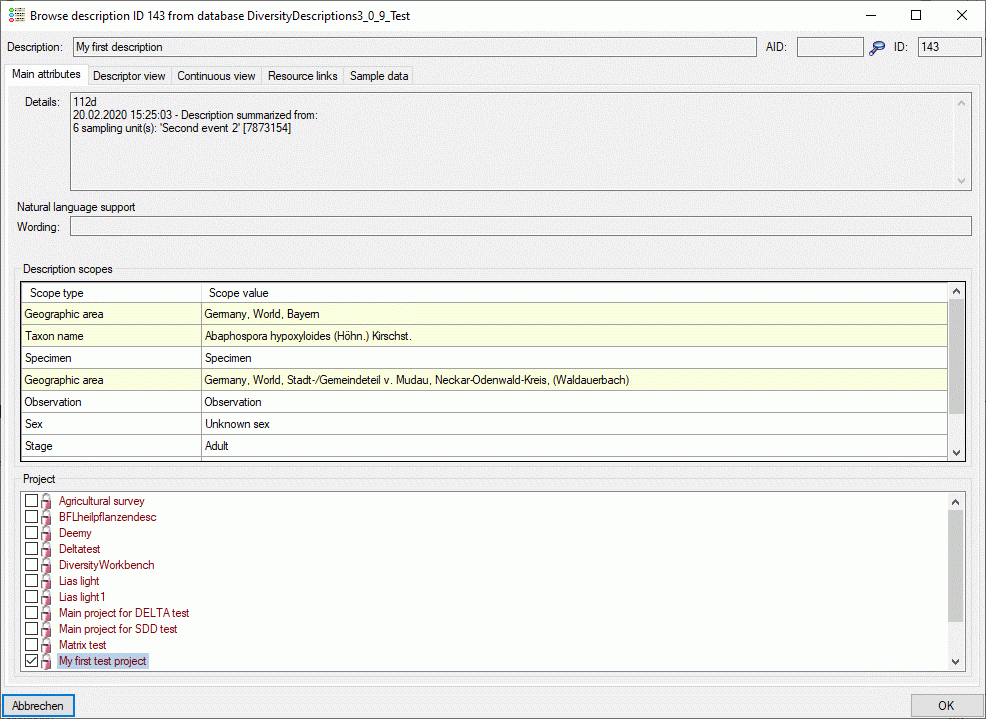Summarize sample data ... from the menu.
Summarize sample data ... from the menu.
With this form you can summarize the information of selected
descriptions and store the summarized data in a new description or update an existing
one. After connecting a database select Edit ->
 Summarize sample data ... from the menu.
Summarize sample data ... from the menu.
In the first tab Description selection you search for the desriptions that shall be updated by their summarized sample data (see image below).
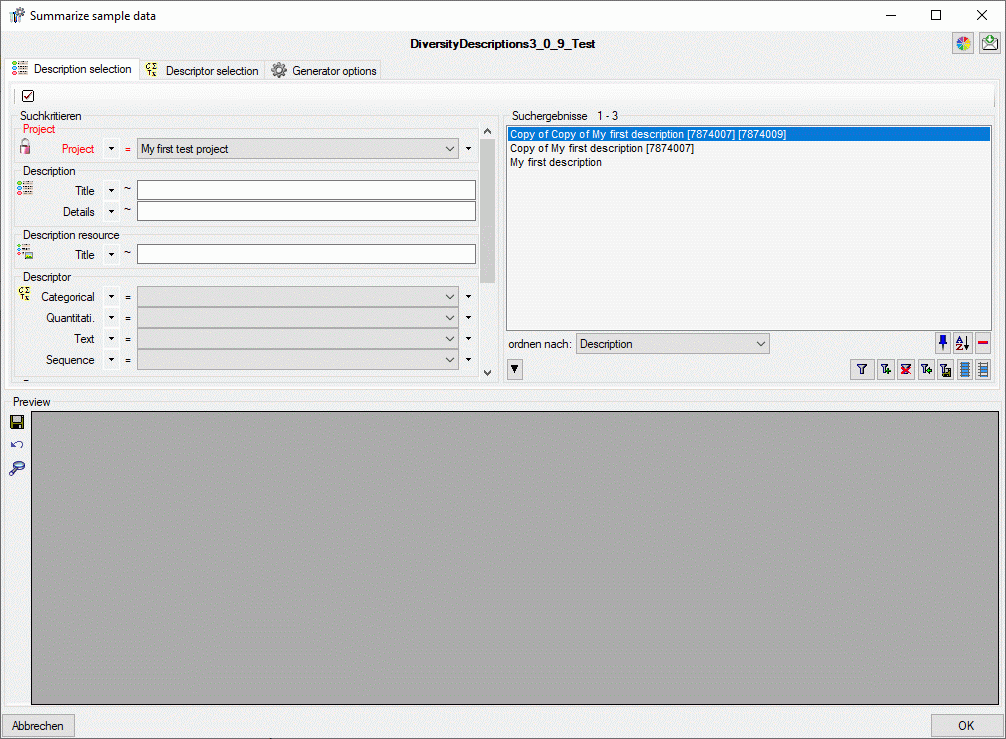
You have to select at least the mandatory parameter
Project and start a query with button
 . From the result list superfluous entries
may be removed with the
. From the result list superfluous entries
may be removed with the
 button. For a detailled description of the query control please refer to section Query.
button. For a detailled description of the query control please refer to section Query.
In tab Descriptor selection select the
descriptors that shall be summarized in table column OK (see image
below). You can select rsp. deselect all descriptors with buttons
 and
and
 . Button
. Button
 inverts all selections. To select all categorical, quantitative, text or sequence
descriptors the buttons
inverts all selections. To select all categorical, quantitative, text or sequence
descriptors the buttons
 ,
,
 ,
,
 and
and
 are avaiable. With button
are avaiable. With button
 you may select a descriptor tree rsp. descriptor tree node to select all descriptors
assigned to the selected element.
you may select a descriptor tree rsp. descriptor tree node to select all descriptors
assigned to the selected element.
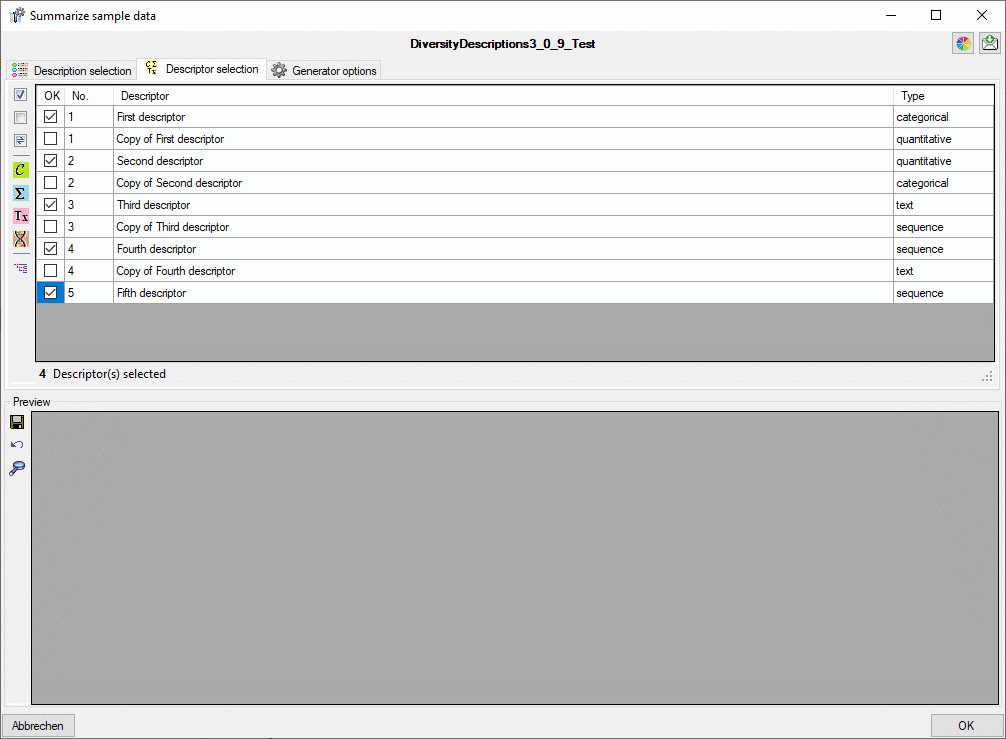
In section Summarize options you may specify to Ignore notes and to Ignore modfier values of the description's sample data. If you select Restrict exclusive descriptors, the most often selected categorical state of a "exclusive" descriptor will be set instead of accumulating all source values. Accumulate scopes will collect all scope values of the sampling events (geographic areas) and sampling units (specimen) in the description summary. Write item count will enter notes containing information about the number of collected items in the summary data. If you additionally select Write detailled notes, the source description IDs will be listed in the notes. Finally, Write summary infomation inserts a summary about summarized sampling events into the target description details (see image below).
In section Descriptions and sampling events you find the descriptions from the query result list in tab Description selection and their sampling events. You may exclude single sampling events or even the whole description form the summarization. In the latter case the description data will not be changed.
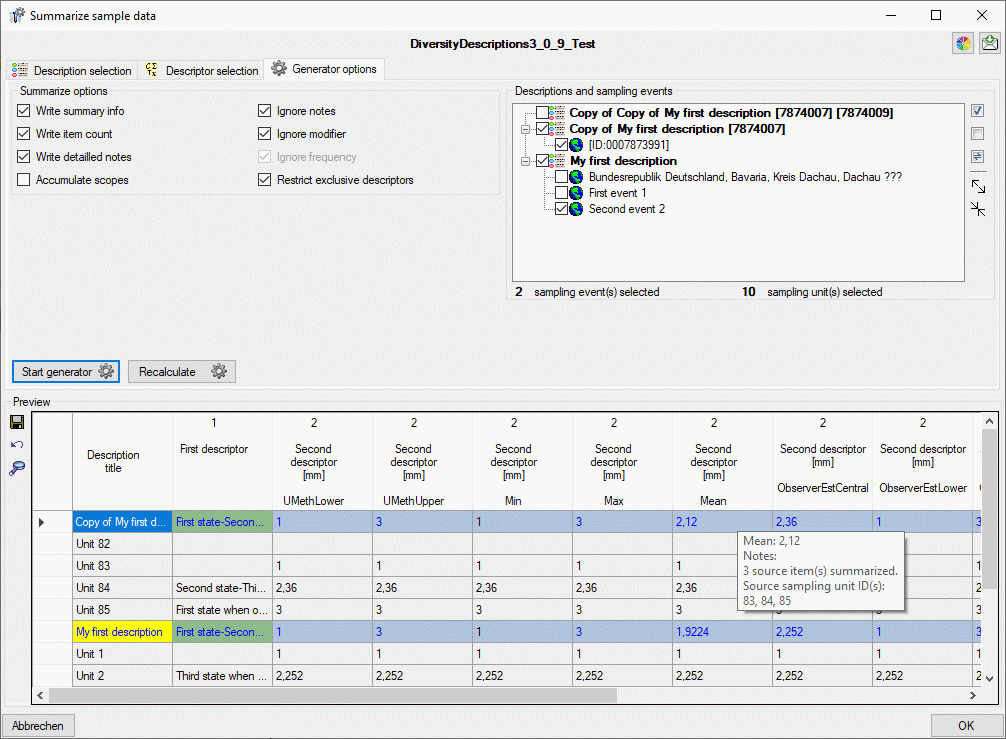
After checking the settings click in button Start
generator
 . During processing the icon
of the button changes to
. During processing the icon
of the button changes to
 and you may abort by clicking the button.
In the Preview area a table with the updated target descriptions
(coloured background, may be change with button
and you may abort by clicking the button.
In the Preview area a table with the updated target descriptions
(coloured background, may be change with button
 ) and the summarized sampling units (grey background)
is shown. If the target description has been modified, this is indicated ba a yellow background of the description title (see image
above). Updated values are shown as blue text. By double-clicking
on a field in the preview table you may view the contents in a separate browser
window. To save the updated values and close the window click the OK
button. To exit without saving click Abort. In this case you will
be asked if you want to save modified data.
) and the summarized sampling units (grey background)
is shown. If the target description has been modified, this is indicated ba a yellow background of the description title (see image
above). Updated values are shown as blue text. By double-clicking
on a field in the preview table you may view the contents in a separate browser
window. To save the updated values and close the window click the OK
button. To exit without saving click Abort. In this case you will
be asked if you want to save modified data.
Since building the preview table may take some time, especially
if a lot of descriptors have been selected, you may use the button Recalculate
 for restarting the summary
process. In this case the descriptor columns will not be re-built, only the summary
data will be calculated and actualized. This feature may be useful, if you change
some settings an want to update the data. If you use the Recalculate
for restarting the summary
process. In this case the descriptor columns will not be re-built, only the summary
data will be calculated and actualized. This feature may be useful, if you change
some settings an want to update the data. If you use the Recalculate
 button with an empty
preview table, only the description titles will be displayed. Anyway you can view
the summarized data using the
button with an empty
preview table, only the description titles will be displayed. Anyway you can view
the summarized data using the
 button (see below).
button (see below).
You may store all changed entries by clicking the
 button or omit all changes and reload the data by clicking the
button or omit all changes and reload the data by clicking the
 button. To view the description details of the currently selected entry click the
button. To view the description details of the currently selected entry click the
 button and a separate browser window opens (see image below).
button and a separate browser window opens (see image below).