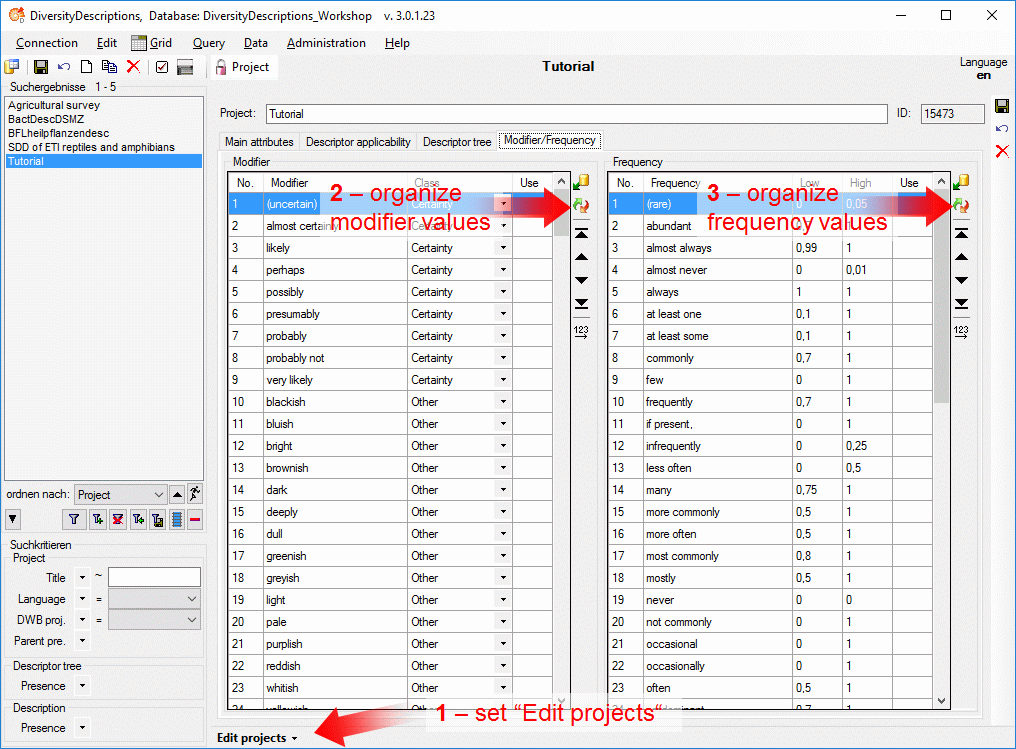
Modifiers may be used in the description data for an additional characterization of categorical or quantitative descriptor data. There are five different modifier categories: Certainty, Seasonal, Diurnal, Misinterpretation and Other. An additional modifier class, Frequency is only applicable for categorical descriptors. Although you are allowed to define own modifier values, there is a large number of commonly used predefined modifier and frequency values, which should be preferred. We now want to insert those predefined values into the database.
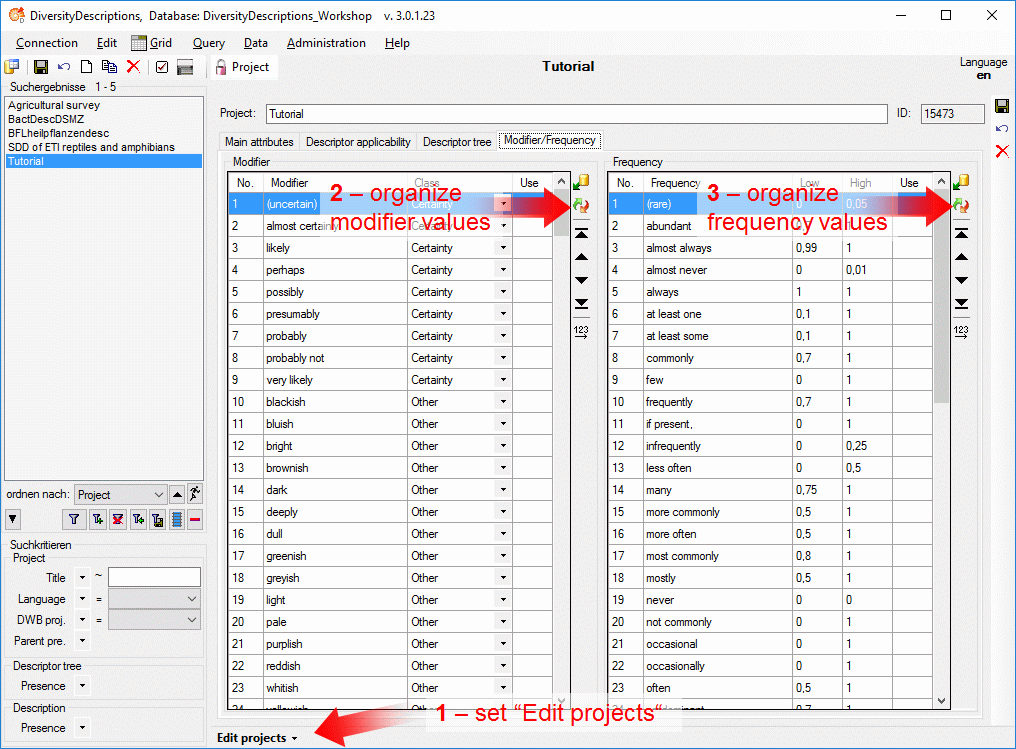
Select edit mode projects from menu Edit->Projects
and open the "Modifier/Frequency" tab (see point
1 in image above). The modifier and frequency tables should both
be empty. A click on button
 in the modifier section (see point 2
in image above) opens a window with the predefined values (see impage below left).
Click on button
in the modifier section (see point 2
in image above) opens a window with the predefined values (see impage below left).
Click on button
 selects all values from the list. Click "OK" and all modifier values are
now inserted in the modifier table. Proceed in the same way with the frequency values
(see point 3 in image above and
image below right). The values are now available for all projects in the database.
selects all values from the list. Click "OK" and all modifier values are
now inserted in the modifier table. Proceed in the same way with the frequency values
(see point 3 in image above and
image below right). The values are now available for all projects in the database.
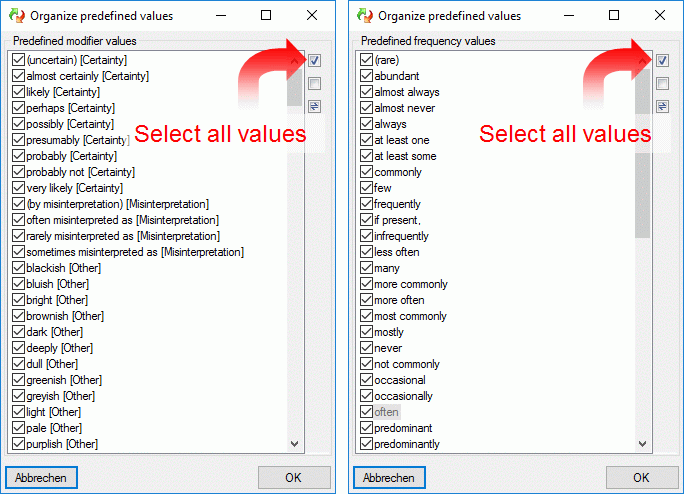
To use certain modifiers in the descriptive data, the
allowed values must be assigned to certain descriptors. This is done int the descriptor
tree in almost the same way as the assignment of statistical measures to
quantitative descriptors. Select the "Descriptor tree" tab (see
point 1 in image below) and click
button
 to dispay the recommended values. Then select descriptor "Leaf color"
and select some modifier and frequency values (see point
3 in image below). Finally save all changes (see point 4 in image below).
to dispay the recommended values. Then select descriptor "Leaf color"
and select some modifier and frequency values (see point
3 in image below). Finally save all changes (see point 4 in image below).
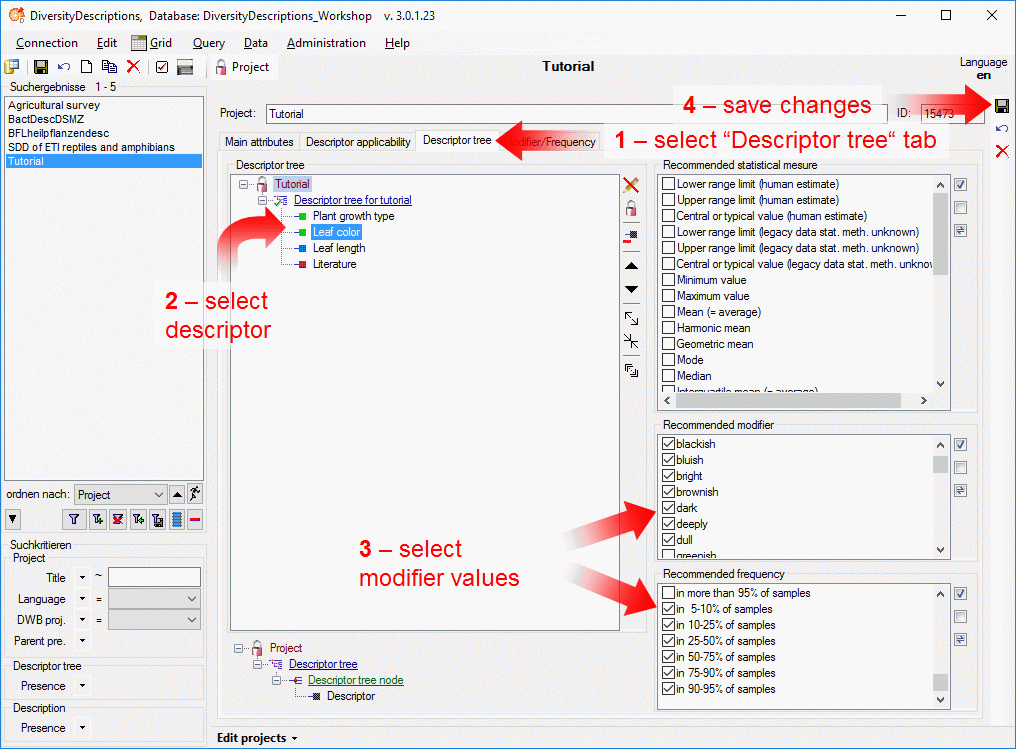
Now let's try out the modifiers in our example description. Select edit mode descriptions and search for the example plant (see points 1 and 2 in image below). Open the "Descriptor view" tab and select descriptor "Leaf color" (see points 3 and 4 in image below). In the "Categorial states" section you can now find two additional columns "Modifier" and "Frequence" where you may select from the values you assigned in the previeous step (see point 5 in image below). Finally save all changes (see point 6 in image below).
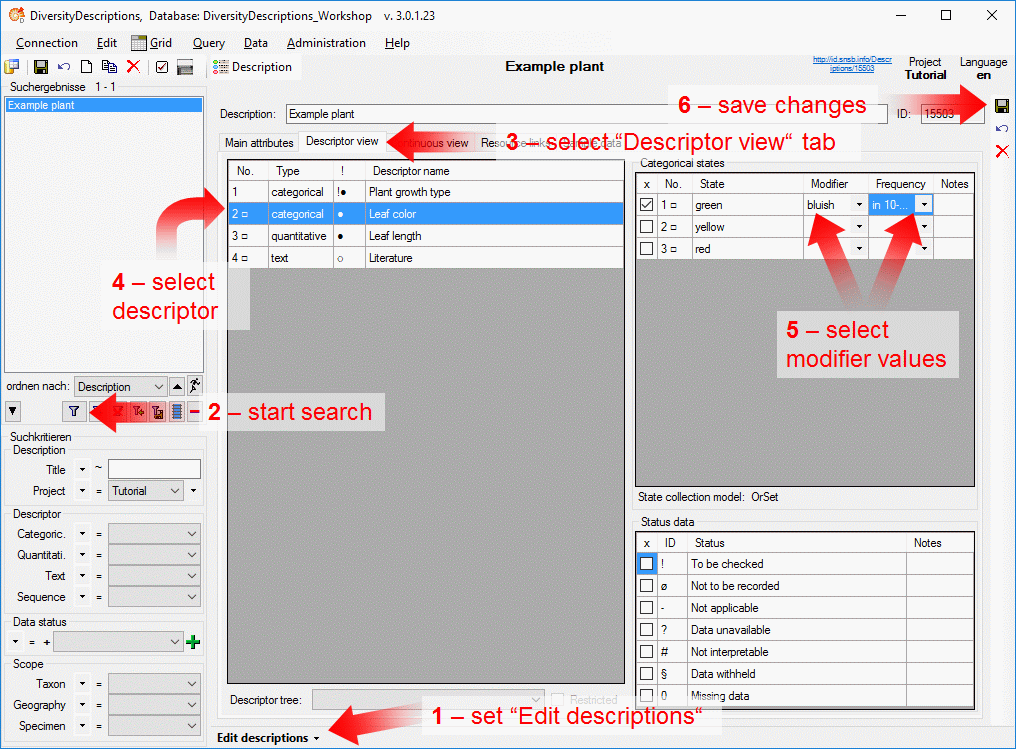
This tutorial is continued in the section listed below. ow.