To create a new quantitative descriptor, select edit mode
descriptors from menu Edit->Descriptors. Now click on the
![]() button in the upper left panel (see point 1 in image below).
button in the upper left panel (see point 1 in image below).
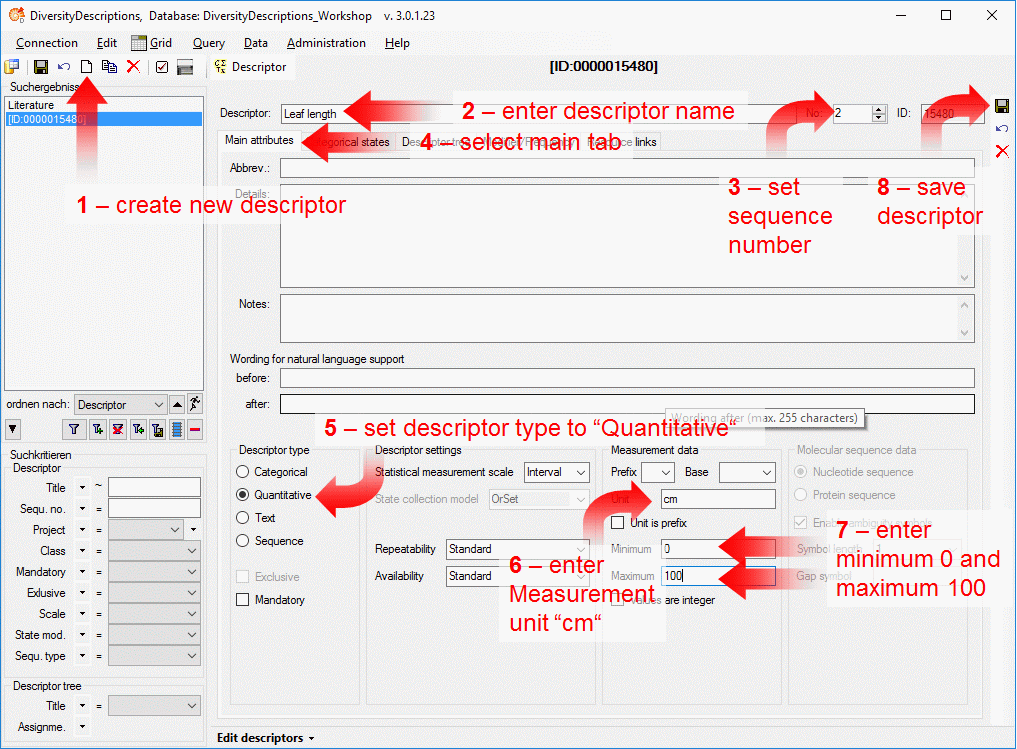
The new descriptor is created with a numeric name. Change it to "Leaf length" (see point 2 in image above) and set the sequence number to "2" (see points 3 in image above). Now switch to the main tab and set the descriptor type to "Quantitative" (see points 4 and 5 in image above). For the quantitative descriptor we enter the measurement unit "cm", a minimum and a maximum value (see points 6 and 7 in image above). Finally save the descriptor (see point 8 in image above) and the descriptor name will be updated in the header and the query panel at the left side of the window.
As for the text descriptor we want to attach a resource link to our new quantitative descriptor, that symbolizes the descriptor's duty (see image below, a link to Wikipedia was used).
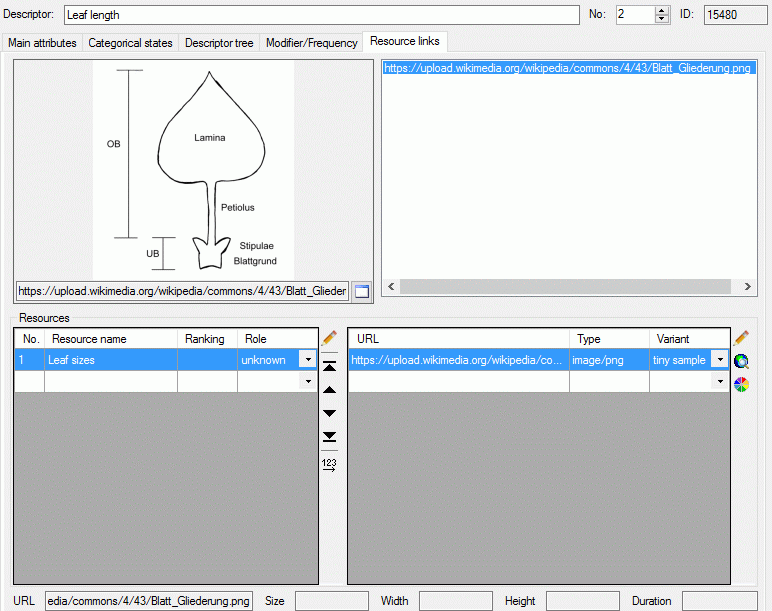
Certainly the quantitative descriptor shall be attached
to the "Descriptor tree for tutorial" that was created in the last step.
In the descriptor tree tab select "Descriptor tree for tutorial" and click
button tab select "Descriptor tree for tutorial" and click button
 at the right tool bar (see image below).
at the right tool bar (see image below).
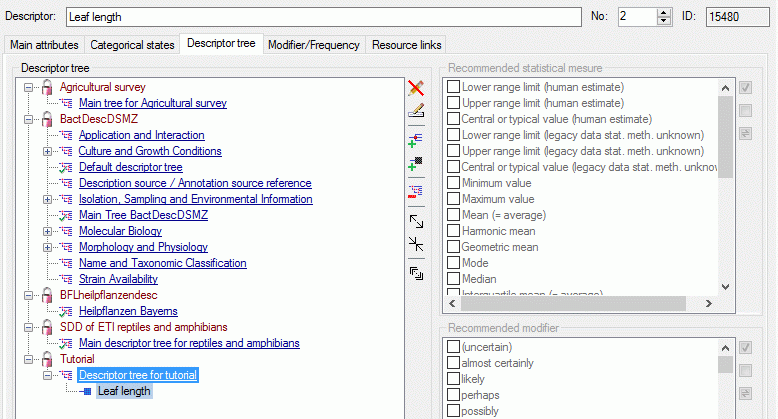
For quantitative descriptors a number of statistical measures
are defined, for which values can be entered in the descriptive data. In the descriptor
tree fo each descriptor of descriptor tree node may be specified, which values shall
be used in the descriptive data. A click on button
 opens the recommended statistical measures on the right side of the window (see
image below). Select the quantitative descriptor in the descriptor tree and then
check the statistical measures "Minimum value", "Maximum value"
and "Mean" (see image below).
opens the recommended statistical measures on the right side of the window (see
image below). Select the quantitative descriptor in the descriptor tree and then
check the statistical measures "Minimum value", "Maximum value"
and "Mean" (see image below).
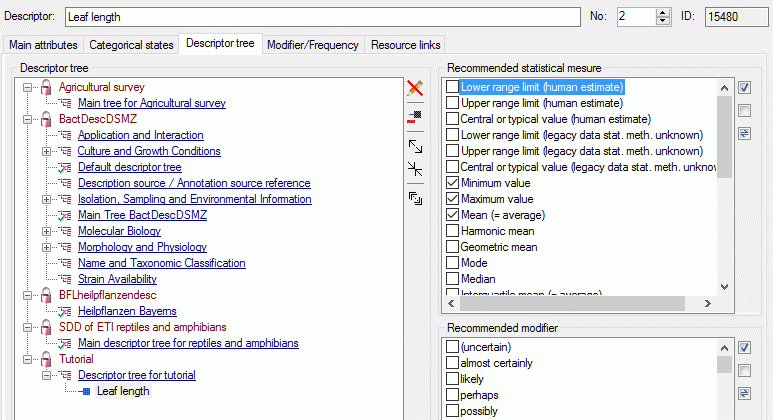
A more detailled description of all editing options can be found in the Edit descriptors section of this manual.
This tutorial is continued in the sections listed below.