 button in the top panel. A window as shown below will open.
button in the top panel. A window as shown below will open.
To search for data in the database, use the query section
in the left part of the window. To select the query conditions, click on the
 button in the top panel. A window as shown below will open.
button in the top panel. A window as shown below will open.
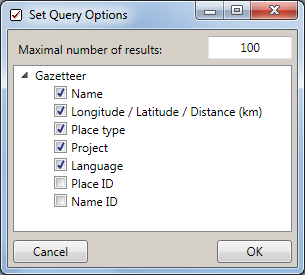
With the Maximal number of results you can limit the packet size that should be retrieved from the server. For a slow connection to the database server choose a low value (e.g. 100 as set by default).
Select the desired entries of
Click OK to close the window. According to the example above your query conditions will look like this:
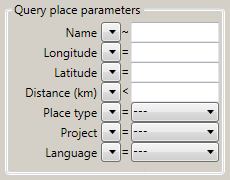
Operators: Press the  button to open the operator
dropdown list and choose an appropriate operator for your query:
button to open the operator
dropdown list and choose an appropriate operator for your query:
Name: Enter the name of the place you are searching for in the adjacent text box. The results are depending on the operator.
Longitude: Enter the longitude for the desired places. Only numerical input allowed.
Latitude: Enter the latitude for the desired places. Only numerical input allowed.
Distance: Enter the distance regarding longitude and latitude. Depending on the operator all items will be displayed which are inside or outside the distance. Only numerical input allowed.
Place type: Choose from a list of possible entries. Select the type of place you are looking for. "---" means all kind of types.
Language: Choose from a list of possible entries. Select the language which is assigned to the place. If there are no results, set the language to "---" (all languages or no language assigned).
Project: Choose from a list of possible entries. Select your current project. "---" means all projects.
Place ID: Enter the place ID for the desired places. Only integer numbers allowed.
Name ID: Enter the name ID for the desired places. Only integer numbers allowed.
After all query conditions are set, click on the
 button to start the query. In the result list
all places will be displayed which matches your query and the selected maximal number
of results.
button to start the query. In the result list
all places will be displayed which matches your query and the selected maximal number
of results.