 in left upper corner. If you are not
connected this will be indicated by the icon
in left upper corner. If you are not
connected this will be indicated by the icon
 Database ... from the menu or click on the
Database ... from the menu or click on the  button.
button.The database for DiversityReferences is based on Microsoft SQL-Server.
If you are connected to a database this is indicated by the icon
of the connection button
 in left upper corner. If you are not
connected this will be indicated by the icon
in left upper corner. If you are not
connected this will be indicated by the icon
![]() . To access any database, you must specify
the server where the database is located. For the configuration of this connection
choose Connection ->
. To access any database, you must specify
the server where the database is located. For the configuration of this connection
choose Connection ->
 Database ... from the menu or click on the
Database ... from the menu or click on the  button.
button.
A dialog will open, where you can specify the name or IP-adress and port number of the server and the authentication mode. You can either choose Windows authentication (see right image below) or SQL-Server authentication (see left image below).
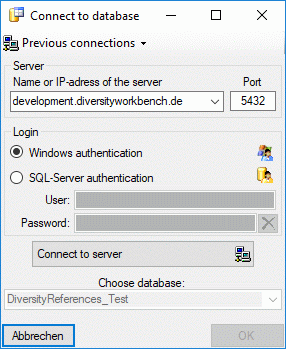
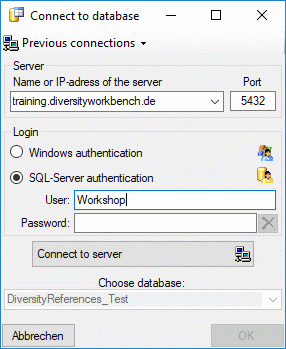
The standard port number for SQL-Server is 1433 and will
be set as a default. If the database server is configured using a port different
from that port, you must give the port number in the field Port. Click on the
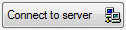 button to connect to the server. If the connection informations are valid, you can
choose a database from the server from the combobox at the base of the window (see
right image above). To restart the connecting process click on the
button to connect to the server. If the connection informations are valid, you can
choose a database from the server from the combobox at the base of the window (see
right image above). To restart the connecting process click on the
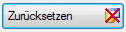 button. In menu
button. In menu
 you find a list of the latest login data (server and port) used.
you find a list of the latest login data (server and port) used.
If you access a database for the first time you will be asked to consent to the storage and processing of your personal data (see below) according to the General Data Protection Regulation. Without your consent the access is not possible.
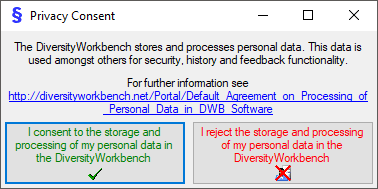
If you are logged in with a SQL-Server account
 and are not restricted to the group
and are not restricted to the group
 DataUser, you can change your password. Choose Administration
->
DataUser, you can change your password. Choose Administration
->
 Change password... from the menu. In the window that will open, enter
your current password and the new password (see below). The password must match
the restrictions set by the database server.
Change password... from the menu. In the window that will open, enter
your current password and the new password (see below). The password must match
the restrictions set by the database server.

The program will automatically try to get connect to Diversity Workbench databases and webservices. For further details see the Connections section.