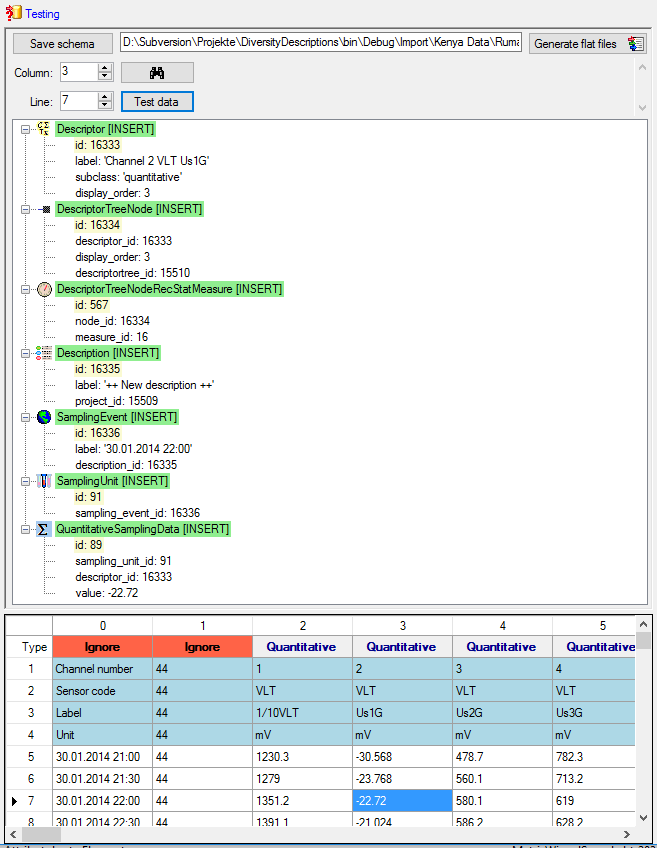Matrix Wizard Description
Matrix import wizard for description data
After selecting Target: Description a window as shown below will be
displayed. The window is separated in three areas. On the left side you
see the descriptor settings for the actual file column (presently not
visible). On the right side you see the list of available import steps.
In the middle part the details of the selected import steps are shown.
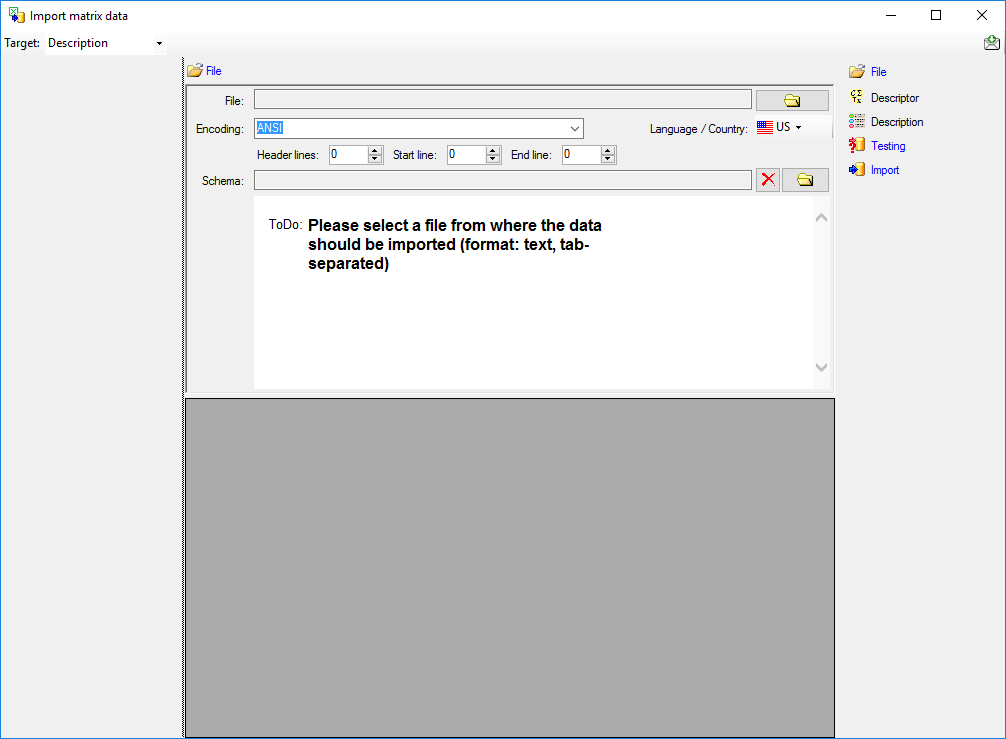
Choosing the File
As a first step, choose the  File from where the data
should be imported. The currently supported format is tab-separated
text. Then choose the Encoding of the file, e.g. Unicode. The
Header lines specifies the number of header
lines, usually at least the first line which typically contains
the descriptor names (see image below). The Start line and End
line will automatically be set according to your data. You may change
these to restrict the data lines, i.e. the descriptions/items that shall
be imported. The not imported
parts in the file are indicated with a gray background. If your
data contains e.g. date information or floating point values where
notations differ between countries (e.g. 3.14 - 3,13), choose the
Language / Country to ensure a correct interpretation of your data.
Finally you can select a prepared Schema (see sections Testing and
Import below) for the import.
File from where the data
should be imported. The currently supported format is tab-separated
text. Then choose the Encoding of the file, e.g. Unicode. The
Header lines specifies the number of header
lines, usually at least the first line which typically contains
the descriptor names (see image below). The Start line and End
line will automatically be set according to your data. You may change
these to restrict the data lines, i.e. the descriptions/items that shall
be imported. The not imported
parts in the file are indicated with a gray background. If your
data contains e.g. date information or floating point values where
notations differ between countries (e.g. 3.14 - 3,13), choose the
Language / Country to ensure a correct interpretation of your data.
Finally you can select a prepared Schema (see sections Testing and
Import below) for the import.
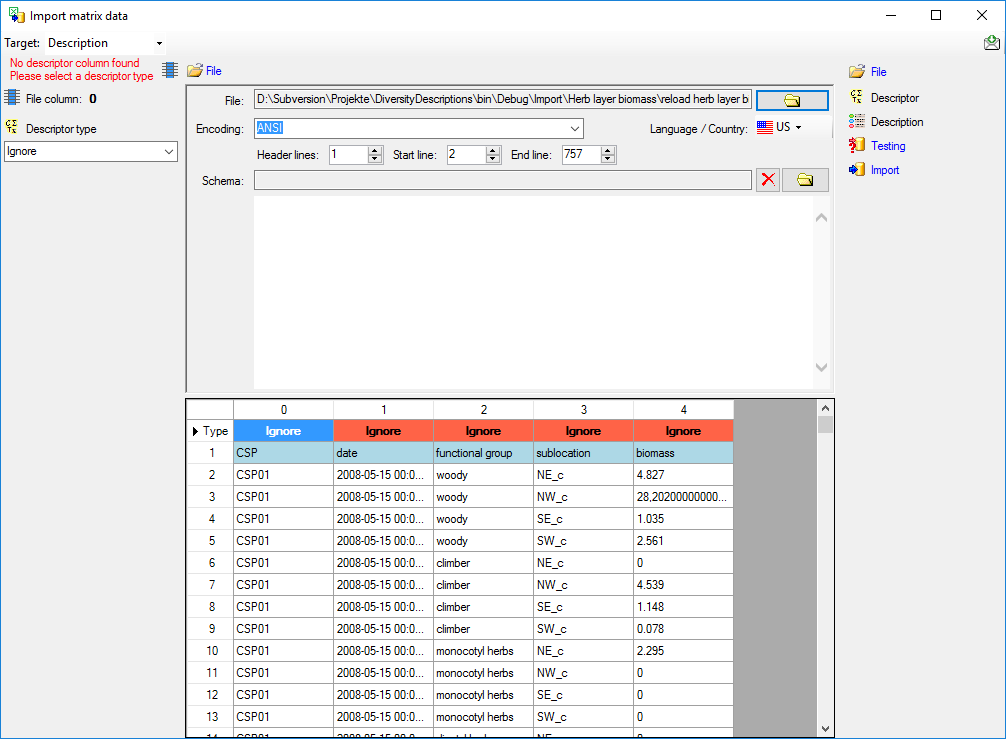
Choosing the descriptor types
In the first line of the file section the descriptor type of the file
columns are displayed. The value Ignore
indicates that the column shall not be imported. To adjust the
descriptor type, select a cell in the file column and chose a
 Descriptor type in the left section of the
panel (see image below). Available descriptor types are Categorical,
Quantitative, Text and Sequence.
Descriptor type in the left section of the
panel (see image below). Available descriptor types are Categorical,
Quantitative, Text and Sequence.
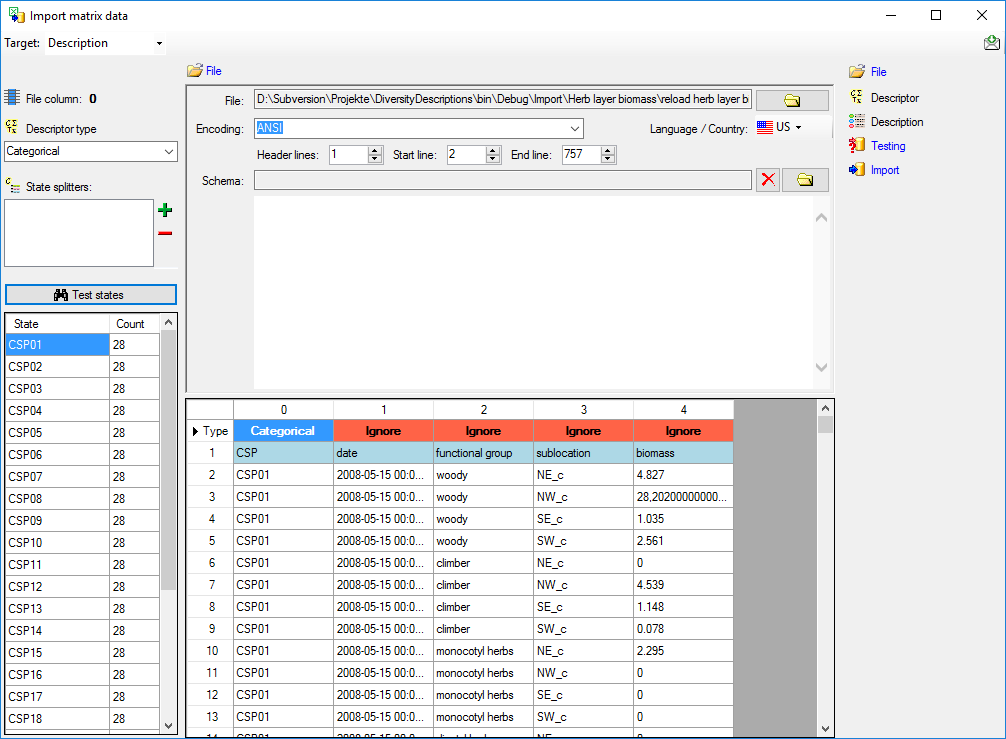
For categorical descriptors you may specify  State splitters, if one item has more than one categorical state. To
add a splitter click on the
State splitters, if one item has more than one categorical state. To
add a splitter click on the  add button, to remove it use
the
add button, to remove it use
the  button. By clicking the
button. By clicking the
 Test states button you get a list of
categorical states found in the file between start line and end line and
the number of occurrences (field Count, see image above). With this
function you may test the effect of the state splitters.
Test states button you get a list of
categorical states found in the file between start line and end line and
the number of occurrences (field Count, see image above). With this
function you may test the effect of the state splitters.
For quantitative descriptors you have to specify the
 Statistical measure that shall be used for
the imported values. By clicking the
Statistical measure that shall be used for
the imported values. By clicking the  Test
values button you get a list of values in the file between start line
and the line number in the file (see image above).
Test
values button you get a list of values in the file between start line
and the line number in the file (see image above).
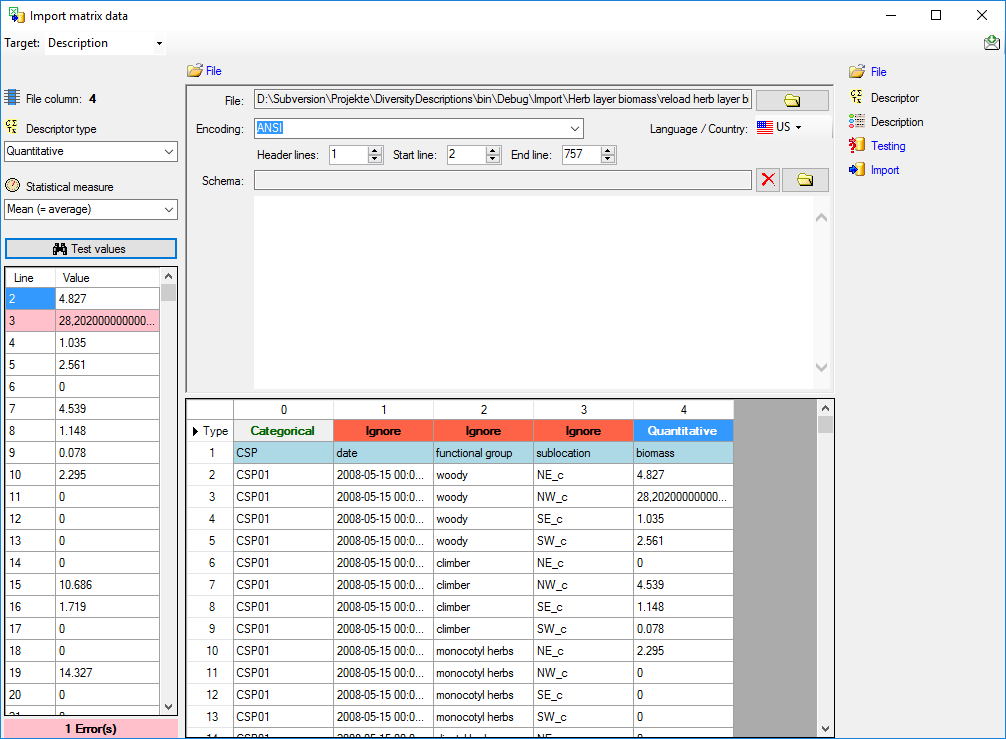
If a value cannot be interpreted as a number, it is marked with a light red background colour. You may edit the
erroneous values in the test result panel (see below).
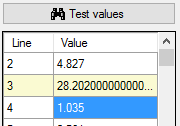
For text and sequence descriptors no additional adjustments are
possible. As long as no descriptor columns have been defined, a reminder
is visible on top of the left section:
- Please select a descriptor type
 = At least
for one file column a descriptor type is needed.
= At least
for one file column a descriptor type is needed.
In our example column 1 (date) will be adjusted as text descriptor and
columns 2 (functional group) and 3 (sublocation) as categorical
descriptors.
Table data
To set the source for the data columns, select the step of a table
listed underneath the File step. Be aware that for the
 Descriptor table not the file columns will be
selected but the file rows in the header lines. In the image below you
see an example of the descriptor data columns, where the values for id
and label are taken from the first line in the file. Additionally the
descriptors will be assigned to the descriptor tree “Descriptor tree for
matrix”.
Descriptor table not the file columns will be
selected but the file rows in the header lines. In the image below you
see an example of the descriptor data columns, where the values for id
and label are taken from the first line in the file. Additionally the
descriptors will be assigned to the descriptor tree “Descriptor tree for
matrix”.

Remark: Although descriptortree_id is a numeric value in the
database, the externally visible descriptor tree name is expected here.
Since this name is unambigious, the corresponding id will be determined
during import.
The option Address index allows the selection of the column number
(for descriptor) rsp. the line number (for description) as value. See
below an example for the  Description table data
columns. For id the line number has been selected to get an unambigious
address value. The label has been composed of the line number, three
data columns and some fixed text parts. Finally all description data are
assigned to the project “Matrix text”.
Description table data
columns. For id the line number has been selected to get an unambigious
address value. The label has been composed of the line number, three
data columns and some fixed text parts. Finally all description data are
assigned to the project “Matrix text”.

Remark: Although project_id is a numeric value in the database, the
externally visible project name is expected here. Since this name is
unambigious, the corresponding id will be determined during import.
A reminder in the header line will show you what actions are still
needed to import the data into the table:
- Please select at least one decisive column
 =
If data will be imported depends on the content of decisive colums, so
at least one must be selected.
=
If data will be imported depends on the content of decisive colums, so
at least one must be selected.
- Please select the position in the file
 =
The position in the file must be given if the data for a column should
be taken from the file.
=
The position in the file must be given if the data for a column should
be taken from the file.
- From file or For all
 = For every you have
to decide whether the data are taken from the file or a value is
entered for all
= For every you have
to decide whether the data are taken from the file or a value is
entered for all
- Please select a value from the list
 = You have
to select a value from the provided list
= You have
to select a value from the provided list
The handling of the columns is almost the same as described in the
chapter columns of the table oriented
import wizard.
Testing
To test if all requirements for the import are met use the
 Testing step. You can navigate to a certain
data cell by using the Column: and Line: controls. As an
alternative select the data cell ent click on button
Testing step. You can navigate to a certain
data cell by using the Column: and Line: controls. As an
alternative select the data cell ent click on button
 . Finally click on the Test data button. If
there are still unmet requirements, these will be listed in a window as
shown below. In the window below you can see the following test actions:
. Finally click on the Test data button. If
there are still unmet requirements, these will be listed in a window as
shown below. In the window below you can see the following test actions:
- Insert of a quantitative descriptor “biomass”
- Insert of a descriptor tree node (assignemnt to tree “Matrix test
tree”)
- Insert of a recommended statistical measure (measure “Mean”) for the
descriptor tree node
- Insert of description “Biomass 3 [CSP01 woody NW_c]” for project
“Matrix test”
- Insert of a statistical measure for “Mean” with value 28.2020000…

You may save the schema file by a click on button Save schema. If
you click on button Generate flat files  according to your adjustments data and matching schema files for the
table oriented import wizards will be generated. This option may be
used, if you want to import additional data, e.g. a descriptor’s
measurement unit, that are not supported by the matrix wizard. Since all
mapping relevant data are stored in the selected import session, you may
import the basic descriptor and description data using the matrix wizard
and append additional data with the table oriented import wizards. In
this case the generated flat data and schema files might be useful to
have a defined starting point.
according to your adjustments data and matching schema files for the
table oriented import wizards will be generated. This option may be
used, if you want to import additional data, e.g. a descriptor’s
measurement unit, that are not supported by the matrix wizard. Since all
mapping relevant data are stored in the selected import session, you may
import the basic descriptor and description data using the matrix wizard
and append additional data with the table oriented import wizards. In
this case the generated flat data and schema files might be useful to
have a defined starting point.
Import
With the last step you can finally start to  import the data into the
database. If you want to repeat the import with the same settings and
data of the same structure, you can save a schema of the current
settings (see below).
import the data into the
database. If you want to repeat the import with the same settings and
data of the same structure, you can save a schema of the current
settings (see below).
|
|
|
|
| Schedule for matrix import of tab-separated text files into DiversityDescriptions |
|
|
|
| Target within DiversityDescriptions: Description |
|
|
|
| Schedule version: |
1 |
Database version: |
03.00.17 |
| Lines: |
2 - 757 |
Header lines: |
1 |
| Encoding: |
ANSI |
Language: |
US |
Tables
Descriptor
(Descriptor)
Merge handling:
Merge
| Column in table |
? |
Copy |
Pre |
Post |
File pos. |
Value |
Source |
| id |
? |
|
|
|
1 |
|
File |
| label |
|
|
|
|
1 |
|
File |
| descriptortree_id |
|
|
|
|
|
Descriptor tree for matrix |
Interface |
Description
(Description)
Merge handling:
Merge
| Column in table |
? |
Copy |
Pre |
Post |
File pos. |
Value |
Source |
| id |
? |
|
|
|
|
|
Index |
| label |
|
|
Biomass |
|
|
|
Index |
| + |
|
|
[ |
|
0 |
|
File |
| + |
|
|
|
|
2 |
|
File |
| + |
|
|
|
] |
3 |
|
File |
| project_id |
|
|
|
|
|
Matrix test |
Interface |
Descriptor
columns
File pos.
Descriptor type
Additional data
0
Categorical
Splitters
1
Text
2
Categorical
Splitters
3
Categorical
Splitters
4
Quantitative
File cells that could not be imported will be marked with a red
background while imported lines are marked green. If you want to save
lines that produce errors during the import in a separate file, use the
Save failed lines option. The protocol of the import will contain all
settings acording to the used schema and an overview containing the
number of inserted, updated, unchanged and failed lines (see below).
Protocol
|
|
|
| Responsible: |
Link |
(DB-User: Workshop) |
| Date: |
Donnerstag, 20. April 2017, 15:53:24 |
|
| Server: |
training.diversityworkbench.de |
|
| Database: |
DiversityDescriptions_Workshop |
|
| Descriptor columns total: |
5 |
|
| Descriptors imported: |
5 |
|
| Import lines total: |
756 |
|
| Descriptions imported: |
756 |
|
| Cells imported: |
3780 |
|
Matrix Wizard Sample
Matrix import wizard for sample data
After selecting Target: Sampling event a window as shown below will
be displayed. The window is separated in 3 areas. On the left side you
see the descriptor settings for the actual file column (presently not
visible). On the right side you see the list of available import steps.
In the middle part the details of the selected import steps are shown.
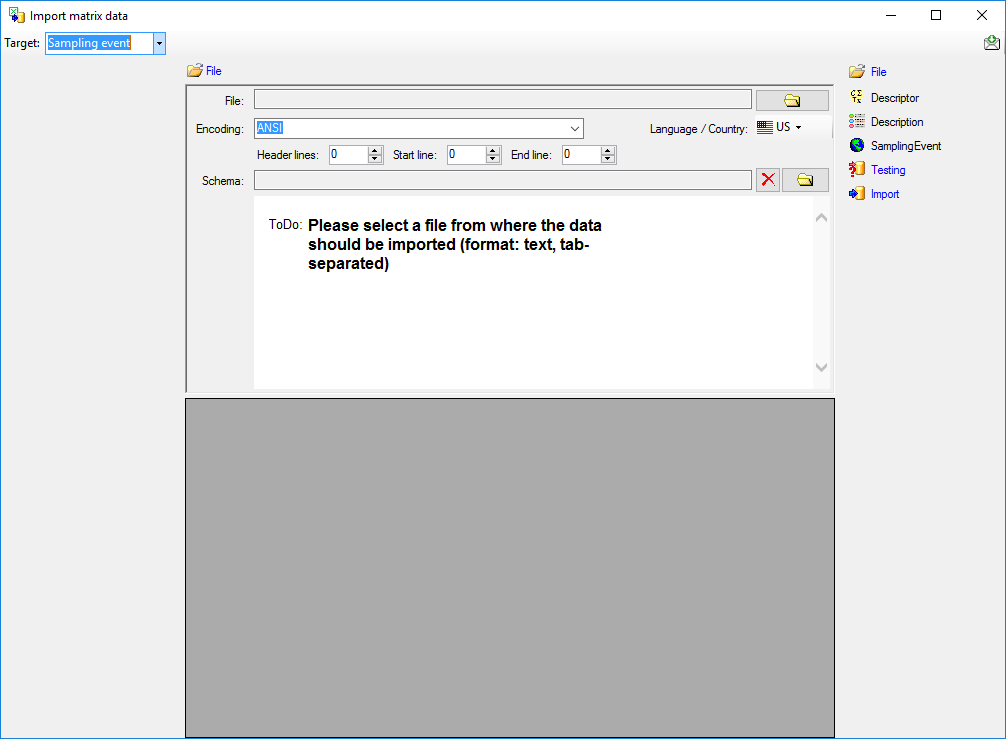
Choosing the File
As a first step, choose the  File from where the data
should be imported. The currently supported format is tab-separated
text. Then choose the Encoding of the file, e.g. Unicode. The
Header lines specifies the number of header
lines, usually at least the first line which typically contains
the descriptor names (see image below). The Start line and End
line will automatically be set according to your data. You may change
these to restrict the data lines, i.e. the descriptions/items that shall
be imported. The not imported
parts in the file are indicated with a gray background. If your
data contains e.g. date information or floating point values where
notations differ between countries (e.g. 3.14 - 3,13), choose the
Language / Country to ensure a correct interpretation of your data.
Finally you can select a prepared Schema (see sections Testing and
Import below) for the import.
File from where the data
should be imported. The currently supported format is tab-separated
text. Then choose the Encoding of the file, e.g. Unicode. The
Header lines specifies the number of header
lines, usually at least the first line which typically contains
the descriptor names (see image below). The Start line and End
line will automatically be set according to your data. You may change
these to restrict the data lines, i.e. the descriptions/items that shall
be imported. The not imported
parts in the file are indicated with a gray background. If your
data contains e.g. date information or floating point values where
notations differ between countries (e.g. 3.14 - 3,13), choose the
Language / Country to ensure a correct interpretation of your data.
Finally you can select a prepared Schema (see sections Testing and
Import below) for the import.
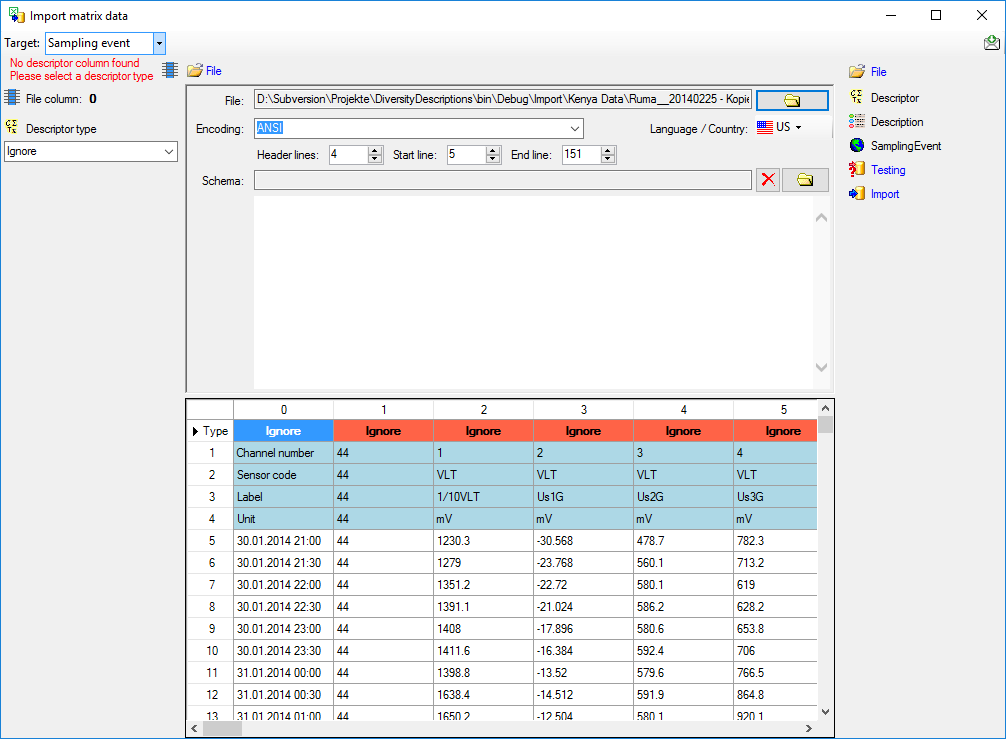
Choosing the descriptor types
Choosing of the descriptor types is done in exactly the same way as
described in section Matrix wizard for descriptiondata.
Table data
To set the source for the data columns, select the step of a table
listed underneath the File step. Be aware that for the
 Descriptor table not the file columns will be
selected but the file rows in the header lines. In the image below you
see an example of the descriptor data columns, where the values for id
and label are taken from the first line in the file. Additionally the
descriptors will be assigned to the descriptor tree “Descriptor tree for
matrix”.
Descriptor table not the file columns will be
selected but the file rows in the header lines. In the image below you
see an example of the descriptor data columns, where the values for id
and label are taken from the first line in the file. Additionally the
descriptors will be assigned to the descriptor tree “Descriptor tree for
matrix”.

Remark: Although descriptortree_id is a numeric value in the
database, the externally visible descriptor tree name is expected here.
Since this name is unambigious, the corresponding id will be determined
during import.
The option Address index allows the selection of the column number
(for descriptor) rsp. the line number (for description or sampling
event) as value. See below an example for the  Description table data columns. For id and label the For all:
alue “++ New description ++” was selected to create a single description
entry where all sample data are attached. Finally the description is
assigned to the project “Matrix text sample”.
Description table data columns. For id and label the For all:
alue “++ New description ++” was selected to create a single description
entry where all sample data are attached. Finally the description is
assigned to the project “Matrix text sample”.

Remark: Although project_id is a numeric value in the database, the
externally visible project name is expected here. Since this name is
unambigious, the corresponding id will be determined during import.
Finally the source for the  Sampling event
table data columns must be selected. For id and label the file column 0
has been selected (see image below).
Sampling event
table data columns must be selected. For id and label the file column 0
has been selected (see image below).

A reminder in the header line will show you what actions are still
needed to import the data into the table:
- Please select at least one decisive column
 =
If data will be imported depends on the content of decisive colums, so
at least one must be selected.
=
If data will be imported depends on the content of decisive colums, so
at least one must be selected.
- Please select the position in the file
 =
The position in the file must be given if the data for a column should
be taken from the file.
=
The position in the file must be given if the data for a column should
be taken from the file.
- From file or For all
 = For every you have
to decide whether the data are taken from the file or a value is
entered for all
= For every you have
to decide whether the data are taken from the file or a value is
entered for all
- Please select a value from the list
 = You have
to select a value from the provided list
= You have
to select a value from the provided list
The handling of the columns is almost the same as described in the
chapter columns of the table oriented
import wizard.
Testing
To test if all requirements for the import are met use the
 Testing step. You can navigate to a certain
data cell by using the Column: and Line: controls. As an
alternative select the data cell ent click on button
Testing step. You can navigate to a certain
data cell by using the Column: and Line: controls. As an
alternative select the data cell ent click on button
 . Finally click on the Test data button. If
there are still unmet requirements, these will be listed in a window as
shown below. In the window below you can see the following test actions:
. Finally click on the Test data button. If
there are still unmet requirements, these will be listed in a window as
shown below. In the window below you can see the following test actions:
- Insert of a quantitative descriptor “Channel 2 VLT Us1G”
- Insert of a descriptor tree node (assignemnt to tree “Tree for
matrix test sample”)
- Insert of a recommended statistical measure (measure “Mean”) for the
descriptor tree node
- Insert of description “++ New description ++” for project “Matrix
test sample”
- Insert of a sampling event “30.01.2014 22:00” for description “++
New description ++”
- Insert of a sampling unit with id 199 for sampling event “30.01.2014
22:00”
- Insert of a quantitative value -22.72 to sampling unit 199
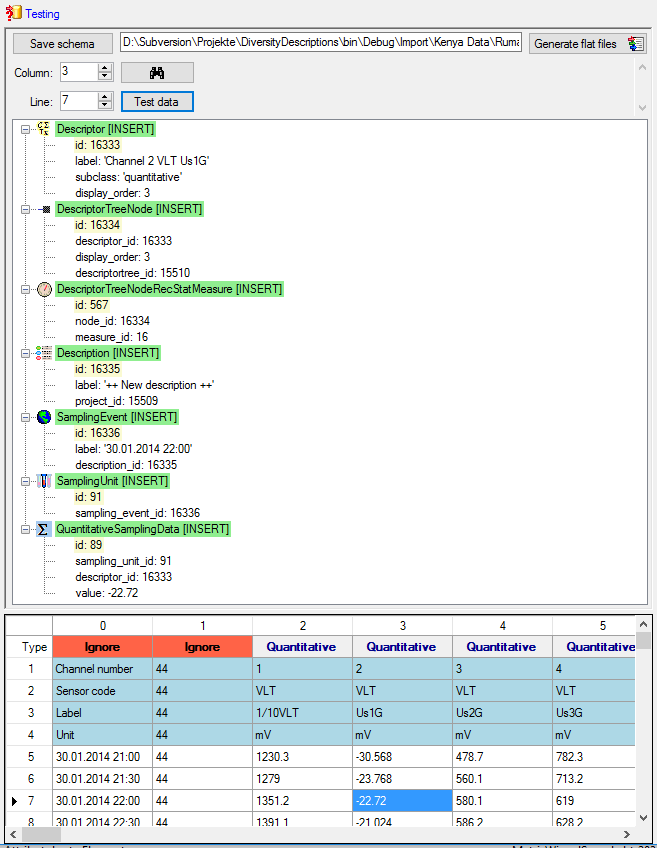
You may save the schema file by a click on button Save schema. If
you click on button Generate flat files  according to your adjustments data and matching schema files for the
table oriented import wizards will be generated. This option may be
used, if you want to import additional data, e.g. a descriptor’s
measurement unit, that are not supported by the matrix wizard. Since all
mapping relevant data are stored in the selected import session, you may
import the basic descriptor and description data using the matrix wizard
and append additional data with the table oriented import wizards. In
this case the generated flat data and schema files might be useful to
have a defined starting point.
according to your adjustments data and matching schema files for the
table oriented import wizards will be generated. This option may be
used, if you want to import additional data, e.g. a descriptor’s
measurement unit, that are not supported by the matrix wizard. Since all
mapping relevant data are stored in the selected import session, you may
import the basic descriptor and description data using the matrix wizard
and append additional data with the table oriented import wizards. In
this case the generated flat data and schema files might be useful to
have a defined starting point.
Import
With the last step you can finally start to  import the data into the
database. If you want to repeat the import with the same settings and
data of the same structure, you can save a schema of the current
settings (see below).
import the data into the
database. If you want to repeat the import with the same settings and
data of the same structure, you can save a schema of the current
settings (see below).
|
|
|
|
| Schedule for matrix import of tab-separated text files into DiversityDescriptions |
|
|
|
| Target within DiversityDescriptions: SamplingEvent |
|
|
|
| Schedule version: |
1 |
Database version: |
03.00.17 |
| Lines: |
5 - 151 |
Header lines: |
4 |
| Encoding: |
ANSI |
Language: |
US |
Tables
Descriptor
(Descriptor)
Merge handling: Merge
| Column in table |
? |
Copy |
Pre |
Post |
File pos. |
Value |
Source |
| id |
? |
|
|
|
1 |
|
File |
| label |
|
|
Channel |
|
1 |
|
File |
| + |
|
|
|
|
2 |
|
File |
| + |
|
|
|
|
3 |
|
File |
| descriptortree_id |
|
|
|
|
|
Tree for matrix test sample |
Interface |
Description
(Description)
Merge handling: Merge
| Column in table |
? |
Copy |
Pre |
Post |
File pos. |
Value |
Source |
| id |
? |
|
|
|
|
++ New description ++ |
Interface |
| label |
|
|
|
|
|
++ New description ++ |
Interface |
| project_id |
|
|
|
|
|
Matrix test sample |
Interface |
SamplingEvent
(SamplingEvent)
Merge handling: Merge
| Column in table |
? |
Copy |
Pre |
Post |
File pos. |
Value |
Source |
| id |
? |
|
|
|
0 |
|
File |
| label |
|
|
|
|
0 |
|
File |
Descriptor
columns
| 2 |
Quantitative |
|
| 3 |
Quantitative |
|
| 4 |
Quantitative |
|
| 5 |
Quantitative |
|
| 6 |
Quantitative |
|
| 7 |
Quantitative |
|
| 8 |
Quantitative |
|
| 9 |
Quantitative |
|
| 10 |
Quantitative |
|
| 11 |
Quantitative |
|
| 12 |
Quantitative |
|
| 13 |
Quantitative |
|
| 14 |
Quantitative |
|
| 15 |
Quantitative |
|
| 16 |
Quantitative |
|
| 17 |
Quantitative |
|
| 18 |
Quantitative |
|
| 19 |
Quantitative |
|
| 20 |
Quantitative |
|
| 21 |
Quantitative |
|
| 22 |
Quantitative |
|
| 23 |
Quantitative |
|
| 24 |
Quantitative |
|
| 25 |
Quantitative |
|
| 26 |
Quantitative |
|
| 27 |
Quantitative |
|
| 28 |
Quantitative |
|
| 29 |
Quantitative |
|
| 30 |
Quantitative |
|
| 31 |
Quantitative |
|
| 32 |
Quantitative |
|
| 33 |
Quantitative |
|
| 34 |
Quantitative |
|
| 35 |
Quantitative |
|
| 36 |
Quantitative |
|
| 37 |
Quantitative |
|
| 38 |
Quantitative |
|
| 39 |
Quantitative |
|
| 40 |
Quantitative |
|
| 41 |
Quantitative |
|
| 42 |
Quantitative |
|
| 43 |
Quantitative |
|
| 44 |
Quantitative |
|
| 45 |
Quantitative |
|
File cells that could not be imported will be marked with a red
background while imported lines are marked green. If you want to save
lines that produce errors during the import in a separate file, use the
Save failed lines option. The protocol of the import will contain all
settings acording to the used schema and an overview containing the
number of inserted, updated, unchanged and failed lines (see below).
Protocol
|
|
|
| Responsible: |
Link |
(DB-User: Workshop) |
| Date: |
Donnerstag, 20. April 2017, 16:17:42 |
|
| Server: |
training.diversityworkbench.de |
|
| Database: |
DiversityDescriptions_Workshop |
|
| Descriptor columns total: |
44 |
|
| Descriptors imported: |
44 |
|
| Import lines total: |
147 |
|
| Descriptions imported: |
1 |
|
| Samples imported: |
147 |
|
| Cells imported: |
6348 |
|
| Cells failed: |
120 |
|


 Import
wizard →
Import
wizard →  Matrix wizard … from the menu. As
know from the import wizard, a window to create or select a import
session will be shown.
Matrix wizard … from the menu. As
know from the import wizard, a window to create or select a import
session will be shown.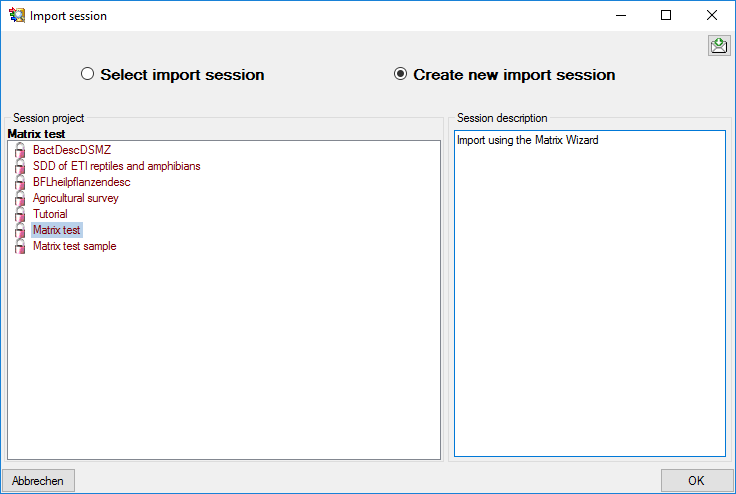
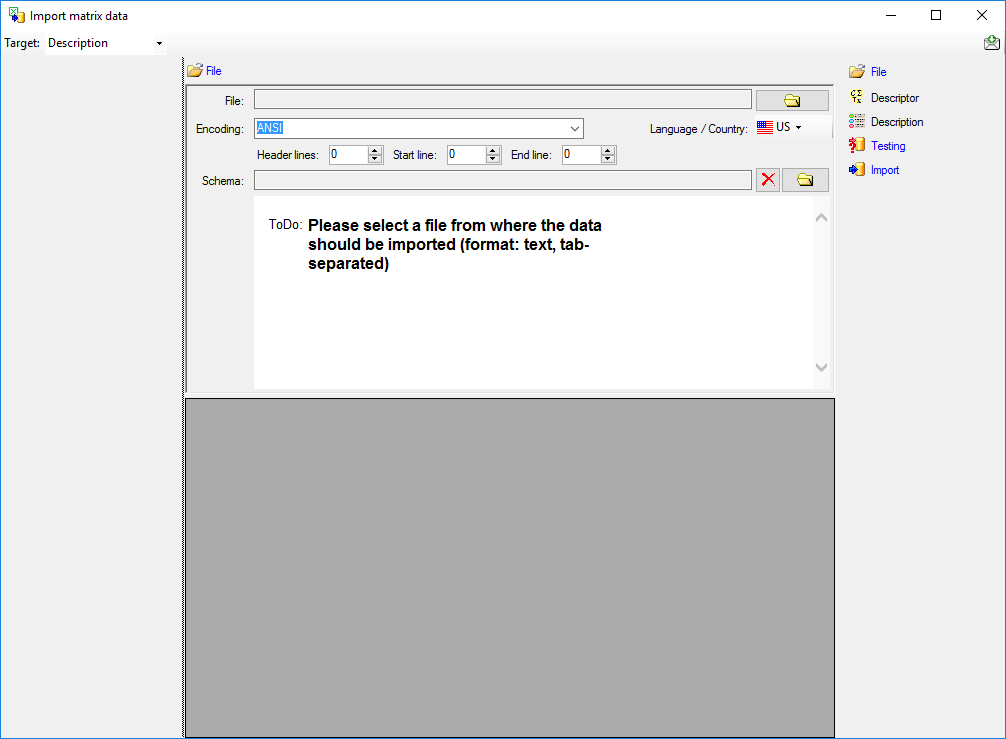

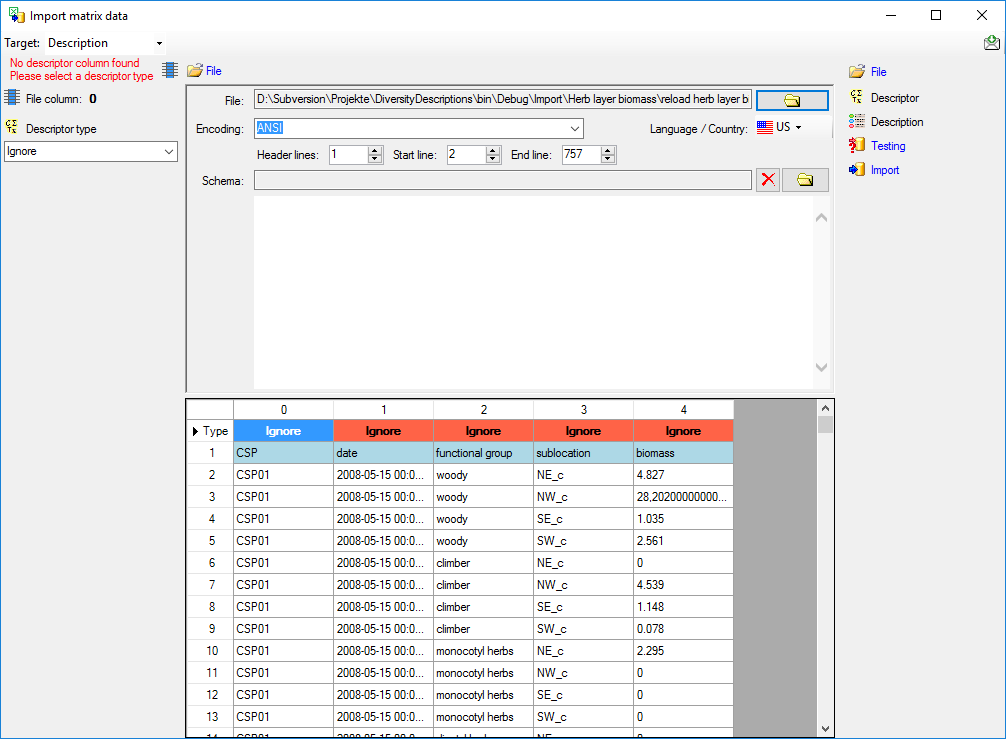
 Descriptor type in the left section of the
panel (see image below). Available descriptor types are Categorical,
Quantitative, Text and Sequence.
Descriptor type in the left section of the
panel (see image below). Available descriptor types are Categorical,
Quantitative, Text and Sequence.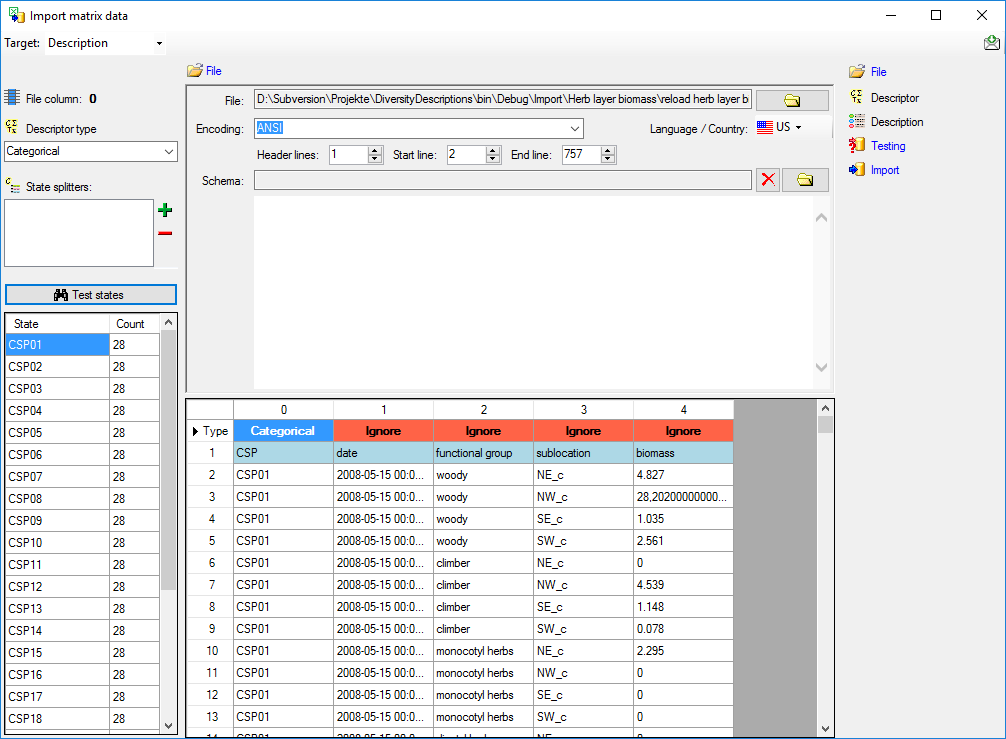
 State splitters, if one item has more than one categorical state. To
add a splitter click on the
State splitters, if one item has more than one categorical state. To
add a splitter click on the  add button, to remove it use
the
add button, to remove it use
the  button. By clicking the
button. By clicking the
 Test states button you get a list of
categorical states found in the file between start line and end line and
the number of occurrences (field Count, see image above). With this
function you may test the effect of the state splitters.
Test states button you get a list of
categorical states found in the file between start line and end line and
the number of occurrences (field Count, see image above). With this
function you may test the effect of the state splitters. Statistical measure that shall be used for
the imported values. By clicking the
Statistical measure that shall be used for
the imported values. By clicking the 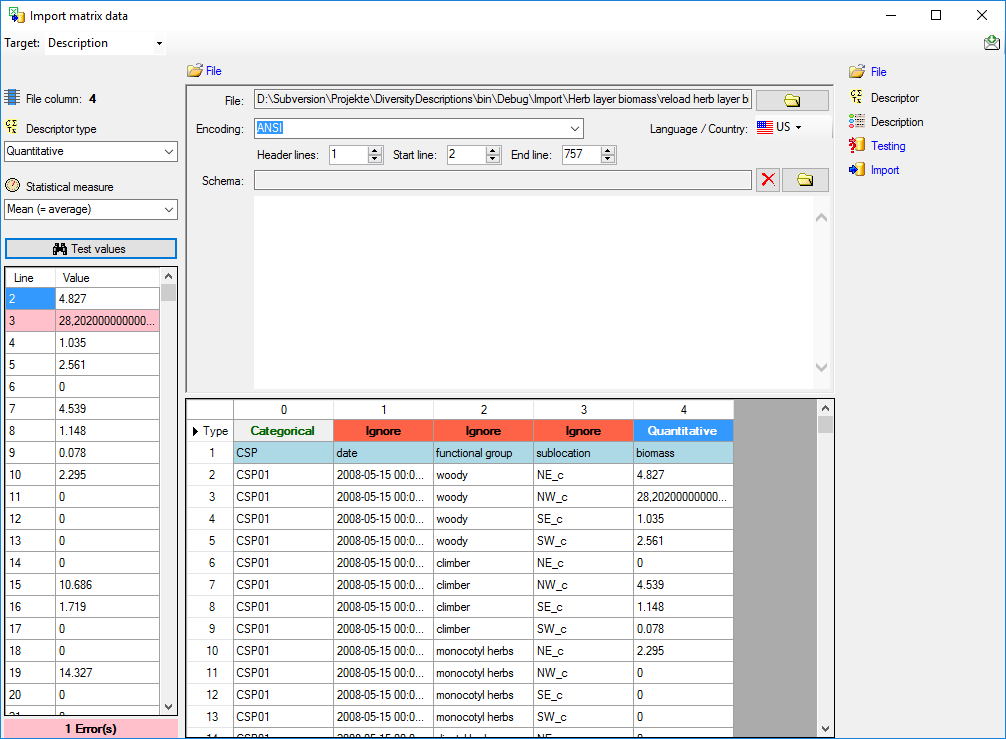
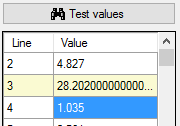
 = At least
for one file column a descriptor type is needed.
= At least
for one file column a descriptor type is needed.
 Description table data
columns. For id the line number has been selected to get an unambigious
address value. The label has been composed of the line number, three
data columns and some fixed text parts. Finally all description data are
assigned to the project “Matrix text”.
Description table data
columns. For id the line number has been selected to get an unambigious
address value. The label has been composed of the line number, three
data columns and some fixed text parts. Finally all description data are
assigned to the project “Matrix text”.
 =
If data will be imported depends on the content of decisive colums, so
at least one must be selected.
=
If data will be imported depends on the content of decisive colums, so
at least one must be selected. = For every you have
to decide whether the data are taken from the file or a value is
entered for all
= For every you have
to decide whether the data are taken from the file or a value is
entered for all = You have
to select a value from the provided list
= You have
to select a value from the provided list Testing step. You can navigate to a certain
data cell by using the Column: and Line: controls. As an
alternative select the data cell ent click on button
Testing step. You can navigate to a certain
data cell by using the Column: and Line: controls. As an
alternative select the data cell ent click on button

 according to your adjustments data and matching schema files for the
table oriented import wizards will be generated. This option may be
used, if you want to import additional data, e.g. a descriptor’s
measurement unit, that are not supported by the matrix wizard. Since all
mapping relevant data are stored in the selected import session, you may
import the basic descriptor and description data using the matrix wizard
and append additional data with the table oriented import wizards. In
this case the generated flat data and schema files might be useful to
have a defined starting point.
according to your adjustments data and matching schema files for the
table oriented import wizards will be generated. This option may be
used, if you want to import additional data, e.g. a descriptor’s
measurement unit, that are not supported by the matrix wizard. Since all
mapping relevant data are stored in the selected import session, you may
import the basic descriptor and description data using the matrix wizard
and append additional data with the table oriented import wizards. In
this case the generated flat data and schema files might be useful to
have a defined starting point.  import the data into the
database. If you want to repeat the import with the same settings and
data of the same structure, you can save a schema of the current
settings (see below).
import the data into the
database. If you want to repeat the import with the same settings and
data of the same structure, you can save a schema of the current
settings (see below).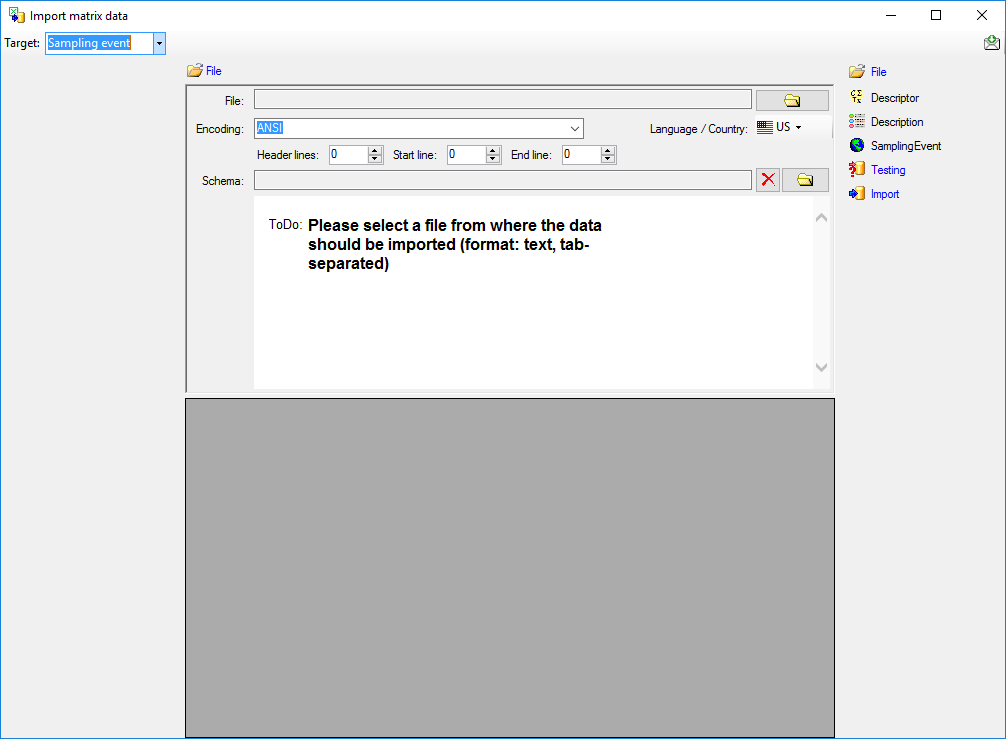
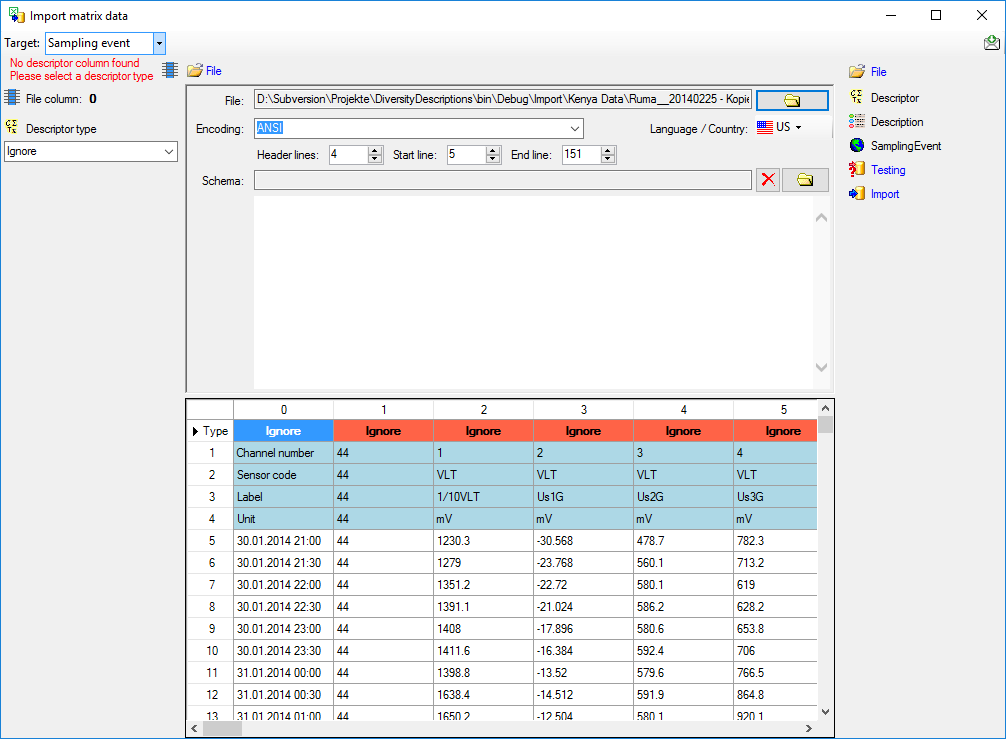


 Sampling event
table data columns must be selected. For id and label the file column 0
has been selected (see image below).
Sampling event
table data columns must be selected. For id and label the file column 0
has been selected (see image below).