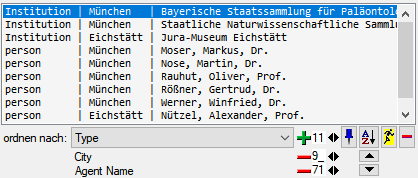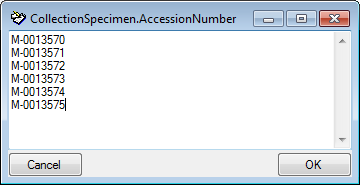Query
Visibility
The query containing results and fields is positioned a the left of the window. To visibility of the query can be set in the menu: Query - 
The query fields are displayed in the main form beneath the list of the result
items. You can change this arrangement using the
 /
/  button to place the query fields on the left side of the item list.
button to place the query fields on the left side of the item list.
To hide the area containing the search fields click on
the 

Searching
To search for data, enter the restrictions in the fields for the
search conditions and click on the 


The option to provide a result list with many columns is described in chapter Many result columns.
To change the displayed fields for searching data click on
the 
A window will open containing the command used to retrieve the data (see below).
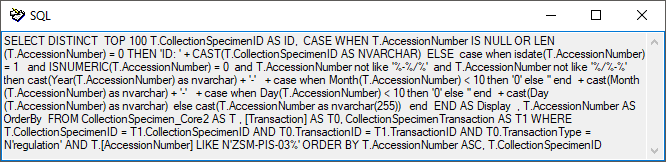
To keep the values you entered for the query, you can click on the


To speed up the query you may use the optimized version (Standard query:
 Optimized query:
Optimized query:  ).
The optimized query in combination with the
).
The optimized query in combination with the 
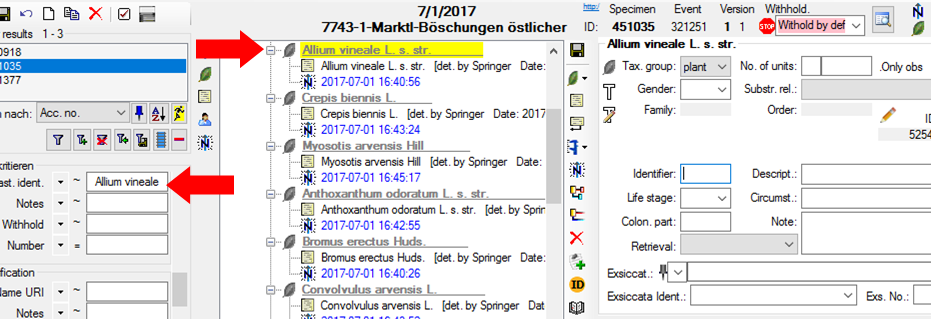
The set the option for optimized queries  and the option to
and the option to 
 Optimized and
Optimized and 
Certain query fields provide the option to add up to 3 duplicates of themselves. Use the 
 button to remove duplicates. The restrictions can be combined with AND
button to remove duplicates. The restrictions can be combined with AND + and OR |. Just click on the + resp. | sign to change between the modes.
Within the query options you have several possibilities to specify your
search restriction. Use the drop-down menu to switch between operators.
The available operators are shown in the tables below.
Availability: t = text, n = numeric, d = date, h = hierarchy, x = XML, e
= EXIF, g = geography, a = annotation, m = module
For an introduction see two short tutorials

Query operators
| Op. | Meaning | Example | Avail. |
|---|---|---|---|
| ∼ | search for an entry like… (you may use wildcards) | Pinus s[iy]lvestris % | tn---e-- |
| = | search for an entry exactly equal to … | Pinus silvestris L. | tndh---- |
| ≠ | search for an entry not like... | Pinus s[iy]lvestris % (you may use wildcards) | tn------ |
| ∅ | search for an entry where a value is missing … | tndhxeg- | |
| • | search for an entry where a value is present … | tndhxeg- | |
| - | search for an entry between … and … | 2000 - 2003 | tnd----- |
| | | search within a list of entries, separated by "|" or one line per value. If wildcards ("%", "_") are included the query will search for values like the given values | 2000 | 2003 ... | 2000 2003 | tn------ |
| ∈ | search with exclusion of a list of entries with one value per line. Wildcards will be ignored | 2000 2003 | tn—–m |
| ∉ | search with exclusion of a list of entries with one value per line. Wildcards will be ignored | 2000 2003 | tn—–m |
| ± | search for an entry where only parts of the date are present… | -.-.2006 | --d----- |
| Δ | search including children in a hierarchy … | M-Fungi | ---h---- |
| / | Search for entries containing a given XML node (not for EXIF) | settings | ----x--- |
| ¬ | Search for entries not containing a given XML node (not for EXIF) | settings | ----x--- |
| ‡ | Search for entries with a maximal distance of … | POINT(24.24 45.243) | 50 km | ------g- |
| O | Search for entries within an area | POLYGON(34.5 ... | ------g- |
| ¤ | Search for entries outside an area | POLYGON(34.5 ... | ------g- |
| +H | Search for entry including lower hierarchy | Picea | Picea abies | -------m |
| +S | Search for entry including synonyms | Picea abies | Pinus abies | -------m |
| +HS | Search for entry including lower hierarchy and symonyms | Picea | Picea abies | Pinus abies | -------m |
Operators for datasets
| Operator | Meaning |
|---|---|
| ∅ | search for missing datasets ... |
| • | search for existing datasets ... |
Operators for text
| Operator | Meaning | Example |
|---|---|---|
| ∼ | search for an entry like ... | Pinus s[iy]lvestris % (you may use wildcards) |
| = | search for an entry exactly equal to ... | Pinus silvestris L. |
| ≠ | search for an entry not like ... | Pinus s[iy]lvestris% (you may use wildcards) |
| ∅ | search for an entry where a value is missing ... | |
| • | search for an entry where a value is present ... | |
| - | search for an entry between ... and ... | 2000 - 2003 |
| | | search within a list of entries, separated by "|" or one line per value. If wildcards ("%", "_") are included the query will search for values like the given values | 2000 | 2003 ... | 2000 2003 |
| ∈ | search with exclusion of a list of entries with one value per line. Wildcards will be ignored | 2000 2003 |
| ∉ | search with exclusion of a list of entries with one value per line. Wildcards will be ignored | 2000 2003 |
Operators for numeric data
| Operator | Meaning | Example |
|---|---|---|
| = | search for an entry exactly equal to … | Pinus silvestris L. |
| < | search for an entry lower than ... | 2006 |
| > | search for an entry higher than ... | 2006 |
| - | search for an entry between ... and ... | 2000 - 2003 |
| | | search within a list of entries, separated by "|" or one line per value | 2000 | 2003 |
| ∈ | search within a list of entries with one value per line | 2000 2003 |
| ∉ | search with exclusion of a list of entries with one value per line | 2000 2003 |
| ∅ | search for an entry where a value is missing ... | |
| • | search for an entry where a value is present |
Operators for date values
| Operator | Meaning | Example |
|---|---|---|
| = | search for an entry exactly equal to ... | 20.3.2006 |
| < | search for an entry lower than ... | 20.3.2006 |
| > | search for an entry higher than ... | 20.3.2006 |
| - | search for an entry between two dates... | 20.3.2006 - 29.3.2006 |
| ± | search for an entry where only parts of the date are present... | -.-.2006 |
| ∅ | search for an entry where the date is missing … | |
| • | search for an entry where the date is present and complete … |
Oparators for hierachy
| Operator | Meaning | Example |
|---|---|---|
| = | search for an entry exactly equal to ... | M-Fungi |
| ≠ | search for an entry which is not equal to … | M-Fungi |
| ∅ | search for missing entry ... | |
| • | search for present entry ... | |
| Δ | search including children in a hierarchy ... | M-Fungi |
Operators for XML
| Operator | Meaning | Example |
|---|---|---|
| ~ | Search for entries like a given text (for EXIF) | RDF |
| / | Search for entries containing a given XML node (not for EXIF) | settings |
| ¬ | Search for entries not containing agiven XML node (not for EXIF) | settings |
| ∅ | search for missing entry ... | |
| • | search for present entry ... |
Operators for geography
Use (via local files or manual creation) resp. (via DiversityGazetteer) button to set geography
| Operator | Meaning | Example |
|---|---|---|
| ‡ | Search for entries with a maximal distance of ... | POINT(24.24 45.243) | 50 km |
| O | Search for entries within an area | POLYGON(34.5 ... |
| ¤ | Search for entries outside an area | POLYGON(34.5 ... |
| ∅ | search for missing entry... | |
| • | search for present entry ... |
For yes/no fields exists a checkbox with 3 options:

 = no,
= no,
 = undefined
= undefined
For a search within a lists (using the |, ∈ or ∉ operator) you may double click in the text field to open a window where you can enter your values. To separate the values either use the "|" sign or a new line as shown in the image below.
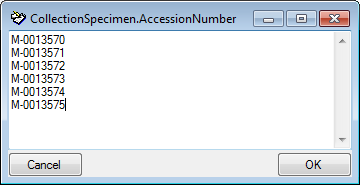
Query modules
In the query for values linked to another module click on the


| Operator | Meaning | Example |
|---|---|---|
| ∈ | Search for entries with a list | Rosa | Rosa caninia \ |
| ∉ | Search for entries not within a list | Rosa | Rosa caninia | ... |
+H |
search for entry including lower ierarchy | Picea | Picea abies | ... |
+S  |
search for entry including synonyms | Picea abies | Pinus abies | ... |
+HS |
search for entry including lower hierarchy and synonyms | Picea | Picea abies | Pinus abies | ... |
 |
Change filter mode between link and text | http://tnt.diversityworkbench.de/TaxonNames_Plants/4269 <> Picea abies L. |
Query annotation
To hide the area containing the search fields click on the


To change the displayed fields for searching specimens click on the

The options for a search are displayed in the main window beneath the
list of the items. You may change this arrangement using the
 /
/  button to place the query options on the left side of the item list.
button to place the query options on the left side of the item list.
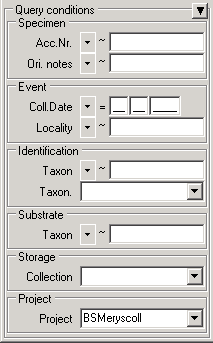
To search for specimens enter the restrictions in the fields for the
search conditions and click on the 




 button. To
move back to the previous block of items click on the
button. To
move back to the previous block of items click on the
 button. If you wish to remove entries
from the selected list, choose them and click on the
button. If you wish to remove entries
from the selected list, choose them and click on the

[The results are sorted according to the column shown in the result
list. ] With the  resp.
resp.
 button you may change the order of the results
between ascending and descending. Results are sorted according to their
string values, e.g M1, M10, M2. For the column AccessionNumber in the
table CollectionSpecimen you have the option to sort the values
according to the numeric value after a prefix (only for optimized query
button you may change the order of the results
between ascending and descending. Results are sorted according to their
string values, e.g M1, M10, M2. For the column AccessionNumber in the
table CollectionSpecimen you have the option to sort the values
according to the numeric value after a prefix (only for optimized query
 ). Use the context menu of the order column
and add the prefix you want to remove for the sorting. In the above
example, select
). Use the context menu of the order column
and add the prefix you want to remove for the sorting. In the above
example, select 

For query results with many colums see chapter Many resultcolumns.
To see the command generated by the program to retrieve the data
right-click on the 
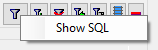
[A window will open containing the] command used to retrieve the data (see below).
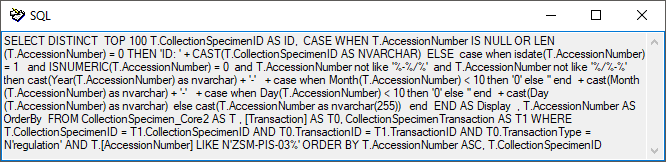
To keep the values you entered for the query, you can click on the

 and when restarting the program your query values will be remembered
and when restarting the program your query values will be remembered
To speed up the query you may use the optimized version (Standard query:
 Optimized query:
Optimized query:  ).
The optimized query in combination with the
).
The optimized query in combination with the  remembering option includes the functionality to preselect data
depending on the query restrictions, e.g. if you search for an
identification and enter a taxonomic name the first identification
matching the restrictions will be preselected in the main window as
shown below.
remembering option includes the functionality to preselect data
depending on the query restrictions, e.g. if you search for an
identification and enter a taxonomic name the first identification
matching the restrictions will be preselected in the main window as
shown below.
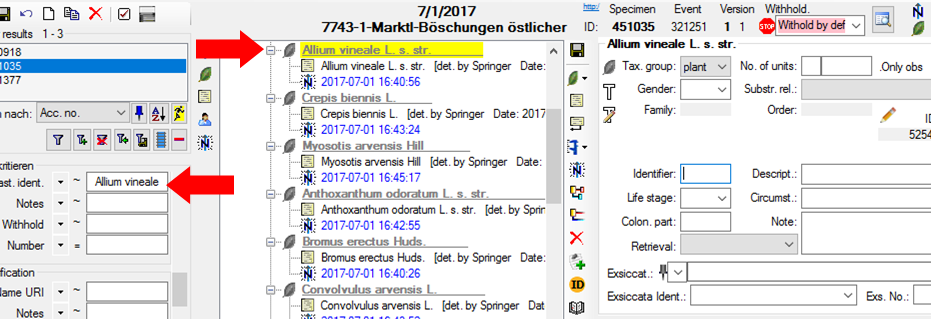
The set the option for optimized queries  and
the option to
and
the option to 
 Optimized and
Optimized and  Remeber option. The buttons in the query will be hidden providing
more space.
Remeber option. The buttons in the query will be hidden providing
more space.
Certain query fields provide the option to add up to 3 duplicates of
themselves. Use the 

Within the query options you have several possibilities to specify your
search restriction. Use the drop-down menu to switch between operators.
The available operators are shown in the tables below.
Availability: t = text, n = numeric, d = date, h = hierarchy, x = XML, e
= EXIF, g = geography, a = annotation, m = module
For an introduction see two short tutorials

Op. Meaning Example Avail.
∼ search for an Pinus s[iy]lvestris % (you tn---e--
entry like... may use
wildcards)
= search for an Pinus silvestris L. tndh----
entry exactly
equal to ...
≠ search for an Pinus s[iy]lvestris % (you tn------
entry not may use
like... wildcards)
∅ search for an tndhxeg-
entry where a
value is missing
...
• search for an tndhxeg-
entry where a
value is present
...
- search for an 2000 - 2003 tnd-----
entry between
... and ...
| search within a 2000 | 2003 ...\ tn------
list of entries, 2000\
separated by 2003
"|" or one
line per value.
If wildcards
("%", "_")
are included the
query will search
for values like
the given values
∈ search within a 2000\ tn-----m
list of entries 2003
with one value
per line.
Wildcards will be
ignored
∉ search with 2000\ tn-----m
exclusion of a 2003
list of entries
with one value
per line.
Wildcards will be
ignored
± search for an -.-.2006 --d-----
entry where only
parts of the date
are present...
Δ search including M-Fungi ---h----
children in a
hierarchy ...
/ Search for settings ----x---
entries
containing a
given XML node
(not for EXIF)
¬ Search for settings ----x---
entries not
containing a
given XML node
(not for EXIF)
‡ Search for POINT(24.24 45.243) | 50 km ------g-
entries with a
maximal distance
of ...
O Search for POLYGON(34.5 ... ------g-
entries within an
area
¤ Search for POLYGON(34.5 ... ------g-
entries outside
an area
+H Search for entry Picea | Picea abies -------m
including lower
hierarchy
+S Search for entry Picea abies | Pinus abies -------m
including
synonyms
+HS Search for entry Picea | Picea abies | Pinus -------m
including lower abies
hierarchy and
symonyms
+———————–+———————–+———————–+
| Operator | Meaning | Example |
+=======================+=======================+=======================+
| Text | | |
+———————–+———————–+———————–+
| ∼ | search for an entry | Pinus s[iy]lvestris |
| | like ... | % (you may use |
| | | wildcards) |
+———————–+———————–+———————–+
| = | search for an entry | Pinus silvestris L. |
| | exactly equal to ... | |
+———————–+———————–+———————–+
| ≠ | search for an entry | Pinus s[iy]lvestris |
| | not like ... | % (you may use |
| | | wildcards) |
+———————–+———————–+———————–+
| ∅ | search for an entry | |
| | where a value is | |
| | missing ... | |
+———————–+———————–+———————–+
| • | search for an entry | |
| | where a value is | |
| | present ... | |
+———————–+———————–+———————–+
| - | search for an entry | 2000 - 2003 |
| | between ... and ... | |
+———————–+———————–+———————–+
| | | search within a list | 2000 | 2003 ...\ |
| | of entries, separated | 2000\ |
| | by "|" or one line | 2003 |
| | per value. If | |
| | wildcards ("%", | |
| | "_") are included | |
| | the query will search | |
| | for values like the | |
| | given values | |
+———————–+———————–+———————–+
| ∈ | search within a list | 2000\ |
| | of entries with one | 2003 |
| | value per line. | |
| | Wildcards will be | |
| | ignored | |
+———————–+———————–+———————–+
| ∉ | search with exclusion | 2000\ |
| | of a list of entries | 2003 |
| | with one value per | |
| | line. Wildcards will | |
| | be ignored | |
+———————–+———————–+———————–+
| Numeric | | |
+———————–+———————–+———————–+
| = | search for an entry | 2006 |
| | exactly equal to ... | |
+———————–+———————–+———————–+
| < | search for an entry | 2006 |
| | lower than ... | |
+———————–+———————–+———————–+
| > | search for an entry | 2006 |
| | higher than ... | |
+———————–+———————–+———————–+
| - | search for an entry | 2000 - 2003 |
| | between ... and ... | |
+———————–+———————–+———————–+
| | | search within a list | 2000 | 2003 |
| | of entries, separated | |
| | by "|" or one line | |
| | per value | |
+———————–+———————–+———————–+
| ∈ | search within a list | 2000\ |
| | of entries with one | 2003 |
| | value per line | |
+———————–+———————–+———————–+
| ∉ | search with exclusion | 2000\ |
| | of a list of entries | 2003 |
| | with one value per | |
| | line | |
+———————–+———————–+———————–+
| ∅ | search for an entry | |
| | where a value is | |
| | missing ... | |
+———————–+———————–+———————–+
| • | search for an entry | |
| | where a value is | |
| | present ... | |
+———————–+———————–+———————–+
| Date | | |
+———————–+———————–+———————–+
| = | search for an entry | 20.3.2006 |
| | exactly equal to ... | |
+———————–+———————–+———————–+
| < | search for an entry | 20.3.2006 |
| | lower than ... | |
+———————–+———————–+———————–+
| > | search for an entry | 20.3.2006 |
| | higher than ... | |
+———————–+———————–+———————–+
| - | search for an entry | 20.3.2006 - 29.3.2006 |
| | between two dates... | |
+———————–+———————–+———————–+
| ± | search for an entry | -.-.2006 |
| | where only parts of | |
| | the date are | |
| | present... | |
+———————–+———————–+———————–+
| ∅ | search for an entry | |
| | where the date is | |
| | missing ... | |
+———————–+———————–+———————–+
| • | search for an entry | |
| | where the date is | |
| | present and complete | |
| | ... | |
+———————–+———————–+———————–+
| Hierachy | | |
+———————–+———————–+———————–+
| = | search for an entry | M-Fungi |
| | exactly equal to ... | |
+———————–+———————–+———————–+
| ≠ | search for an entry | M-Fungi |
| | which is not equal to | |
| | ... | |
+———————–+———————–+———————–+
| ∅ | search for missing | |
| | entry ... | |
+———————–+———————–+———————–+
| • | search for present | |
| | entry ... | |
+———————–+———————–+———————–+
| Δ | search including | M-Fungi |
| | children in a | |
| | hierarchy ... | |
+———————–+———————–+———————–+
| XML | | |
+———————–+———————–+———————–+
| ~ | Search for entries | RDF |
| | like a given text | |
| | (for EXIF) | |
+———————–+———————–+———————–+
| / | Search for entries | settings |
| | containing a given | |
| | XML node (not for | |
| | EXIF) | |
+———————–+———————–+———————–+
| ¬ | Search for entries | settings |
| | not containing a | |
| | given XML node (not | |
| | for EXIF) | |
+———————–+———————–+———————–+
| ∅ | search for missing | |
| | entry ... | |
+———————–+———————–+———————–+
| • | search for present | |
| | entry ... | |
+———————–+———————–+———————–+
| Geography | | |
+———————–+———————–+———————–+
| Use | | |
| 
For yes/no fields exists a checkbox with 3 options:


 = undefined
= undefined
For a search within a lists (using the |, ∈ or ∉ operator) you may double click in the text field to open a window where you can enter your values. To separate the values either use the "|" sign or a new line as shown in the image below.
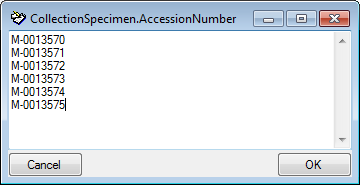
Query modules
In the query for values linked to another module click on the



∈ Search for entries with a list ... Rosa | Rosa caninia | ...
∉ Search for entries not within a list Rosa | Rosa caninia | ...
+H
+S  search for entry including synonyms Picea abies | Pinus abies | ...
search for entry including synonyms Picea abies | Pinus abies | ...
+HS search for entry including lower hierarchy Picea | Picea abies | Pinus abies | ...
and synonyms
search for entry including lower hierarchy Picea | Picea abies | Pinus abies | ...
and synonyms

[[link]] Picea abies L.
and text
Query annotation
The query for annotations deviates from the standard query (see below).
Additionally, you may specify a type of the annotation (Annotation

 , Reference
, Reference


Query any fields
The query for any fields 
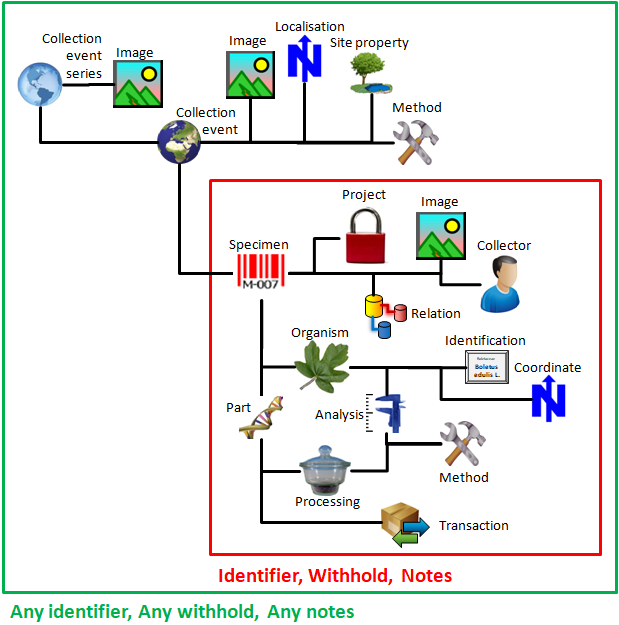
Wildcards in SQL
There are 4 different possibilities for wildcards in SQL:
| Operator | Description | Example | Result |
|---|---|---|---|
| % | any string consisting of no, one or many characters | Pinus % | will find anything like Pinus, Pinus sylvestris, Pinus strobus etc. |
| * | same effect as % (see above) | ||
| _ | a single character | Pinus s_lvestris | will find Pinus sylvestris and Pinus silvestris etc. |
| […] | any character out of a given range like [abcde] or [a-e] | Pinus s[iy]lvestris | will find Pinus sylvestris and Pinus silvestris |
| [^…] | any character not in a given range like [^abcde] or [^a-e] | Pinus s[^i]lvestris | will find Pinus sylvestris but not Pinus silvestris |
Many columns
The option to include several columns in the result list is only
available for optimized queries  . To display
several columns in the result list, click on the
. To display
several columns in the result list, click on the