Diversity Workbench
The Diversity Workbench is a set of components for building and managing biodiversity information, each focusing on a specific domain. Each component can provide services to the other components. For example, DiversityAgents supplies information for other modules such as DiversityCollection and DiversityTaxonNames.
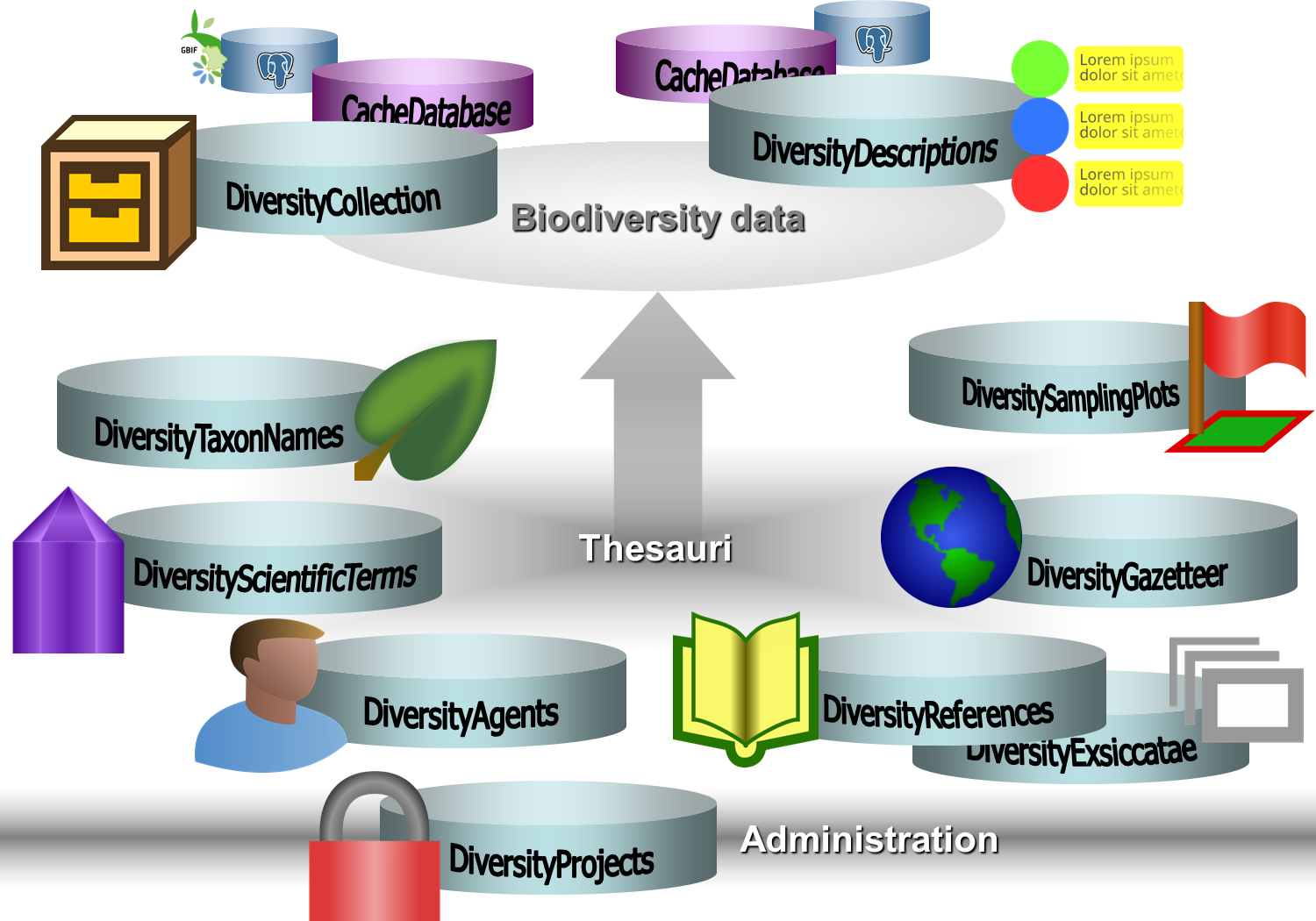
| Module of the Diversity Workbench | Description |
|---|---|
 Agents Agents |
Administration of agents, i.e. persons and institutions, which should be documented, e.g. with their addresses |
 Collection Collection |
Administration of the scientific collections and specimens within these collections |
 Descriptions Descriptions |
Administration of the knowledge about descriptions of organisms and descriptions of any other item/element/entity |
 Exsiccatae Exsiccatae |
Administration of bibliographical information and standardised abbreviations of botanical and mycological exsiccatae in a global index |
 Gazetteers Gazetteers |
A data collection to enable the linking of geographical records with the Getty Thesaurus of Geographical Names (TGN), the German GN250 database and other sources of geographical names |
 Projects Projects |
Administration of (research) projects as well as data collections, data packages/datasets processed by other DWB modules |
 References References |
Administration of bibliographic data for any kind of scientific publication |
 Sampling Plots Sampling Plots |
Administration of individual sampling plots and assigned toponyms with their hierarchy |
 Scientific Terms Scientific Terms |
Data collections of scientific terms from external sources (e.g. vegetation, stratigraphy, soil science), including terms used to describe specimen parts (e.g. bones) |
 Taxon Names Taxon Names |
Administration of taxonomic names, their synonyms and hierarchical position |
Main form
The main forms of all modules have a design as shown below
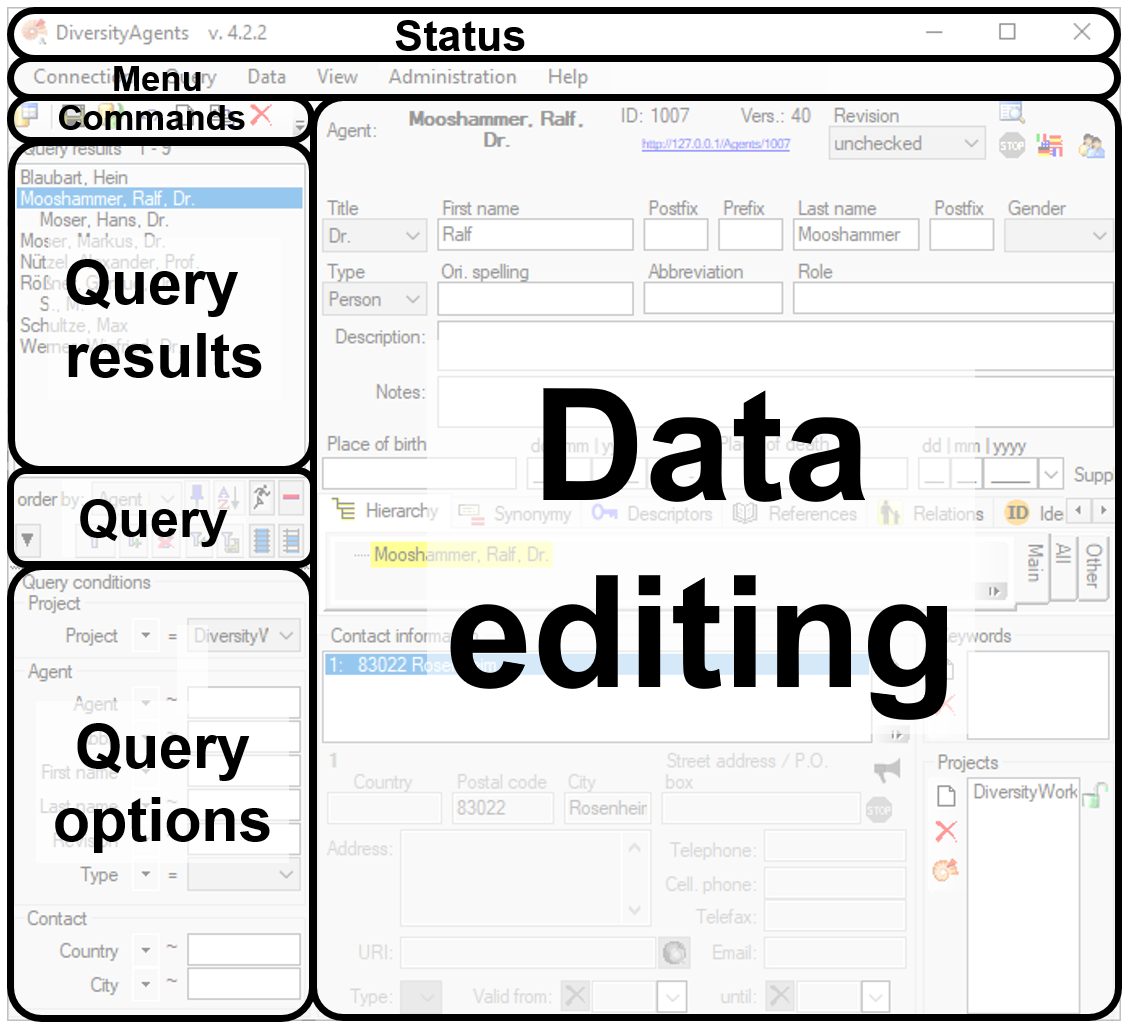
Status
In the status area, you will find
- The name of the module
- The name of the database if different from the module
- The version of the software
Menu
The menu contains the options provided by the module
Commands
The commands area contains buttons for handling the data:
- To connect to a database, click the
button.
- To save the changes in a dataset, click the
button.
- To propagate the changes in a dataset to linked modules, click the
button.
- To undo the changes in a dataset click the
undo button. This will restore the original data unless the changes have been saved, or changes were done in certain tables or hierarchies where the data must be stored to display the hierarchy.
- To create a new entry in the database, click the
new button below the search result listbox. This will create an entry with the specimen and display it in the list.
- To copy a specimen, select it from the list and click the button
.
- To set options for a dataset click the button
.
- To change the arrangement of the query click the
button.