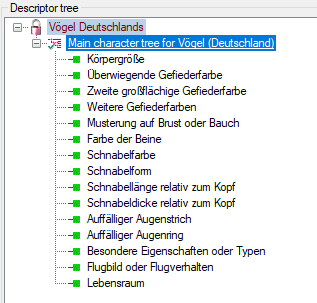Projects ... and the Login administration.
Projects ... and the Login administration.
Within DeversityDescriptions you have to distinguish the local projects and linked projects, which are connected to an entry in DiversityProjects. Administration of both projects is done in edit projects mode. For linked projects data of DiversityProjects are inserted during data publishing, e.g. by the cache database.
To link an entry, first the project data must be downloaded
from DiversityProjects. For logins with Administrator rights there
are two ways available, the menu item Administration->
 Projects ... and the Login administration.
Projects ... and the Login administration.
In the login administration you may only download projects
that are not yet present in DiversityDescriptions. With the menu item Administration->
 Projects ... you can additionally update loaded projects, e. g. if
their name has been changed in DiversityProjects. In both cases a window as shown
below will open.
Projects ... you can additionally update loaded projects, e. g. if
their name has been changed in DiversityProjects. In both cases a window as shown
below will open.
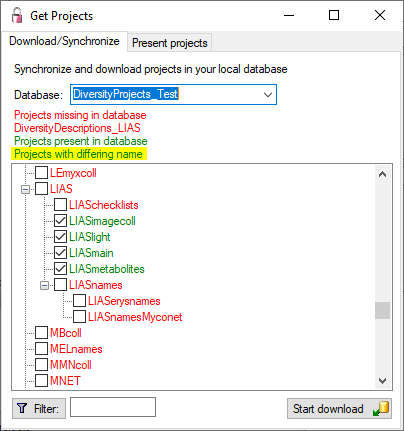
Projects already in the database will be listed in green, missing projects in
red. Check all projects you need in your database and click the Start download
 button. After downloading a new project it is not yet accessible within DiversityDescriptions.
Therefore use the Login administration to
grant access rights to the users.
button. After downloading a new project it is not yet accessible within DiversityDescriptions.
Therefore use the Login administration to
grant access rights to the users.
Within the Get Projects window you may
get an overwiew of the present project by opening the Present projects
tab and clicking the
 button (see image below). You can distinguish local project from
linked projects by their negative "ID" and a missing
"ProjectURI".
button (see image below). You can distinguish local project from
linked projects by their negative "ID" and a missing
"ProjectURI".
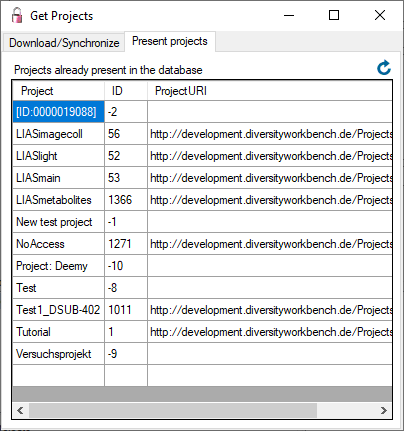

With DiversityDescriptions version 3.5.0 a new project handling has been introduced. Now for each project there is an entry in table Project and ProjectProxy with identical name. Therefore each project appears in the Login administration and individual access rights may be administrated. During the database update of earlier versions to database version 03.03.00 the existing project entries are processed the following way:
With menu item Administration->
 Database ...->
Database ...->
 Check projects ... you may check the consistency of the Project and
ProjectProxy table. It shows you required database commands according the rules
mentioned above. If you are a system administrator, you will be asked if the suggested
actions shall be performed.
Check projects ... you may check the consistency of the Project and
ProjectProxy table. It shows you required database commands according the rules
mentioned above. If you are a system administrator, you will be asked if the suggested
actions shall be performed.

Each description is uniquely assigned
to a project that determines its "terminology", i.e. the descriptors and
categorical states (see picture below from Edit description).
Usually only projects that are assigned to the user are displayed in the project
tree. The example beloe shows two projects assigned to the user that have a parent
that is not assigned to the user. Therefore the parent ("Vögel") is displayed
with grey text colour and icon
 to indicate missing access rights. The project "Vögel weltweit" is set
to read-only for the current user, therefore the display text has a
grey text colour and icon is grey, too.
to indicate missing access rights. The project "Vögel weltweit" is set
to read-only for the current user, therefore the display text has a
grey text colour and icon is grey, too.
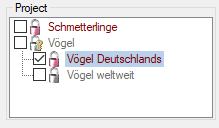

A descriptor is not directly assigned to a project, instead "descriptor trees" are used. One descriptor may be included in several descriptor trees and therefore belong to several projects or it might be unassigned. The picture below (from Edit descriptor) shows that one descriptor belongs to several projects, since it is part of different descriptor trees. As in the description example, the picture shows a parent project ("Vögel") that is not accessible for the actual user and therefore displayed in grey text colour. Contained in that parent project there are two parallel projects that include the same descriptor: "Vögel Deutschlands" and "Vögel weltweit", which is read-only and therefore displayed in grey colour.
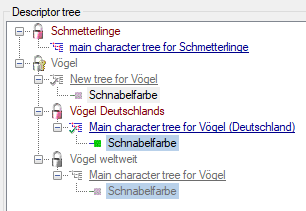
The Edit project panel provides the panel to edit descriptor trees, too. Here all descriptors for the selected projects are displayed (see picture below). For special purposes, e.g. copy of descriptor trees, other projects and their trees may be included in this view.