 button to open the history.
button to open the history.
After starting a database query and selecting an entry
in the result list the dataset is diplayed in the edit window. In the header area
the dataset name and the project language are shown (see picture below). To check
dataset changes, click on the
 button to open the history.
button to open the history.
The main project data may be accessed in the first Main attributes tab, which is described below. Click on one of the other tabs in the picture below to go directly to the appropriate manual chapter.
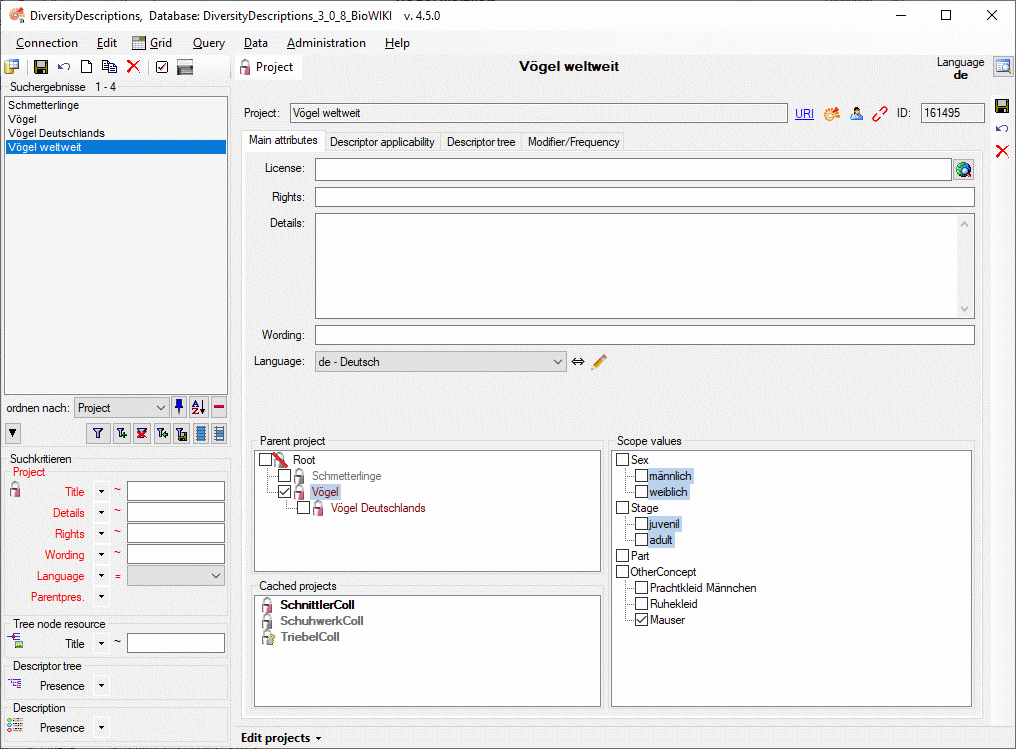
In DiversityDescriptions a project may be a pure
local project or it can be linked with DiversityProjects.
By clicking the
![]() button above the query window, a new local project is created.
For a local project the name can be set freely - as long as it
is unambigious within the database - by clicking the
button above the query window, a new local project is created.
For a local project the name can be set freely - as long as it
is unambigious within the database - by clicking the  button behind the project name (see image below). By clicking the
button behind the project name (see image below). By clicking the
 button you may view the login names that have access
to the project.
button you may view the login names that have access
to the project.

If a project is linked with DiversityProjects, the name is fixed to the value set in DiversityProjects. If the name is modified in DiversityProjects, it will change in DiversityDescriptions, too, when the project data are downloaded. The linking of a local project to DiversityProjects is described below in the Cached projects section.

For a linked project some additional
buttons are available (see above): With URI you may
view the symbolic address of the referred DiversityProjects entry and with
 you may view the data in DiversityProjects. By clicking the
you may view the data in DiversityProjects. By clicking the
 button you may view the login names that have access
to the project. With the
button you may view the login names that have access
to the project. With the
 button you may release the connection to DiversityProjects. I.e. the current project
will become a local project.
button you may release the connection to DiversityProjects. I.e. the current project
will become a local project.
The main attributes tab provides access to a license URI,
a short rights text and a detailled project text. The project language can be selected
from a list. In field Rights you may enter a copyright text, in
field License and a link to the license text in the web may be
entered. By pressing the
 button a browser window can be opened to navigate in the web.
button a browser window can be opened to navigate in the web.
In the Wording field you may enter an alternative project name, which is used for the cache database. When a project has been published in a cache database and it is renamed, this field offers the opportunity to keep the published name. If a project published in the cache database and is renamed, the original project name will be automatically be inserted in the Wording field, if it is empty. Therefore publishing with the old project name will still be possible. To modify the published project name, too, update or remove the Wording entry and re-create the project in the cache database.
With combo box Language you can select
the project's default language. You man change the display and sorting of the
entries in the Language combo box from "<code> - <description>"
to "<description> - <code>" (and back) by clicking the button
 . If you need language codes that are not included
in the list, click the
. If you need language codes that are not included
in the list, click the
 button. For more details see Edit language codes.
button. For more details see Edit language codes.
In the bottom area at the left side the Parent project
can be adjusted. If the project has no parent, select "Root" (symbol
![]() ). The Parent
project adjustment has an influence on the available descriptors, recommended
modifier and frequency values and recommended statistical measures, because these
adjustments are inherited by the subordinate project. If for a project in the
Parent project tree no write access is possible, this is indicated
by grey text colour and symbol
). The Parent
project adjustment has an influence on the available descriptors, recommended
modifier and frequency values and recommended statistical measures, because these
adjustments are inherited by the subordinate project. If for a project in the
Parent project tree no write access is possible, this is indicated
by grey text colour and symbol
 . The missing write rights for a parent
project has no influence on accessability of the actually selected project, except
that the parent project adjustment cannot be changed.
. The missing write rights for a parent
project has no influence on accessability of the actually selected project, except
that the parent project adjustment cannot be changed.
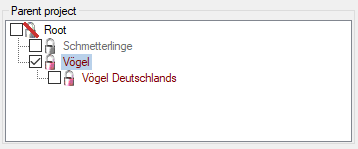
The Cached projects section shows entries
that are downloaded from DiversityProjects and not yet
used within DiversityDescriptions (see image below, left). Accessible projects are
shown with symbol
 , read-only projects as
, read-only projects as
 and projects wihout any access rights as
and projects wihout any access rights as
 . When you click on the project name,
additional buttons are displayed (see image below, right). You may view the database
link by clicking on URI or view the data stored in DiversityProjects
by clicking on symbol
. When you click on the project name,
additional buttons are displayed (see image below, right). You may view the database
link by clicking on URI or view the data stored in DiversityProjects
by clicking on symbol
 . By clicking the
. By clicking the
 button you may view the login names that have access
to the project. With button
button you may view the login names that have access
to the project. With button
 you may link the current project to the selected DiversityProjects
entry.
you may link the current project to the selected DiversityProjects
entry.
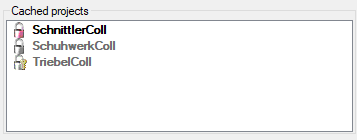
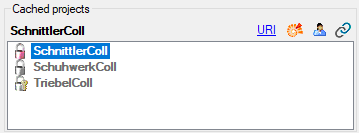
In the Scope values section at the right
the values for scope types "Sex", "Stage" and "Other scope"
may defined. When you mark one of the entries, a tool strip with the available operations
is shown at the right border of the control. To insert a new value, select the scope
type and press button
 . In case of "Sex" one of the predefined
"sex status" values derived from the SDD standard has to be selected.
In all other cases a new value with a numeric key is appended, that can be renamed
by pressing the
. In case of "Sex" one of the predefined
"sex status" values derived from the SDD standard has to be selected.
In all other cases a new value with a numeric key is appended, that can be renamed
by pressing the
 button and selecting
button and selecting
 Edit scope name or by clicking at the name.
Edit scope name or by clicking at the name.
In case of "Sex" scope the "Edit"
menu offers the additional menu items
 Reset scope name, which appears if the name differs from the original
"sex status". Further the "sex status" value may be changed
with menu item
Reset scope name, which appears if the name differs from the original
"sex status". Further the "sex status" value may be changed
with menu item
 Set sex status. For the other scope types you may enter a details text
by pressing the
Set sex status. For the other scope types you may enter a details text
by pressing the
 button and selecting
button and selecting
 Edit scope details.
Edit scope details.
To remove a scope value, select it and press the
 button. To make a value available for the project, the check box must be checked.
If the selected project has a parent and a value has already been checked in the
parent project, this is indicated by the background colour
(see image below).
button. To make a value available for the project, the check box must be checked.
If the selected project has a parent and a value has already been checked in the
parent project, this is indicated by the background colour
(see image below).
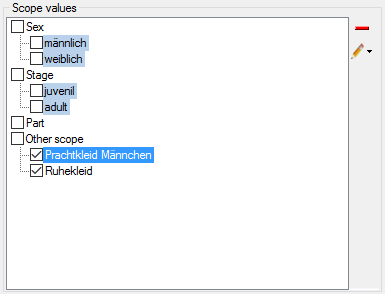
Continue with: