

The main form of DiversityScientificTerms contains two main areas. On the left you find the query and the results of this query. On the right part the details of a dataset selected in the result list is shown. The upper part of the data area shows the position of the current term within the hierarchy. In the lower part you find the fields for the details of a term. At the base of the window the properties, references and resources of a term are listed.
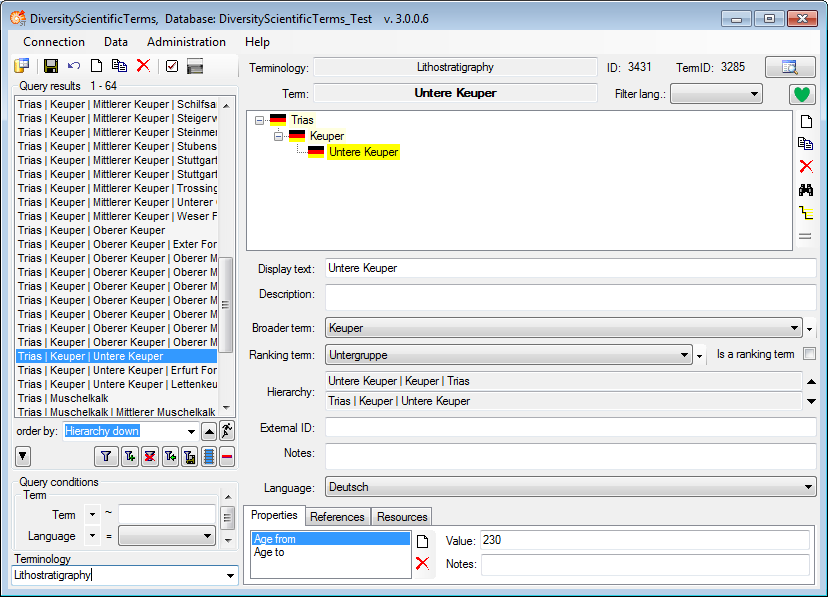
For every term one
representation can be set the preferred one, indicated by the
 icon. To make a representation the preferred representation, simply click on
this icon.
icon. To make a representation the preferred representation, simply click on
this icon.
For display in an interface used from other modules like DiversityCollection, e.g. via a chart, a term may have a display order, a color for the background and an image.
The display order will be applied within the terms of the same hierarchy level and works top down, so the term with the lowest display order will be presented at the top of the list.
To set the
display color, click on the
 set color button. A
window will open where you can either select an available color or
define a new one. The color will e.g. be used as background in a
chart. If depending terms should use a color of the same hue, click
on the
set color button. A
window will open where you can either select an available color or
define a new one. The color will e.g. be used as background in a
chart. If depending terms should use a color of the same hue, click
on the
 button to
activate the inheritance for the color. The button will change to
button to
activate the inheritance for the color. The button will change to
 . See chapter
chart for details.
. See chapter
chart for details.
To set the display image for a term, click
on the
 button. A window will
open where you can search for the image that should be presented. In
a chart, the size of the image will be
scaled down to a maximal width of 100. To remove an image, use the
button. A window will
open where you can search for the image that should be presented. In
a chart, the size of the image will be
scaled down to a maximal width of 100. To remove an image, use the
 button next to the image.
button next to the image.
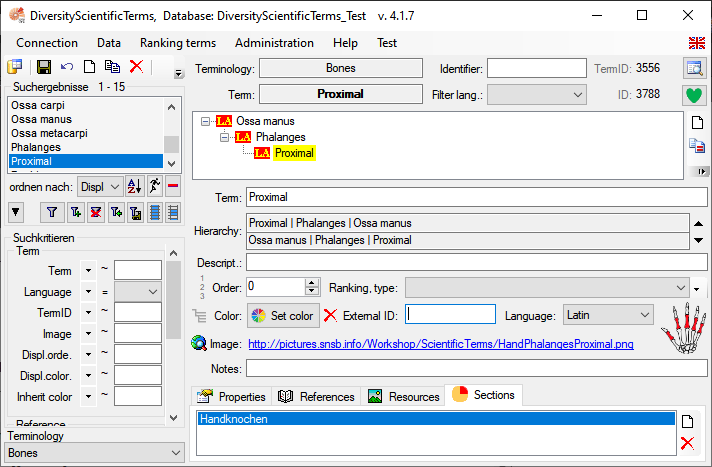
After editing the data, click on the
 button to save your data. To see the description of the fields, just move the mouse into it. A small window will appear, showing the description. To see the description of all fields turn to the description of the database.
button to save your data. To see the description of the fields, just move the mouse into it. A small window will appear, showing the description. To see the description of all fields turn to the description of the database.
To create a new term click on the
![]() button above the query list. A form as shown below will open where you can enter
some basic informations for the new term.
button above the query list. A form as shown below will open where you can enter
some basic informations for the new term.
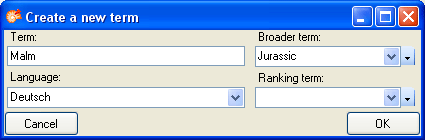
To create a copy of a term,
choose an entry in the query list and click on the
![]() button besides the hierarchy. A form as shown below will open providing you with
the possibility to create a synonym, an inferior dataset or a copy on the same level
in the hierarchy as the original dataset.
button besides the hierarchy. A form as shown below will open providing you with
the possibility to create a synonym, an inferior dataset or a copy on the same level
in the hierarchy as the original dataset.
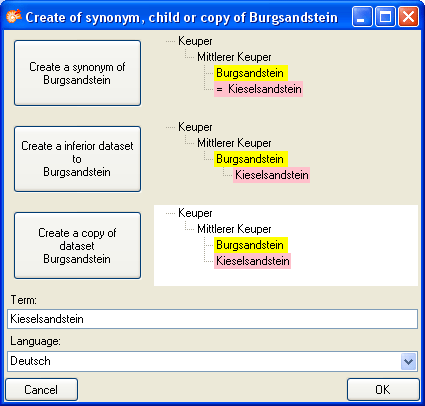
To create a synonym of a term, choose
an entry in the query list and click on the
 button besides the hierarchy. This
will create a synonym to the original dataset.
button besides the hierarchy. This
will create a synonym to the original dataset.
To make a term a synonym to
another term, choose the term in the hierarchy and click on the
 button besides the hierarchy. This will
open a window, where you can select the term to which the current term should
become a synonym to.
button besides the hierarchy. This will
open a window, where you can select the term to which the current term should
become a synonym to.
To delete a dataset, select it an
click on the
 button.
button.
.